Character Styles: Formatting
Lesson 18 from: Adobe® InDesign® Fundamentals: 3-Day IntensiveJason Hoppe
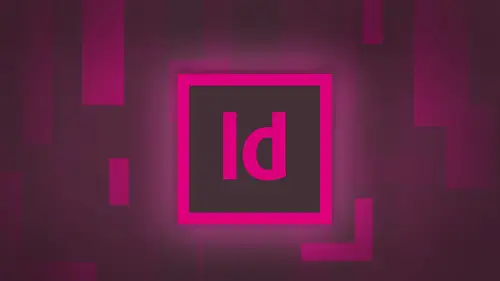
Character Styles: Formatting
Lesson 18 from: Adobe® InDesign® Fundamentals: 3-Day IntensiveJason Hoppe
Lessons
Day 1
1Adobe® InDesign® Overview
23:46 2Adobe® InDesign® Basics
19:23 3Menu Customization
41:25 4Formatting Type
20:45 5Formatting Paragraphs
27:05 6Text Positioning with Q&A
22:18 7Glyphs Panel and Spellcheck
22:19Containers and Shapes
37:20 9Lines and Custom Strokes
17:43 10Object Placement and Duplicates
15:24 11Smart Guides and Alignment
28:09 12Text Wrap and Direct Selection
27:28Day 2
13Color Panel, Stroke & Fill
34:34 14Text & Color Gradients
40:40 15Styles and Objects
15:49 16Links and Image Texture
26:09 17Pixels and Copy Paste
34:02 18Character Styles: Formatting
40:00 19Character Styles: Sub heads
40:38 20Character Styles: Custom Attributes
36:54 21Character Styles: Hammer Function
33:33Day 3
22Page Layout and Spreads
25:54 23Master Pages
31:09 24Auto Page Numbering
21:38 25Facing Pages
11:48 26Importing Text and Auto Flow
14:53 27Margins and Columns
14:46 28Style Mapping and Interactive PDF Export
28:35 29Tabs and Tables
16:32 30Headers and Footers
32:20 31Basic Interactive Elements
28:31 32Interactive Buttons
21:38 33Adding Video to PDFs
17:20 34Printing Preferences
15:48 35Custom Preflight Profiles and Exporting
22:48Lesson Info
Character Styles: Formatting
first thing I'm gonna do whenever I begin doing any paragraph formatting, as I want to turn on all my hidden characters under the tight menu at the very bottom, the show, hidden characters or at the top of our application frame. We also have hidden characters and that turns everything on what's ahead in character. Well, they're hiding. How Daddy? Another hidden characters. Hidden characters are all of the non printing characters that you were going to find in your text spaces. Tabs, returns, soft returns, things like that when people format copy here. Generally they do it the old typewriter style, where they put in multiple spaces. Tabs, multiple returns. Begin Teoh, use the tab key to move stuff over space bar to do spacing. And that's not how we do it in the design. So we're going to show you the correct way to go we and set up copy so that you actually flow it in. Be professional about it, understand how it works and be able to reproduce whatever we lay out every single time we lay ...
it out. So when we go in and we have our copy, we talked about text yesterday. I can go in and I can select my headlines. I can select my body copy, and I could begin to go we and begin to form act my characters and I go into my body copy. But if I've got lots and lots of copy, which I do here, going in, selecting every paragraph and then choosing the font in the size and doing this globally across my entire document and making sure that I'm consistent in every single aspect of my type, it's not gonna happen. So we're gonna set up paragraph styles, which we're going to capture all of the settings and options, and we're going to show you the plethora of options. That's a big word for today, isn't it? Yes, it is. So this is how we begin formatting copy when I'm going to lay out some text in a document, I flotsam copy in or types. Um, copy. And I'm going to focus on several paragraphs worth of headlines. SUBHEDS. Body copy. And I mean to begin to get a feel for how this is going to lay out in the particular voice that this text is going to have based on my layout, is supposed to portray. Now, I have just a very basic copy here, setting up a business plan which is so dry for creative people because we want to just create fantastic stuff. So disregard the coffee completely. We're just gonna make it look fabulous. Okay? I don't read at all. I just use pictures. So as we go through here, I'm going. Teoh format my headline in a format some of my body copying of my subheds here and then begin walking through all the formatting aspects that we actually make this look good, and we can reproduce it anywhere throughout her entire document. Choose my headline, and I'm going to run through a font here, and I'm going to see what it is that I can make my headline. And I've always like Avenir for a great nice sand Sarah font and set that up and I'm going to choose the point size. Make sure I've got that looking good. That works good. Now I'm going to go and I'm going to select a couple of paragraphs just so I can see what a couple of paragraphs worth of body copy is going to look like. And you choose the right font in the right size and on the type in Avenir here. But I think I'm going to use a lighter version of it, and I'm gonna use ultra light. Yeah, that's looking a little bit better. Um, still a bit big. C going to sure. Type this incorrectly. Ultra light. And I'm going to control the size here. And I think going to make this about 10 point on. I'm going to do about 13.5 points of letting here just to kind of space it out. Okay, that's looking kind of good. And for now, I think I like that now. Got my headline. Got my body copy. What else is there to Dio? Look, it's time for a break. That's all you need to do, right? Just four metre, copy. But there's a lot of other aspects about this that I want to tell you about one thing that I want to show you. Do you see how every time this copy was put in, somebody put in a paragraph, return here, and then they put in a second paragraph return to get that certain amount of space after the paragraphs. This is a No, no. If you were going to go in and you're gonna have to hit your paragraph, return twice. What happens if you forget your paragraph returned twice. It doesn't form at the same. I'm gonna go through them to get rid of all my extra spaces. All my extra paragraph returns get rid of those so that I can have my formatting down to just the basics. So I'm gonna go into the edit menu and we're going to go under the fine to change. We talked about this briefly yesterday. Now we're actually going to use it. What I'd like to do is get rid of all of my extra paragraph returns. Yes, I can hunt them down manually. No, I'm not going to got tools for that. When I go into my fine change, I've got a custom query drop down list, and here I am going to search for multiple returns to a single return. These are all the most current offenders, these air, the standard things that people always put in their documents that we always take out. And so there is my multiple return to a single return. And yes, it gives you this fantastic code, which is called grip. I know nothing about coating at all. The only coding I know is chocolate coating, So I don't understand this. So anyway, it just gets better. Folks, once we get food in here, you know, a little bit of Diet Coke and we're good. What I'm gonna do is when I search for this, I want to make sure that I'm going to search for it in my story because again, if I searched for Justin my selection, it's only gonna replace it there. So I replace it in the entire story and I'm going to choose the change all feature. And there was 19 places where there was multiple returns. I clean those all up, like, Okay. And you can see it takes out all my multiple returns. I'm also going to run through here and I'm going to remove all of my multiple spaces to single space is just to make sure people haven't put in multiple spaces after periods, punctuation, things like that. I don't know if they have or not. Doesn't make any difference. I'm just going to make sure that she has changed all. And there was no change right there, so that's been all cleaned up. Keep in mind, I can also run through, and I can change a lot of other commonly occurring problems when I get documents coming into me. If there is multiple spaces or people use the double dash instead of an en dash or an em dash that we had. Also, if we have an inch mark your foot marks because there's certain software out there that does not distinguish between inch marks and foot marks and apostrophes and quotes well in design does. And an actual riel Curley quote. You know, an apostrophe that's curved instead of inch marks and foot marks. There's a big difference, and so in design will allow you to go through and change those from the inch marks and foot marks to actual quotes and apostrophes. This is a pretty clean file, so I want to get rid of all that content now going through here. I'm not going to pay attention to much else in my document at this point here. I just want to pay attention to how my headline works and how my paragraphs begin to flow in. So my headline is looking good. And this is where I'm gonna set my font and my size and the color of my font. I'm gonna choose my body copy right here. And I realize that all of this is hyphenated. So I'm gonna select my two paragraphs here and this is paragraph formatting. The reason why I turned on my hidden characters is I need to see every place where paragraph ends every time I see that little paragraph symbol. That's where the paragraph ends. So we're going to be spending most of our time this afternoon in the paragraph formatting control bar. Now I noticed that I have hyphenation in my content. So because this is paragraph formatting here, as long as I have my cursor inside that paragraph doesn't even have to have anything selected as long as it's inside that paragraph. Any changes that I make to my paragraph settings here affect the entire paragraph paragraph formatting. So my cursor is in here and I can go in turn off the hyphenation and it sets the entire paragraph if I want to make it left justified or centered again. My cursor is just sitting in the middle of the paragraph and I make it centered. It centers the entire paragraph. It's all paragraph formatting. So I'm gonna set that so that my paragraphs do not hyphenate because I want to capture that as style later on. So I'm setting all the attributes here that I want to begin to capture and build. So, Aiken, I apply this style to all my other content that I'm gonna flow in and all these styles that I'm setting up today we're gonna use tomorrow as we begin to build a much larger document. So just like colors and object styles, we can carry those through to any other document that we have. So I've got my font. I got my size, the color I've got my justification, my hyphenation right here and that I want to go in. And I would like to do some formatting with my paragraph, and I realize that I've got some decent space after my headline right here. And in general, this is usually set to know space after my headlines. I'm gonna set this so that I'm gonna just like this. So if this were just typed in normally, you would see that I'd have my paragraph return And then my headline would sit right up against my body. Copy. I would get to my next paragraph, and there I would have it. Now, this is why people go in and put an extra return in there. So we get all that extra space not going to do that. We're going to set this up in paragraph formatting. So after my headline here, I am automatically going to get a certain amount of space. When I hit my paragraph Return paragraph formatting. So up in my paragraph formatting control bar, I have what I call the apartment building. They all look the same. Okay, All these settings right here and this is going to control the left in Dent. Inside my container, the right in dent. The first line and the last line indented my copy The space before my paragraph in the space after my paragraph. This is what I want Apply right now I want to apply a certain amount of space. So every time I have a headlight and I press my paragraph return once and only ones I want this certain amount of space to occur after the headline so I can put in any value there. And I see just by having my paragraph selected or my cursor in that paragraph, it affects the entire paragraph. When a paragraph return happens, it will always put that amount of space after the paragraph. I don't even have to think about it automatically programmed it. So I'm gonna go back to my body copy here. And I would like Teoh have a little of this space after that too, cause I wanna have the paragraph separated by a little bit. So I'm gonna put my cursor in here or select part of it too. Just a little bit of space after that one, too. A little bit of space after that one. Just to get kind of an idea of how these things are looking. I may not want all these features, but I'm going to start using needs so I can start to get an idea of how my layout is going to look. I would also like to in Dent the first line of my paragraph to just to give a little bit of, well, this a little bit more clarity because there's a lot of copy in here. So again, I could just keep my cursor in there. And I've got the ability to go through here. And I'm going to use my first line in Dent right here. Which means the first line of every paragraph will automatically be indented. No, we do not use a tab. A tab requires you to then type the tab key in. And what happens is you in Dent the copy, like, six feet over. Okay. And I don't need to be so far detached from my left edge. Especially when you have narrow columns, really narrow columns and use the tab key. Does anybody know how far the tab key? Actually, in dense the dance standard default is half on inch. If you're very narrow columns, all of a sudden you're lines starting over like, 3/4 of the way through the column and you have to remember to put your tab key. And if you don't, it's not gonna in debt, right? Exactly. Because you're so good. So I'm going to put a little bit of left in Dent, Her first line in debt. That way, every single time I hit the paragraph return it automatically puts the space after the paragraph. It automatically in dense it for me. It automatically puts the same amount of space. After that paragraph. Watch this. I hit return. Oh, my gosh. It automatically puts that space after the paragraph. It automatically in dense it. Why did it do that? Because this is paragraph formatting. If I format the paragraph every time I hit my paragraph return all of those options and attributes that I apply will follow to the next paragraph. Plain and simple. How do I know it's the paragraph? I have my head and characters turned on, and I can very clearly see that I have my little paragraph symbol. You see a little dots in between there to those air spaces on that when you can tell people go. Yeah, there it is. Okay. Now, if you ever want to see a tab, a tab is done this way. So if you see something like this where somebody tabs the first space there, that little double carrot, a little arrow right there. That's a tab. Yes. Dead giveaway. They didn't know what they were doing. Okay, so now we have our paragraphs format it and they're starting to look good. I see that I've got my headline. Looks like a nice size. I like the font after the headline I've got some decent space in here and now my paragraphs We're going to start coming together and I like that And it's like, Okay, I like what I see. Every paragraph has a slight indented the first line. I have a little bit of space after each paragraph. Okay, I'm starting to like this now. What I'm gonna do is I'm going to begin Teoh, create some paragraph style so I can capture everything that I built into here. Start applying it through my document and I'm going to see just how this is gonna look and work and see if I can actually make this work. The reason why do not form at my entire document is if I format my entire document. What's the point of making a paragraph style? I've already formatted the whole thing. I don't need it. So I'm gonna go under window menu under styles and couldn't call up the paragraph styles with my paragraph style. We've actually been using styles the entire time. Ok? And when you create a new document and I draw text container and they put top copy in there. How does it know what font size and what color and what justification and all that other stuff. Well, that's your basic paragraph formatting right here. So if you just go in and draw text container being into type, it's following default, which is a style saying use this and the size and make this happen. Okay, so we're just gonna create a new one that's gonna fit my layout. So in order to capture what it is that I've done, I'm gonna put my cursor inside that paragraph. I don't even have to have any selected. As long as it's inside the paragraph. It's picking up all the attributes of the paragraph. Then paragraph styles click on the cheese grater and I'm going to create and define a new paragraph style. Up comes my new paragraph style First thing is, always name what it is that you're doing make have it make sense. So just in case somebody gets into the file, they don't have something, you know, like new paragraph style copy. Seven. You know what does that mean? Okay, now, as I'm doing this, I'm creating new styles here. So I want to make sure that I base it on no other style. So it's gonna be its own unique style. So it doesn't have any other influence coming from other styles. We'll see that in a bit. And this is kind of a little bit curious here because the whole point off why I went in and set this up in my document in the first place and I'm pulling all the attributes is so that I could create all my their headlines to look like this. So in design has this thing that says, Do you want to apply the style to this election? And it's like, of course, I've created by headline I've taken my style. Yes, I want to apply it. If you don't choose apply style to selection here. This one will not have the style applied to it. And if you change the style this one month change. My analogy to this is is you forget to show up to your surprise birthday party that you plant. Okay? Of course. I wanted to apply this style of this election. Why do you think I had that selected in the first place? And I'm making a style based on it. Call me crazy people have before, but that's what I want. And I can see the basic style settings in here. And it's going to be, you know, Avenir Black 19 point. This is the color. Everything else great. OK, wonderful. So I capture all that aspect right there, and I am able to highlight my copy, and it now shows that that is my headline style. And it's applied to my headline like Awesome! Okay, does it work? Well, I don't know. Let me go through And I'm going to find some other headline in here and I'm just going to put my cursor or highlight part of that and I'm going Apply that right there. And lo and behold, it actually works. No way. It's always good when it does. Isn't thought so. Okay, so now we wanted to do the same thing with my body copy here, and I'm going to put my cursor inside my body copy, and I'm going to create another paragraph style based on my body copy. Cursor goes in. I'm going to create a new paragraph style by clicking on my cheese grater, and this is going to become my body copy. And it's also going to be based on no paragraph style at all. And yes, I want to apply the style selection and I click. OK, so when a style is applied to my selection, if I put the cursor inside that paragraph, I can see that in my paragraph styles panel it will highlight in blue telling me that everything's good. So I'm going Teoh, select portions or select all three paragraphs here and I can apply my body copy. And now I'm going to just select another portion of my paragraph here and apply my body copy. It works. Awesome work twice, twice in a row. This is amazing. I want to create one more style here, and I'm going to make it be my subhead style. So I'm gonna grab this subhead and I'm going to format this as well. And so I'm gonna grab this whole copy, and I'm going to choose my format for this. And I think I'm just going to make it say, have a near hope peak so fancy. That's two medium oblique, heavy oblique. Yeah, there we go. I'm gonna current it ever so slightly tell you there to make it a little bit larger? Well, from my subheds and zoom out and see how that looks. OK, maybe little bit smaller Now I've got my headline here. I've got my body copy here and now This is my subhead. So looking good. I think I've got some good proportions here. If it's not right, I could always go back and change it. What? I'm gonna get it fairly close. You can always go back and edit this So I created my subhead. And again click on the cheese grater on the paragraph styles create a new paragraph style. This is going to be called my subhead. It's going to be based on no style whatsoever. Yes, I wanted to come to its own party. Click OK, there is my subhead Now it can begin going through in applying my styles to my entire document. Here's all my body copy. There's my body copy. Here is my subhead. Click on my subhead. Here's more body copy and I conform at this really quickly and already I don't remember all my settings for all my objects Doesn't matter because I've got this all captured and I could go right through here and I can apply this to everything that I have. Everything is awesome. And this is looking really good. I mean, like, really good. Like amazingly good. So as I go through this, I see that there's a couple issues that I have through here, and I'm gonna want to fix a couple of these things going through. There are so many things we can capture inside a paragraph style that it will literally blow your mind. We're gonna cover a lot of them, and tomorrow we're gonna add other things, like tabs and such. But I got my copy in here, and so everything runs through pretty good. And I notice here, when I get to my subheds that my sub had seemed to be kind of distant from by copy down below my body copy here ends and I actually have less space between my body copy here on my subhead and more between there. So what I'd like to do is I'd like to put a little bit of less space between my subhead there, so it gets a little bit closer to my copy. And what I'm gonna do is I'm not gonna edit it directly in my document. I've already created the style here. I'm gonna edit this style and it's going to change every place where the style was created because there's no point going in and doing it piece by piece here. So I'm not quite loving this. So I'm gonna go to my subhead style. I'm going to right click on that subhead style and I'm going to choose edit When I come up with edit Here, here is the list of every single thing that I can format into my pair craft styles. So starting at the top here we have our basic character formats. I set that up. We've got the font in the family and the size and the leading in the tracking here tracked a little bit tighter and the advanced formats here, like totally distorting the type by stretching curling, you know, drunken, guilty type kind of stuff. You know, we don't touch that in dense and spacing here. Yeah, it's left justified, which is good. And it's also got a certain amount of space after that paragraph every time the paragraph return. And because this is my subhead, I don't have any first line indent here, but I want just a little bit less space after my headline. So the headline comes a little bit closer to my body copy. So in order to see what's going on, I want to click on the preview window so I can dynamically preview right on screen. So I'm not guessing by just clicking buttons and going back and seeing I'm gonna move this slightly out of the way and then reduce the amount of space after my headline My subhead right here so that it brings it just a little bit closer and you know, that's that's good. Yeah, I'm kind of liking that. Maybe that last something click OK, so there it is. That's looking good. It's a little bit closer to my body copy, and I like it. But when I zoom out here, it's like, you know now they look like they're really nested in there. And what I'd like is, I'd like to have a little bit more space after my body copy here. Okay, so people say, Oh, I put in a bit more space there, So if I edit my body copy and I put more space after my body copy here. It's going to put more space after every single paragraph of my body copy. And it's like, Who didn't want to do that? I only want to put on the last one. I can't just put it on the last one, okay? You have to create a whole separate style. So what I'm gonna do is I'm going to set my subhead here. I'm gonna use the space the intense is facing here. But what I'm also going to dio is I'm going to introduce the space before as well. Every paragraph style has a certain amount of space. When I hit my paragraph return when I get to my subhead here, I also have a certain amount of paragraphs basing after my subhead. But I would like to put in a little bit of space before my subhead and after my subhead as well. So what this does is this puts a little bit of space before the subhead and works like this Every sub everybody copy has say, an eighth of an inch afterwards, when I get to my subheds here, I then have a space before that which adds to whatever space was before here, and it also puts space before and after. Okay, so now I have space after it comes up here. And that space, which we can't see, is then going into my subhead here, which has space before it and also space after to give me that little bit. So basically, put a buffer zone top and bottom on top of my headline. So whatever other copy it comes up, it's going to go ahead and is going to use whatever space after I have here, and it's gonna have its own little buffer zone right there. So now when I look at this, I'm liking this a whole lot better, because now I've got a certain amount of space every time my subhead starts, and I can see that space in between there. So this is starting to look a little bit better. And I also realized, too, that have have you know, a headline in here. I need to do the same thing with this as well, because now my headline has about the same amount of space after. I didn't notice it up here because it started at the very top. If I put my space before the headline. Watch this. So I'm going Teoh, check out this headline here. Someone right click in my head line edit that. I'm gonna change a couple things. I'm actually going to decrease the letting on my headline here so I can actually see what's happening And so decrease the leading their brings a little tighter by Indians and spacing I'm gonna put a little bit of more space after battle space before as well. So when I do this and I click OK, a little bit of space after in space before but in design is smart enough to know that if the headline starts the very beginning of your container, it doesn't add the space before that. It just totally forgets about it. So I don't have to worry about my initial headlines starting off of the space before being shoved down inside the container. It will never be an issue. So now that I have that, if I have a headline in the middle there I now have my space before and after is well, I'm editing all of my changes right here in my paragraph styles and therefore, whatever changes I make here are going to be applied to every single thing in my document. But people forget that. So what happens after they've applied all their styles? They're all happy. They're just like, Oh, you know, I wonder what it's gonna look like if I select this paragraph right here. And I changed you know, something like, I'm gonna make it italics. Oh, that's better. Attracted a little bit more. And what happens if I just change the color here to be something slightly different? So that would make it a nice, rich looking bread? It's a great That's fantastic. Great to remember everything I did because I don't. So now when I go back to my body copy, it's like, Oh, yeah, no paragraph styles. I get the little plus here and it's saying, You know what? You went ahead and you messed with it outside the styles owned by the way, When you hover over it, here's all the things that you went ahead and changed. And so, of course, you take a note pad, you copy it all down to go back and say editor style. You can't find where those things are, and you're like, OK, this is crazy. If you do end up going through and you change something in your paragraph style and you're like, OK and just need to get this back right where it waas You'll see the plus next to the style is telling you that Yeah, the style was applied, but, you know, you just had to put your finger in it, didn't he Just had to touch that wet paint. I want to return this back so that my style is correctly applied to my paragraph. So I'm not seeing conflicting options in here. So when I hover over that plus it tells me it says option click to clear. And that's exactly what I'm going to dio. I hold down my option key and I option click on the plus and it's going to reset that paragraph all the way back down to its basic settings, which is great. But I really do like what I've done right here. Yes, I've applied the style, and I manually went in and did this, and I know I wasn't supposed to do this, but he did it anyway. So now I have to capture everything I've done and put it back into this style Okay, So if I don't remember what I've done, then what do you do? I don't know. Maybe the chat room has an idea. Probably not. But here's what I'm gonna I've already created and applied my style. I've changed my style outside of my style. I'm gonna go to my cheese grater and I'm going to redefine the style and basically get a reverse engineer it Okay, This only works If I have created a style in my style's panel, applied it to my document and then manually edited the document. And I now want to take my edits. And I want to redefine a re apply it to my style to make this the new standards. So when it redefined the style now all of my body copy will be reflected with those new standards. Just great. And now here, look at this. It's like, OK, that's looking a whole lot better now. My headlines or too dark so I could go into that does. But this is the reason why we go through and create style. So I edit the style and is going to edit absolutely everything that it was applied to, which is very important because if I don't do this, I run the risk of having inconsistencies If I have to remember everything that I do to every single paragraph. So I got my subhead, my body copy and my headline styles, and everything's looking really good. And as I flow copy in, I may run into formatting issues that it will then need to address. But one of the things I can also dio that I did before hand is I shut off my hyphenation. If I forgot to shut off my hyphenation, I can go into any one of my styles. Just choose edit. And one of the many options that we have on the left hand side is controlling or hyphenation. And this is where we conglomerate turn on and turn off all over hyphenation based on our paragraph styles. We had that discussion yesterday. We could turn that off when we launch in design so that it never gets in there or I can simply create a paragraph style so that I don't use the hyphenation at all, and you can tell when I turn that on and off. You could see all of my copy shift on the page so I just turn it off when I create my style's. Therefore, I don't have to worry about that. It's turned off. It's one less thing I have toe Nesmith great. Happy with that. So I'm going to go through here and I'm going to start looking at my file and I like this and okay, everything's looking good. I'm just gonna scroll through here. By the way, remember the little space bar trick to get the hand tool? What happens when you're in tight mode and use the space bar? You get spaces. And some people like, Well, no, you get the hand tool, Not when you're dealing with type. So the one shortcut for that is pulled down your option key while you're in the middle of type and you want to move it around Option key just in this mode becomes your hand to a nice little thing. So I see a couple things going on in here that I would like to go ahead and work on Get to this paragraph here and I see the word why and I want to break this word y to the next line. So of course I put my cursor right there and I hit return. And then it's like, Why? Why does it give me the space after an indented whole thing? And it's like, Guess what, folks? This is paragraph formatting. Every single time you apply your paragraph, you start a new paragraph and all the formatting options that you apply start all over. It's a new paragraph. It starts all fresh. It's like, but I don't want to do that, Okay? So just have your space bar, right? Absolutely not. No way. No way, No way. But we want to do is we want to do a soft returns. Soft returns When you softly hit the return key, soft return is going to be shift return. And here's something very important. The difference between a Mac and a PC keyboard, which tells you the difference between the design and the data background. Automat keyboard. The actual return key is more like a typewriter. It is a carriage return. Okay, On the PCs, it's just the enter key. We have both the enter and the return key on your actual keypad. There you have your return key to get your carriage return on your number pad on the right hand side you have enter the PC says enter on both because it's all data based. So I want to keep this in mind because we're going to use the enter and the return key for very different things here. Okay, so the return Think carriage return. Think you get to the end of the typewriter. I know most of you don't know what that is. Thing with buttons, you know, like the rotary telephones. So the return key is actually going to break the line and give the paragraph, enter over and keep head is gonna give you a totally different scenario. So return and enter or clearly two different things. When we're talking within design, a soft return is shift return and it gives you this little hockey stick right there. If you can't remember the soft return and you want to do that, you can go on to your tight menu. You can insert a break character and this gives you a force line break, which is a soft return. But I think the words soft return have been used in other applications and therefore it will be decided. OK, we can't use that. So it is a forced line break. Whatever. It's a soft return shift. Return is a soft return. I see people using this. They learn how to use this because when they go into a document, its format and they find out every time they hit their return key things start to happen. And they're like, Oh, I don't like that. So they go through and they soft return everything because they're not used to that. You get this file all these paragraphs and you realize somebody put in soft returns ever re where? So you can't get your paragraph formatting because soft returns are not paragraph returns and therefore it just breaks the line and you will not get any of your paragraph formatting. So this is how we go in and we clean up line breaks. We can go in and do soft returns. It's not gonna go ahead and put in a hard return. It totally starts a new paragraph, so soft returns or one of those things that you may want to get rid of and clean up. Some people use them. I've had documents that were done, everything soft returns. It's like goodness gracious, how do you fix them easy under the edit menu, we can use our find change and I'm gonna go through here, and what I'm going to do is I'm going to look for a soft return and I can't type in soft return because it will look for soft return. So what I'm going to look for here is I'm going to look for my little Asterix symbol. I'm going to look for a break character, which is going to be right here, and this is going to be a discretionary line break. OK, Didn't we just say that that was a forced line break in the other? One thing is where we run into the discrepancy something and in design, being called something else. So a discretionary line break under the fine change menu is called a forced line break under the tight menu. Same thing, Obviously people, we're not talking. They were in two different rooms and adobe and we run into that. And sometimes I have to think what So a standard carriage return is paragraph richer, just return. So if I search for a discretionary line break here, what I can do is I can simply change it to say like a paragraph return, So I could then go in and say, Where's my break character? Standard carriage return? And I could change all those attributes right there. And the story. The document right there change all. And it's not doing it. Because why the break character? My discretionary line break? Because that's a soft return. Yes, and it's going to change it to a horse line break. Okay, so I'm gonna change it to a column break. Let's see if that happens. Change all interesting. It should work. That should do it. Rain break. It's not doing it. Okay, so I can't go clean those up. If you ever get to a point where you can't find those little symbols here, you always copy. I'm right from here. And so what I'm gonna do is I'm going to copy this little symbol and you just go in with my hidden characters. Turned on. It can copy that. Do you define change? And they can literally paste it right in here and say, Okay, change it. And now I'm going to go in and I'm going to change it to a forced line break or standard carriage return. Now it'll work. Change all two examples. They're dead. So it took those little things and it changed it. Because a lot of times, as you found out, you can't actually find what it is that you're looking for. Just copy it. These air hidden characters and every hidden character shows up is its own little symbol. You could just copy it right from their pace. That rain, you're fine. Change looks pretty good. Okay, So I could go through here and I can clean up my line breaks if I want Teoh. And that's all gonna be done manually. That's not something that I'm going Teoh do as part of my paragraph formatting as I go through here, it's like, You know what? I need to jazz this up a little bit more. My subheds here bit too strong. I want to cut back the color of my subhead. So I just go in here and right click on my subhead, and I'm gonna edit the color of this. So in my long list of items here, character color is one of them. And I'm going to scroll down through here and say OK, you know, I'm going to use black. But you know what I'm gonna use, Like an 85% tent of black. That's great. Awesome. Does that look good? Yeah, maybe a little bit less. So I'm gonna edit that and do that. I'm gonna do a 75% tent. Oh, that looks good. That is impactful. And, you know, somebody said I could put a line underneath here. Oh, that would be great. Here we go. So I put a line underneath here and I put a line underneath here. And problem is, when I move my coffee around the lines down, stay with it. Those lines, you know, a little bit too much object style on those lines right there. I'm gonna include lines in underneath my copy. So I'm just gonna have paragraph little paragraph rules that will appear right underneath my headlines or subheds Edit my subhead and I'm going to go to you. My paragraph rules One weird thing within design. Don't ask me why they do this. Everything else You just click on the options to get it paragraph rules. You got to go in. You gotta flicked the switch on. Okay? Really? Nothing else. You have to go ahead. Owen. Use the type. Don't make sure you turn it on. So when Yeah, paragraph rules, you've got to turn it on. It's like really OK anyway, so I can turn the rule above the rule below. I would like a rule below my paragraph. So every time I hit a paragraph return, and sure enough, it does that I can control the weight of that line, and I could actually be the color of the text. So if the color changes on the text or I could specify it as an individual color, how why do I want my column to be my rule to be Do I wanted to go the full width of my column order. I just wanted to be the length of my type. If I have a one word headline or a three word headline, it can just go the entire width of the column or Justus. Long is the text, but it's sitting right up next there, and it's a little bit close. Somebody use the offset, and the offset allows me to go in here and apply a certain distance so that its it down from the type right there. And when I do that, every time I have my paragraph return, I get a rule underneath my body copy or my headline. So if I decide to make this a headline here and separate out as a paragraph, I choose my subhead. And sure enough, it does exactly what he wanted. Teoh, because paragraph formatting Every time I hit my paragraph return, I get all the options apply. So that's what I get So paragraph rules or one of those things that I can do as well. Tricky thing is when you run into a multiple line headline, is that it on? Lee puts it at the end of your paragraph return. So if you have a really long headline 34 lines long, it puts it where your paragraph return is plain and simple. So something to think about as well
Class Materials
bonus material with purchase
Ratings and Reviews
kasmath
So happy to be able to watch and buy a class from Jason Hoppe!! I absolutely love his classes and have learned so much from him. I have inDesign and am saving up to buy all of his classes, just wish he had one on Dreamweaver! I appreciate the videos put into smaller segments so I can watch whenever I can fit in a few minutes. He is funny, smart and knows so much about the programs and makes them easy to understand. I plan on telling my other graphic students about his classes because they are that good!! Thanks a bunch Jason for doing these....
Seema Seth
I bought this course sometime back but only just had the chance to do it. I'm amazed at the amount I've leant and how much information was packed into this course. I've taken various Indesign courses through an online school but I have to say I got more out of this three day course than I did in a three month one! Jason's explanations were easy to follow, his expertise is very impressive and his teaching manner is interactive and fun. This is one course I'm glad I bought so that I can keep going back for easy reference....which I know I will!
Lisa Roth
This is the BEST basic InDesign class anywhere on the web. My workplace gets new interns every year and we have to get them functional in InDesign very quickly so they can start working on actual jobs. This class does the trick! The interns love it and I'm happy to get them up and running quickly. Jason Hoppe is a fantastic instructor.