Basic Interactive Elements
Lesson 31 from: Adobe® InDesign® Fundamentals: 3-Day IntensiveJason Hoppe
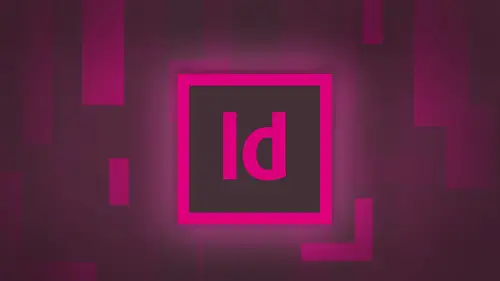
Basic Interactive Elements
Lesson 31 from: Adobe® InDesign® Fundamentals: 3-Day IntensiveJason Hoppe
Lessons
Day 1
1Adobe® InDesign® Overview
23:46 2Adobe® InDesign® Basics
19:23 3Menu Customization
41:25 4Formatting Type
20:45 5Formatting Paragraphs
27:05 6Text Positioning with Q&A
22:18 7Glyphs Panel and Spellcheck
22:19Containers and Shapes
37:20 9Lines and Custom Strokes
17:43 10Object Placement and Duplicates
15:24 11Smart Guides and Alignment
28:09 12Text Wrap and Direct Selection
27:28Day 2
13Color Panel, Stroke & Fill
34:34 14Text & Color Gradients
40:40 15Styles and Objects
15:49 16Links and Image Texture
26:09 17Pixels and Copy Paste
34:02 18Character Styles: Formatting
40:00 19Character Styles: Sub heads
40:38 20Character Styles: Custom Attributes
36:54 21Character Styles: Hammer Function
33:33Day 3
22Page Layout and Spreads
25:54 23Master Pages
31:09 24Auto Page Numbering
21:38 25Facing Pages
11:48 26Importing Text and Auto Flow
14:53 27Margins and Columns
14:46 28Style Mapping and Interactive PDF Export
28:35 29Tabs and Tables
16:32 30Headers and Footers
32:20 31Basic Interactive Elements
28:31 32Interactive Buttons
21:38 33Adding Video to PDFs
17:20 34Printing Preferences
15:48 35Custom Preflight Profiles and Exporting
22:48Lesson Info
Basic Interactive Elements
remember that really awesome presentation thing that I showed you right here. I'm just going to go in and I'm going. Teoh, clear my page transitions from this file because they're not really gonna be necessary. I want to show you an interactive way where we can actually go in and create things that you click on to make things happen. And so I'm just going Teoh, select my file that I'm going to use here and get rid of all my page transitions. And we're ready to rock again. We lay everything out and design. There's nothing special about how we lay this stuff out. What I'm gonna show you here is I'm gonna show you interactivity when it gets exported to a pdf. We have different forms of interactivity. We have interactivity when you actually build an app for the IPad of the IPhone or the Android operating system. And it is a it uses some of these features here, but it's very different because keeping in mind how this is actually going to work for the end user when I export this as a pdf, mo...
st people are going to be using this on a computer on a screen, and they're going to be doing this with a mouse. So the functions and features that I'm going to be showing you here are going to be on a screen with somebody at a keyboard and a mouse going through when you're on an IPad or on your phone, you don't have a mouse attached to it. So there are different controls and features that are going to be included or, in this case, excluded because there is no mouse. So what I'm going to show you here is interactive. Pdf's so that your final presentations gonna be on a printer or on a printer on a computer on a monitor, and you're actually clicking through everything with the mouse. So to start off with under the window menu, we have this whole hidden thing under window with interactivity. We can't do much but weaken do animations, bookmarks, interactive forms, hyperlinks, liquid layout, put in audio video, flash files, do object states page transition and then set the timing of everything. So not much. Okay, so I know we keep calling a supreme to application, and it is, but there's more to it than that. So under the interactive window here. We're ready to rock and roll with some great features. I'm gonna close everything out here because we're gonna need the real estate right here. So I'm gonna call in my book March panel. I'm gonna call up my hyperlinks panel and my buttons and forms panel. Okay, here's the three of them. These are the basic things we're gonna add. Teoh A pdf simplest thing to Dio when we have a pdf for very mild interactivity is just a bookmark. You call up your in design file you exported as a pdf, and then you can open up a panel and you could just quickly from page to page or chapter to chapter in your pdf. Super simple no brainer. That's like creating an outline for a book. But just saying Okay, Chapter one, you click on it, it goes to chapter one, Chapter two, whatever it may be. But marcher this simple, you go to your page and you're in design file. You go in your bookmarks panel and you say, make a new bookmark. You just bookmark that page. Okay, so you name your bookmark there it iss if I go to another page in the document here and go to this next page. And it's like, Okay, here's another bookmark. But I named that really hard, huh? Yes. Er it is great. Bookmarks. Yep. We're gonna show you how these bookmarks come out. I'm going to one more here. So I got a page three. There it is. A new bookmark. There you go. All I'm doing is creating a basic outline. So when it goes into a pdf, I can call my bookmarks, click on it and it just going to take me right to that page. Simple Iskan, be a few other things that we can do for interactivity is hyperlinks. Because that was the extent of bookmarks, folks. Yes, I know. It was hard hyperlinks. I could do a lot of things with when I go in and I create a hyperlink, all I have to do is have something selected and then design. It could be type. It could be a box. It could be a picture. It could be an arrow. It could be a navigation button. Doesn't make any difference what it is. If I have something in in design, I can simply say when you click on this object or this thing or this number or this text of this picture. I wanted to do something, so I'm just going to put a little picture of something in here. Get out of my car's here on my images. We're gonna go in and big in person. So cool. There's Mr Bacon person. Okay? What happens when I click on Mr Bacon here? I wanted to do something so we can create a hyperlink so I could have you know, this be a hyperlink. I could have my text via hyperlink. I'm gonna put in navigation buttons here. Something simple like this. I go to my hyperlinks panel and I say, create a new hyperlink from this. I just have it selected. That's it. It'll come up and say, OK, you know, what kind of hyper link would you like to have? You wanted to go to a U R l Would you like it to goto file? Do you want to email? Somebody would object to play the title of your three favorite songs. You know, I'm a Pantone color. Whatever it iss as long as you can find it in here. This is what you're going to be able to do so I may want to go to a u r l So you click on this file and so it's going t o be. You know www dot stay crispy Chris, the dot net. Okay. And it will actually go right to that. You are out when I click on this. That simple. Okay, so I need to put in the www one thing always put in the http colon slash lasch. It's just a good practice tohave because I've run into Sometimes even though almost every browser will accept this without it. There are some websites based on the server and the protocol of the server. You have to have the http there. Okay? I also want to make sure that there is no rectangle or no box around this link on my page. I don't need it to stand out because I could outline it. And when they click on it, it could invert or change or something like that. I don't want Teoh just gonna leave it as a static hyperlink right there. Click. OK, so that's going in and just creating hyperlink to something. So here I said a u R L Export. This is a pdf you click on this that launches your browser, it brings you to the website. What I'd like to do here is you know, maybe I'm gonna go and I'm going. Teoh have some copy here linked to something. So maybe if they click on the word in design here, I'd like to create a link. And so I'm going to create a new hyperlink. And this one's gonna go to adobe dot com slash in design and www right there. Click OK. And in here it will actually show me what type of hyperlinks these are. These are going to ur else launcher browser. Bring us right to it. There's other types of hyperlinks that we can have here, too. And I may want Teoh have, like, an email, something where I have, you know, I want email somebody. And if I just create a little box down here and I'm just going to say email me right there, I don't have to have a box around it or anything. I mean, I could make it a color if I want to. Doesn't make any difference. But if I want to create an email. I choose new hyperlink instead of u R l. I'm just going to say, Hey, email me So what's my email address? Well, I can put in my email address right here and what's the subject line so I can put it on automatic subject line. You know, I love interactive items on creative live. So anytime somebody clicks in this link, it'll launch my email client, and that will be the subject every single time. What's nice about this is if you are sending a pdf out to people and you want to get a response, this will automatically put the subject matter in. So when the email comes back in, you can sort it by the replies off this exact same headline. Again, I don't wanna have a rectangle around my object here on the page, because if I export, this is a pdf. I'm gonna have this big rectangle around it. Do it here just to show you all horrible. It looks, so it's gonna have a visible rectangle. Plus, when they click on it, it's going toe like invert. So it looks like it's being pushed in, or something like that, or do an inset Yeah, we have a black border around the whole thing. Let's go in and make it a orange border. And when you click on it, it's gonna look like it's being pushed into the page. Okay? I just want to show you what it looks like. That way you can never do it again. So that's that. So I've got a link going to hear. You got a link going to hear and I can see right in here how these all work. If I click on this link, it's going, Teoh, bring me right to the destination here. If I click on that one, it will show me is going here. If I click on that, it's going to show me it's going, Teoh, email something awesome. I can also go through and put in some basic navigation here because another thing that I can have is when I create a hyperlink, I can actually have it go to a certain page. So this is where buttons would come in really handy that just say, Hey, you know, on a road that goes this way and arrow that goes that way in a narrow that goes back home not a problem. I can do that. But I would like all this navigation and all my pages. So where would I put that navigation on my master page? Of course. Because I wanted on everything. That's how master pages work. I'm gonna go to my master page here. There's nothing on it. So perfect place for my navigation. I've created little buttons right here already. So I've got my home air on my left here on my right arrow. Right there. And there they all are. So there's my little home button. Cute. There's my little back button and that kid, a little forward button and cute. This. Great. Now, why do they look horrible? Here's my preview. They actually look great, because I can always right click on there and say, How does that look? Let me see who. Delicious. Thank you for that confirmation. Now, I can put my navigation right here on the master page. When they put that on the master page, I go to every other page here. I'm going to have that on my page. If, of course, my image behind there wasn't blocking absolutely everything. I got a slightly ingredient behind there, so I can see all the buttons on my pages right here. And that picture is hiding that. Reduce that down. And now I've got all my navigation on my pages. But because these buttons air here, I can't access them because, of course, what's happening there on the master page. I can't click on them so I could go in and I could put thes navigation buttons in here. But unless I actually had the ability to get them, I'd have Teoh unlinked them on every single page and then apply some basic interactive elements to tell it where to go. If I do this and I go to my master page and I have my back button here and I want to create a hyperlink out of here, I can go to my hyperlinks and I can say, OK, I'm gonna go to a page. But wait a second. This is on my master page, and I'm telling this one to go to a specific page on every single page. It's going to go to that specific page, and it's like, Wow, you know, not liking that feature because it's a little bit too simple. So if I went to each and every individual page here, but just quite tedious. And I said, Okay, I'm gonna go and I'm gonna click. And I'm gonna unlock this right here so that I can get to my button right here and I create a hyperlink. I can take my hyperlink, and I can say Okay, with this button, I can create a new hyperlink. And I'm going to go to page two based on this hyper link. And then when you go to page two, it's gonna fit everything to Window. That's great if I click on this one. Well, I don't really need this one. Some already on my home page. I don't need my back button so I can unlock and get rid of that. OK, so now that I've had that, did I go and put that border around the whole thing? Visible rectangle, No inset, no nothing. OK, so there it waas on page one. I've set this two go to page two on page two. Now I would need Teoh unlock this one and say, create a new hyperlink. But because I'm on page two, I would need to go to page three here and it's like, have a 50 page document, every single button on every single page. I would need to tell it to do this. Go Here. Go there. If I rearrange, my page is all of a sudden my connectors are all messed up. So hyperlinks air really simple and really basic here. And you can see already we've run into this problem by using this particular feature to use these as navigation through the document. You can You certainly can. Because I could unlock this one, and I could say, OK, you know, going back to the home here, I could actually do this on the master page, because it's always gonna go back to page one. I'm gonna do that right there. This is always going to go back to page one, so that hyperlink is going to be static right there. So it's always going to be back to page one. Okay, now, I just cleared up a whole bunch more time to do all my other buttons, but it just is not really smart. You know, this one now after unlock and come back to page one, and I just want to make it sound really tedious because it. ISS. Okay, So now if I do this, I'm gonna make sure every page corresponds correctly. The nice thing is under my hyperlinks right here. If I click on a particular hyperlink, I can see where that is, and then they can double click on the destination, and it will take you to it. This is one of the issues. This is not the most current version of the updates of Creative Cloud. One of the newest updates is it will actually take you to it. And there's another column right here that will actually show you whether you are l is good or not. And that is a very current update there. So we probably haven't done the updates. When I tell you about doing updates, do them. So that's one of the features in the creative cloud is that it will tell you how the link is reacting. He'll get a green or a red button in there if that you are all that somebody has given you is good or not. Good. So all the reading, more reasons to upgrade your upgrade is the navigation dynamic enough? Where If you were to change your mind and change a page that it would automatically still do it. Or at that point, are you lutely not When I say on this button on this page, I click on this and it goes to page three. If this now becomes Page seven and I click on that button, it goes to page three. So hyperlinks are very simple. They're very specific, and we can already tell that we've outgrown certain features with hyperlinks. Nice. But they're great. They're easy to use. Their pretty simple. There it simply click. Can you tell it what it wants to dio? One more thing that I would like to show you as well. When you have really long documents, there may be certain points in a document that I would like to go to. I may have a table of contents that they could easily go to like the very first page and say, Hey, you know, when I click on this article here, I wanted to go down to a certain page like right here, and tell me how I can actually get Teoh this article or something right here. So that is gonna jump right to here, Okay. Why can say go to this particular page. But what happens if I wanted to go to a very specific place on a very specific page? You'll see this on websites. When you have a Q and A, you click on the question will scroll way down the page to the answer. It's all on one page there that's called the text anchor. And instead of going to a specific page there, it's going to go to a specific location on that page. And what happens is is you have to create the anchor or the destination first, so that when you say I want to go to a destination, you already have the destination specified. So in this particular case, I may want to click on something on the first page, and when I click on that item on the first page, it's gonna go right to here, not specifically this page, but right to here. So this is gonna become my anchor. This is gonna become my destination, and for years I would forget to set the destination on. I'd say I want to go to a certain point, but you have to. Can you have to create that point first before you can say go to that. So here's my destination. I'm going to go under a new hyperlink, but I want to create a new hyperlink destination to create the destination. First is what's called an anchor. Okay, this is a text anchor. Same is an HTML. So it becomes a text anchor and it literally shows me the words that are selected to become the anchor. So we know where it iss I click, OK, and in by hyperlink panel, I will get my little text anchor showing up. And now I'm gonna go back to my first page here and I'm going to say OK, you know, when somebody clicks on this right here, I now wanted to go to that text anchor. So I'm going to create a new hyperlink right here and then I'm going to say not to go to a page and everything. I'm going to go to a specific location on anchor in the middle of a page. What anchor do I want to go to? I only have one created at this point. So this is where it's going to go to and I click OK, and then it shows up in my hyperlinks panel as where it came from right there. So I can hover over this. But when I hover over this and I get a little hint there, it shows me that the anchor is on page eight. What I'm seeing here is what I'm selecting. What I'm getting is the tool Hint is where that anchor goes, Teoh. So because there's no way to know I mean, what do you What do you see when you do this? It's like, Oh, my gosh, really, It's like, Okay, I don't really know where it is. It gives you this little tidbit of information. So now want to export this file? It should. When I click on this, go to that section right there. So these are really simple hyperlinks in a document, and it makes it kind of nice just to run through everything nice and simple. We did hyperlinks, so we were able to go in and dio page hyperlink were able to go in and dio an email page of text anchor. Ah, file is nothing more than if we are having something locally. It could say, OK, you know, go to my hard drive and open up this file? Not so much. So when we're actually dealing with, you know, something is going to be placed on the Web because I could take this anywhere. I could put this on my website, and people can interact with it right there. So I'm gonna take this file, and I'm going to export it. I'm going to see how my basic hyperlinks and bookmarks actually pan out. So under the file menu, I'm going to choose export, and I'm going to do this is an interactive pdf right here. And I click save view after exporting fit to page. I don't want to open in this full screen mode here right now. I don't want to take over my whole screen, but this could include everything right here. And we should be good. Follow through with all this. Do the whole thing, loads everything in, and there it is. Oh, see that big box right around there? They put in there? Yeah. So, anyway, here's my little state crispy one. And when I hover over it here, I have her over it. My hand turns into little w I see the girl right there. And if I click on this. It's gonna launch my Web browser. Bring me right to it. Same with this. I help her over in design. I click on that. I'm going to allow it to do that. It opens up and it brings me right to in design. No way. Right there. Doesn't open it up in the acrobat window. It just launches whatever your primary browser is. No, I don't take a survey question. I've noticed that each time there's an interactive element, it goes through the process of asking you Is this okay? Is there Is there a way, Teoh? If you would email it to someone or something else tohave it globally. Except, you know, all of those is interactive elements. Yes, because when you get to a particular you earl right here and you click on it, I can say, Remember this for all of them. So if I ever come up with this again, I'm gonna have that as well. And you can also go. That'll help Menu. This is basically here so that somebody isn't going to lead you to something that you don't want to go to. And that's why when you hover over this you don't get some website that's going to be inappropriate for your viewers at that point. OK, so that's why they do that. So if you ever get a presentation like this, it's always smart to run through it. Click on all the links, make sure that everything works once you allow it for the first time. Then you don't have any issue for that website. For as long as you're signed into that machine, your preferences will remember that particular website right there. So if I click on email, me, it's gonna launch my email. So I got mail and go through this whole thing and the subject line like to come up. I'm not logged into this. But if you're using outlook or whatever, it's going to go ahead and do that. Put the subject matter in with the persons return address. You type it in, you hit return, it automatically rocks and is ready to go. The next one here is I set this up to go to Page number two. AM I lucky? Will it work? Click on that and it does. It goes to page number two. I click on the home button. Here are the back button. It goes back. Click on that one. That one goes ahead. That one goes home. Wow. I know. Back and forth, back and forth, back and forth. Yeah, works pretty good. I like it. Now I'm gonna click on this because I have done my text anchor. It's gonna take it right to it now because everything is in the same size window here. It didn't bring me right to that particular portion because I'm seeing the whole page. If this page were really long, then it would take me right to that specific anchor right there. In this case, if my window is really large sized up like so And then I went back to page one. We'll see if that works. I click on that. They're it. ISS takes it right to it. Not to the page, but to specifically that particular anchor. If you can fit all in the window, it'll take it to the page. But in this case, I specifically made my page too large so I could show you it's going to take it right to that individual point. So no longer just going in and saying OK, go to a particular page could bring it in. Make it all fit. Those bookmarks that we created right here are right here on the left hand side and there's my bookmarks 1st 1 second, 1/3 1 here. We want to my bookmarks work this way when you create them in in design, you go to that page, you say, make a bookmark Whatever on the screen that you bookmark and your bookmarks translate right into here. This is what I had double clicked on that page. That's what I saw on screen and in design. I told it to make a bookmark. That's what I see. That's the bookmark. When you go into Acrobat, that's what you get now. If you do not have the full version of Acrobat, this still works just fine. In design has a Bilkin built in Acrobat Pdf writer That doesn't require you to have the full version of Acrobat. If this goes to anybody that doesn't have the full version of Acrobat, it works exactly the same. You will get all these features because an acrobat reader, whether it be on your hard drive or in your Web browser, depending on how you download this you are going to have your book march features here built into Acrobat Reader. So this isn't an issue. This is This will work with anybody all the way back to Acrobat six. And we're on Acrobat 11 right now. Okay, So if somebody is running Windows 31 on a Dell clunky machine, you know when they have Acrobat six Okay, this should work. They're not gonna how to use it anyway if they're still in Acrobat six. But nonetheless, there's our compatibility issues right there. So great little way to set up interactivity here with my functions and features here. Super basic high level interactivity just with using hyperlinks and using bookmarks. Now, you'll notice When I exported this file here, I didn't export it as a print. Pdf, if you have an older version of this, they do not distinguish between in design exporting a pdf for print and a pdf for interactive. This is a new thing. Before, if you exported something for pdf for print right here, you could go in and you could click certain buttons on older versions of in design and you could do your bookmarks in your hyperlinks. Okay, so we can still do this here because this is just like a thin little skin of interactivity here. So if I wanted to use this for a print, pdf and I wanted to include some interactivity here. The two things that I can include are going to be my bookmarks and hyperlinks. Anything else like page transitions? You know, movies, audio stuff like that. Flash files I can't include, But if you have C S six or before you will be able to export this justus a standard pdf it does not specify for printer interactive. And this is what you can dio and you can see with the interactive elements here. If you have an older version, it'll say include or don't include because this is for print. It's either don't include him or just make him look good on screen. But I'm not gonna work. So if you want the interactive portion of this, go under file export and choose the interactive portion of it, then you will be able to go in and include all of your forms and media, which is going to be all your hyperlinks, bookmarks everything else inside your pdf right there. Open it up. You get your pdf and you can send it out to anybody. And you want to make changes, go back into the design, make the changes, rewrite the pdf and you've got an interactive pdf. But that was just the simple form of interactivity. We're gonna show you how to bring this up to another level here when we actually get into things like buttons and forms. So buttons we don't actually do forms a totally different world. We can, but we're not going to do that today. We're actually gonna show you how to go in and create buttons and rollovers and pop ups in here because, you know, hyperlinks, they're fine. But, you know, we've already outgrown that in the last half an hour and we want mawr. So we're going to show you buttons here. We're gonna show you how we can actually develop this navigation on these pages here so we can actually use it without saying go to this page. We can just go to the next page going the previous page. Therefore, we remove everything around there. It still is relative. Instead of absolute navigation. It's great. Then we'll show you how to make, like the coolest buttons ever. These buttons were boring. They didn't do anything when I clicked on them. Now, the buttons that I show you not only are gonna do something when I click on them, but they're gonna change when we roll over them. And then we can make things pop up from nowhere. Uh, no. So that's answer some of your questions, Jim, because you had some questions about this. I did? Yeah. From from transferring this to an app and be able to go to specific pages on it looks like Well, that solves some and looks like more when we get into it later, too. One thing I want is I want to tell you specifically is this is just interactivity for a pdf. Okay, all the things we're going to show you today are going to be four a. Pdf Designing for APS is something completely and totally different. And I can just touch on that really quickly. But it's a very different world for designing for a nap, and I can just touch on that. So you kind of have an idea, because one of the things I do want to show you is, if you do start designing for a nap, somebody else. The question is, though, when I do my page rotation, can I just rotate my pages for a horizontal or vertical app on my IPad? And the answer is no. We're going to show you just a quick run down if you do want to go down that venue kind of the things you have to pay attention to. But these interactive elements that you see through here are all right into the interactive menu. And the problem with this is is that it's hard to distinguish what is for pdf only. And if you are going to be building an app, what I used to build an app with, what have I used for a pdf? And how do those crossover and how do those not mix? Because there is no clear delineation saying, Oh, this is just for a pdf. This is just for Annapolis is for a pdf. You can use these for both. This can only be used for some very different, but we're gonna import audio or video. We can have audio imported as well. We can play video inside here. We can have buttons. We can make things happen. I know
Class Materials
bonus material with purchase
Ratings and Reviews
kasmath
So happy to be able to watch and buy a class from Jason Hoppe!! I absolutely love his classes and have learned so much from him. I have inDesign and am saving up to buy all of his classes, just wish he had one on Dreamweaver! I appreciate the videos put into smaller segments so I can watch whenever I can fit in a few minutes. He is funny, smart and knows so much about the programs and makes them easy to understand. I plan on telling my other graphic students about his classes because they are that good!! Thanks a bunch Jason for doing these....
Seema Seth
I bought this course sometime back but only just had the chance to do it. I'm amazed at the amount I've leant and how much information was packed into this course. I've taken various Indesign courses through an online school but I have to say I got more out of this three day course than I did in a three month one! Jason's explanations were easy to follow, his expertise is very impressive and his teaching manner is interactive and fun. This is one course I'm glad I bought so that I can keep going back for easy reference....which I know I will!
Lisa Roth
This is the BEST basic InDesign class anywhere on the web. My workplace gets new interns every year and we have to get them functional in InDesign very quickly so they can start working on actual jobs. This class does the trick! The interns love it and I'm happy to get them up and running quickly. Jason Hoppe is a fantastic instructor.