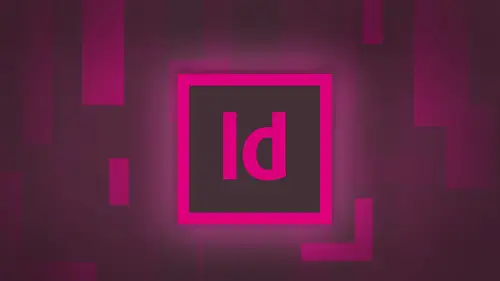
Lessons
Day 1
1Adobe® InDesign® Overview
23:46 2Adobe® InDesign® Basics
19:23 3Menu Customization
41:25 4Formatting Type
20:45 5Formatting Paragraphs
27:05 6Text Positioning with Q&A
22:18 7Glyphs Panel and Spellcheck
22:19Containers and Shapes
37:20 9Lines and Custom Strokes
17:43 10Object Placement and Duplicates
15:24 11Smart Guides and Alignment
28:09 12Text Wrap and Direct Selection
27:28Day 2
13Color Panel, Stroke & Fill
34:34 14Text & Color Gradients
40:40 15Styles and Objects
15:49 16Links and Image Texture
26:09 17Pixels and Copy Paste
34:02 18Character Styles: Formatting
40:00 19Character Styles: Sub heads
40:38 20Character Styles: Custom Attributes
36:54 21Character Styles: Hammer Function
33:33Day 3
22Page Layout and Spreads
25:54 23Master Pages
31:09 24Auto Page Numbering
21:38 25Facing Pages
11:48 26Importing Text and Auto Flow
14:53 27Margins and Columns
14:46 28Style Mapping and Interactive PDF Export
28:35 29Tabs and Tables
16:32 30Headers and Footers
32:20 31Basic Interactive Elements
28:31 32Interactive Buttons
21:38 33Adding Video to PDFs
17:20 34Printing Preferences
15:48 35Custom Preflight Profiles and Exporting
22:48Lesson Info
Printing Preferences
We're at the point, Love. How do we get all this stuff out of in design? I don't know. Let's find out, shall we? Okay, so I'm gonna open, um, a couple of the files that we did yesterday say my images and my text opening them up. Those links. It all look so familiar, doesn't it? So there's my images and in design, have got some copy here and going under the print window. Pretty simple stuff. File. Got a print, and it asked me. Okay. How do I want to print this? What size page? What I like about in design. I've got this really nice preview here that tells me this is why I was going to print. When I look at this, my actual page size here is scale. This to fit the white is my actual paper that's coming out of my printer. The actual pee right here is my project that I'm working on. So if I scaled us to fit, you can now see this is scaling it down at 71%. And the white paper is the size of the paper coming out of my printer. I have this a different size here, so it kind of messes that up. I ...
can rotate that. So now we'll have a vertical piece of paper with a horizontal printed piece on there. I can scale it. However, I'd like to, and I can also go we in and then put all of my printer marks on here, and printer marks are going to be my bleed marks. My trim marks, my slug area. We had set that up very briefly at the front are the very first day here. All those are is when I have a particular size of a page here. I may be printing out a business card in the middle of an eight naff by 11. I need to know where to trim that out. Unless they put a border around it. I'm not gonna know. And if I had set up a bleed on the page here, So I have a bleed that extends, you know, an eighth of an inch beyond the edge here. And maybe I have a slug at the bottom and I have some information here. Got everything turned on on my guides here, and this picture goes off the very edge right here. and, you know this one goes off the edge there. How do I know where the actual page size is gonna print? Well, I'm going to buy file print menu and I choose my marks and bleeds that's going to go in is gonna put the crop marks right at the very edge of the page and edge of the page. Meaning here. So I know where to trim this off to get the actual size of my page. The reason why we have a bleed is because anything is gonna touch The edge needs to go on a little bit mawr beyond the edge. So when they trim off the paper, I don't get left with a thin little white sliver of paper where it isn't printed. So we print beyond what we need. Trim off all the extra. And so I never create a file the size of my bleed. I always create the file of document size to the actual size. So I'm doing like a business card 3.5 by two. That's the finished size of my card. That's the size of build my document. When I set my bleed, it then extends beyond the edge there, and that gets cut off. Whatever I set up for, my bleed will then go ahead and be printed if I choose to print it. So when I go to my marks and bleeds here, I can either print it or not print it, and I can choose to include the slug area You can see very clearly here I can turn on and turn off the crop marks I can turn on and turn off the slug area, and I can clearly see what's going to be printed. I can also do registration marks, color bars, which are going to give me all of my different values, my gray and sign magenta, yellow and black, as well as my page information. But page the title, the date when it was printed. Is there a standard dimension for the bleeds, generally native, otherwise pacified. So if I wanted something to end up 8.5 by 11 I would just be adding eighth of an inch to both sides. You know you're actually creating 8.5 by document, and when you go into your bleed, you say make it an eighth of an inch your page will be 1/ by 11. Bleeds will then put guides outside the page that you then run your information out to the edge. Okay? So always build your document to the Finnish size that you want. Always. Okay, Thanks. Certainly. So the print dialog box Pretty much standard stuff we do not print to a pdf in in design. We don't go under the printer here and say, OK, let's go in. And I'm going to find, you know, the pdf here, and I'm going to go to a pdf. Absolutely not, because we have no control over the quality or what we're going to retain in the pdf, Don't do it if you have in design. Acrobat is already built in here. Don't print to a pdf. You have to in a lot of the other applications because they're not adobe applications. Adobe Adobe has the ability to go ahead and save as or export two pts Pretty standard print dialog box here. Nothing really special with that at all. So now if I'm going to go when I'm going to export this to a pdf, clearly this is not an interactive pdf. I want to be able to print this, so I want to send us to somebody, get it printed, make it look good. And what setting do I use under the file menu? Choose export. Clearly, that is going to go for my print. PdF and I click Save. It's funny because only after I click save do all of my options come up on how to save this. So I've heard a lot of stories and I go to my adobe. Pdf preset at the top. Everything in brackets is a preset that adobe just gives you. So of course, there's always a story of, you know, I make it smallest file size. Do I do this? No. You pack it full of information. Do the biggest size you possibly can. Oh, no, don't do this. So what you don't do is smallest file size. Smallest file size will suck the life out of your file able term grapes into raisins. It'll take off. It'll clip all your sheriff's. It'll shave your head, it will ruin you. Okay. What smallest file size does is it? Optimizes it and it will sacrifice everything for size, including any fonts that you use in this file. They will not render correctly on the other end unless somebody has does fonts installed on their machine. So I've used a font right in here. And if I use smallest file size and they send this to my client and they don't have this pond, it could show up in aerial or something close. So it's not an accurate representation, and it will also go and take all my beautiful images and sucked the life right out of them. Okay. I mean, it literally disintegrate right in front of your eyes. And what I mean is it literally takes and it compresses them to the point where you can see the degradation of quality. You can see the J peg compression lines in their smallest file size is used. If you want to send a text document to somebody and you don't care what the text looks like, they just have to confirm or whatever. Or if you're sending them a picture saying, OK, is this the picture I'm supposed to use as a yes or now you're never gonna print it off? You're never going to use it. So that's what smallest file sizes, sacrifices everything for size. If you want something better than that. Well, don't choose smallest file size. High quality print is going to be fine for anything that you do on your printer at home, You little $99 printer. You want to print out something at home shirt? High quality print is gonna be great. You want a printed A bit glossier paper? This is a great setting for you. It's not gonna make a really large pdf, but it's gonna retain enough of the information in the pictures. It's going to embed all the funds in there and you're all set and ready to go. So it looks good. It's gonna work great. But so you're doing this presentation and I'm doing this for an art gallery, and I know that they're gonna print a lot of these brochures or these fliers are gonna be on really nice glossy paper. I'm gonna take it to some place that's going to print these digitally, and they're gonna have this big digital printer there. And, you know, their printers work a little bit better than mine at home. And I've seen this stuff when they run a test, it's like, you know, I really like this. If they don't tell you how to write the pdf here, what, you can write it as is a press quality. Pdf, you're not gonna notice the difference between high product quality and press quality, but press quality is going to be sufficient to dio a nice little glossy, you know, flyer, postcard, whatever. It's gonna look great if you have a decently calibrated monitor and you like what you see on screen there, there's an excellent chance you're going to get something close. If not exactly what it iss again. Always ask for a proof when you go there. Just don't assume that you're going to bring out 5000 These and you're gonna love the color. But make sure that you write your pdf so that you have that quality built in just to give you a little idea of what happens on how the quality gets worse or gets better under the compression settings here under the export. Pdf if I have the smallest file size, it goes into, compresses everything and gives me a low quality J peg it down samples all of my images 200 pixels branch. It literally sucks the life out of them all. Well, if I go in and I use my press quality, it's going to keep everything at print quality. Maximum image quality right here. There's a slight issue with using J pay compression. When you look at this low, medium, high and maximum quality J peg compression is always lossy compression. You are always degrading the image, your degrading it much less with maximum manage quality. You're ruining it with low image quality. And the way they make these pdf small is when you go in and use J pay compression, it's gonna try to go with it and compress the pixels. Generally with maximum image quality, the compression is slightly detectable or not very detectable. There, you're gonna get larger file sizes, but you're going to have better quality images. So those your settings, if you're sending something off and somebody you're sitting off to a magazine, you know they're gonna print six million of these. You've done an ad and you've got some pictures. Copy. You want to send this off to them? You can use the PdF. Exe. Pdf X is the graphic standards for exporting Pdf's. We have the X one a x three and x four and these are just different versions. Okay. Pdf x one A was the 1st 1 back in 2001. A lot of people still use this, and what this is doing is it's keeping all of the colors and all of your fonts and everything, so there's gonna render everything correctly for them to print. I've worked for large companies where every single thing that they dio it's always exported to a pdf emailed to the printers. We never send them original files because we were able to go ahead and dial everything in the pdf. So. Pdf x four. If somebody tells you I want a high quality PdF they not actually saying high quality. Pdf It's actually a Pdf export again. You're not gonna notice the difference between the next one Air next four. So do that. What's going to happen with a PdF is it's going to go through, and you can go in and out like a PdF X one A. Here it's going to convert all of your files so all the other images in your file are going to be converted. Teoh four color process for printing. So if you have a whole bunch of RGB images in your file and you want to go ahead and you want to convert them, this is basically the way to do it. You export as a pdf it does all the conversion for you, and it actually does a better conversion than you ever can by converting your files manually. We've tested this. We've proven this. It works great. So those are the basic things that weaken Dio. I'm going to throw on my crop marks here. My color bars my page information and I document bleeds. And my slug area here on export is the pdf so you can see the trim marks and everything else that comes on and see the quality here. So I'm ready to go export and says, Oh, it's got some missing or modified links. Oh, yeah, that file that I went ahead and I removed there. If I don't link that back to the original image here, it's just going to give me a really low quality image. So I'm not gonna pay attention. I'm gonna click, OK, and you're gonna get a really low quality image. So there it is, That's what I got. I look at this and I said, Great, I've got my crop marks here and I can zoom in and I can see what I've got. Let's see here. So that's the name of my file. That's the page that it's on. And here's all my images. Well, let me see if that's actually looks really good here. Come on. Activate the zoom tool there. There we go. It's slow toe. Do that. So my image looks really good. Look at that. And it's like, Okay, you know, that's that's not bad. Looks pretty good. Let me go ahead and look at my Mr State Crispy. Wow, that looks great as well. Beautiful. Let me look at this image here. And it's like, Oh, that image doesn't look very good. That's right. I didn't have my link established. It warned me about it. It didn't look good in the file. And when I write, the pdf says, Hey, all I've got is the preview here. I can't do any better than the preview. Check this illustration right here. See how that looks. Looks wonderful. Great. So the total size of this file right here gonna go back to my desktop, and I'm gonna check this out to see the total size of my in design file right here is going to be Mm. 3.2 megabytes. No, my images could have been 60 80 megabytes. I have no idea. But now I have a high quality pdf that can be printed with all of the fonts and everything in there is the fonts displayed correctly, and that's great. Now I have all of it. I don't need the in design file because I've already got it all put together. I can send us off to the printer. They could use this that can print it, run with it. It's perfect. Ready to go now. One thing that we do have an issue with and this is a severe bone of contention. Okay, now that creative cloud came out. We have this wonderful thing called Adobe type kit on. We may not have it installed on here, but adobe type kit is a nice little additional feature that comes with the creative cloud that allows you to get all these wonderful fonts for free. Because you already subscribed the creative cloud and people love fonts and They love to be able to use fonts and from the type kit, and they can add them very easily. And it's awesome. It's great. And they do it. The problem is, when you write a pdf, it will not in bed those fonts that you use from type kit, which forces the person on the other end opening this up to upgrade to the cloud and have type kid installed so it can activate the fonts on that end. Uh huh. I don't use adobe type kit, because if I'm going to be putting the fonts in my layout, I want them to be in there. I don't want to say I'm sorry. I'll take your picture, but I won't let you have. Um Okay. No, I'm paying for this. I want the fonts. So if you do use adobe type kit and you put those fonts into your file and you're right, the pdf it does not include those fonts in your pdf. Be very careful. What did you about those? Sponsor what? See what fonts are safe to use Any funds that you have in in design from your in design Drop down menu is fine. Type kit is just a way to get other fonts introduced into this. And so it's actually a separate application outside of in design. And you actually go through type kit, You say Okay, I really like this. Can you add this to what I've done? So it's a very deliberate process. You're not just gonna stumble upon it and say, Oh, whoops, I actually use them. But if somebody has the creative cloud, your fine that your skin send the file to correct because I can tell you is more and more people use this. You're going to get a file and adobe type kit will come up and say, Hey, you know, you're missing a font. Let's activate adobe type kit and so you can go ahead and use that font, and you're just like, Oh, great, what happens? If I didn't have that, it wouldn't display correctly. You couldn't get it. Just something to be wary and careful of
Class Materials
bonus material with purchase
Ratings and Reviews
kasmath
So happy to be able to watch and buy a class from Jason Hoppe!! I absolutely love his classes and have learned so much from him. I have inDesign and am saving up to buy all of his classes, just wish he had one on Dreamweaver! I appreciate the videos put into smaller segments so I can watch whenever I can fit in a few minutes. He is funny, smart and knows so much about the programs and makes them easy to understand. I plan on telling my other graphic students about his classes because they are that good!! Thanks a bunch Jason for doing these....
Seema Seth
I bought this course sometime back but only just had the chance to do it. I'm amazed at the amount I've leant and how much information was packed into this course. I've taken various Indesign courses through an online school but I have to say I got more out of this three day course than I did in a three month one! Jason's explanations were easy to follow, his expertise is very impressive and his teaching manner is interactive and fun. This is one course I'm glad I bought so that I can keep going back for easy reference....which I know I will!
Lisa Roth
This is the BEST basic InDesign class anywhere on the web. My workplace gets new interns every year and we have to get them functional in InDesign very quickly so they can start working on actual jobs. This class does the trick! The interns love it and I'm happy to get them up and running quickly. Jason Hoppe is a fantastic instructor.