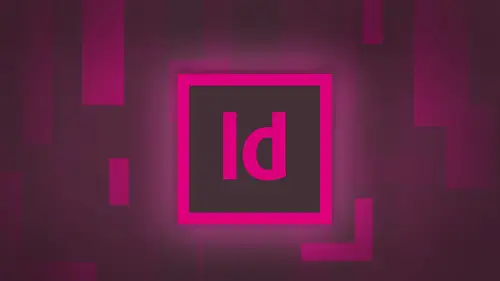
Lessons
Day 1
1Adobe® InDesign® Overview
23:46 2Adobe® InDesign® Basics
19:23 3Menu Customization
41:25 4Formatting Type
20:45 5Formatting Paragraphs
27:05 6Text Positioning with Q&A
22:18 7Glyphs Panel and Spellcheck
22:19Containers and Shapes
37:20 9Lines and Custom Strokes
17:43 10Object Placement and Duplicates
15:24 11Smart Guides and Alignment
28:09 12Text Wrap and Direct Selection
27:28Day 2
13Color Panel, Stroke & Fill
34:34 14Text & Color Gradients
40:40 15Styles and Objects
15:49 16Links and Image Texture
26:09 17Pixels and Copy Paste
34:02 18Character Styles: Formatting
40:00 19Character Styles: Sub heads
40:38 20Character Styles: Custom Attributes
36:54 21Character Styles: Hammer Function
33:33Day 3
22Page Layout and Spreads
25:54 23Master Pages
31:09 24Auto Page Numbering
21:38 25Facing Pages
11:48 26Importing Text and Auto Flow
14:53 27Margins and Columns
14:46 28Style Mapping and Interactive PDF Export
28:35 29Tabs and Tables
16:32 30Headers and Footers
32:20 31Basic Interactive Elements
28:31 32Interactive Buttons
21:38 33Adding Video to PDFs
17:20 34Printing Preferences
15:48 35Custom Preflight Profiles and Exporting
22:48Lesson Info
Master Pages
a lot of different things that we could do inside the pages panel. Multiple different page sizes weaken. Snap them together a spreads, and you can have multiple pages in the spread. You don't have to have just two. You could have five If you want to. You want to do some type of fold out. Or if you are designing a multiple page brochure and you don't want to set your guides, you can actually create separate pages for each individual panel and go from there. So is this one gonna print landscape? This one will print Portrait. Yes, So what we're seeing here is we're just seeing it rotated for my view, but it's going to print exactly like it is in the document right here. So it's vertical. I've just simply rotated to spread view, and that's why they're very specific. When they go into the page attributes and it's rotate the spread view, not actually rotate the page. We're just rotating the view off that page so that we can do it without having her head turning thing. Exactly. OK, so multipl...
e pages in the document sizes lots of different things. Set it up. However, you'd like this is kind of getting a little bit fancy, but what the heck? Now you got it. Use it all. So what I'd like to do is go in here and I would like to create just a very basic template for my items on the page. Here. I'm gonna be doing some type of report flowing copy and and I want to create a template on every single page. So on every single page, I would like to have a certain amount of information. Instead of copying and pasting this on every single page, I'm gonna go to my master page up in my pages panel, and I'm going to double click on my master page and I'm going to begin to applying elements which are then going to appear on every single page in my document. I don't really know that I'm on the master page here. And here's one tricky thing with the pages panel. I want to show you it's very important if I double click on a page here. If I single click on a page, it highlights and blue If I double click on a page that highlights in blue and the number gets bold and it's got this little blue box around it. Okay, I'm on page one. If I just simply click on page 21 to the highlights in blue. I'm not actually UNP aged to I have to double click so that it turns blue and the number turns blue as well. So if you're going to be applying things of the master page, you can't just click on the master page once you have to click twice and then it's going to show you that you're actually on the master page. If you want to confirm what page you're on, you can go under the left hand side of the screen here and check under here and you're drop down menu to make sure that you are truly on this. Okay, Anything that I put on the Master page will then be applied to every page in the document that this master pages applied to. So I put a logo on here. It's gonna be on every single page in the document, So I'm on my master page and I can put anything on here that I want. What I'm gonna do is I'm just going to start with a very basic logo. So I'm gonna go to my images here, and I'm going Teoh, get my state crispy bacon, and I'm gonna bring him in there, and he's gonna be up in the upper right hand corner. And we're going to put my headline here to make it official. So we got the crispy, crunchy bacon company. Very official. If I could even spell company, right, I can't type folks, but there we go. OK? Gonna pick upon to make it look good? Hoo boy. There's some really good fonts in their in their crispy, crunchy bacon company. I know it's there. There we go. That looks kind of crispy. Crunchy? Yeah, that's it's not too. That's ridiculous. Hobo. Here we go. There we go. That's kind of the style of our crispy, crunchy bacon company. Awesome. Okay, so there it is. And I may want to put just a color bar. Something in the background here is a nice little design elements, So I'm gonna go in and I'm gonna put a container in the background there, fill it with a color, maybe a nice little yellow there in about 15% because I want to be able to put some information in there. And so here's my crispy, crunchy bacon company and I want to flotsam copy. And here but some bulleted list, you know, kind of do some numbers and such, and this is on my master page. So I go back into my document here. I can see on every single page in my document. I've got that exact same layout on every single page. Once I go back into my document here, the way I can tell these elements are on my master page and not on the actual pages of my document is when I zoom in here, you'll notice that all of my containers here hold down the right key. All of my containers have a little dotted line that tells me that those items are on the master page and not in the actual document. So if I have that blue border when I actually draw something here, I will have the solid blue border around the items that I put on the page. The dotted line tells me it's on the master page. I can also go in here and try to move my items in my document that on the master page. And I can't because they are essentially locked on the master page. They're not completely locked on the master page, but they're locked so that I can't actually go in here and get and move them around. The nice part is just like styles. If I want to change something about this, I don't have to change every single page. I could go back to my master page, double click on that. And I can edit my content right here, which is what I'm going to dio because this needs to be made a little bit nicer. Here we go. Yes, that in. I think this needs to be about 85% black, so it's not as intense right there. Okay, a little bit better. So once I make that change, it gets applied to every single page in my document. Not a problem. We got it all done. How do I know what pages air applied or master pages air applied to my document at the top of every page in my pages panel. I have a letter that corresponds with my actual master page. So in this case, all these pages have my a master. Apply what happens if I want to change the name of my master page. I can right click on my master page or click on my cheese grater and I'm going to go to master options. Sounds very compelling, doesn't it? And I could just simply lay it out. So I want to change the name here. This is going to be my cover sheet or whatever. They do that so that I can actually name these instead of a master. Be master Seamaster, not a problem. So my a is applied to all of my elements right here. If I want to apply or insert more pages into my document, if I simply use my create new page at the bottom my pages panel, I will simply get a duplicate of the page that I have checked on right here. Click down. I just keep getting a duplicate of that page, but I may want different pages in here. I may want just blank pages. I don't want a page. It's a master page. I simply want a blank page that I can do whatever I want. That's we're going in and inserting pages is going to help us. It's gonna give us a few more options. I would like to insert a couple pages or like, one page after before at the start of the end of my document or after page one or two or three. And I can base it on what Either my master page or none, which is essentially a blank page. Okay, no, master is just a blank page. So I want to insert one page after page three, and I just wanted to be a blank page. I don't want it tohave my template on their When I do that, it gets inserted into my pages panel mix right here, and it's literally a blank page. There's page three. Page four is a blank page in the pages panel. There is no letter associated with it. Therefore, there is no master page applied to it. Okay, easy enough so I can put my content in, and I'm gonna go back to page one, and I can actually create my text container. And I could create a text container when I could flow my copy in. And I could add some images by going under file place. And you know, I'm going to go ahead and have a man with a guitar in the night sky. And I could place a couple pictures over here. There's that. Wonderful. Put that in there. Wow, that looks awesome. Okay, so there's my layout on my first official lap, and it's looking good. And my smart guys actually still work. They'll line up with all the elements that I have on my master page as well as here. Great. Just looking. Good. Now I can go to my next page, and I could do the same thing. This I think we're just going to have a picture of our retreat and our team building right there. Waas? Yes. Yep. Never fight with bacon. It's always your friend. And I can put some text underneath here on this page as well. But some placeholder text looks great. Making a couple columns. Awesome is coming together really nice. The third page I get here and I want to put some things in here, but it's like you know what? I don't want this yellow box right here. I want Teoh get rid of this yellow box. But of course I go to my master page and take off the yellow box. It's going to disappear on all my pages, so I want to take it off right here. But no matter how hard I click or what four letter words I use, it's not going to unlock this because it's on the master page. So I'm gonna go in and I'm gonna unlock just this element on this page. To do that, I'm gonna hold down my shift in command key, and I'm going to shift command click, and I'm going to release that just on this page. It does not affect the master page at all. Now, if I decide I want to change the color on this or I want to change the size of this or I want to put in a different location, whatever, I can certainly do that, not a problem. So I've essentially unlocked it on this particular one. It's called Releasing the Item. It's now set free, very liberating for this yellow box. So I've been able to put this down a bit further because I would like to put some other items in here. You know, maybe I'm doing some type of grid structure, and I really didn't want that yellow box to show up there. I wanted to create my grid structure. And inside that grid structure, I wanted to just put some colored boxes. They didn't want it to interfere down here with that yellow box. But just on this page, you know, I'm worried because I think I want to change the color of that box and all the pages. Does this one get included? Because I've unlocked it Or have I completely ostracised from the family and will it never return? Well, let's find out. Go back to my master Page and I'm going to change this. You know, it's like I'm just going to do like a just a shade of gray is gonna do that Changes on the master page, changes on the first page, changes on the second page, and it also does it on the third page. And here's the cool relationship between my objects on my pages that originated on my master page. Just because I unlocked us on this particular page and I decided to change one of the attributes, it doesn't mean the link that was established from the Master page it's actually broken. It still understands that this box originated on the master page. It still understands that it's the same color in the same tent. It does understand that you modified a certain portion of it, but it's kind of like you send your kids off to school and they come back home. You send him to college, they come back home. You can never quite get rid of them. So that connection is still there, and this is basically what it iss. We're going to show you how to send your kids to college. And then he moved. So the kids can't come back their way. The link is broken. They moved out. You can never move back in. We could do that as well. But, Justin, Master Page terms now you'll understand it, won't you? So I can do this on any of the pages here freely, and I'm not actually breaking the link with the master page. They still have the connection, so the attributes will still apply. I get to page four and I realized, you know what I put in his blank page. But I really wanted that master page in here, so I'd want to have that master page. And so I'm gonna delete this page and on the other page, don't bother. Just literally take your master page and drag it on top of your page icon there. And it's simply won't apply your master page to that page just like that. So it used to be a blank page, and now I just dragged my master page right on there, and it made it the template. And then I can flow more copy. And here, if I'd like, creates a nice headlines, You name it there, Do some fun, cool stuff, you know, apply my master pages. Who knows? Reverse out my text and just go to town like that. Click on the container, fill it with black Was my text frame options go in and do the inset right there, man. It's all coming back to me now. Great. Just like that. If I decided any point, I don't want those master page elements on that page. I call this the tablecloth trick. I've set this up and I changed my mind. I don't want those master page items. Yes, I can unlock each one and then delete them. But I could also go up to my master pages portion and simply click on that no master page, drag it onto my existing page. It keeps everything that I have manually put on the page and just simply swapped it out for their master page. So not only can I pull the tablecloth out from underneath it if I want to insert the tablecloth and underneath it again, I could just do that and it swamps it right. Him. So master pages are really versatile. Super easy to work with, and you can take them in, take them out, swap them out. Question. Can you make more than one master page? How did you know? You can make many as you'd like, And that's exactly what we're going to Dio, because I'm kind of running low on master pages, you know, they're all looking the same, so I may want to go in. They want to make do another master page simple going to my cheese grater. Create a new master page. This one's going to be my be master page, and it's not based on any other master page. We will base one another, so there's my other master page, and I'd like to create a slightly different template here. What we're going to do is we're gonna get Mr State crispy, and we're gonna put him here. But I want to do kind of a nice, little more subtle one. We're gonna do this, That I'm just gonna draw kind of a line right here, and I've got that line is going to be 1/2 point line, and we're gonna make it say 50% gray and nice and subtle, and I'm going to drop that line down here is well, and, you know, I'm actually gonna put a text container in here, too, because I've realised when I put text containers in, they're not falling in the same place on every single page. So I've established the template for my copy or for my images and my logos and lines and such, but I want to establish a little bit more here. So what I'm gonna do is I'm actually gonna draw a text container, and I'm gonna put it in here between my A little bars right there. I'm gonna make those bars little bit thicker. Can't see those very well. Beef those up. There we go. So here's my text container, and I wanted to column tex Container. So I'm actually gonna put this on the master page right here. That way, this text container is gonna be on the same page every single page. Because if I have to do it manually, I run the risk of not having at the same size the same parameters in the same place and also to It's like, OK, I'm gonna have to get a little fancy here. You know, I think I'm just going to do, like, a little call out here in a particular color, and I'm going to actually make a color here, and we're going to kind of get, you know, kind of crispy bacon, like right there. And I'm gonna do this. It'll call out right here. And I may wanna have something interesting in here, you know, like a little tidbit or something. Dubai text frame options around here. And why are my shortcuts not working? Object. Extreme options. I need to make it a text rain first. That's why there we go to extreme options right there, and I'm going to say tip number that I'm going to put that font in here. Let's use hobo because it's a horrible Now I can't do it. I just can't do it, folks. Sorry, I just I have this thing with using bad fonts, and even though I want to be funny, it just can't work. What was the name of that bond? Speaking of funds for crispy crunchy, we can find that out. So the crispy crunchy fought right here is going to be, um, hiatus. Great. Thank you. Certainly. So I'm gonna put this little call out right here at the side, and I'm gonna have this right here because I want this on every single page, along with my content. And that's too bold. Okay, medium. There we go. And there's my page. There's another one of my page layouts right there. So that's my master page. I've got that all set up. Now I can go ahead and I can insert these anywhere along my document. I can just choose my insert pages and say, Okay, I want to pages after page six based on my a master page or be master page. That's one way of doing it. Another way is just grab your master page and just inserted anywhere that you want to in your document? I'm not gonna drag it onto something. I'm gonna put it right next to it. And now it's just inserted it as page for page three. There's page for right there. So now there's my layout, and I can now go in and I can work with this and low copy in. I can go in. If I want to add in the tip number here, I could just unlock that particular portion. And if this is tip number seven Awesome. Great. Now I'd like to go in and I'd like to put copy in. Here is well, so of course I can shift, Click and I can release that text container, Go to my type tool copy paste or filled with placeholder text. And it flows it right into my document as such works out really good. Great. So now I've got different master pages applied as I go through, and I can see the format as I go and it's like, great. It's like, Oh, you know, this one. This has the A master applied and I need a different master applied. Not a problem. Here we are in page number six it has a master applied right there. It shows me right on the page. Thumbnail. Sorry. I want to be master applied. Okay. Drag to be master on their It switches right over to it. Perfect. Tablecloth Trick. Swap out one, master, Pull it out. Put it in. This is all templates. Doesn't matter what order you have. You can have blank pages. Three master pages, a blank page to master pages. You can move the ball around simple and easy. It's just creating templates. Whatever you want to have occur on those pages you put on your master Paige, don't go put copy on your master page. Unless you want that copy on every single page. A very common problem people do is create a text container, and they'll be like, Great. They fill it with placeholder text and every single page in the document that his master pages applied to has that. So don't do that. So it works out really good. So there is my basic layout. I float copy in. There is my master pages. Wow, That's great. There's my other master page. There's that one. There's this If I want a blank page inserted in here. I can grab the blank page, put whatever I want in there works really good. Could you accidentally edit the blank page and turned it into a master page? Do you want to turn this into a master page or? Well, no, I'm just saying, Could it be by accident if I would just get into editing? And I'm starting with the blank page, you know? And I start to make that my master and suddenly I realize Oh, no, I don't have a blank page to use that. I would need to create another. Masturbate? No, I can't go in and actually put anything on my blank page here. I can't actually double click on that cool idiot proof. I like it. Yes, but the great thing is, we have another question. Yeah. Can you go over one more time? And what you do about putting copy on the master page without it going onto every page? Well, anything that you put on the master page will occur on every place that the master pages applied. So in this particular master page, where I have the tip number right here, that's gonna occur on every single page. What I don't want to do is I don't want to flow, like, copy into my text container here because some people like, Oh, I want to put my story in here. If I flow all my story in here, I'm gonna have the same story on every single page. So how are you able to put copy on that page? Well, the copy actually goes in on the physical pages of the document. Okay, so this is just the template this is So my text container is there to the right size. So it's the exact same size on every single page. It's waiting for text on the page. Then I go unlock it and flow it in on the individual pages of the document. Things all right? In a couple from up here? Absolutely great. The Earth link would like to know. Is it possible to apply more than one master page to a single page? No. Okay, well, on a around, we'll just say Yeah. Um, and then, um, Shell and RV A would like to know. Is it better to create a master spread for facing pages or a left and right master page? Just workflow. We're gonna get to that with facing pages, because that's a very important question. OK, so certainly address that. Great. I'm gonna show you why you don't want to create a totally separate right? Totally separate left. You definitely want to do. You're doing a book. You always do facing pages. We're gonna show you that very important point. Thank you. So when we're doing paragraph styles, we would form at our copy on screen and we would go ahead and we capture that style and make it into a paragraph style. Very few people would go and call us a new paragraph style. Go through a little buttons and everything and think of how it's going to look in the paragraph styles panel and then just say, OK, there is my style. Well, if you want designing a page in your document and you're like, Oh, I want to turn this into a master page, I can, So I am May have been working on something where I've got, you know, some type of bar going across the top here and got us like, fill in there. Here we go. That's what I've got on. Well, just make it black and do, like, attentive, like 20%. I've got that. I got a few other things going on here, You know, I want this picture in here, and that's kind of going to go there. That's gonna work out just flying. And then I may have a text container underneath. This picture is going to match that picture. And, you know, I may have a guide on my page over here, where I want everything else to start on that I may go in and create some containers here for some content or pictures or whatever it may be and going to make us all text containers. I'm gonna click on that. And I say, Oh, you know what? I want to turn this into a master page, but I've done it. My document here. So do I have to copy everything, create a new master page and paste it in? You can Or you can just right click on this page here and say, Oh, you know what? I want to go ahead and create a master page. So if I do that when I want to go in here and I want to create a master page, what I'd like to do is go in and I want Teoh double click on that page here, and I want to say New master right here. And with that, I can take my content here, but I actually want to turn this into a master page right here. So Master pages here. Here we go. So under the cheese grater, I'm gonna go to master pages, not new Master Master pages. And I want to save this selected page in the document as a master page. Yes, I can go and create that and just do it on the master page section. But it built this page, and I'm like, Oh, you know, I'd like to have this in here. So, cheese grater, master pages save as master. And this becomes another master right here. So there it is. And there's my master. I don't know why it's called a master right there, but there is my master page and I'm going to right click on their master page options is gonna be my see on this is gonna be my new layout. So I was able to go and take my page here and actually turn it into a Master page. You could also copy this Great. A new master page. Paste it right. And if you want to go a couple different ways But now I have that. So then, of course I would have to apply my master page or drag it in there. There's my first page. There's another master page and there's this is a mess replied, My see, Master my a master, This has no master Page applied. There is no letter and so on. So templates. That's all they are. Whatever you put on your template is what you're going to see on your page. All works back to this one We had unlocked this particular upon on here and we had moved it around. I decide that I no longer want this on the page or, you know, I don't want my logo on the page right here so I could get rid of this, and I'm going to get rid of this is well and unlock it. And I'm gonna move this all around here, and this is now going to go up this way and I've changed it later on the two sides. Now I just I want to reapply my master page to this because I shouldn't have messed with us. We can do that. I can grab my master page on bacon, drag it right back onto that page, and it's going to reapply everything just as it was on the master page. Puts it right back in there. Okay, What doesn't change is the items that I have physically put on that page in the document. This one I had unlocked and I had moved around here, but because it's still attached to my master page, even though I went in and I change the orientation because I wanted it here, it's still put it right back on the master page because I didn't create this separately on this page. This idea that was in my document. I created this separately and it went on the page. But because this still has an attachment to the master page there, it's gonna revert it back to the master page. How the Master Page was done. If I want a box like this, I could get rid of this one. And I could draw another box. If I wanted Teoh on the page. And with that container there, then If I put my own container and I draw this own container on the page and I reapply my master page to this year, it's not going to mess with what I've done. If I physically put something on that page in the document, it will not go away if I apply my master page to it. So if I want to reposition these, that's not a problem. If I want to unlock this and I want to change the size of Mr Bacon right there, I can. If I go into by Dr My Master Page here and I flip Mr Bacon, this will still flip and it will retain the size so I can unlock these at any point. Would it be a fair assumption to say that any time anything that's on your master page is always going to show up behind whatever is custom for your pages? Well, that's a really good point, because one of the things I'm going to show you when we get into more heavy duty stuff is dealing with layers and how that works. It isn't necessarily behind certain things. The it was the first thing on the page. So when we put other items on the page here that technically will be behind, So these are going to be in front. So at this point, I'm going to say yes. But we're going to show you where you run into some problems because if you have multiple things overlapping on a master page and you release one that now comes to the front even if was behind because everything else is locked, Yeah, kind of crazy. But it happens. So, so simple way I've just gone in that created my templates. I can change all my templates. I can flow everything on there on the pages. Everything's great. And it's all looking good. This particular page here, I realize that I'm unlock this gray box here. And I now know if I reapply my master page, that's gonna go back to normal. I want this to no longer be part of the master page. Okay? I want to break this free break the link completely. So when I go in and I change the color of my master page container right here, it's not going to go in. And it's not gonna change that page because it's still linked. I can go under my pages panel here, and I can override all my master page items. Overriding my master page items is that shift click When a shift click on something on my page that's attached to the master page. It unlocks just that item. If I go in and I override all the master page items, it will allow me to go in and it will allow me to unlock all those pages. Are all those items on the page? So if I had to go in and shift, click, shift, click, shift, click and release all those, I could just simply click on the page here and say, You know what? Override all the master page items now. It unlocks everything beautifully, and I don't have to go through and individually do them, which is fine. But then I may want to go in and and why you want to say OK, I no longer want this box at the bottom of my page here to have any association association with my master page whatsoever so I can go in and Aiken, detach this selection from the master that's sending your kids off to school and moving and not giving him your forwarding address. There's no way they can establish that link back home. So I have my container selected on their page. It originally was locked on my master page. I shift, click and released it. I've changed it, But if I change the master page, these attributes are still gonna change because the link is still there. If I detach this selection from the master, it's going to detach it completely. And if I put this over here and I change it and go back and change the color of my item on this page and I go back to this page, this will no longer have anything to do with it. Hypothetically speaking, you could still re apply the master page, and then it would go absolutely relations. And that's exactly what to do. If I reapply the master page, that box comes back in there, but this one doesn't get touched because I broke it free. It's as if I've drawn this on the page separately and freely of everything else. You'll notice that since these didn't move, they just got locked back on the page slick. So a lot of great ways that you can work with these items on the pages
Class Materials
bonus material with purchase
Ratings and Reviews
kasmath
So happy to be able to watch and buy a class from Jason Hoppe!! I absolutely love his classes and have learned so much from him. I have inDesign and am saving up to buy all of his classes, just wish he had one on Dreamweaver! I appreciate the videos put into smaller segments so I can watch whenever I can fit in a few minutes. He is funny, smart and knows so much about the programs and makes them easy to understand. I plan on telling my other graphic students about his classes because they are that good!! Thanks a bunch Jason for doing these....
Seema Seth
I bought this course sometime back but only just had the chance to do it. I'm amazed at the amount I've leant and how much information was packed into this course. I've taken various Indesign courses through an online school but I have to say I got more out of this three day course than I did in a three month one! Jason's explanations were easy to follow, his expertise is very impressive and his teaching manner is interactive and fun. This is one course I'm glad I bought so that I can keep going back for easy reference....which I know I will!
Lisa Roth
This is the BEST basic InDesign class anywhere on the web. My workplace gets new interns every year and we have to get them functional in InDesign very quickly so they can start working on actual jobs. This class does the trick! The interns love it and I'm happy to get them up and running quickly. Jason Hoppe is a fantastic instructor.