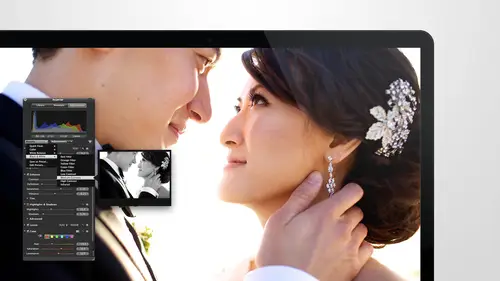
Lessons
Day 1
1Intro to Apple Aperture Part 1
25:50 2Intro to Apple Aperture Part 2
28:39 3Library Setup
23:48 4Single and Multi Library Setups
17:58 5Apple Aperture Layout Part 1
21:04 6Apple Aperture Layout Part 2
23:45 7File Import Setup
16:12Managed and Referenced Files
17:23 9Importing Workflow Part 1
24:29 10Importing Workflow Part 2
19:34 11Organization and Culling
31:01 12File Relocation
25:29Day 2
13Baseline Adjustments Part 1
27:12 14Baseline Adjustments Part 2
32:09 15Baseline Adjustments Part 3
26:05 16Color Monochrome
31:55 17Chromatic Aberration and Color Tools
19:40 18Crop Tool and Curves
20:37 19Additional Add Adjustment Tools
27:45 20Keyboard Shortcuts
19:55 21Lift and Stamp Tool
07:26 22Quick Brushes
31:16 23Presets and Stacks
24:10 24Slideshows
20:28 25Exporting and Sharing Images
25:21Day 3
26Intro to Apple Aperture Book Design
31:00 27Layout Tour
41:51 28Layout Tour Part 2
20:00 29Editing Engagement Album
33:42 30Exporting and Printing Engagement Album
19:30 31Editing Wedding Album
29:38 32Exporting and Printing Wedding Album
17:57 33Overview Q&A
09:44 34Apple Aperture Workflow Start to Finish
25:21 35Start to Finish Q&A Part 1
34:14 36Start to Finish Q&A Part 2
18:07Lesson Info
Baseline Adjustments Part 2
So this is the if you caught the video yesterday this is is the end of the night shot and I talked about this a little bit in the video on how we did this all kind of walk you through it again, but basically the type of image that we're shooting for this is this has absolutely no post done on it at all so you can see the writer right away straight out of camera this looks amazing and the reason is that we see set the white balance in the camera so when we going to do white balance adjustment nothing's really needed because we did all the work on the shoot and that goes for really shooting manual and in any case you're making all those decisions right there as opposed tio waiting when you get back into the studio to make the adjustments on the images in post so I always like to go on the side of manual controls making the decisions ahead of time unless I'm just like bluster things were going crazy, I don't know what's coming at me and I just like, ok, I'm going I'm going to go in some s...
ort of a program mode, so typically I shoot in actual priority or manual those are pretty much the only settings that I'll go in and then I'll choose whether or not I feel comfortable choosing my white balance in this case we choose the white balance because we want to give it this kind of look because let me show you what it looks like before we choose the white balance if you go back to this first image I hadn't adjusted my white balance yet so this is an auto white balance and you see how yellow her white shirt looks, how warm this is this this also shows the sunset a little more true to what it looked like a tw the time but look how much cooler like this image look like this guy if you notice the white balance is kind of interesting topic because it's it's kind of robust but if by white balance this image watch what happens I'm in a white balance to her shirt I'm picking up the eyedropper going straight to what is white and I'm clicking on it see how now it looks just like the other images so of course this image is going to need a little bit of brightening weaken selectively bright that brighten them depending on what we wanted dio but just to give you guys and show you the difference but between what it looked like before and what it looked like after you khun do this after the fact if you don't but it's so much easier if you just set the line balance and then you have to do white mounts on every single image on the imposed now, that's, all done for u s o, we really shoot with our post production in mind to make it easier for us on the back, and just so we don't have to do it not to say we don't have the tools, obviously, we can without actor, but it's a really nice to be able to just go in and make any fine tune adjustments that we won't have the white balance already done correctly for us. Quick question for you hit me, so when you're in the field and you're shooting a wedding, do you typically white balance off of clothing? Or do you bring a car or house that have usually work? Yeah, so when we're doing a lot, really, I've been starting to do more white, bouncing cause I love how much easier it is, but we are just really trying to get the feel for what the white balance should be set for. Your camera has white balance options that you can choose from, but even those air a little bit of an auto setting it like, okay, you know you're supposed to be an open shade, this should be the temperature, but once you kind of know what those temperatures are and you learn you can, is that your camera, literally fifty, two hundred, calvin, when you're inside or you know, fifty, two hundred boeing also, whatever this specific adjustment needs to be and that's something, we're still trying to find you and in our own work flow to know what those are. But it's, this one trick has gotten us so excited about setting our own white ballots, but I will tell you our cannon mark three's are amazing at white balance for the majority of what they need to dio so your auto white balance, if you're like, ok, I'm already trying to figure out how to shoot after priority let's just step off of doing custom white ballots until you figure that out, baby that's the last thing, because I feel like that's, one of the things that the camera does really, really well for the majority of things, but with thiss it, this is a trick where and that's, what manual is a lot of times you're trying to trick the camera into doing something that it doesn't want to dio that's not normal because your camera wants to d'oh this in in this type of situation. But if you guys didn't see the video it's, so great to watch, definitely, I would suggest getting the class just even for that section of video to see what we're talking about, but this is basically a video light, so on the couple jessica is I think she's over here, I'm holding the video light on the couple, and that is giving them not really warm temperature on on their bodies, but the camera is is doing a meter for the rest of the environment, so it's looking at that sunset and going, oh, yeah, ok, we're in daylight, let's go ahead and balances for daylight on daylight is very, very blue and, um, tungsten, which is what our video lights are is very, very yellow and the two of them, if you've ever noticed when you're in a reception and you're shooting with a flash, your flashes a very more of a neutral, and everything will be very yellow in the background because there's a ton of tungsten light in there, it's your flashes mohr closer to like daylight than it is to the tanks and warm, but you can put warming filters on your flashes, and some people do that to make the the colors more neutral. So understanding the basics, I'll just bait break it down, kind of in the simplest form when it comes to this shot. If you are shooting with a warm tungsten video light, and I'll tell you that some of the video lights that are out there there's a lot of led lights right now, and a lot of them are very green I feel like or like jessica was shooting with one we got she got something different she started trying to do this technique and it wasn't working like her skies were coming out purple and I'm like okay that's a little weird you know it wasn't really what we're going for so we found out it was the video light the video light was in the right temperature in order that when we switched the temperature because all we're doing is now telling the camera hey, we're in tungsten light and then it does this so it now says ok, you have tungsten light and all that matters is our tungsten light is on the couple so that's where we want to make sure their skin tones are right and their colors air right and then the rest of the background because now it thinks that that is tungsten the background is well it takes what was blue and makes it really blew it makes it vibrant and cool and just electric like this you'll notice even the water the water looks very natural and pretty in the shot but here it just looks like how did you do that like that sowed idea mick so when doing white balance adjustment on this if you do shoot with a tungsten light you end up with images that look like this you'll notice in the video that's one of the telltale signs joe, I'm joe park who did our video who's fantastic, he went in and he was actually using the cameras white balance so that you could see how warm we looked and how that tungsten light was on us, but he wasn't showing this view. It didn't look like this in there, so you can really see kind of what we're shooting, what it looked like and then the end product, which is giving it this really nice, beautiful, natural skin tone, but with this just electric blue sky behind it cool and the video that you're referring to was one we watched yesterday that's not mid day, it was about midday, yeah, yeah, it was a a section three yeah, I'm just a ten minute video it was it was great just of the full shoot of of this on ben, so if we have an image like this and we're doing a white balance let's do a white balance adjustment on this, just like I just did going to pick up the eyedropper it activated already because I already did this adjustment, and then you can just drop it on anything white or gray or if you don't have white or gray or any sort of color, I usually just look for the closest thing, and that gets us pretty close and then I can go in and fine tune in warm him up a little bit that also it also makes them even a little bit cool so I like to warm him up just a little bit there get that nice warm, beautiful skin glow to them and again I I like temperature intent but you can use skin tone on this so if you don't have white available and you want to use her skin tone or his I think she probably shaved he maybe didn't so I'm going to go with that I'm gonna go with her and you can drag this around to see what exactly like how it how it changes you notice when I just go up and down her calf like their faces change from a little green to a little red just depending on where on her on her skin I am so that's still a little bit red you khun so cool it down a little bit in skin tone and then the other option would be natural gray pick that up drop it on something natural gray has sure it looks a little big gray all that came out pretty nice still a little green for my taste so I probably would stick again with the temperature intent to be able to really control that in any way that I want warm it up a little bit, get it exactly to the right temperature and have the most control over it good do you guys have any questions on white balance specifically? So do you ever shoot? Just like custom white balance for as a reference for all your photos sometimes for your wedding shoots, so because we're working just so quickly and making all of these adjustments we haven't been, but I've been loving it so much I think I might start we definitely do it when we do shots like this at a wedding, so we almost always plan our schedule with the couple around being able to grab a few shots like this at the end of the night because this is definitely one of my signature shots on dh it's definitely something that my clients want from us so well usually grab them during dinner, take him out for a couple minutes and shoot this I always shoot on custom white balance when I do that for sure in most cases the auto white balance works really well, but it does make post production a little bit harder, so if you feel comfortable with making your own white balance adjustments or shooting with a white car, a great card or using the lens attachment things that go over it absolutely do that I think this year we may start to really delve into that even more because I really do love it, I think it it doesn't make post production so much easier, yeah okay moving right along a couple things I mentioned if you want to get rid of white balance again just un check this so you can always see where you started and where you're at now also I did a little bit of exposure slider on this just so we could see the image correctly s o if you wanted tio see what the master images look like all you have to do is hit the what he was it hey good yes you guys are going to know all the shortcake kids before you leave I can tell so that's the original image so we started with and that's where we're at now just by doing that exposure just the exposure cider and the white balance so the seven just going to get even more dynamic on dh then I think those air pretty much the best examples of white balance so we'll go ahead I'm work on some different images and exposure and moved down to the next brick which is exposure so next under here I'm just going to minimize this so we can focus on just exposure next is just the exposure brick so with exposure this is the number one thing that we do and I'm gonna just go back to our field area and we'll play with some images around there with exposure had kind of a dark one I want to play with that all right? This one okay so a couple things I'll tell you about shooting an actor priority this section of the shots I shot an aperture priority andi I did it for a reason so that in post production I can show you some of the challenges that come up and one of the biggest challenges is this was a really even light beautiful easy to shoot almost always going to get the right exposure situation for the camera so it's not going to adjust much however if you go over to info to see this number right here if you go to info you can see I was shooting with a five d mark three I was shooting with the thirty five millimeter at at one point for really really shallow I wanted to blow I wanted to get that shallow depth the field so that you could get them and focus but maybe it was just her just her eyes but even the background that they were so close to is goingto have that nice soft boca feel already getting started also I was on the thirty five millimeter so you actually get more depth of field and then you think the camera actually was set at one point eight but this is my thirty five one point four lens it's a great lens it is my favorite somebody actually jim you're asking me what my favorite lens wass andi I think it's my thirty five I love that lens one of my commercial photographer friend's actually turned me on to it when I was trying to figure out what lens to purchase next and he said that the thirty five was his favorite and then he showed me a shooting had done with it and I was like, what really I had no idea it has been a very kind of commercial field to it I love that um so you can see all my settings heroes I also one hundred thirty five millimeter at one point eight two fiftieth of a second for the shutter speed but when I change images I'm just going to move around do you see how this changes so I'm now it's aperture priorities of my apter staying the same but my shutter speed is changing so I went from two, fifty two. Three. Twenty two, two hundred two. Six. Forty two, five hundred to four hundred two to fifty so every single images a judge is a little bit different and this is bump I feel like is probably because yep that's exactly was ok before. So you'll notice that when I had a nice even background it changed but not that much and then all of a sudden I went to this and it went to six forty because I now introduce backlight so now when I introduce backlight the cameras like, oh my gosh there's so much light we have teo, you know, speed up the shutter because there's too much light coming in because we're letting the camera just make decisions for us so it will change things and you'll notice how much darker this images and I'm gonna have to bring that image up quite a bit. Where is this one is exposed a lot more with consistent to what we would, you know, consider good exposure. This isn't that far off. So it's not like it's going to be hard to bring back, but let's, go ahead and start playing with it to bring back a little bit more. I wonder if I bring these in closer together? Was the amount just a little bit so you can see the images? Well, I just expanded my adjustments over to the left so that the sliders are nice and big, his standard lee, you'll probably be around here by the way. I hope you guys are enjoying our new, our newly sized mouse. I don't know if anybody knows that, but my my little mouse cursor got bigger. Thank you to somebody in our chat rooms from yesterday for helping us figure out how to make that make the cursor bigger for you guys, so I hope you're that's helping with the training today, so exposure right here. Slider we're just going to go ahead and start with that that's the number one adjustment that we use and you can bring that adjustment just up enough tio bring in those skin tones with them if you want to see exactly what you're looking for, I'm gonna put my cursor over her face and then his e that will bring my zoom right into her face as opposed to just hitting z and letting it go anywhere. This will save you some time on getting right to her face. That adjustment looks great on her. The next thing that I would do in this slider is work on, let me back out just a little bit is work on brightness, so I skip these two in the middle for a reason I'll come back to them, but I like to have the adjustment look really good first with the brightness and exposure, and then I'll start to bring in the contest in the details, but I want to make sure the skin looks perfect first. So the brightness the only difference between brightness and exposure is the brightness works off of mid tones and you'll notice when I go all the way up, I don't completely lose the image I just I'm brightening the mid tones of time and when I bring this down I had you know quite a bit of a contrast in there if you double click on this again, it'll go right back to zero to where it started so let's bring the exposure back a little bit and the brightness up a little bit on another place to look is her dress when you're doing this because sometimes when you are working off of exposure and you bring this up you start to lose the details in here and we can go out tio view and highlights hot and cold areas like we did yesterday and we can see that we're losing some information there this is really dark but that's fine it's not we don't way don't necessarily need to see that detail, but if I bring that exposure back I get the detail back in her image if I bring this brightness up, you'll notice see how it doesn't really change that very much because it's working off of the mid tones and not off the highlight on each end so you can play with both of those until you feel comfortable amuse you okay blowing out a little bit of a little bit of details but I can show you how to bring those back later on in some of the recovery tools you can use the recovery tool here is well notice how you bring that back the only thing with this recovery tool I can usually tell when it's been used because look at this skin tone her skin tone see how she goes from this like warm dewey and it's subtle it's subtle but there's a little bit of a de saturation that comes in when you use the recovery so I'm not a huge fan of using recovery that much if you need to use it a little bit I would rather have the perfect amazing skin tone and keep the recovery all the way down and off I doubt you're going to notice some of the loss of detail right here but if detail is a really important in this image then absolutely you can use this to recovery cider but even better will go into an adjustment later that is highlights and shadows which is their more advanced recovery adjustment and you can use that in in the images well ok the next one that is in this brick is black point so with black point you can bring this in to add a little bit of contrast but definitely a good idea to see what this is doing to your images see your highlights and shadows for this I'm going to zoom out for a second so you can see the full image and see what this does to it black point you need to be really careful with because as you start to bring it up all the blacks get really, really clumpy, so you definitely don't want to go too far with this. However, there might be a little bit of detail. That's not bad losing we've got a little bit in here a little bit in there it's not too bad at all. It gave us a little bit of pop in contrast, let's, take a look at her again on buchanan. See, I'm just going to give you a little before and after of this, so we're going to hit the m ke that's where we started and that's where we're at right now she looks amazing. Let's, take a look at david up here. He's got some black highlights going on him as well apparently I keep right clicking on accent so david's looking good as well we'll give him the before and after and then I'm going to turn the view of the highlight and cold area off. So that's control, I always get this short kick your own control shift h no option shift h hahaha option ship it ok, so now you can see what he looks like with that the highlights and stuff. If you want to turn option shift h again, it'll turn those highlights back on and that's a good shortcut key to noah's well because it's three it's three keys I think we should go in and make some changes. Teo the shortcut keys and we're going to do that right after we do the base adjustment. We're gonna go in and customize some short cake keys but remind me you guys that I want to do the highlights one that three keys and two hands is just too much. You know, I'm saying, especially for something you want to use you want to use frequently? Okay, I'm gonna zoom out and take another look at this picture. I think we're good with the exposure recovery black point on that image let's go play with another image just to make sure you guys have this and totally understand how this brick works let's play with a backlit image. Well, maybe one with a little sun player. Yeah, can we see the before and after on what you just did? Yeah. So this is before well, I'm using it on the last hold on one second I go back, all right? So here's the before and the after and let me just suman a little bit so you guys can see that a little bit closer? Um, here's your before and your after that's a really nice face adjustment a great place to start even that right there is the difference between a ad straight out of camera image what you might see with other people and also an adjusted image and we can do a few more things to this, but really, it looks so good already. We haven't even added contrast. We haven't didn't even getting we haven't done anything else to the image. Oh, okay, let's, go play with warm or image here. You guys have any you can stop me if you have a preference. I want to do a backlit image. Let me get to those images there. What do you think this one? This one does look a little bit challenging. It's a little over exposed. So it's definitely play with this one first. Let's, take a look at the information on it so we know what we're dealing with. We're still shooting with the same lens. I didn't have any exposure compensation on. I'm shooting at one point eight and I'm a five hundredth of a second. Let's. Just see if there's anything else in here among auto focus. Um, I want to see. Yeah, so those air the basic things that you need to know. I'm shooting on manual. So when I go to manual, I had a feeling I just switched to manual when I shot this photo. Because when I go to manual typically the first thing I dio is I go off of what my exposure was in the last environment and I know I'm going to be a little bit different so I might just make slight adjustments take a test shot look at it make sure it looks good in this case it was probably I felt like a little overexposed meaning there wasn't give me as much detail the play with so that's why the next image looks like that so you can see the adjustment changed so I went from five I went from a shutter speed of five of six forty of five hundred to start with this is he overexposed one two six forty so I made that adjustment in camera and then the rest of the images r six hundred unless I changed my aperture so I made some adjustments as I went through the images but you'll notice that they stay consistent one once I feel like I've got something I keep it I could make the manual adjustments myself but all of these images are very consistent ok let's go back now that we're taking a look at the image will go back to adjustment and let's take a look it some of the adjustments that we can make here so we have the exposure slider that we can do with this one I feel like in this I wantto add it in full screen mode I want you guys to be able to see this image a bigger while I do the adjustment so I'm just going to clean up this area a little bit we can zoom into this image and now we've got a lot of the image to kind of play with and look at so for the exposure slider the first thing I want to dio typically the first thing I would do is I'm going to do my white balance on this let's go ahead and just pick up a white balance move it around a little bit I feel like it's a little bit green let me find a good spot for this I mean let's go have make some adjustments here so if I feel like it's a little bit green all I need to do is bring it to the magenta side because green and magenta opposites of each other so if you take out green you add in magenta same goes for blue and yellow so if you take out blue you get warmer. If you add in blue you get bluer if you take out yellow, you get blue says basically the difference you can get to the adjustment that you like the best with her skin tone and then and then go from there so we've done our white balance let's go ahead and work on our exposure now so for the exposure we have sudden coming in in this and I talked about this in the video but we're getting a little bit of light into the lands which is why though it's still nice and focused and in focus on her but we're getting a little bit of like fogginess almost a little bit of light into the lines so we're going to want to sharpen this up a little bit but the first thing that we want to do is play with their exposure and again remember this is doing the overall image so if we bring down the exposure you almost the background gets really dark gets a lot darker and we can bring this down but we could still play with brightness say we want the mid tones to come up we could just dio bring the mid tones down and bring the exposure up and see how that works as well that's going to give her a little bit more of that crispness that we're looking for in brightness but we can also bring that in and contrast so I'm going to skip down with this one I'm going to bring the brightness and exposure I'm bringing the brightness right back to zero the exposure is still negative just a little bit just to bring that exposure down just a tad and then I can come into the next breakdown which is contrast and contract with contrasts aiken bring a little bit of a contrast in detail and your face just adding that dynamic view of how she really can pop off the screen with that contracts and you can see the difference right away we started there and now we're there you can also do that same thing with black point black point so let's try that I'm going to reset the contrast slider I'm gonna close the enhanced tool again and just use this exposure and I'm going to bring in just the black point so the black point looks really nice the thing you have to be careful of is you go too far he noticed how she's getting just this kind of comes out a little bit too much it's like too much of the dark comes out it's not coming out evenly really just bringing bringing him black and instead of doing a contrast which is really taking black and white and using that to make a contrast so you have to be careful of that I'm going to use my short cookie if I could remember shift option a tch got it shift option age to see where we're at it's actually not affecting the blacks that much she's not getting too much klamm penis I thought maybe I'd see some in his hair but as you bring the black point over if you go too far with this you'll definitely start seeing in those areas that I was talking about so you definitely want to be care careful of black point, I can tell when my studio has been using too much black point immediately. If I see an image, I'm like blacks or clumpy you let me see your black point, I can tell. So enhancement is a great accent, too, that you can bring that up. I'll take the highlight off again and this highlight here around her head, I was going for that. I want that I want to blow that out. I wanted to just be soft and pretty, and I love that highlight, so I want that kind of look. So now we have a little bit of contrast mixed with a black point, and we can see where we started a more foggy, softer image to probably to light in some areas, and you can see where we're at now and more crisp, warm, beautiful, soft image. Let's. Go ahead and back up and see where we're at with the full image. This is also a good place to check for too much black shift command, a ship corruption age. So now you can see where the whites are you going see where the blacks are and I could have told you this was happening. So we're already getting let me just lock this down. We're getting a little bit of too much black in here, too much black in here, and I could see it when I backed out. There's a couple ways that we can play with that later, though, I'll show you a couple ways to adjust just for that, the knee, at area, or if you like it, keep it. It looks, I mean it. It really looks nice already where we're at. So here's, the original image that we started with. And now the more detailed, warmer weren't crisp image that we're working on now.
Class Materials
bonus material with purchase
Ratings and Reviews
cricutDIVA
I have been working through the videos and I am so happy I purchased this course. Sara has taught me sooooo much. I have been using Aperture for some time to organize my photos, but even now, two thirds of the way through the course, I just learned something that is going to make things so much easier. It is actually super obvious, but I never realized it was there!!! (the ability to create a new export preset). Thank you so much for this great course. Thank you so much Sara!!!
Eric Sanchez
THANK YOU SARA FRANCE AND CreativeLive!!!! This course is exactly what I needed to fully understand this program. I have been using it for about a year now with now instruction. Really, I have just been fumbling through it. Now I can set it up to work for me and understand how Aperture works. Sara France has a way of explaining this product that makes everything easy to understand. I am completely happy that I purchased this course. I know I will watch it several times over to make sure I am using Aperture to its fullest potential. CreativeLive, please bring Sara France back often as Aperture grows and gets better. I absolutely loved learning from her and hope she becomes a regular on CL! Thank you so much. Eric Sanchez
a Creativelive Student
Since I first purchased this software in early 2008 I have been seeking a comprehensive look at Aperture. And I have now found it in Sara France's course. She gives us not only a detailed instruction in the finer points of a workflow using Aperture but discusses in detail each of its features. I can't express how much I appreciate this course. I've used Aperture extensively since I first purchased it, but what I suspected before is clear now - I only knew about half of it. In the past 3 days my education has proceeded at a good clip. Thank you, Sara France.