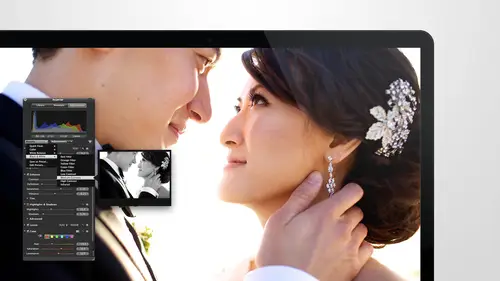
Lessons
Day 1
1Intro to Apple Aperture Part 1
25:50 2Intro to Apple Aperture Part 2
28:39 3Library Setup
23:48 4Single and Multi Library Setups
17:58 5Apple Aperture Layout Part 1
21:04 6Apple Aperture Layout Part 2
23:45 7File Import Setup
16:12Managed and Referenced Files
17:23 9Importing Workflow Part 1
24:29 10Importing Workflow Part 2
19:34 11Organization and Culling
31:01 12File Relocation
25:29Day 2
13Baseline Adjustments Part 1
27:12 14Baseline Adjustments Part 2
32:09 15Baseline Adjustments Part 3
26:05 16Color Monochrome
31:55 17Chromatic Aberration and Color Tools
19:40 18Crop Tool and Curves
20:37 19Additional Add Adjustment Tools
27:45 20Keyboard Shortcuts
19:55 21Lift and Stamp Tool
07:26 22Quick Brushes
31:16 23Presets and Stacks
24:10 24Slideshows
20:28 25Exporting and Sharing Images
25:21Day 3
26Intro to Apple Aperture Book Design
31:00 27Layout Tour
41:51 28Layout Tour Part 2
20:00 29Editing Engagement Album
33:42 30Exporting and Printing Engagement Album
19:30 31Editing Wedding Album
29:38 32Exporting and Printing Wedding Album
17:57 33Overview Q&A
09:44 34Apple Aperture Workflow Start to Finish
25:21 35Start to Finish Q&A Part 1
34:14 36Start to Finish Q&A Part 2
18:07Lesson Info
File Relocation
So for these highlight images, oh, my my red circles back for these highlight images if you select the highlights folder and then you go down and select all the images here, you can go toe file and you can relocate the originals, so this is already got our selection, so we know we have our highlights, and we want to relocate the originals into the highlights folder, so let's go into our engagement folder, we're going to go in, teo ross submitted, and we have our highlights folder right here. So this is where we put all of our highlights. These are images that we're going to work on in studio ourselves. Um, and a couple things to note in here I'm in a zoom in for a second down at the bottom, we have some options, and I just want to make sure that you guys set these up correctly when you're relocating, when you're exporting all that good stuff, the sub folder for this sub polder format is set to none this's that scary thing again, the thing that I was telling you about an import, you don...
't want it in most cases, you don't want to use the sub folder format, so what we're looking at here is basically this simple, their format says none and that's what we wanted said to always in less first some reason you wanted tio export out into a bunch of different folders on different project names, things like that, but unless you really know what you want to use that for, I would just say, keep it on none on dh then your customs so pulled her name, options or there, but what we're really looking for is this naming format down below and anything below it. So you're naming format we have automatically set to the last one that we use, which is custom named counter year. That was the one we created when we were doing the import on. Do you have all of these other options? Right now? We're just relocating images and we don't want their image named to change, so all we want to do is select original file name, so just make sure that selected it will show you the example, it's, just keeping the raw file name that's perfect that's exactly what we want, and then you can relocate those originals I'm going to do that now that I'm going to zoom out and rachel's gonna ask me question. So what? Please, in the rough editing process, are we like it's all rough, edited, and now you're ready to, like, maybe sends him to shoot don't edit are yeah, we're good question. That's exactly where we're at so I went through and did all the rough editing and now we have our highlights selected we have our selects done and we're going toe move the images into another folder so that we can keep our highlights in that folder we're going to move our rejects into the reject folder and we're going to move our select into the folder that we would send to shoot out at it. If you're doing your own select in house like your own adjustments on all of your images and your not outsourcing to a post production company, then you're selects folder you could still move into selects if you wish and you would just do those in house as opposed to send them out to a post production company, which is fine ok, they've been relocated so now I just want to show you on the desktop in the folder under engagement than instead of having them in raw originals. There are still some in there because we haven't relocated everything yet they're going to me and ross submitted under highlight images so there are all of iraq images, so anything that we had selected under there would be would be in this folder also, if you've done any work two images meaning if you've taken one and created a new version taken out to photo shop and then some work brought it back in using aperture they will show up in here is well on I'll show you when we do adjustments tomorrow and we go over all the adjustments that we're doing exactly where they show up and where you can find the psd is that for some reason something goes haywire and you need to find the photo shop file that was created it will store it in right next to its raw file so wherever the raw file is the psd will be a cz well cool ok, so those air relocated so the next thing that we want to do is we want to take all the selects and relocate them as well on dwi would just do that same process over again so you're going to highlight all of this selects we have a bunch in here right now because they didn't actually do a rough it it s o I'm not goingto actually relocate them but I will show you where it is so I select all the images do you remember anyone in glass I'm like I shouldn't point to it makes it too easy like checking notes hold on all right I'll let you pass but we had to do this one more time so you better know what next time okay, so you goto file and we are going tio relocate originals file relocate originals so we had to relocate originals it's going to verify although make sure it's got everything you need and then you would be putting him in this folder which is going to your post production company or if you're staying in house it would be it's saying in houses well but they'll be sorted your highlights and you're all all of your images would be sorted into this folder here again check and make sure your name format is original file name and you can relocate originals at that point and just to be clear relocating the originals isn't going to change what's going on it's actually in the library so it's not like exporting right those are two different things exactly so all this is is taking the referenced bile and moving it the after library stays exactly the same nothing changes it's just sorting your raw files for the purpose of sending just the ones you need to send a shoot at it to them just the ones that you want to keep in house in house and also the rejected files in a separate folder so that when the time comes and you need tio delete their rejected files you will have a separate folder so you can purge those at that point so I'm going to select the rejected folder I'm going to select all the images and then anthony what am I going to d'oh then you go to file yes and relocate original yes way to go on and then we're going to point this one teo the raw rejected folder so the rob rejected folder here you can keep the original file names, nothing needs to change and we're going to relocate all of those originals as well, and those will go into that rejected folder so just to reiterate what just happened thie we just finished calling the event we are just go to the full there just so you guys can see it. This is our engagement folder and this is our couples after library that we're in currently, andi all we did was relocate the images that were in rare originals into a mme, ross admitted, and we sorted them by the highlight images, so those are in there, the thie image is going to a post production or that you're keeping a house for the select so you could call this to shoot out at it if you are using, she got out of which, by the way, I don't know if you guys know this, but well, as far as I know she done it is the on ly postproduction company that works with the aperture workflow so you can send them your images and your actual library and they'll do the actual adjustments and send you the library back, which is so awesome, and then you just merging merger together on dh you're good to go and you can kind of submit and continue the process with your clients and export and get him out to him. So I'm going to call if I was keeping this in house, I would call this all so this would be the rest of the images, so highlights and all, if you were keeping that in house, if you're sending it to shoot at it, you can call it, um send to I like to be really clear, even on my file naming just because with other people working with you and you're trying to train people, if you have this set up the right way, you won't have to explain. Oh, I have a set up and it says this, but it really means that it's just better to have it set up the right way in the beginning and make sure it's really easy for people to understand so right under that are there are the raw rejected so when we're ready to go on day it's been a year and we we feel good and we can go ahead and get rid of rejected images. All we need to dio is select this folder and delete it and move it to the trash cleared out, and there are rejected and images will disappear, but the rest of the images that the client is expecting you to hold on to, of course, is still there. So it's a great put a great way to purge and make space on your on your hard drive and not have a bunch of images that you don't need which is going okay perfect so we went over that staff do you have any questions? No we have a little question earlier from apple fan who wanted to no way to have a couple more how is your color label expanded on the bottom mine is only a dot colored label expanded on the bottom oh oh I think that might be a that's a really good question that might be a meditative preset andi if you go into a mme where are you? You there's just many data display under customize you can really customize what your browser and fewer metadata looks like so your badges you can have badges rating keywords, labels, flags all of that except so this is the fewer basics and these are the things that are added there um and let's see if I can show you so this is a fewer this is the basic view for the grid or expanded for the grid and then this is for the list so let's see what's on while it's a lot of things that is on the basically for the list so you can add things to this or take things away from this from this list is well if you play around with that some you may find let me just take something away. I I like to be ableto see how these things are working so I like to play with them so badges this I have a little dot here which is under my big image but yeah, down below their their full bore so let me just back those out so that was and then if you want to add something, you can drop this down and say, oh, I want to have trying to think of a good example here that's going toe aperture I feel like that one will have theirs badges tools that we can add badges back in we can add version name if we want to have that as well audio photo usage, custom fields all this is stuff that's going to show up in your browser or viewer meta data on dh then let's see if there's another place where we can um I'll play around with that a little bit tonight and see if I can tell me exactly how to make it full instead of a instead of a dot cool thank you and debbie and j p j we're little not clear on what you meant when they said what are highlighted and select image definitions for sarah oh that's a good question okay, so highlight images for me are just the best of the best and typically will use those when we deliver I'm I I'm connected to the internet I will show you s o this is their client site that we create for them and then if you go into if you click on their image or on their gallery it will show you their preview of their highlight images and we'll look at that so I can show you so we're going to enter into their gallery and see if we can load their images here but basically the highlight images are like the best of the best, the one that we want them to see first there are favorites way images we love and they're always the ones that load at the top so right away you'll see their highlight images and from there they can, you know, look at different images here she might like this one of herself and want to see a bigger sheikhoun facebook twitter, pinterest email and even download the photo right from this site, which is great for clients they love the capabilities, funk, nationality, all that kind of stuff and and to be able to look through and enjoy their images and then um if you go down, you can also favorite order prints and stuff like that I know the next question people are going to ask me is what we use for this I'm sure jim was about ready to chime in with that, but basically, what we use to deliver the images to the clients is a site it's called a service called pass I think they'll be a link to it in notes of some sort or all the places that you guys find find resource is for this class, so if you go to view more on the left hand side, they have the different options so these air their previews, those were our initial ones that we sent them out so that they could have some right away if they want to see their highlights or highlights would be next and it'll load their highlight images and you can kind of see what that looks like. So for engagement it's about thirty images typically for the highlights on dh those air just are our favorites. They're usually the ones that gives use for the albums went for engagements or for weddings and then um you can see those here and then we have aulas well, so if you go over at the bottom, you'll see another option for show more and it'll it'll pull up that would know on the side and you'll be able tio see all the images so those air are really are determination of what's the highlight what's a select a select sir all it's the rest of them that they'll see and will deliver those it was a cubic engagement is in la toya I love lawyer I love san diego from san diego no, we actually said that part but so this is lola at the beach, which is great and then you'll have we're almost to the bottom so you've got the view more option and then all will pull up basically the same interface but with all of the images and they have all the capabilities in here tio view their images, download all their images, log in, see their favorites see there prince signed guestbook all that good stuff so we love this service and our clients absolutely love it looks just like this on like an iphone or an ipad they even have an ipad app that's really super friendly as well. So hopefully that answers the question, but those are highlights those air our favorites it's on the selects would be everything else that we select to keep in and rejects would be anything we don't want them to have great thank you so much way have a couple of questions that came from earlier if you want to tackle deals and you want to finish up okay great so debbie wanted to know what is the purpose of time sync serve other than to put it in a time order for two cameras or is that pretty much it that's pretty much it? The only other time that you use times sink is if your camera is on a really weird time setting, and you wanted it to be correct for the client. So in some cases, this has never happened to me. But I've heard of some of my friends saying, well, you know, um, the client may have said, oh, well, you were fifteen minutes late, but the times ink on their camera was correct, and it said that they were there right on time so the photo can show that they were there right on time. So just having the correct time sync on there may be something that you really want, depending on the type of photography that you use. So that might not be a two camera necessarily a two camera thing. But in most cases, in our case, we always really use it just for sinking two cameras. Okay, great. Thank you so much. And chris m would like you if you possible, to reiterate how you rate the photos to get them into the smart album. Yeah, ok, so in the actual selection, you can work from this main selection here or were you can work really from well, from the main selection is good the's air all the images of the client. If I'm going through images I'll I want to do to select an image is hit nothing it's already selected, so the only thing you need to hit a button for is if you want a one star, which is a highlight in our case a two star would be a preview in this case we don't have a preview folder, so if you two start something, it'll end up as a highlight as well, but that could just be I really loved this image you can end up sorting that out later and using those for block post so you can one and two star so I'll just go through a few just to give you an idea again this one looks good I'm going to keep it I'm going to get rid of my hut just to give myself some more some more space, which is I in this view it's h in in a full screen view, which was what I hit first if you hit age in this view, you get a hud it's so come up to say no on dh then I can go through the images and I'm just going to start from the beginning really quick it's doing a little um so are all the way to the beginning for me if you hit j, it'll actually go all the way to the beginning obviously not as quickly as I'd like, so um let me just help put it out there perfect ok let's go through and we're going to say we like this so we don't need to do anything skip to the next one those literally are identical summon a hit nine to reject an image than a minute keep going through the images nine to reject an image nine great great superhuman a one star that one ah awesome! I'm going go through oh, I love that and then a one star that as well this is a really I've been having some fun playing around with this image a lot I'm going to start this is a really great like universal image you can use for a lot of different stuff and I want to block it I want my one of put it on my block put it on my web site on that kind of stuff I can do and I can do that with starring or I can also use color labeling for that if I wanted particularly to use certain images for blawg, but I didn't necessarily want it to be star rated or messing with the star rating I can right click on the image and add a color label to it so we can add read to this no I can't read is signifies something different so let's use the color label that we aren't currently using we can use yellow and say we continue to use yellow for blogging if you want that to say block instead of saying yellow here just to make sure you remember which colors you're using will use the shortcut key to get to the preferences its command comma always on every application with apple and then I'm gonna goto labels go to yellow and I'm just going to change this to b blogged so now every time I go in and pick an image that's yellow it'll say blawg so I'm gonna I can actually adjust these images really nicely they seem a little bit dark to you guys but they'll pull up really nice so I'm going to go ahead and keep those you can see my addressed mint there that one I was I was like go up so that's going to be a nine and you notice all I'm doing is right arrowing through the images until I get to something that I want to either highlight or get rid of so it makes that really easy if you have a lot of images and you feel like you're doing more rejecting than anything, you can change around the way that you use aperture so you could actually set it so that if you say you selected all the images and you markham all nine and you say they're all rejected to start with and I'm just going to pull out the ones I want um let me show you that work for really quick so let's say that you wanted to do a different kind of work flow in here, I'm gonna go get him by the images of me behind the scenes I want to get rid of most of these will be perfect. So I'm going to select all of these images and I'm in a hit nine, not because jessica didn't do a fantastic job just because I'm a female. I have my girl, which means I don't like images of myself typically, so I selected all these images and I went to nine the first thing you'll notice when I unclipped this, they're still all here because of the way that this smart folder set up it's still showing me anything with the serial number. So now I can go through and quickly say, ok, now I don't have to in anything until I find one I like is embarrassing. Oh my gosh. Ok, so then when I find when I want to keep, I just hit zero so now that one is actually kept but the rest of them are still nine rated. Hello a second. Let me make sure they all got mine rated. Ok, so you guys may remember this from earlier, but I selected all of the images. But see this button down here this is actually on this is primary on lee so see how up here all of them are selected but only this one has the white box around it that means that on lee that image is going to get the nine rating so I want unsolicited that now everything is selected now if I hit nine, everything will be rejected to start with. So now when I go through and find the one image I like, I'm still looking hold on there's gotta be something in here when I go through there's one of them I like that one of them. Okay, so I'm gonna hit zero and see how that clears that out. And now when I go in to choose my select if I go to select appear I mean she's one at the beginning so it'll show up right away. Well, let's say that one okay, so I'll hit zero there and then when I go up to select there it is so it automatically pull into select because elects give is giving us anything that is unrated or better so that's another way to think about it if you have a lot of images and you only want to pull a few that might be less keystrokes for you reject them all and then just pull in the ones that you want to keep
Class Materials
bonus material with purchase
Ratings and Reviews
cricutDIVA
I have been working through the videos and I am so happy I purchased this course. Sara has taught me sooooo much. I have been using Aperture for some time to organize my photos, but even now, two thirds of the way through the course, I just learned something that is going to make things so much easier. It is actually super obvious, but I never realized it was there!!! (the ability to create a new export preset). Thank you so much for this great course. Thank you so much Sara!!!
Eric Sanchez
THANK YOU SARA FRANCE AND CreativeLive!!!! This course is exactly what I needed to fully understand this program. I have been using it for about a year now with now instruction. Really, I have just been fumbling through it. Now I can set it up to work for me and understand how Aperture works. Sara France has a way of explaining this product that makes everything easy to understand. I am completely happy that I purchased this course. I know I will watch it several times over to make sure I am using Aperture to its fullest potential. CreativeLive, please bring Sara France back often as Aperture grows and gets better. I absolutely loved learning from her and hope she becomes a regular on CL! Thank you so much. Eric Sanchez
a Creativelive Student
Since I first purchased this software in early 2008 I have been seeking a comprehensive look at Aperture. And I have now found it in Sara France's course. She gives us not only a detailed instruction in the finer points of a workflow using Aperture but discusses in detail each of its features. I can't express how much I appreciate this course. I've used Aperture extensively since I first purchased it, but what I suspected before is clear now - I only knew about half of it. In the past 3 days my education has proceeded at a good clip. Thank you, Sara France.