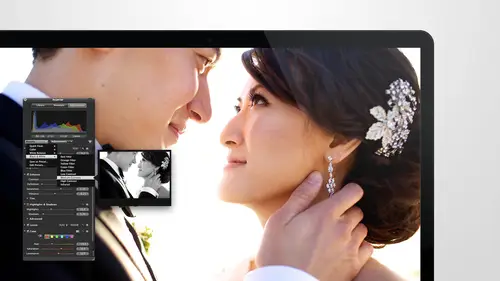
Lessons
Day 1
1Intro to Apple Aperture Part 1
25:50 2Intro to Apple Aperture Part 2
28:39 3Library Setup
23:48 4Single and Multi Library Setups
17:58 5Apple Aperture Layout Part 1
21:04 6Apple Aperture Layout Part 2
23:45 7File Import Setup
16:12Managed and Referenced Files
17:23 9Importing Workflow Part 1
24:29 10Importing Workflow Part 2
19:34 11Organization and Culling
31:01 12File Relocation
25:29Day 2
13Baseline Adjustments Part 1
27:12 14Baseline Adjustments Part 2
32:09 15Baseline Adjustments Part 3
26:05 16Color Monochrome
31:55 17Chromatic Aberration and Color Tools
19:40 18Crop Tool and Curves
20:37 19Additional Add Adjustment Tools
27:45 20Keyboard Shortcuts
19:55 21Lift and Stamp Tool
07:26 22Quick Brushes
31:16 23Presets and Stacks
24:10 24Slideshows
20:28 25Exporting and Sharing Images
25:21Day 3
26Intro to Apple Aperture Book Design
31:00 27Layout Tour
41:51 28Layout Tour Part 2
20:00 29Editing Engagement Album
33:42 30Exporting and Printing Engagement Album
19:30 31Editing Wedding Album
29:38 32Exporting and Printing Wedding Album
17:57 33Overview Q&A
09:44 34Apple Aperture Workflow Start to Finish
25:21 35Start to Finish Q&A Part 1
34:14 36Start to Finish Q&A Part 2
18:07Lesson Info
Chromatic Aberration and Color Tools
All right, under ad adjustment, we've got a few more options, and I'm just going to start going down the list here, tio kind of go over each of them and what we've used them for the next one down is chromatic aberration. Chromatic aberration is a cool tool if you haven't had this issue of you had, if you have all kind of explain it, you might be like, yes, oh, my gosh, I totally done that chromatic aberration in our cameras typically comes up when you're shooting trees. I find it a lot if you seen I'm going to skip their someone just tell us show trees I looked for it in these trees, I didn't see it too much because we didn't really use as much. We didn't see the trees in the branches as much in this really, because they had just trimmed everything, mac, so usually there's a bunch more trees kind of hanging down in this, but basically I'll go in and just find a new image where I can give you an example. So in something like this, ah, lot of times chromatic aberration. Oh, I think about...
cem. Yeah, dramatic aberration shows up in trees and it's like blue or scion, and you'll see it in there and it's like purple lee and you're like, I know there wasn't purple in those thieves that shows a lot you see it sometimes and highlights kind of coming around the face so the chromatic aberration adjustment here is one auction that you have to kind of correct for that you feel like there's too much blue or purple you khun bring this over and adjust for it so let me just show you this light adjustment there on we can ring let me just bring this morning drastic obviously you don't want to go that far so you can play with this until you get it card into the right spot and see the like slight adjustment with that until you get it to the spot that you want. However, I will tell you that I prefer the brush tool that they have for this, so if you unchecked chromatic aberrations and you go back up to add adjustments quick brushes there's one called halo reduction all the way at the bottom it works very similarly, but you'll notice I'm going to start tio color this in and I can't wait to show you the before and after this one I was hoping there would be a good image like it show you this on is we use this a ten when there's like some sort of strange color caste okay, so the halo reduction before and after can you see that? So that's a really blue purple kind of tent tio the overall image and now you've got that nice natural green if I zoom out a little bit need a zoom out just a little bit, you can see this is the area that we did, the adjustment in and there's like more chromatic aberration that needs to be done here, so if I want to do more adjustments, I can pick up the brush over here in the adjustment if I just click on the brush tool, then the brush till comes up again and I can continue to work on the image, so now I could take the chromatic aberration out of there and it works really great, so if you're trying to remove this like blue tent from from trees, uh, this is really the best way to go and it might seem slight, but if you are doing a large print with this makes such a difference uh when you're doing when you're doing something like that, so I'm going to zoom back out, see how it looks, it'll be a little bit hard just didn't notice on let me go to like fifty percent and show you the before and after here I know it's a little bit hard to see, but basically there was a lot of like blues and purples that have gone away I'm not twenty seven percent let's go to like fifty and so that's on and off the blues and stuff for like much nicer has more of the green ten gets rid of a lot a lot of that so that's a really great tool to use when you can't even see it when I do it on the branches the branches even get kind of a purple blue tint so that's one of my favorite brush als actually for brushing away chromatic aberration around hair around trees really anything that is picking up that highlight it's really great ok cool so that was romantic aberration I'm going to go ahead and delete this adjustment out and we'll get rid of the halo reduction and let's go into another one under ad adjustment so the next one down is color color actually I think it's part of our defaults that actually back in the studio so color can be used in so many different ways let me just show you I think I had and I want to show you guys an image from the sunset and we can adjust color in that in that image this one should work is you know yeah okay so with the color toole let me just add it back in over here there's also a shortcut key for it and you can add shortcut keys to any of these adjustments so if you really start to love the color or curves or crop has a shortcut key. Any of these options were you create your cookies for them. So kind of keep note of that if there's certain ones you like and then when we go into short cookies, we're gonna go into shark cookies in it in a few minutes. So those of you out in the interwebs, if you can make a note of which ones that you really like and send in over the chat which ones you'd like to see us create shortcut keys for, I'll create custom shortcut keys for those things for you. Okay, next is the color tool and the color tool is really powerful for a lot of reasons. We use it a lot when it comes to album designed and like matching images, but it's also really powerful tio adjust certain colors in an image. So with this image here we have, they can be a little bit more there a little bit more on the reds side. So if I wanted to adjust their specific color tones skin tone, I can pick up this eye dropper and these specific colors before I pick up the eyedropper. Let me tell you about these colors. The's specific colors allow you to take the reds and in just just the hue on the reds and notice when I changed the hugh, it goes more pink well psychedelic and then it goes more yellow she was jon dissed not good so and then you go right back to center but if you go to yellow this wolf well there's not really yellows let's go to blue if you want to go to blues this should affect only that version of blue so you can see how it gets more science gets more pink in the background that could be a beautiful pink sunset that we had you also have a saturation slider so this can adjust how much of the blue you see and how vibrant iss so it's like a really crazy saturation there this is like a de saturated version but g asta affecting this blue there's also luminant so you can bring up the brightness of just the blue that's a really nice but you have to be really careful that we're starting to get a little bit of marveling here so you want to bring that back down not kind of make too much adjustment in that area and then you have ranges well andi, you can play with that as well so those go work along specifically with those colors however they're just really paint buckets so these air the predetermined colors would say I want it I was like oh there's not really yellow in this but I want to work with her skin tone I can pick up the yellow and then click on the eyedropper and then go over specifically to her skin tone, which is mormon orange color and I can adjust just her skin tone. So now if I go a little bit warmer it's going to just adjust the skin tone saturation would just effect that color so you can see how it works with that and then luminous would be the same thing I would just affect the luminous of her skin so this is a really great way if you want to just bring up a little bit brighten someone's skin tone you can just bring up click on I'll just review how we did this so im you're going click on any one of these paint buckets as I would call him so any color doesn't matter we're going to pick up the eyedropper we can just work on his skin tone if you want tio, we can drop off the eyedropper on whichever section of the skin tone we want to work on the first lighter version and then I can adjust the hughes or in this case we wanted just adjust the luminant and that just brightens up their skin just a little bit we've already done it over here so you don't want to get too carried away we're getting a little kind of two bright on her skin now so I'm going to bring that back down but you can see, we just did some adjustments. All we did was on the skin tones we did a tiny bit with the blues what kind of pull the luminous up a little bit saturation just a tad and now you can see the before and after of just that adjustment that's just the color adjustment and it works with anything in particular so a really popular one. Our option I've seen is that I mean, actually zoom into the image here is people will pick up eye color or you can pick up we'll see if there's and you can pick up eye color and play with that, so I'll pick up the color dropper and we'll go drop it on her eye color, right or eye color is coming in a little orange, a little green apparently I made her almost tio warm so you can see as you move it around to that you're getting different hues well, that's probably yellow of her eye and you can make the adjustment. Um, we can go a little bit greener with her eyes, but this is going to affect other areas because she it's like a orange yellow so it's coming in as her skin tone as well, but if I wanted to really play with her eye color, um I could do that, but what would work the best? On dh you guys, we're probably figuring this out at home already what would work the best is if we go in and we see say, ok, we like the rest of those adjustments, but now we just want to play with her eyes so we're going to add a new color adjustment it's going to give us a new brick and then we can go in and now we can pick up a color from her eyes and let's just say that that it's still little orange for let's just play around and just look at her eyes in this we're going to bring up the lieutenants we'll bring down, we can make her eyes more green and then what you want to do is go in here and we want to brush the color in so now it's going to set it set itself backs you could see the image said itself back to normal and we can go in with our brush I'm going to make this brush smaller let's zoom into the image of a more really get in on that eyeball two for and then we can make this brush even smaller and we can just color in just her eye, so now you can see the difference between the eye that we worked on over here and the guy that we didn't work on over here obviously you'd want to work on both eyes way don't want to make her seem mismatch but how cool is that to be able to adjust the eye color without even leaving aperture and do cem you know just minor adjustments if you want to color her other eye in you can do that here is well on now she is matching eyes which is nice and she's got greener eyes just from using the color tool which is which is really great we're going good out there so far perfect you guys have any questions on colors? Is there anything you can think of that you could use colors for in your own businesses? E I tell her because I do a lot of boudoir so it's very like connected portrait's and lot of it is very like with that shot it's a little harder to see the difference because it's so far away but a portrait that's you know waste up I think the eye color would be really great yeah and then to sometimes people's clothing it can be distracting like they were like a weird color or something you can actually change the color of their shirt with this tool you can really pick up hey doesn't have a distracting color shirt on but you can pick up any of these specific colors and change him I was looking at her skirt in one of the images and thinking oh you know what? It would be really great I should start a new color adjustment um thanks rachel um I'm going to add a new color adjustment and I'm going to pick up just the red and red is already selected her version of red might be slightly different but probably not so I'm in it I'm going to pick up the red and I'm going to go ahead and make some adjustments to the red and you can see how that adjust maybe I think purple looks better with it with how the background looks and then I can brush this in as well so I can just have it so that it's just affecting her skirt and we just color and change the color of her skirt so you can see how and I'll just put detect edges on so I don't and that pinning her arm too much, you can see how that can quickly change an image and now she is a purple skirt. So those things are really nice for making adjustments especially if you have distracting elements distracting colors, things that don't go together and now I actually focused more on them. I felt like her drive her skirt was actually popping out quite a bit and was a little bit distracting I think they'd be really useful in e commerce apparel photography because you're trying to match color so specifically to what the products look like that would be super powerful I think yeah, I think you're right I think that'd be great. Okay, so that's the color tool one other way that we use it that I just want to mention is when we're doing albums and we have like two images that we're trying to match on these images were really close let me find two images that are not so close together let's use let's use the white house was one made clear the white balance on this and we'll go back to her our white balance here so if I was trying to match these two images I could actually pull up the two images here I'm going to go to the color adjustment and I can pick a certain color that I want him if I want to pull these two close together sam just working on the on the sky or I'm just working on in particular color let's just bring this white bones just a little bit closer together. Ah ah yeah so this is just a little bit like ballu our then I can pick up the eyedropper I can see here that this is hugh two nineteen on dh I can see here that I will this issue to nineteen but this is like eighteen so it will actually show the color value students see how close you're getting but you khun basically just make that slight adjustment here make a saturation adjustment you can get two images to be a lot closer together just by making that side adjustment to a blue or to a red or when we're trying to match to color specifically in an album when they're right next to each other yeah what if you see a lot of photographers use the color changer passport the color check her passport it's just ah it's like white balancing but it has got a big radiant of colors on and also is it and that it's an actual physical oh hee I was like I've never seen that one before I never know if you just like take a picture of a box of crayons and then let's say you put that next year photo on you say you want this color out of the crown in this color red yeah on the other photo that you do that yeah I think that's definitely something you could do with that especially because you can see the human situation and you can pick it up and and basically matching in another adjustment so you just do that for your photos so that all the colors uniforms yeah so this is your red it looks like this that kind of thing yeah you could definitely do that the only thing I see with that is that it will pick up the color but it won't necessarily drop the color ofthe you'll have to make the adjustment to match that color design makes sense, so if you have a red and you go and like, pick up, read from one of the images and then say you're picking up this blue, say it's red and then you go to drop it off in another, if you go to the other image, you won't have that same that same brick, so it works really best if you are trying to match him like with your eye or two images like right next to each other because I'm working on this image, but this's the image I can actually see what the eye can see what the color value is. I can see what the colors are, but it's more a, matching it with with my eye to see that these two images now look the same clearly they don't clearly I need I need to work on it a little bit more, but it is really nice to be able to make those adjustments and sometimes it's, just slight like her dress looks a little bit different in this image than it does in this image because of the warm time that we put on it. So it's a lot of time, just my new changes that we're making to make images look very similar knitting together, yeah.
Class Materials
bonus material with purchase
Ratings and Reviews
cricutDIVA
I have been working through the videos and I am so happy I purchased this course. Sara has taught me sooooo much. I have been using Aperture for some time to organize my photos, but even now, two thirds of the way through the course, I just learned something that is going to make things so much easier. It is actually super obvious, but I never realized it was there!!! (the ability to create a new export preset). Thank you so much for this great course. Thank you so much Sara!!!
Eric Sanchez
THANK YOU SARA FRANCE AND CreativeLive!!!! This course is exactly what I needed to fully understand this program. I have been using it for about a year now with now instruction. Really, I have just been fumbling through it. Now I can set it up to work for me and understand how Aperture works. Sara France has a way of explaining this product that makes everything easy to understand. I am completely happy that I purchased this course. I know I will watch it several times over to make sure I am using Aperture to its fullest potential. CreativeLive, please bring Sara France back often as Aperture grows and gets better. I absolutely loved learning from her and hope she becomes a regular on CL! Thank you so much. Eric Sanchez
a Creativelive Student
Since I first purchased this software in early 2008 I have been seeking a comprehensive look at Aperture. And I have now found it in Sara France's course. She gives us not only a detailed instruction in the finer points of a workflow using Aperture but discusses in detail each of its features. I can't express how much I appreciate this course. I've used Aperture extensively since I first purchased it, but what I suspected before is clear now - I only knew about half of it. In the past 3 days my education has proceeded at a good clip. Thank you, Sara France.