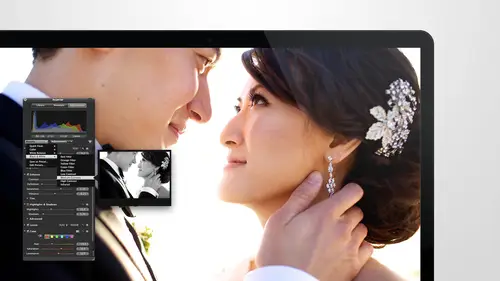
Lessons
Day 1
1Intro to Apple Aperture Part 1
25:50 2Intro to Apple Aperture Part 2
28:39 3Library Setup
23:48 4Single and Multi Library Setups
17:58 5Apple Aperture Layout Part 1
21:04 6Apple Aperture Layout Part 2
23:45 7File Import Setup
16:12Managed and Referenced Files
17:23 9Importing Workflow Part 1
24:29 10Importing Workflow Part 2
19:34 11Organization and Culling
31:01 12File Relocation
25:29Day 2
13Baseline Adjustments Part 1
27:12 14Baseline Adjustments Part 2
32:09 15Baseline Adjustments Part 3
26:05 16Color Monochrome
31:55 17Chromatic Aberration and Color Tools
19:40 18Crop Tool and Curves
20:37 19Additional Add Adjustment Tools
27:45 20Keyboard Shortcuts
19:55 21Lift and Stamp Tool
07:26 22Quick Brushes
31:16 23Presets and Stacks
24:10 24Slideshows
20:28 25Exporting and Sharing Images
25:21Day 3
26Intro to Apple Aperture Book Design
31:00 27Layout Tour
41:51 28Layout Tour Part 2
20:00 29Editing Engagement Album
33:42 30Exporting and Printing Engagement Album
19:30 31Editing Wedding Album
29:38 32Exporting and Printing Wedding Album
17:57 33Overview Q&A
09:44 34Apple Aperture Workflow Start to Finish
25:21 35Start to Finish Q&A Part 1
34:14 36Start to Finish Q&A Part 2
18:07Lesson Info
Exporting and Sharing Images
Let's go take a look at some of the images that we had and doing some exports I'll just go into the sample packs and those are some of the images that you guys are working with of course you wouldn't we would want to make sure these images are looking good and ready to go step one on just make sure all the adjustments and stuff are ready we'll give this one a little adjustment well thank you give a contrast so we're finally at that stage where all of our images are perfect and we want to go ahead and export those we can go in and and get ready to do debt so the best way to export there's a few ways to get to it as per usual you khun select all the images and right click and goto export and you have a few options here on the humans you can see them, you have export versions so you're versions or basically the images that you have been working on with your adjustments applied so you definitely want to export versions in most cases right under that is exporting originals. So if you export...
originals basically those are the raw files before adjustment if they were wrong when they came in if they were j effect when they came in the jpeg files pre adjustment so exporting originals is a good way to get your raw files to your aunt post production company we export originals if we want to just grab images, put him on next journal hard drive, not mess with what's on our original hard drive weaken just export originals onto the external hard drive. It'll keep everything where it's at, but give you a copy of the originals onto that external hard drive they even take with you send it his production company. Whatever makes sense right below that is meta data if you just want to export the meta data and you can also export a selection of images as a new library. Oh, this is opening up a whole can of worms. Okay, so I'll get into that in a second because this is a really great way for you to take images and send it to your post production company or descended to somebody else or tohave send it out to your person that's sitting at the desk next to toe work on something if you want to keep working on this event, you're self. If you have one big library like you, anthony, with two thousand fourteen all being in one library and you want to get a project out and take it with you to go work on on on vacation because that's, what you do on vacations work, so when you're out of town, then you can go ahead and export that library, this selection of images is new library, and then we can even merge it back into your library when you get back. That was exciting. Okay, I'll get back to that in a second, but let's, go ahead and do what we were intending to do, which is export versions, and you guys notice here that there is a three key shortcut for exporting versions. This seems like one of those things we do very frequently. So what do we want to d'oh, write it down and make a new keyboard shortcut that is shorter than three keys? However, shift command is still on one hand and it's on the left side, so I don't totally hate it so we can do shift command e to get our export window and let me show you what the expert when no looks like so the export window has the locations that you want to save your images to if you want to save him to the desktop that's not my favorite place to send to send them. It is during a training, but definitely not when I'm at home. Typically, I will be saving images to an external drive on and will be working off of that fast thunder bowl external drive so I can go toe external drive, I'm going to make it. Go to two thousand fourteen I have morgan I have them in here so I can let's see these going to be processed images and I'll say their highlights very few in here we're working on and down here are going to meet our other options so we know where they're going let's go ahead and take a look at our export options down the bottom it was a ton of stuff here, so we're going to jump into the first one which is export preset export preset you might remember um I remember when we saw this before oh with email we were talking about sending images out to email and it gives you the option of choosing in your preferences how big of an image you want to export automatically when you go to email we said original size just to refresh everybody's memory and these are all the different presets that come when you first start after so they give you do you want to export it? Jake I get fifty percent of the original size. Maybe you wanted to fit within a ten twenty four by ten twenty four box basically so if his horizontal it's going to be ten twenty four on the long and the shorter on the on the vertical and and then if you wanted to fit within six forty the same same applies so this is a really great way tio do blog's if you want it to fit within a certain parameters so let's create let's create one for the block let's go down all the way down to the bottom and hit at it and these are the different precincts that we have and you can see as you go through them what it does so here's your fit within ten twenty four by ten twenty four we're going to do something very similar for the like this for the blawg so I'm just gonna go ahead, go down here and hit plus and it will duplicate the one that I was sitting on at the time on debt gives me those parameters already since those air really close, I'll go ahead and do that and within most blogged images of c I think it's nine hundred wide and if we're doing the height that we don't want it nine hundred by nine hundred kids if you do a blog's eyes and then nine hundred is great this way, but if you're looking at a block and it's nine hundred this way that's really big image vertical so we probably want like I don't know the exact parameters I think it's around nine hundred by six hundred we'll go with that, we'll act like I'm right so we can just put nine hundred by six hundred in the description and then I'll show you how to actually do it perfect. Okay, so the first option that you have is image format do you want to be a j paige a p and g a tip a psd so you can really choose that format in this case we definitely wanted j peg it's an image file we want to make sure that it's a nice shape I you can also include the metadata so this is allowing you to include the minute data if you chose that you want it didn't want to strip metadata on exports so um in this case since it's for the block we might want some places to come up we might want some of that man it at us you can go ahead and include that and then this is your image quality image quality will give a little bit of compression to the image I like image quality around ten keeps the image size down a little bit but doesn't usually can't see really in loss of quality and that so tennis great and then this is where you can fit within the pixel range. So for your with we're going to do nine hundred and for your height we're going to do six hundred and then right below that is dp I we talked about this a little bit earlier with one of the questions that came in so she was asking about d p I and d p I in this case if we are only going to be using this for the bloc were only viewing it on a screen so your gp I only needs to be seventy two because we're not doing any printing, so we're going to go ahead and keep that to be seventy two, but I will show you that if you go to original size j peg, you can change this to b three hundred so you could do original size for web or original size for printing and keep one at three hundred and one and seventy two so let's go back to the block set up that we were doing nine hundred by six hundred seventy two seventy two d p I we don't need any sort of gamma adjustment color profile is said to srg b which is great that's what we wanted it tio we don't need any black point compensation you can also show a watermark. I played around with this a little bit and I found that it is kind of tough to get in that exact right place so we still use photoshopped to apply are watermarked images before they go on the block, but if you want to go ahead and give this a shot and just do something always position the same if you show the watermark you canoe center lower right lower left on and you go imply the watermark to the image on export if you don't want it to move around, you just always wanted same spot that's a perfect than you want him to do anything with photoshopping goes straight to the blogged our facebook from here and then you can go ahead and hit ok, so now we have r j peck fit to nine hundred by six hundred for the blawg and right below that we have sub folder format anthony, I'll let you take this one what does this stain to be set to? Yes, a job so this doesn't need to be said to anything this will break your images out into different boulder groups based on images your day, a lot of different breakouts if you accidentally hit this and end up doing something funky, just delete it all and do the x word again it's way quicker than trains sorted out under that is custom sub folder name which we will not need either, but right underneath that we do need this. This is named format, so you have to choose what name format you want your current version name would be whatever that file is currently named in aperture we already renamed somebody's file, so that looks good but I'm going to show you a few other ones you'll remember earlier on we created our own custom naming format here this was custom name, counter and year we had already filled in laval in cia but it gives you the custom field right here so that you can make a change so we in this case it might be like engagement or where we were in in sin etess engagement so you can really type in whatever you want here this is really great for s e o when you're doing as a ceo and you're trying to like fill in on the title of your images that export this cussed the custom name is perfect cause you can always have that up even always fill it in on it works really well and notice how it goes insidious engagement no space and zero zero zero one remember when we created that we put in that it would be a counter of four and and right now we have no space because there's no space after this, but watch what happens when I had the space bar then I get this piece also if I go back and I want to do and underscore, I could have an underscore whatever makes the most sense for for me. So this now says zero zero zero one because when we made this preset, we told that we wanted to counter for which means that is three leading zeros and the number the reason for this is if you've ever seen your things that aren't number this way and it will start with like number ten and then I'll go down and then all of sudden under nine you'll have number one so itchy and needs those leading zeros in order to keep everything in order so if you have over a thousand images, you need to have three leading zeros if you have over one hundred images and not not hit a thousand images than you need three leading zeros, so I play it safe for leaving zeros and we know we're good s o we have that show alert wouldn't finished I like to see what my exports done you khun go ahead and show that alert, but you don't have to and I'm going to show you something really cool if I can do it quick enough because this is going to export quickly, okay, so check this out. We're exporting and see this will export thing down here telling us what we're doing it's like all your exporting that's really cool took me probably here to figure out that you can actually click on that and it shows you owe it was too quick and I'll show you what it's doing in that export box so let's export one more thing, we'll go through that one more time and I'll give us a chance to see it resized those images and exported them really quick let's go into highlights is a few more images and hear this might be good so I'm the other ways to reach export of course we have the shortcut keys which was shift command e all on the left hand so that's good. You also have file export here is well, so there's really three different ways to get to the export option. We'll hit export versions here we've got all these highlights will put him in the same spot. I'm going to show you a couple things that are really cool. So we add it's ordered fifteen images before now look what happened to her naming convention? We keep going so it gives us one six it's like ok, you want to keep going clearly unless we tell it otherwise it's going to keep doing sequential numbering this is really great when you're categorizing, when you categories of images and you're explaining the bride's images and then the groom's images, each one will break out into whatever the next number needs to be. However, if you wanted to start this over at one, all you need to do is hit this reset button right here, and that would start it over at one and then we can change this name as well. We could be like beach san diego beach engagement, certain friends, a million other things e o crazy s o now we have that and you can also again make any of these choices that you want to decide on the sizing as you want to export it, we'll just keep it blocked for now to keep them consistent and that saves me time aiken block this as soon as we're done with the class so I'll go ahead and hit export versions and will quickly go over and look at that menu again I gave it more images to country on so this should be taking more time okay, perfect so now you can see you have the exporting you have exporting items that's what it's doing that sits on ly task it on lee has one more task left and it shows you what number? It's on so it's on thirteen of thirty one fourteen, fifteen, sixteen this is a really great place to look of. You have no idea really when you are or how long this is going to take. I used to just sit there and be like how long is this exporting going to be? I have no idea now at least you have a counter and you can kind of see where your see how quickly it's going to go twenty nine, thirty, thirty, thirty one I get my pop up window doesn't that have gone and done perfect so that was exporting the other thing I was going to show you guys is sharing but first back to you, bob just came. Jim, do you guys have any questions? Is there any questions from the interwebs? There are one of the big questions people are mark would love to know your secret export formula for optimum facebook quality, taking their compression into consideration, I really like the export that I just did, but you can also exported original size and then, um, resize in photo shop. If you're putting if you're already putting on a mme a watermark onto the image we really like tio killed two birds with one stone, so we'll export everything at the original size, especially when it's our highlights and that's what? That we were only doing one export, and then if we need to pull into photoshopped tio, add our water mark on it. We'll resize info, tosha, oh, put our water mark on it, send it back out to another folder. That way we're just doing one export of the largest size, and then you can go straight into your water marking if you don't need to do that and you're going straight to facebook, there's two options you can export here or again, don't forget if you have a if you were using this as like one big after library and you want to manage everything from this one after library, you can go into preferences and go over to accounts and add a facebook account to it and then you don't even have to export it all to go out to facebook. You just pull him in the facebook that way and it will publish it that way too. So if you if that's what you want to do, you could do it that way as well. But I do really love the nine hundred by six hundred ish sighs for facebook for blog's that just seems to be a good viewing size on the screen. Cool, fantastic! Well, we're good up here. How can we how are you feeling? Are you such a I'm good. I think the only thing I want to talk about for a second is sharing s o we talked about sharing some yesterday the email or going to flicker facebook or anything like that, but one of the things we didn't talk about is how apple works all together with their images everything will work in conjunction all the software's and things work in conjunction, so let me just open, let me see if pages will open this's everything's, new it's like what do you want to dio? So if I want to create a new document in pages, if I go over to media, I can go into aperture right from pages and grab images and drop him in teo my pages document so I don't have to export images all to get them into pages documents to get them into I photo I photo has this capability as well most of apple's applications I think you've been numbers has it has this button that you should be looking for, which is media and this is a really big advantage to having one aperture library workflow especially if it's per year if you're working in two thousand fourteen whatever your current currently working in then you can pull in any of the images from that aperture library you can break it down my project it's got projects here so I could see just that project that I have in that aperture library that I've been working in smart albums so if you have things broken up, you just want to see the highlights from their shoot if you want to sample pack of images, you can grab any of those images and start working on pages documents, numbers, documents making adjustments to images it's really, really great that they make it so easy to kind of work together with all the applications so that's another really grated manage to apertures sharing another big one that I can't really show on the screen but I'll talk to you guys about it is apple tv does anyone here use appletini? Everybody is like at home like I use it I use it jim these appletini we do have an apple tv here on work, so but I don't have it at home okay? So there's a couple of versions of apple to be one of them it has a hard drive minutes the old one, the big silver guy I loved to that one because you actually could move images over to it and then disconnected and take it with you. But the new apple tv is that tiny little black box on dh it's not a full tv people are usually like oh apple tea it's cool to be it just attach is tio any tv that you have it's ninety nine dollars or one hundred bucks it's really an expensive but the great thing is is it works through your network and it can connect to your aperture library or your photo library so that you can share images with your clients and show them on your big spring. So we have apple tv connected to a screen like this and apple tv will basically I'm just allow me to look through any of the images and it plays it as a slide show, so everything set up is a slideshow automatically it's just pulling the images from aperture and in those say, do you want this one or that one? I really like to keep my we don't need to see it say this I really like to keep my organization in I photo so I don't use I photo for personal use I use it for business issues as well and I will organize my images from all the different aperture libraries that I have because I have so many different after libraries that I like to just export the images I want to use here and there and then I just create little folders and I photo that are, you know, wedding in la valencia this wedding, that wedding, I can show different locations I can show you sort them by who shot them. So we have catalogues for jessica with a catalog. Rachel there's cut log for myself, and then we go through and show the client whatever it is that they want to see and it connects directly with apple tv so you can pull those things in from my photo my zoomed in, um, you can pull images and through let's, see if I remember how to do this, you can just pull him straight in if you've exported them. I'm you can do a new album new smart album, and then you can also import to library if this is it, you can import as well. So it's just really great tool for organization. I typically will just start a new album and I'll say, you know, laval and I guess where engagement will do like country engagement you guys can say you knew irwin and I can I would just exported these images so I'll just go teo my folder with the images in it and I can take the processed highlight images will describe a few of them and I can just drag him in here and now I have the organization just to show them this and then I just created a bunch of different albums here and then this connects straight to my apple tv and now aiken flip through all clients sing with me and be like oh did you you know when it where we thinking about doing your wedding or what kind of engagement session were you thinking about doing and then I can show them that particular thing so that's really really great I'm tool for I'm being able to share your images with your clients being able to enjoy your images in your home as well and just displaying those images so sharing with aperture and with my photo with all of the tools that apple uses it all integrates with aperture which I think is just fantastic so that was just one of the things I just wanted to make sure I could share with you guys on one of the tips because I'm a apple geek I like to call myself as my friends I should say as my friends call me so I wanted to make sure and share a little bit of it side into all of the power that apple has. I'm sure you guys are all out there. Are you csa's? Well, why you're here, and I love that, and that makes this cost so much more fun for me.
Class Materials
bonus material with purchase
Ratings and Reviews
cricutDIVA
I have been working through the videos and I am so happy I purchased this course. Sara has taught me sooooo much. I have been using Aperture for some time to organize my photos, but even now, two thirds of the way through the course, I just learned something that is going to make things so much easier. It is actually super obvious, but I never realized it was there!!! (the ability to create a new export preset). Thank you so much for this great course. Thank you so much Sara!!!
Eric Sanchez
THANK YOU SARA FRANCE AND CreativeLive!!!! This course is exactly what I needed to fully understand this program. I have been using it for about a year now with now instruction. Really, I have just been fumbling through it. Now I can set it up to work for me and understand how Aperture works. Sara France has a way of explaining this product that makes everything easy to understand. I am completely happy that I purchased this course. I know I will watch it several times over to make sure I am using Aperture to its fullest potential. CreativeLive, please bring Sara France back often as Aperture grows and gets better. I absolutely loved learning from her and hope she becomes a regular on CL! Thank you so much. Eric Sanchez
a Creativelive Student
Since I first purchased this software in early 2008 I have been seeking a comprehensive look at Aperture. And I have now found it in Sara France's course. She gives us not only a detailed instruction in the finer points of a workflow using Aperture but discusses in detail each of its features. I can't express how much I appreciate this course. I've used Aperture extensively since I first purchased it, but what I suspected before is clear now - I only knew about half of it. In the past 3 days my education has proceeded at a good clip. Thank you, Sara France.