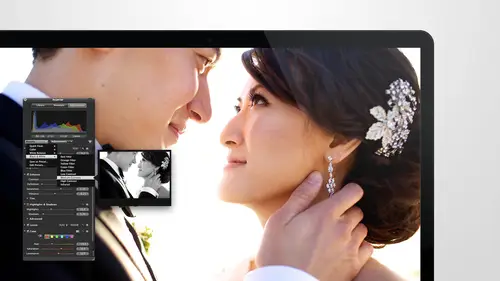
Lessons
Day 1
1Intro to Apple Aperture Part 1
25:50 2Intro to Apple Aperture Part 2
28:39 3Library Setup
23:48 4Single and Multi Library Setups
17:58 5Apple Aperture Layout Part 1
21:04 6Apple Aperture Layout Part 2
23:45 7File Import Setup
16:12Managed and Referenced Files
17:23 9Importing Workflow Part 1
24:29 10Importing Workflow Part 2
19:34 11Organization and Culling
31:01 12File Relocation
25:29Day 2
13Baseline Adjustments Part 1
27:12 14Baseline Adjustments Part 2
32:09 15Baseline Adjustments Part 3
26:05 16Color Monochrome
31:55 17Chromatic Aberration and Color Tools
19:40 18Crop Tool and Curves
20:37 19Additional Add Adjustment Tools
27:45 20Keyboard Shortcuts
19:55 21Lift and Stamp Tool
07:26 22Quick Brushes
31:16 23Presets and Stacks
24:10 24Slideshows
20:28 25Exporting and Sharing Images
25:21Day 3
26Intro to Apple Aperture Book Design
31:00 27Layout Tour
41:51 28Layout Tour Part 2
20:00 29Editing Engagement Album
33:42 30Exporting and Printing Engagement Album
19:30 31Editing Wedding Album
29:38 32Exporting and Printing Wedding Album
17:57 33Overview Q&A
09:44 34Apple Aperture Workflow Start to Finish
25:21 35Start to Finish Q&A Part 1
34:14 36Start to Finish Q&A Part 2
18:07Lesson Info
Exporting and Printing Engagement Album
So if I wanted just select these two images and just see how sorry I have to be you have to be basically I'm seeing all the images in order to do this so you can click on an image it'll bring into that image if you command click on the two images you can get them to come up together so I'm gonna command click on both of those double click on them and then you're both windows right next to each other this is a really great way to check your white balance and see the images large so I need to switch from my library over to my adjustments I know you know the answer to this one anthony hado what's the shortcut key to get there you want prince w have you missed a one? I was a repeat okay, so you press w to get over to the adjustments pain or you can click the button if you like. And then the one thing you want to make sure is that your selected on the image that you want to adjust now I couldn't do adjustments just to that image, so I think I need a little bit warmer a little bit more magen...
ta I also can go back to this one and say I think I went too far in the magenta on this one maybe I need to come back just a tad until I get to just the right spot I'm looking specifically at her as well so you can zoom in on her you can actually zoom out on her on this sides here in the exact same space I'm kind of figure out what the differences are between the images and just if you just work on her you're typically get the rest of it right so I'll do some lightning here so I'm not one hundred percent for her on this side so that I can really see her clothes on this side you can tell him on ly at forty six percent so I just took the slighter here and you can just go left to right to pull in that image is tight orosz far away is as you want and then you can still work on thie image on either side to make sure that you're getting it looks like I have a little bit of maybe vibrancy on her because you can see her the colors are popping a little she probably has a little bit of sharpening on a cz well so I'm going to go to at adjustment and go toe ed sharpened that's the sharpening tool we want to use you can see that these things were really starting to come together I khun notice in her dress I may still be a tad with magenta on this side s I could just barely make that adjustment I I can just drop this down that's like really fine tuning those things let's see also if I want to click on this image I can see the difference in adjustments that I made so this was shot with different settings so the adjustments don't need to be exactly the same but it's nice to be able to see if there was something in particular that I did on this side that I need to do on this side it looks like I had a little bit more contrast on the right side so I can add that in just a little bit when I add in a little bit more magenta that's looking really, really close there. Anything else you guys think I should do to that? Those images to make him closer? No. Okay, we're going to zoom back out, see how they look now just make sure that david looks good tio that the background looks good and mess anything else up. But I think having that tighter view really helped us nail the exposure on these two now I can go out of this window. I just double clicked on either of the images and it brings me right back out to the design and you can see see how the design flows and looks great now let's go toe one that's maybe a little bit harder I think that this image is already process what did we do to this one it looks so cool I'm gonna pull up this image and then if I want to find that image I just click on it and I can I can command click on both of them double click on them and I'll bring that bulls so I'm going to do the same thing but another thing that you could do is well and maybe I'll show this with and show us what this one she doesn't need it but what you put do once you get the exposure is just right say you wantto on no one you bring that contrast back down if you want to bring the contrast back down if you want to change the simmons at all, you can change it as much as you want because you're working from the raw file so as long as this isn't like you haven't processed them out and brought them back in for some strangers and you're working from the raw file in the album design that is so cool it's like so unusual that you can have that capability to go back to the original master if I want to I can click on this image and hit em and go back to the original master for both of them so now I can see where I started from aiken make as many adjustments as I want and you can see that all of these air just overlays the aperture is doing with adjustments so that we can get those just right and with just a couple of key strokes you can also go back to photo shop back to master back to the book and just very quickly exactly so I was looking for an image where we might be able to dio a little bit of liquefy of course she doesn't need it anywhere which is also great but I'll just grab these two images we'll look at them you look good I'll grab this image and if I hit our short cookie that we created yesterday is d but if I had shift command o which is your shortcut key at home if you haven't created your own shortcut keys shift command o will bring this into photo shop so we shut down photo shop yesterday so this will take a little bit longer than usual but as you could see it still plenty quick and pulled in both images because I had both him and just selected and then if I just want tio all this mine if I this a little bit bring it in and then if I just want tio liquefy this image ah well let's go up to liquefy there you are that that I have that those would have just went ax oh it is ok perfect I'm liquefy I can just grab a little maybe I want to make her arms a little bit skinnier puller waste in just a time it started supermodel so don't get too crazy I can even give her a little bit of him buzz uh leaving more guys like that move right there he guys were like oh, you know, we don't have to do any liquefy on guys I'm like yeah, you're right all guys want a little bit of work s so you can see all the looks just like the slight adjustments you can make and then I you need to do is hit ok and save and close I'm not teaching photo shop today so I won't go into all of the adjustments and stuff we don't even have my presets loaded into here so I'm just doing a few little things that I could show you guys quickly so please don't judge my photo shop adjustments with this but I wanted tomo how you could do those adjustments and bring him right in did you see her change all of sudden? She had the little change I'll show you the difference, so if I double click and go back out of here it's gonna ask me one of one or more place images is no longer the pick of the stack do you want to use your current pick or create a new version? I will use my current pick let me see if I did that right uh yep ok so that's the one that we just adjust it so if you look down here on the bottom right I'll scroll over a little bit for you you can see that we have the two independent images so if I click the click on that one you can see I'm amazing you didn't see this was the first image and that's our retouched image so just her little bit of adjustment her bicep lift is my favorite part of that for sure s oh you can see the before and after also noticed the images air stacked if I close the stack the image that is in the album designed that was edited in photo shop is at the top of the stack and you can see that little dot the circle on the dot there that means it went out to an external editor and came back so that's the way that you can tell the difference between your photo shop file and your other file especially when you're looking at them small because you may not know right away which image women to photo shop in which one did it and it automatically just throw the new one into your design so that's really great that it just does that right away and makes editing and album designed so easy on again you're working off of the raw image so now that's a raw that was a raw image that went straight into photoshopped is now a psd sixteen bit psd brought back into the design apertura even knows where to put that image so it will take that imagine put it into your folder with the other image so if you ever wonder where your psd went it's sitting right next to that file wherever that file is stored so that's really good to know if you want o you know, grab the psd and copy it out to somewhere you can also export this at any time so you can export the original which would export the psd you can also export this as a j peg so it gives you the flexibility to take the original out and have the layered psd or to take out the j peg, process it out and have the processed image okay, so I think the design looks pretty good those images are pretty consistent s o where those the finished albums good. So we were basically at this point have a finished engagement album ready to go on, be ready to send it to print on dh just so you guys know if I probably would not have done some of the work like liquefy and things like that until I knew for sure that those were the images that the client wanted in the album so I typically will take this design on dh send it and copy it out and we'll go through the approving process really quick I'll show you guys that and then I'll show you how to go to print their very similar eso you're gonna hit the print button at the top right again in case you missed it I'm going to just zoom in on that and it's also command p which is the same for every application with apple um and you get a box like this and you're like wait I don't want a printer what is going on? So down here is is where all the power is on when it comes to putting a book out there's a couple options you have saved as a pdf save us pull script at pdf toe ibooks male pdf say pdf toe web the only one I really care about is saved as a pdf I'm going to save as pdf on and there was one really important thing but all that I'll show you that you need to make sure you do before you do this but I'll show you the difference well doing both I'm going to do engagement book we'll just tio proof book one proof one open it and with the templates I know where to find it save as proof one okay, so it's going to process this out and save it and there's a couple things that are going to happen during this time? First you'll see this processing saving papa and this first this will happen you're like, ok, great! This is going quick everything's going fast, it goes really quickly and then once it's done, nothing happens for a second and you're like, wait, what is going on? So it is still doing stuff in the background don't worry, you can go and do something else work on something else and then a soon as it's ready it'll give you a pop up and it'll tell you ask you where you want to say that. So in the in the meantime, I want to show you a preference change that you are going to need to make you see if this is our usually there's on my on my home computer, you can see like a little gear moving up here. I don't know if you guys are doing this with me at home, but there will be a little gear kind of moving saying, hey, something's going on in the background when this is happening so that that gives you that little indication that like something still going on, which is good, but when this process is out, what you want to make sure is that it's set at three hundred d p I so one of the questions from ms sanchez, is there any reason why you wouldn't be able to use these templates for family or newborn albums? Oh that's a great question no, not at all this is they're really templates that can be used for anything. The only thing we changed in the engagement templates we did them square so they're square only and the engagement one has more designs in it with negatives face so probably for the babies are for newborns or for family I would choose to do a the horizontal wedding template or the horizontal or the square what a template. Those would be the two choices just to paying on what shape she wants to d'oh um okay, so I want to get to my base oh, files no, uh that parks won't get me there either documents won't give me their either um I have to find out about my computer. This computer is not set up like my other one at home is so let me just change my ways few options. Anthony, do you have any questions while I look at this teo because it want to find this for you people? Yes where that it doesn't show the progress when you export it as a pdf it's not hitting like the one you showed a sister. You know, I wish it wass no it's definitely not hidden in like it like it was the other day so that's unfortunate, but um oh, there I can't find it now but it will usually show you a little like gear box at the top and that's really that's really the only place you'll find it okay, I think I found what we're looking for so the problem was I couldn't see my hard drive so it couldn't get back to like my core, so you want to make sure you can see your hard drive and by the way, if you guys run into that as well, if you have finder open and you go to your finder preferences, you just have to have hard disk selected here so that you couldn't find that core drive as well. So I'm going to go to macintosh hard drive and then to library and I believe it's pdf services yes. So petey library! Pdf services and you're going to need to do this on every computer that you have. So just make sure that you write this down or that you save this is an option and, uh don't tell me they moved it our money p after I broke simply after webb oh, goodness, I think they just moved it. Where did it go? Okay, we're gonna fight it a different way um save pdf to fuller after holder, ok, you guys, I'm found it right here s so we just have to figure out where it came from and I'll find that out for you guys and won't put it in the chat rooms for sure eso it's a pdf to folder is j peg and it's an automated so if you want to do what I did and just look for it that way that's fine too it's buried in a folder apple doesn't really want you to find this but luckily it looks like their new standard is three hundred d p I so you may not need to change this at all so in older versions of the theat click ation this didn't start at three hundred at the top you can see it it tells you what basically is happening right now which is the images are turning into j pegs and this used to be two hundred so you would have to come in here and change this so with your first book design instead of going through what we just went through I would say we just check the actual size of the print it's and make sure that their three hundred d p I on dh if they are not then that is what you are looking for so the folders called are the action the workflow basically is called save a pdf to folder as j peg dot workflow that is the file that you're looking for if your files do not come up as three hundred d p I so let's see if this bad boys done yet. There's, a pop up window that comes up when it's done kind of surprise is not done yet. We may have actually messed it up by going in teo, the autumn mater that it was using during that time, so I may just wantto put this out again to kind of show it to you guys. But I also it may not have actually given me a pop up window let's, just double check that it didn't save those out already. Oh, it didn't, because we didn't tell it where to go, so it pops up a window. It'll tell you where you want. Tell ask you where you want to put the prince as soon as it does, it will. We'll save them in the right place and keep going. I'm gonna go to a wedding album now if it doesn't pop up because of what we were doing in the background, we'll do one more time before the end, so I can show you what the finished files look like.
Class Materials
bonus material with purchase
Ratings and Reviews
cricutDIVA
I have been working through the videos and I am so happy I purchased this course. Sara has taught me sooooo much. I have been using Aperture for some time to organize my photos, but even now, two thirds of the way through the course, I just learned something that is going to make things so much easier. It is actually super obvious, but I never realized it was there!!! (the ability to create a new export preset). Thank you so much for this great course. Thank you so much Sara!!!
Eric Sanchez
THANK YOU SARA FRANCE AND CreativeLive!!!! This course is exactly what I needed to fully understand this program. I have been using it for about a year now with now instruction. Really, I have just been fumbling through it. Now I can set it up to work for me and understand how Aperture works. Sara France has a way of explaining this product that makes everything easy to understand. I am completely happy that I purchased this course. I know I will watch it several times over to make sure I am using Aperture to its fullest potential. CreativeLive, please bring Sara France back often as Aperture grows and gets better. I absolutely loved learning from her and hope she becomes a regular on CL! Thank you so much. Eric Sanchez
a Creativelive Student
Since I first purchased this software in early 2008 I have been seeking a comprehensive look at Aperture. And I have now found it in Sara France's course. She gives us not only a detailed instruction in the finer points of a workflow using Aperture but discusses in detail each of its features. I can't express how much I appreciate this course. I've used Aperture extensively since I first purchased it, but what I suspected before is clear now - I only knew about half of it. In the past 3 days my education has proceeded at a good clip. Thank you, Sara France.