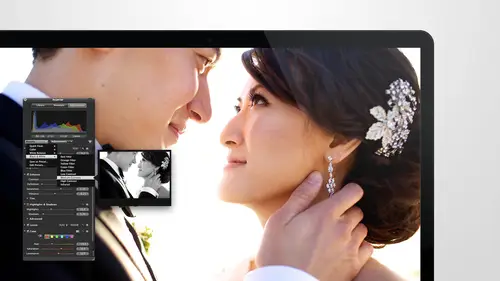
Lessons
Day 1
1Intro to Apple Aperture Part 1
25:50 2Intro to Apple Aperture Part 2
28:39 3Library Setup
23:48 4Single and Multi Library Setups
17:58 5Apple Aperture Layout Part 1
21:04 6Apple Aperture Layout Part 2
23:45 7File Import Setup
16:12Managed and Referenced Files
17:23 9Importing Workflow Part 1
24:29 10Importing Workflow Part 2
19:34 11Organization and Culling
31:01 12File Relocation
25:29Day 2
13Baseline Adjustments Part 1
27:12 14Baseline Adjustments Part 2
32:09 15Baseline Adjustments Part 3
26:05 16Color Monochrome
31:55 17Chromatic Aberration and Color Tools
19:40 18Crop Tool and Curves
20:37 19Additional Add Adjustment Tools
27:45 20Keyboard Shortcuts
19:55 21Lift and Stamp Tool
07:26 22Quick Brushes
31:16 23Presets and Stacks
24:10 24Slideshows
20:28 25Exporting and Sharing Images
25:21Day 3
26Intro to Apple Aperture Book Design
31:00 27Layout Tour
41:51 28Layout Tour Part 2
20:00 29Editing Engagement Album
33:42 30Exporting and Printing Engagement Album
19:30 31Editing Wedding Album
29:38 32Exporting and Printing Wedding Album
17:57 33Overview Q&A
09:44 34Apple Aperture Workflow Start to Finish
25:21 35Start to Finish Q&A Part 1
34:14 36Start to Finish Q&A Part 2
18:07Lesson Info
Keyboard Shortcuts
I am really excited about the keyboard sort shortcut section is there's so many ways that you can make after work for you, and I want to show you guys how to do that and the first one I want to show you before I show you lift in stamps because currently, if you lift in, stamp an image again, it's like three keys to hands, I don't even remember what the short cookie is anymore, because I don't use it because we created our own. All right, so how do you get to keyboard shortcuts? Very important, healthier, all paying attention right now, because I know this is going to be the question asked, how did you get that? So you're going to go toe aperture commands and then tio customize if you have keyboard shortcuts already created, or if you just want it, import keyboards for cuts, you just need to go the import option down below. If you're going to want to export your keyboard shortcuts, you could do that here and then down below. I have a couple keyboard shortcuts already created a couple se...
ts so I could select from one of those. So if I had some pre loaded I could choose to use one or the other that's really great if, like, say you are on your comm. Peter but you also share it with your studio manager and she likes a different set of keyboard shortcuts the new dio then you can have both of them loaded she could you guys can choose between yours and hers in there so we're gonna go into customize again aperture commands customize and you'll get a window like this don't worry, I'm in a zoom in and we're going to talk all about this bad boy let me just put him in the middle of a picture so that we're a little, um not distracted by all that noise around us ok, this is what the command editor looks like and they're ton of really confusing looking buttons and colors and also to stop on here by mitt completely simple find break it down for you first of all, I really don't think you even need to look at the colors colors are just the type of keyboard shortcut that it is meaning it's a tool it's, a meditated tool it's and in fact it's those types of things fine if you want to know that, but to be honest, I've never really looked really into that on the top center are all the different option keys that you could use so well you're looking at right now is all of the keys and every key that has a dot on the top right is being used however, it doesn't necessarily mean it's being used for something that you care about so you can repurpose the keys you can change him to be whatever you want them to be or you can leave him leave them as is if you want to leave him as is a few that I want to make sure we change right away is lifting stamp oh one other thing sorry before I step into that these options now this is showing you everything with a dot the key is taken if you are holding down the command button and clicking a letter so this would be command tea and if you click on t and command is clicked, you can see that command t is image tool tips so that is a shortcut key for image tool tips so community makes more sense to you as a mom text or as something that is makes more sense to you great repurpose it change it so we're going we're going to start off by doing that for one of the things that I think is really important clear off command and when you're looking for something trust me, you don't have to click all over the keyboard to like find it and figure it out you can just type it in the top right hand quarter so I'm gonna type in lift and this is going to lift the adjustment and stamp so I've already set mine pulling me go I'm asleep and go back to the default set do you feel english no delay it duplicated just still need it oh no I'm deleting my keyboard circuit's so scary I have more don't worry um well I mean to leave that one well this one did ok so when you do yours the first thing that will happen when you you will see like lift adjustment right so I'm going to click on a lift adjustment and then when I decide where I want my lift adjustment to be it currently is lift meditate and adjustment so this is usually what you hit which is shift command see I guess you could do that all with one hand but that's a lot of fingers for lifting and stamping on multiples of images all day long so what I want is one key no modifiers and I need to figure out which key I want that to be so I started looking for empty keys and I think in your case because you guys are on the defaults that I think is open I don't think anything is anni currently I when I started trying to figure out what key I was looking for for lift I went through all of these and just looked at them and tried to find two keys that were right next to each other so I could just keep my hand on the keyboard I wanted to be able to keep my right hand over my mouth or moving around with my right left arrow keys, so I wanted it to be used by my left hand and I needed to keys that were right next to each other, so I looked a q and q was focused on project pain that's fine next inspector tab, I can really get rid of those you could do q and w is your listen stamp if you want to as well, but ian are made the most sense to me, I think one of them was available and I just repurposed the other one I think are actually is red eye reduction, so it wass red eye reduction are the red eye tool, which I don't use so what you need to do in order to repurpose it, I'm going to go to the lift, meditate an adjustment if you want to list the metadata is well, you can do this, I just to lift adjustment on lee, and then all you have to do is hit on your keyboard, the letter e and it will pop something up. So I'm gonna hit lift meta data just to show you guys so if I hit e, it will ask me this keys are currently assigned are you sure you want to reassign it? So I'll hit reassign and now it is assigned to lift metadata if I want to go back, I go back to living adjustment I hit again it's like wait, what are you doing? Why did you go back to fourth? And I'm just going to get reassigned so that is now lift and are we were going to do the same thing. So when I type when I type in lift, it comes up already lifting stamp adjustment but let's, just type it in just tow show us simon type in stamp and aiken dio stamina, meta data and adjustment and then since since there is no that's the only stamp tool but if we haven't lifted and he meditated, it'll only stand the adjustment so it's fine. And then I'll hit our for that one it would reassign it toe are it's already assigned for me in our the other shortcut keys, we can come up with a few more just to give me an idea. It was there any anthony that you liked in particular, that you want to create shortcut keys for there's one there's a couple others that I really like. So one is when I take images out to photo shop it's another shift command o I think and I wasn't really sure what this one was called, and so I did shift command o and it and it pulled it up at the bottom so shift command o belongs tio at it with external editor so that is the command that I want to repurpose and put it on some other key so I have ian are and I t right next to it I could use t because that's open there's no dot on t currently I could use b that's available or I could change any of these keys I looked at p but he is already assigned to quick preview and I don't want to get rid of that I really enjoy that with that option quick question from the internet can you talk to a little bit about what if you run into a system quick keys for the apple system do you run into those opening spotlight or how um no I mean I wonder I don't think I'll miss you god opened spotlight I don't think those are options but you can't really use there's a few keys I'm sure that you can't use but it's probably like preferences I would assume and spotlight I really can't think of any others that apple would say no these air you know system wide but you definitely know wanna repurpose those who want to keep those intact okay thank you yeah so let's just figure out which one we want specifically for photo shop I'm gonna go ahead I'm going to make it t I think I well it's pretty far up there let's see? I don't know arresting my hand let's see what f is full screen no, we definitely need full screen high show high control bar I don't know if I've used that we can use that one so I'm in just gonna go shift commando again because that was our photo shop he and then I'm just going to hit the key d it's going to ask me if I want to reassign I can go ahead and re assign that key and now if we're opening an image and photo shop all I have to do is hit d oh it's going to be so nice that would be a really great option and I know I gave you guys this question earlier so if there's anyone in the chat rooms who have any shortcut keys they'd like me to find a place for definitely let me know on dwi we will find a shortcut key for you as well another one that you know you can assign truck accuse to pretty much anything that you want so if there's any of those adjustment is that you really like you could just type those in a pit the top find a shortcut key that works best for you and really make this your own so if there's no questions from the audience I think all close the sound so one question that we have from chris walt wanted to know will the spot removal tool work on images that have been cropped or modified? It would work the spot removal would work the same if it was cropped or modified it would actually I'm all you only show up obviously in the area that was not cropped out, but it would apply to the image the same way I'll double check that just to make sure we'll lift and stamp that now that we have my shortcut keys another thing I'll tell you teo while we're in shark keys is that once you start making your first suggest mint, I'm on my short hood key so it didn't ask me this but it will ask you it will say you're about to change the default said do you want I sure you want to do that, do you and ask you to rename it so that is perfect it'll just you know, have you put a cuba will name in like I did mine sarah's faith shorties very you can put in whatever whatever thing you want and I'm and that's the only pop up window that you'll probably have that you didn't see here and then you can just save it whenever you're ready you can always come back in and adjust it if you find something else that you want to add to the collection feel free to do that as well cool in a couple of things from the internet yes can you go into like in order to you can't really edit the default you have to make a copy first is that correct? Correct ok because where they were a little confused about yeah that was the thing I was like all wait there's a window that they're going to see that I didn't so definitely you want to make a duplicate and they can make multiples correct you could make multiples you can write multiple options and you and your assistant can have two different sets and that might make things a little bit confusing but why not? Ok and what do you have like a couple of favorites like once you just you dream about them because you're using him so much during the day my ultimate favorite that I couldn't live without his lifting stamp I don't know when I when I figured out that I that I didn't have to use three keys to lift and stamp on everything I think I was like why didn't I think of this earlier so that's the biggest one and I think really going out to photo shop is a really great one two that's just one any time you use three keys on a short cookie and you use it over and over oh that was the one we want to d'oh highlights showing highlights it was shift option h huh uh reassign no, I want I want that one that's the one I want s so hot and cold I'm gonna type in hot the museum and see this consume this I'm going to type in hot and it's got hot and cold areas right here so if I have that selected now I just have to figure out which key I want for it let's see what is hot what is h have on it showing hat showed hide inspector no let's see is crap area no that one was b is nothing I don't know be feel stick in my head I can remember that and so you can select the sewage ages no I need retouched all okay so be would be this election you just hit be on your keyboard and now it's free aside so those three would be really good ones we we reassigned e for lift our for sam I'm d for opening and photo shop and b for showing your highlight hot and cold areas and any time you use a shortcut key more than once in a day if it is if it's if that's something that you're going teo I would say make it one of your main ones because all of these khun be reassigned teo you know a command button or shifting command but I'm for your for your core those should always be just one keystroke away cool and it looks like chris would like to know how to get the keyboard colors minor just white and gray oh, I'm keep our colors I wonder why he is a white and gray the keyboard colors really don't matter they're just showing you that your adjustments browser like the different groupings I think it's just so you can see when things are kind of grouped together but as soon as I reassigned something it turns white so I don't really think the colors air that important to be honest okay, I wouldn't have him worry about it. Great here's a good question from ozzy kim, can you print off the shortcuts for an external reference? Well, that's a good question I don't think so. I like that one. I thought that would be a good girl and how you what's your so to remember other than is using him all the time. The great thing is is that once you assign um they show up in aperture. So now when I go to edit external editor as long as that's the primary way that I use it it will show you what the keyboard shortcut is so you can you know so that you know what it is, it will remind you so when you go how we asked you did it so edit in photo shop or edit an external editor it would they mean the same thing I've selected photoshopped as my external ed there so edited extra lender is d now so that was a shortcut key we just created so now you can always remember what it is how's our timing do you have time tio show again how you how you do that how you reassign how I reassigned the keepers yeah people still want that would love to see it one more time how did I know? Right? Okay, okay you're going to go toe aperture and command s and then customize let me see I still have my default on here so you just want to hit customize here that will bring up the window and then there's a few ways to get to it you just have to find which thing that you're wanting to reassign so I'm would did lift and stamp we did open an external editor you khun browse through them as well you can see all the different options you might want the sharp and quick brush that's actually a brush we decided we didn't want that we wanted maybe ed sharpening o ed sharp innings here so if you like and sharpening there's a modifier applied to this one which means you would have to select the control s button to get to ed sharpening so maybe if you want to re assign that one again, you're gonna look on your keyboard and find a spot for first and when you want us to kind of see what is already being used or what it's being used for like tea is open so we could use t for this in order to reassign it you're going to hit thi on your keyboard so make sure you hit t on your keyboard it then assigns it to t as well it doesn't get rid of the other options so that stays available unless you re assign it always did turn it red it did turn it as an investment okay the colors to work so the and sharpening adjustment is now t and that's how you reassign something if something else is, they're so say you want to use it on why why's currently view metadata overlay fewer meta data overly so if you wanted to make it why you would make sure you're selected on the ed sharpening adjustment hit why on your keyboard and it will ask you if you want to reassign it and tell you what it's currently assigned to so you can cancel if you oh, I didn't know it was time to that I don't want that or if you re assign it, it will now make it so that it works for ed sharpening instead of doing the other action than it did previously good, perfect and then when you're ready you can just I just deleted the one. That was why? Because I didn't want it to do that anymore. I don't need three ways to get dead sharpening on dh this is my present, so make sure they stay good, so go ahead and hit. Save uh there, and then you can close your command editor.
Class Materials
bonus material with purchase
Ratings and Reviews
cricutDIVA
I have been working through the videos and I am so happy I purchased this course. Sara has taught me sooooo much. I have been using Aperture for some time to organize my photos, but even now, two thirds of the way through the course, I just learned something that is going to make things so much easier. It is actually super obvious, but I never realized it was there!!! (the ability to create a new export preset). Thank you so much for this great course. Thank you so much Sara!!!
Eric Sanchez
THANK YOU SARA FRANCE AND CreativeLive!!!! This course is exactly what I needed to fully understand this program. I have been using it for about a year now with now instruction. Really, I have just been fumbling through it. Now I can set it up to work for me and understand how Aperture works. Sara France has a way of explaining this product that makes everything easy to understand. I am completely happy that I purchased this course. I know I will watch it several times over to make sure I am using Aperture to its fullest potential. CreativeLive, please bring Sara France back often as Aperture grows and gets better. I absolutely loved learning from her and hope she becomes a regular on CL! Thank you so much. Eric Sanchez
a Creativelive Student
Since I first purchased this software in early 2008 I have been seeking a comprehensive look at Aperture. And I have now found it in Sara France's course. She gives us not only a detailed instruction in the finer points of a workflow using Aperture but discusses in detail each of its features. I can't express how much I appreciate this course. I've used Aperture extensively since I first purchased it, but what I suspected before is clear now - I only knew about half of it. In the past 3 days my education has proceeded at a good clip. Thank you, Sara France.