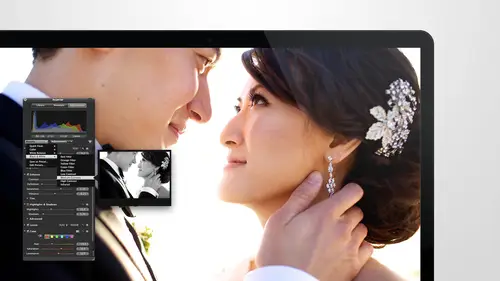
Lessons
Day 1
1Intro to Apple Aperture Part 1
25:50 2Intro to Apple Aperture Part 2
28:39 3Library Setup
23:48 4Single and Multi Library Setups
17:58 5Apple Aperture Layout Part 1
21:04 6Apple Aperture Layout Part 2
23:45 7File Import Setup
16:12Managed and Referenced Files
17:23 9Importing Workflow Part 1
24:29 10Importing Workflow Part 2
19:34 11Organization and Culling
31:01 12File Relocation
25:29Day 2
13Baseline Adjustments Part 1
27:12 14Baseline Adjustments Part 2
32:09 15Baseline Adjustments Part 3
26:05 16Color Monochrome
31:55 17Chromatic Aberration and Color Tools
19:40 18Crop Tool and Curves
20:37 19Additional Add Adjustment Tools
27:45 20Keyboard Shortcuts
19:55 21Lift and Stamp Tool
07:26 22Quick Brushes
31:16 23Presets and Stacks
24:10 24Slideshows
20:28 25Exporting and Sharing Images
25:21Day 3
26Intro to Apple Aperture Book Design
31:00 27Layout Tour
41:51 28Layout Tour Part 2
20:00 29Editing Engagement Album
33:42 30Exporting and Printing Engagement Album
19:30 31Editing Wedding Album
29:38 32Exporting and Printing Wedding Album
17:57 33Overview Q&A
09:44 34Apple Aperture Workflow Start to Finish
25:21 35Start to Finish Q&A Part 1
34:14 36Start to Finish Q&A Part 2
18:07Lesson Info
Overview Q&A
Ok, so one of the challenges one of the things that we ran across yesterday we were doing side shows and I wanted to show you guys custom timing and it didn't want to work for me but today it's going to work because one of my good friends on facebook all I was going to look up her name before I came in here but she posted on my facebook last night or this morning and said huh? I think I know why so thank you for, uh, fixing my silliness okay? We're inside chose and if you miss yesterday we went all through the slideshow capabilities and all that has the offer and we created this short little sideshow to kind of go from but I wanted to show you guys custom timing on your side show and I was running into a little stock, so if you hit this little hour, I'm watch, but maybe that's one of this it tells you when the slide shows playing impressed the return key to set the slide duration, press the space bar to pause to play and pause. So what I was doing wrong yesterday and kiss you were here...
is I was clearing this message out so I would hit done and then I would try and do it and it wouldn't go so you have to leave this message up in order to get it in order for it to work a little thing I didn't know then we're going to go ahead and try tio run this and get get a beat on it all right here we go perfect thank you guys I did it again you get my message all right here we go and play okay so I'm setting the timing as I go based on this amazing piano music I probably could have picked a better song but if I want tio aiken just hit done and be like ok I'm done with that maybe I didn't like that song I think I remember lazy david and a good one let's clear bubbly or whatever that one is out of there and then I want lazy day in there and you can start the music like anywhere you want I wanted to go over the whole track so I'm dragging into the top left and I don't go over the whole track and then let's start the timing over again way better that will be got a little bit of a country trying with works for her morning is it a country star star country started made her a star right now she is though she's amazing she she's way better than this song even ok so we made it all the way the and so let's hit play and see that gives us that we're getting here let's go back to the beginning that's to play here uh there's a nice slide show was custom timing on it I'm pausing it lonely and watch the whole thing I think so that was one of the flight took questions that we got I want to answer that one also we were talking a little bit about we were talking a lot about color labels I'm yesterday and we were talking about basically like setting custom color labels and I, um was looking at ways to basically create shortcut keys for some of these colors on dh they do already have shortcut keys available, so I wanted to let you know about those, uh all zoo mons you can see them so when you roll over some of these color labels, you can see what the shortcut keys are for the color. So it's command one for red uh command to for orange we'll see if that works the way we think mangwon yet men want command two, three, four, five it's a rainbow so you can always change the color with your shortcut key. And, um, my friend over after expert told me I could also change the preset ahs. Well, I tried finding it the other day and for some reason it didn't come up. I may have been typing something in wrong, but to reiterate I'm going a little bit back to day one two day two yesterday this is where you customize your shortcut keys and if I wanted to customize the colors we try again what I did before red um so it is set color label to read I didn't see it is all the way down the bottom apparently I'm clearly too impatient so set color label to read is currently set to command one but you can change this to be anything that you want that's available so if you I think with color labels I'm ok with hitting a modifier key which would be like your command key so I'm going to click on command and see what's available in this and they're already set to these color two one two three four five, six and seven which I think are really great I don't really see any need to change the color labels especially because that's how the number rating is so in some cases I think the apple has really set up the best short cookies and in other cases it's just hard for them to tell specifically what I'm gonna want for everything so I would leave those the same but if you wanted to for some reason change it's a red was just like your number you or your color and you wanted to make sure it's really easy to get to you could do command s you could also take off the modifier and see what's available on them on the main page anything with out a dot is available so if you wanted red to just be six seven or eight you could definitely do that why is also available or if you want to change something let's see what our o r is mine you can't have that one that's listing stamp way modified that one already let's see we could do why for yellow yellow could be our favorite key so let's type in in order to change it you're going to type in yellow up here and you'll see set color label tio yellow and then you can go ahead and go in I'm select that and then just hit the modifier on your keyboard that you want tohave someone hit why are my keyboard and now it's reassigned and also is still command three so it will do both unless you tell it not tio if you don't want it to be that modifier anymore you definitely can you definitely can delete this is well so by if I deleted out it's no longer modifier okay, so we have that set now to why and if you ever want to know what shortcut keys are like I also noticed down here filter bye yellow color label is just one more modifier so it's control command three s oh that's really cool to they've got some really great short cookies already in there if you want to spend some time kind of looking around the shortcut, key section and and customizing get familiar with exactly what all of these options are. Any questions on short cookies or any other ones. We definitely want to make sure that we did. I have a one clarification question and one question from earlier, and I'm not sure if we it was the one how to expand the label icon. Ok, yeah, so I talked with I was looking into that a little bit and let me just show you kind of what I saw going to save this one. So, for those of you out in cyber world, the clarification I'm wondering from them is, are they having? Are they not seeing their couple? They're color label down in, like the split view or the browser view. Be full like this, because what from what I've seen, it is always full on the on the thumbnails, but it is always smaller, and I dot on the larger image.
Class Materials
bonus material with purchase
Ratings and Reviews
cricutDIVA
I have been working through the videos and I am so happy I purchased this course. Sara has taught me sooooo much. I have been using Aperture for some time to organize my photos, but even now, two thirds of the way through the course, I just learned something that is going to make things so much easier. It is actually super obvious, but I never realized it was there!!! (the ability to create a new export preset). Thank you so much for this great course. Thank you so much Sara!!!
Eric Sanchez
THANK YOU SARA FRANCE AND CreativeLive!!!! This course is exactly what I needed to fully understand this program. I have been using it for about a year now with now instruction. Really, I have just been fumbling through it. Now I can set it up to work for me and understand how Aperture works. Sara France has a way of explaining this product that makes everything easy to understand. I am completely happy that I purchased this course. I know I will watch it several times over to make sure I am using Aperture to its fullest potential. CreativeLive, please bring Sara France back often as Aperture grows and gets better. I absolutely loved learning from her and hope she becomes a regular on CL! Thank you so much. Eric Sanchez
a Creativelive Student
Since I first purchased this software in early 2008 I have been seeking a comprehensive look at Aperture. And I have now found it in Sara France's course. She gives us not only a detailed instruction in the finer points of a workflow using Aperture but discusses in detail each of its features. I can't express how much I appreciate this course. I've used Aperture extensively since I first purchased it, but what I suspected before is clear now - I only knew about half of it. In the past 3 days my education has proceeded at a good clip. Thank you, Sara France.