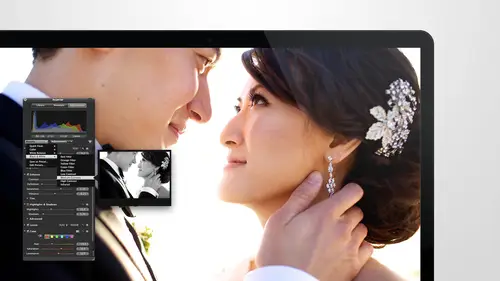
Lessons
Day 1
1Intro to Apple Aperture Part 1
25:50 2Intro to Apple Aperture Part 2
28:39 3Library Setup
23:48 4Single and Multi Library Setups
17:58 5Apple Aperture Layout Part 1
21:04 6Apple Aperture Layout Part 2
23:45 7File Import Setup
16:12Managed and Referenced Files
17:23 9Importing Workflow Part 1
24:29 10Importing Workflow Part 2
19:34 11Organization and Culling
31:01 12File Relocation
25:29Day 2
13Baseline Adjustments Part 1
27:12 14Baseline Adjustments Part 2
32:09 15Baseline Adjustments Part 3
26:05 16Color Monochrome
31:55 17Chromatic Aberration and Color Tools
19:40 18Crop Tool and Curves
20:37 19Additional Add Adjustment Tools
27:45 20Keyboard Shortcuts
19:55 21Lift and Stamp Tool
07:26 22Quick Brushes
31:16 23Presets and Stacks
24:10 24Slideshows
20:28 25Exporting and Sharing Images
25:21Day 3
26Intro to Apple Aperture Book Design
31:00 27Layout Tour
41:51 28Layout Tour Part 2
20:00 29Editing Engagement Album
33:42 30Exporting and Printing Engagement Album
19:30 31Editing Wedding Album
29:38 32Exporting and Printing Wedding Album
17:57 33Overview Q&A
09:44 34Apple Aperture Workflow Start to Finish
25:21 35Start to Finish Q&A Part 1
34:14 36Start to Finish Q&A Part 2
18:07Lesson Info
Managed and Referenced Files
There's a lot to do with managing reference versus burt managed versus reference files and if you guys don't mind I'll take a little side note off of import and we'll just talk about those another second because I know this is a really big topic for you guys so I'm gonna launch a library and and show you how these files work each of these files is a reference file I can tell because of this little icon down at the bottom here that means referenced if I choose to take all of my reference photos and put them into library and make them managed I can do that I'm just going to do with the one image right now and I'm going to go up tio uh afternoon file consolidate e aiken consolidate original so these were the two that you're looking for when you're dealing with manage versus reference relocate original would be moving that referenced file to a different location also if you want tio move it out of your out of the apter library to a different location if it is managed file if you consolidat...
e the original that is putting it into the actor library and it's asking me if I want to copy or move the original but file into the after library so I'm gonna keep that file where it is and I'm going to put a copy into the aperture library and did you see the badge disappeared so if you have images and they don't have a badge on them in the bottom right, that means that they air managed means that they're inside the aperture library if you've no idea where your raw files are, that is where they are we have found them they have been discovered so again, if you have, um, a managed file here, we're going to click go up to file and relocate original we'll show you how to do that. So it's going to ask where you want to put it? Let's put it in first you want to make sure you're in the right defense, the originals uh, sony in here, I'll just put it just so you guys can see it. I'll just put it in their main folder and you will have some options down here. We're going to go over this later. These air export options just make sure there set properly and then relocate original and the badges back. So now that raw file if you go to find her and here is my favorite view uh, let's. See, that was a desk job. Perfect. You can see the file is right there and they pulled the the raw file basically from that so that is a right now a referenced file so that emit that preview image, by the way, is now pointing to this image so you want to make sure that when the images get disconnected so let's see if this works we think it does yeah, so I deleted that file and now it's saying it's saying it's sunny and sixty eight it's saying that the camp on the file anymore so it's like this is a reference file and I can't find it I don't know what to dio so what do you do in that case you can right click on the image and locate the referenced file I have a few of them on here so let's see if we can find him somewhere else move the great thing about actors if you get anywhere near that file, it will find it for you, so I just went to desktop I went in tio, one of the five, one of the folders and it's like, oh, it's over here so once you find it, you just hit, reconnect or reconnect all so if they're so several images you're trying to reconnect all at once, you can select a group of images, they'll all be up here and you're going to reconnect all it'll do them all at once and had done and now we're back to having a good reference to file did you have a question right talk yet so if someone had been doing it like myself as managed, where they're stored in the aperture library and you want to make the switch, do you recommend just like letting it go for the past and just doing it the right or the way you're suggesting moving forward or should would you recommend going back and, like re doing it, to make all of your library's reference just for, like piece of mine? Because it sounds like you you feel a little bit more secure about having them be reference files? Yeah, I d'oh I like that work flow a lot better. I think it depends on how many images we're talking about if it's like the leg the last two years, it's like the last two years, I might want to do that. I mean, for a couple of reasons, one is that when you have a bunch of manage files as well, it's just maurine your aperture library and as you add more to it, it'll continue to kind of, you know, may cause it to slow a cz well, so plus how I mean, at some point you're going to max out on hard drive space, where do you currently store you're after library, the managed one? Well, I do individuals are have multiple libraries, right? So some are on my external hard drive, those are the ones I'm done with the jobs are working on her on my desktop and I also have a few and dropbox depending on where their status is ok so that's not so bad because you have multiple library set up it's not as as bad of a situation but I do find people who we'll do something to an image or and just have no idea that their raw file isn't there or that you know they've done something and what it's affected my rock island and realize where's my copy where where's the other image that I need I'm so I find backing up cammy tough with a managed workflow so my concern would be are you backing up your the hard drive that those air on because if the hard drive's gone you don't have a duplicate copy of your images which means you don't have and you've lost your after library and your images altogether where is this workflow allows us to back up the images in multiple places if we lose an actor library we can recreate so we can recreate some of that but still have the images somewhere else as well eh? So those are some of my concerns I would say as long as you can manage those concerns back up that hard drive make sure you have duplicates of your originals which in this case would mean duplicates of your poll after library then you should be fine just changing your workflow moving forward but if it's a smaller project and you can actually make that change, then you can go to a specific project it's here, select all the images and go to file relocate originals it'll do a little check and alas where you want to put him and then you can organize them so I want them in my ross submitted folder and you can sort them as you want. From that point, you can still also go into these smart folders. You could select all the highlight images and select them what you did file and then what I did you do file and then relocate originals and relocate originals will act where you want to put them these air the highlight images so they would go into processed images highlights but there's a beard those with beer j bags so they'd go into raw originals or to shoot out at it she got it typically will have two folders will usually have two folders in um the zero three which will be like your highlights and your images that go to shoot at it so that they can be handled separately and you would just relocate the originals that will pull them out of your after library and put them on your desk so that you can see them. The only thing that becomes a little sticky is that if I now move the images from where they're currently located so let's just double check where this one is and we'll go we'll go move it and I'll show you um let's see, I'm going to go to locate reference files and it will tell me where it's located so it's in my transfer tara first folder it's under their event and you can see the full path down on the right two thousand four two thousand five zero three shoot dead at it okay so I can go there finder this is their folder she got at it and we'll sue a file number it is a making good in though seventy five so if I go down to image number seventy five and say I had taken this whole folder eyes don't don't want to do it for time purposes but if I had taken this whole folder and move the full there somewhere or if I had disconnected this hard drive same thing then when I go back to the after library it won't know where it is you listen you don't know where this is I told you e I moved it apparently I need to hide it better after is like now I still see it let me grab it again oh no it's gone and it's here perfect let's move it all the way to the desktop safe it's still season so say that so I I'm like, wow, they're really getting advanced with this, but typically if you were, if you were to move a file and or disconnect a hard drive, you will lose connection with all of these images, and all you need to do to reconnect the images is a reconnected thie images with the hard drive if it's a disconnected hard drive and then select all the images, right, click and hit locate referenced files. That's going to be your best friend with a referenced file workflow locate reference files will help you reconnect any images that you lost his lungs. You still have the raw files available for you. Thank you. You're welcome when you hit locate reference files. I'm just going to reiterate this a little bit, but you can find all the files here that you want to relocate. So these are all the ones that I selected there's thirty five images if you get close to the image images you get on the right hard drive, it'll pretty much to the rest will work for you, but you can always navigate straight to where you know the images are located. Once you find it, you'll see it populate here and then you you both images, you can just confirm that is what you were looking for, reconnect all had done and they'll all be reconnected and ready to work on again, but it is a great work flow to another reason that I love it is that I can go through and do rough bennett's on images are not residents like calling I guess I would call it, we do calling on images without the hard drive connected so I can have the raw images on an external hard drive beyond a plane, leave the images in my bag in the external hard drive and not have to plug him in and be able to go through really quickly and take images out, you know, decide which ones they're going to stay in this election, all that, and when I'm ready to work on the adjustments, I just plug the hard drive back in its season and we're going to go, I can tell you have a question, d'oh. So apple fans been great, right? Lots of great lots of wonderful questions. Eso when using a reference file if you delete the photograph from the project, will also be deleted from the reference source say that wal mart sure, when using a reference file, if you delete the pick the photograph from the project, will it also be deleted from the reference source? Now that's a good question, okay, so when you have a reference file, there's a couple ways to delete it so if you nine nine rated that makes it unrated that doesn't delete it it just makes it so that you can't see it anymore however if you delete a file so let's just say I delete this file altogether it then goes into the trash and this was a new thing that they released I think it was with three and the trash is something we always I don't know about you guys but I always forget it's there I'm like I deleted it it's gone forever eso when I go into the trash if I wanted to lead it from the trash here I can right click and hit empty track empty apter trash and you will get this pop up so this is the pop up that you're looking for are you sure you want to permanently delete all the items from trash one version will be deleted you cannot undo this action move referenced filed two system trash this check box is what he's looking for if you want that image to move to the trash the original than you check this if you do not want to move to the trash you just want to get it out of your capture library you leave this unchecked so if I delete this now on lee the file will leave the upshur library for good it will not be removed from the hard drive as well damage terrific thank you I don't know if this is a good time for this but lisa wanted to know syracuse talk a bit about backup strategies for managed files and reference files sure and then there's a question about aperture vaults ok ok so back up strategies is it is a big topic but I'll give you a little overview of of what we do when it comes to back up. So um the things that I think are important with backup obviously is redundancy that that's a really important piece and that's another reason that I like a reference workflow because I can see the images I know I have a folder and no, I have the images I can get rid of rejected images without opening and after library I have a lot of control and I like and I like that. So typically how our systems air set up is that we have one hub that has all of our active events on it are that hub is backed up continuously twice a day to another hub which by hub I just mean a tower that has multiple three terror by drives in in it so we have we have two towers that are identical one is just there for redundancy the other one is just there for our our events and I I love that because if something happens I I've got another driver ready to go and everything's right on it so I'm not worried about doing a pulling from the cloud for all those things, however, there's still, what if the your house burns down, you know, number one thing? Well, who we do it, I think that's even on the wedding checklist. What if your house burns down and the number one question for brights? But if my house burns down, we also have cloud redundancy. So we we have a cloud set up that is running constantly, doing backup of our main system, as well as any hard drives connected to our to our system. So that's running. Of course, if something happens, it's going to be harder to get images from the cloud than like pulling out the other driving, plugging it in. So I like being able to have have that capability for that. Um, the other thing to note is that all of our computers can access the one main drive, and we usually have the computer that is being worked on the most connected to the drive, and the rest of them can connect through the network to that to that drive.
Class Materials
bonus material with purchase
Ratings and Reviews
cricutDIVA
I have been working through the videos and I am so happy I purchased this course. Sara has taught me sooooo much. I have been using Aperture for some time to organize my photos, but even now, two thirds of the way through the course, I just learned something that is going to make things so much easier. It is actually super obvious, but I never realized it was there!!! (the ability to create a new export preset). Thank you so much for this great course. Thank you so much Sara!!!
Eric Sanchez
THANK YOU SARA FRANCE AND CreativeLive!!!! This course is exactly what I needed to fully understand this program. I have been using it for about a year now with now instruction. Really, I have just been fumbling through it. Now I can set it up to work for me and understand how Aperture works. Sara France has a way of explaining this product that makes everything easy to understand. I am completely happy that I purchased this course. I know I will watch it several times over to make sure I am using Aperture to its fullest potential. CreativeLive, please bring Sara France back often as Aperture grows and gets better. I absolutely loved learning from her and hope she becomes a regular on CL! Thank you so much. Eric Sanchez
a Creativelive Student
Since I first purchased this software in early 2008 I have been seeking a comprehensive look at Aperture. And I have now found it in Sara France's course. She gives us not only a detailed instruction in the finer points of a workflow using Aperture but discusses in detail each of its features. I can't express how much I appreciate this course. I've used Aperture extensively since I first purchased it, but what I suspected before is clear now - I only knew about half of it. In the past 3 days my education has proceeded at a good clip. Thank you, Sara France.