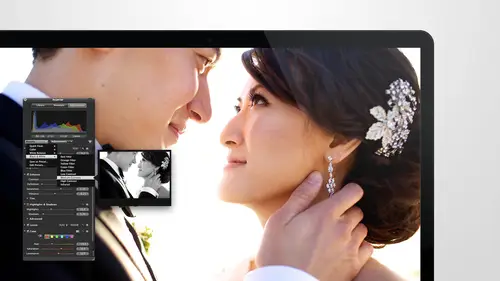
Lessons
Day 1
1Intro to Apple Aperture Part 1
25:50 2Intro to Apple Aperture Part 2
28:39 3Library Setup
23:48 4Single and Multi Library Setups
17:58 5Apple Aperture Layout Part 1
21:04 6Apple Aperture Layout Part 2
23:45 7File Import Setup
16:12Managed and Referenced Files
17:23 9Importing Workflow Part 1
24:29 10Importing Workflow Part 2
19:34 11Organization and Culling
31:01 12File Relocation
25:29Day 2
13Baseline Adjustments Part 1
27:12 14Baseline Adjustments Part 2
32:09 15Baseline Adjustments Part 3
26:05 16Color Monochrome
31:55 17Chromatic Aberration and Color Tools
19:40 18Crop Tool and Curves
20:37 19Additional Add Adjustment Tools
27:45 20Keyboard Shortcuts
19:55 21Lift and Stamp Tool
07:26 22Quick Brushes
31:16 23Presets and Stacks
24:10 24Slideshows
20:28 25Exporting and Sharing Images
25:21Day 3
26Intro to Apple Aperture Book Design
31:00 27Layout Tour
41:51 28Layout Tour Part 2
20:00 29Editing Engagement Album
33:42 30Exporting and Printing Engagement Album
19:30 31Editing Wedding Album
29:38 32Exporting and Printing Wedding Album
17:57 33Overview Q&A
09:44 34Apple Aperture Workflow Start to Finish
25:21 35Start to Finish Q&A Part 1
34:14 36Start to Finish Q&A Part 2
18:07Lesson Info
Editing Engagement Album
Ok, we're back and we just went through the whole layout of the book designed tool really from top to bottom right toe left all of the options and capabilities that you have but now I want to actually get into it and start doing a design so um I have a quick question for our audience member today anthony hi I'm curious to have you ever done a book design he actually did want him last month because I post so much stuff on flicker yeah flickers timeline email they're like hey we have a sale on photo books do you want to make one and I said sure and I made one ok cool so did use flicker do they have their own have their own a in the web site forget it so what type of book would you typically make? I made one my my nieces first baptism I know anyone for the whole family ah that's sweet cake so a lot of this stuff will be will be great for you and uh you can always go toe you know different album companies to have things printed out too so when we export them you could think about making yo...
ur next family book and how we want to export and send it out as well so yeah just ask me any questions as you go as we go we're going to go start to finish on an engagement and an album and earn engagement in the wedding and I think I'm going to jump into the wedding one just to kind of get started so we'll do a wedding album on dh if you guys air joining me just now and you miss the first segment I'm gonna show you just really quickly a couple albums that I brought and so that you can see what the finished products going toe look like get another look at this on this is that one of the albums that I brought from home? This is a fun eo album book and this company works with professional retire first cover is beautiful it's laminated onto a medal and it's gorgeous gorgeous image here if you open it up you can see the designs and stuff that we're using on and how they're coming out and print so it will give you more of an idea when we go in to do this teo design and layout what exactly we're doing it for and what the finished product is going to look like so this is a wedding album that that we did on dh then the album options are kind of endless this is a really nice cover I also brought a glass cover album as well, eh so there's just a ton of different options you khun dio you can also do smaller books you khun do smaller like eight by eight books for family members that really? You can go as far as you want with the aperture book tool, you can go from something consumer to something professional like this, so that is what we're doing. All right? We started playing around with an engagement album, and I think I'll take you start to finish with just this particular event, and we can, um, we could do a quick little design for them, and then we'll move into an wedding album designed so I've got a selection of images these are the fifteen images that you guys got at home as well. If you registered for the course you've got these also, if you purchase the course, you'll get these fifteen images to play with as well. It's just nice to have the same images that I'm working on. Also, we showed a behind the scenes video of me doing this shoot during day one I think eso you can get that as well when you purchase, of course, and be able to watch that it was really great, I should. A few different lighting scenarios on the couple was just a blast tio to work with. Ok, so let's get started on an engagement album for them if you want to go from I'm in a go from the template so that we have some designs already ready to go and again if you have a template saved out or if you want to get the template the template is on the shop site it's no w w w just shop got sarah france dot com on will be working off of that engagement template today so you can just grab the engagement template and you can just drag it over I showed you that last time so let me show you this time how to get to it if you don't just drag it over you can go up to file import library and go over to where that library lives we'll pull in the engagement and hit important so that's another way to get a library basically imported into your album or into your other library so it just pulls the two together it will merge those two in and then we'll be good to go. All right, we'll go off the template here let's see it make sure this is my temple it it just merged the two together perfect yet and then what you'll get you know what? Let me just I'm going to get rid of these other two templates that we were playing with just I can show you what it totally fresh temple it looks like and I'll just go toe file import again since it should just pull it right up yep, engagement and import certificates us a brand new one and I'll just take a second to import there's no images in that library so it should be pretty quick and there's your engagement template. Well, it's still saw the other one that's so funny it's in the trash I probably should have cleared my trash first if you ever see things kind of come back, you conclude you could always clear the trash there on and we'll just go in and start and start working with it. So right away you'll have a few images tio go from or if you lay out and options to go form, the first thing that you want to do is design your cover when it comes to engagement albums there's a few different covers in the way that covers were designed in a lot of cases they'll just be openings a square opening, especially when it comes to a square design with the neo they definitely the engagement album that we use with them is a square opening, so I mean, I want to make this a square, but if I start to try and move things around nothing's happening so you may know why that is I mean, I dio but anthony, can you remember one of you? Why I can't resize the opening because thie the in the year in a different viewer mood on the bottom right it's actually top left but you were very close you're just in the wrong side so edit content would allow me to plug an image in but I need to be on edit layout sorry to put you on the spot there is like a man but he's going to be definitely making sure you know that we're talking about the future okay, so now I can resize with this box size would be and I can plug it in right there we talked about this a little bit but if I one I'm gonna want to change this to b exactly a square and I was just kind of messing around with that there was two ways I could have done it. Obviously this design is a square so if I had from the very beginning held down the shift key and pulled that in then I would have a square the other option if you forget to do that is if you right click and goto photo aspect ratio you'll have square is an option there as well and you can see that didn't need to change another thing you'll notice right away is there guides when you are doing and design this is the center guide and then this is the other center guide so you've center uh vertically and horizontally so now we know that that is dead center with that with that opening this is a great cover option here, just to kind of keep that as a standard when you get started, and now I'm going to look for what I feel like is the best image for the cover, and we talked about this a little bit in the previous in the previous session as well, but what I look for in a cover image, I typically look for my couple engaging with each other, andi also, I look for a really dynamic image uh, and I'm going for like, what I feel like it's the best image of the day, I also will keep in mind what the cover materials going to be, so if I'm working with, you know, if I want to cover materially white, this could be a really dynamic, beautiful image that would pop off of that texture, but if I'm going for like a brown tone leather on, then this might not be the best choice, so it's, good to keep that in mind. Also, you'll notice I'm in the viewer mode if I double click on this image, I go right back into the album, so if I want to view images bigger aiken go by double clicking, I can go into the viewer mode on, then I can just click through the images until I find the one that I want something like this where they're interacting works really really well I would just look for something is going to match the tone of the album this is probably one of my favorites this is also one of my favorites well, I'm going to have such a hard time deciding on this one, so once I pick an image, I think I'm gonna go with this one I really like cover images that are a little bit more subtle maybe something else is in focus maybe it's a really tight shot, they're definitely not looking at the camera I don't want any sort of formal field to the images at all, so now that I have selected my image let's, make sure it looks good square so plug it in and then if I double click on it I get this image scaling. It also means that I can now move the image around so if I before that if I just click on this I'm on lee going to move the box, so that means I will move the box of I double click I can move the image really simple so now that I know it looks great square I can keep that is there as their cover design and move on to the next page to the next page you will now have to determine where you want your finished product to be if you're going to end on your left side of the page or viewers start on the left side of your page or the right side of your page so with some album cos they always start on the right or they give you the option if the nay I believe gives us the option but we still prefer to start on the right I just like when you open an album that the first thing you see is on the right hand side it makes the most sense to me visually so I wanted to be that way so the first thing that you want to do is drop this down I'm you khun you're just looking for a clear white page there's another really easy way to get to it but if you want to hit this blank button you can do that if you did have an opening like this you can always just select that opening leave the background white and just hit delete and now you have a white cage on the left hand side. I'm also if you want to put your logo in I typically tend to put my logo at the end of the book but this also could be a good spot for your logo if you want to pull a logo in just pull it in as an image file dropping into the image here make sure it's the right sizing you want to make sure it's a large a really large size of your logo because it could get pixelated and not look good in the print, so just make sure you've got the right sizing for that, and then we're going to start on this page with our layout. This layout looks a little boring. It looks just like the cover, so I'm going to go ahead to my other option way talked about this in the previous section, but there's only one option if you're on the right hand side because this is just a one individual page. However, if I was on the left hand side, it would give me all of the options, and you can use any of these that you want if you wanted to spread that look like this on the left hand side, all you need to dio is select that image that are on the right hand side. All you need to do is select the image on the left, delete it now you've got a blank page on this side and you've got the two images on the right that's another option for you as well. Now I'm just going to pick the images that I want for that spread, and I can just drop them right into the layout once I've got a lined up, I think kind of. Do what I make any adjustments and stuff to the images as well. I like to just maneuver them around will actually go through and do some retouching and a little bit, but right now, I just wantto put them in the right place. Ng I don't do any retouching on album images until I have full approval from the client that there it is, it's done, the layout looks good there, ready to go, and then we'll do the image editing because there's no reason to do a ton of work on image editing when the client hasn't even said yet that they they love that design. So let's, go ahead and do one more thing with this someone is I'm gonna show you guys this really quick. You see how the lines kind of match up here, but it would be better if this was just a little bit higher, but it won't let me go top to bottom because of this design, there is really quick and easy way to make that adjustment. If you use this image scale, it'll pop up any time you double click on an image, you'll get the image scale option. You can scale the image up just slightly until the lines match a little bit better, so if I zoomed into the image now, I have a little bit of space at the bottom to maneuver around until that line just continues to go straight through the image. I love that look, I love when it just there's a nice, clean line that goes through there, so that's definitely one of the things I I'd suggest one lining up images and making sure that they look good together. Another thing that I like to do is if there's an image of the bride or the groom, anyone looking out of the album, I typically put it on the inside, so if I were to switch these images around and I'm going to switch images around and I I just want these two to flip, so I'm going to change my option here and go toe edit content again. This is the only time in use at it content, but it's a really great reason to use it. If I flip these two and say this one on the inside in this one on the outside, I don't like that look as much because I feel like her gazes is glancing like out of the album it's not engaging it's, not bringing focus to something else. Where is when we had them flipped like this? She's looking at herself so it makes you want to look at the next image, so when you're doing a design that's really, really helpful, tohave the images that you're working on on just have that like nice khun grew it flow, so just think about that. If you have images of people and they're looking outside of the album, you might want to flip him on to the inside. You can also flip this image in this case, I wouldn't do it because there's two images right next to each other and you'll notice you're like, wait a second one of those images clip that is another good way to sometimes resolve that issue our design element as well, so if I click off of it, you can see the full design, see how looks make any adjustments. I'm going to go backto edit layout, which is where I like to do my designing from it could start at it lay out up here on the top left just to remind you, and then I can make any adjustments to this design that I want. So if I decide I want to stagger the images, I like images really lined up. The only thing that I'm looking for again is to stay away from those edges to close or to go all the way to him so those two things, they're something that I'd be looking at another thing that happens frequently is that I decide I want this image smaller, but if I moved on image smaller you what you want to do is just make sure by the way hit command z to get back and it will step you back quite a ways so you can definitely do that I can keep the sizing the same by holding down the shift key on dh then if I want to match that with the other image I can hold the shift key down until I get a lined up with that other image looks like I'm still a little bit off so see how it does cause a little bit of issues when you're doing sizing on two different images let me just if I hold the shift key down and I just pulled a bottom up now it'll give me that line to say oh, you found it perfect and now you can line that up and have the exact same size image I I wasn't holding now the shift key on one of these so their size just a little bit different so now I'm like oh man and even with the exact same size what am I going to d'oh? Anyone in the interwebs? They're like answering me right now that's what I want ok, so the easiest thing to dio is decide which of these you like the best I like the one on the right storm in italy meet the one on the left I'm gonna hit command c and command the and I'm going to take this over so now I have exactly the same size now all I have to do is back out go grab that image which is right here and now I have both images back same size opening and we're and we're good to go again and now I'm just going to make sure these air pulled away from the side plenty so they don't worry about trimming and I'm good to go with my first page that looks really nice we can also add text here so this might make a good text box of top aiken do a design like this I like to keep my box with the tax the exact right size that I'm gonna want the text to be so I'll play with that a little bit until I find the right spot and then I will type so let's do david and morgan I suppose but the bright we usually put the bride's name first so I david morgan and david bites more important ok and now what we will dio is go to the text option it's a command t it's the same on every single application if you're looking for all of the text capabilities also just to remind you again you do have this appear which will give you some of the standard options it could put in classic see how that looks I I just like to make a fancy so command t to bring up the text one no and then you can scroll through until you find something he phil is fits the style of the shoot or feel like fits their style particularly and once we find something and change the font size font sizes over here or you can just scroll it up and down ah, you can just hit command plus tio just make it bigger and then once we get it in the right place, who might be good to go and I might like a little bit closer a little bit that's cute morgan gave it all right, so we're gonna leave that there but just one other note we talked about this a little bit earlier but you can put a drop shadow on him. It is I've become like anti drop shadow I don't know I don't know what it is about it but I just start taking drop shot off of everything. Yeah it's just one of those things that I feel like it is dated that dated thing again and then you can underline it you can change the font color I actually typically is change the font color I like grey's and in this case I definitely probably want to pick up one of these browns oh, that was like more peachy let's go a little darker how about, like in here and then we have a nice congrats color it goes right along with the design on it looks really nice of your overlaying over an image you would want tio probably make it white, but you can decide which color looks best with the image, and then we keep moving, so that was probably the most intense page, but if I were doing this design, it would get a lot quicker from here on out. The first thing that I'll do is take a look at the images that I'm working with, and I'll kind of look at images that I want to group together. Eso I'm gonna look at all of them down here at the bottom is where you choose. If you want to see a kn placed images on lee or all of the images and you have an image place, you will see a one on it or two if you place it in two spots, keep a nine hour for that that happens sometimes. S so you know which ones you're still working with it's up to you, which of those work clothes will bill's best to you, but I just wanted to see all of them, and I know I'm gonna have a vertical here, I've already used these this one, I'm going to move up to the top, so I'll have I've got one without um, her playing guitar, I've got one with them playing guitar, one with her by herself and a big nice spread of the two of them, and those are all very similar tones. So those are the ones that I'm gonna work with, and I'll look at those first if I had know which images I'm going off of and determine what I think might work best. If I have three verticals and a horizontal, I would most likely pick something that would give me two verticals on one page and then a horizontal and vertical on another spread, so I'm going to go up to this drop down and look for just two verticals and see well, there's a good horizontal and vertical, you can pull that in and then you can move that down. We'll pick a different one for this since I was in there and grabbed it anyways. That's great. So two verticals that one's kind of spread apart, which is great for an engagement album, so actually let's let's use that let's, use this one I like the bigger their images, bigger spreads so if you're doing an engagement sign an album you may want more space here, there was another option that gave a lot of space in between the images you might want something like this where people can write, um and typically when it's this kind of design I like one person and then the other person s so that they're more independent but can work for this as well and then I just look at the images to see what's going to make the most sense both of these have the good her playing the guitar in it so I'm going to plug in those for each but I noticed right away that she's kind of even though she's looking down she feels like she's looking out of this image so I'm gonna go over to edit content I'm gonna flip eso that this image is on the right now she's looking into the album not just feels so much better oh and then I can go down and design the second page these are extras that I didn't need, so if I delete the one on the left the one on the right goes with it as long as those who spread I'm following that so it's a quick way to get rid of both single pages and then I can plug in this this image here I can move the image around in there as well if I need to this isn't letting me do it because the image is already zoo are there is no place to go if I zoom into the image than I can always move it around a tad until I get the right spacing on it then I want a plug in an image on this side the only one I haven't used that doesn't have a one on it is this one in the front? I congrats that as well and later on will come back and do some adjustments on these on the album and get him ready to go to print you'll notice these two images are edited very differently. This is a finished at it this is just off of the raw s o we want to come in and make sure these images match with color tone this one has more magenta and it it's lighter it's got more of like an area feel to it we want to make sure that this image is going to match that as well, then we can just place a few more images it looks like we have this image and that image left in the field before we before we head over to the beach so let's look for something with just two openings again we can scroll through and see we'll go with both verticals we'll bow like this one so now I'm going to make a change to the layout say I go ok? Yeah, I like these but I wanted to be a little bit different so I'm gonna go overto edit layout and I can move my images around they're going to line up with each other on aiken do as much changing to this layout as I want maybe with this image I want to show a little bit less of the tree aiken pull that in there if I want tio keep that same aspect ratio I'm gonna hit shift and bring this down to a smaller size this leaves room for text if I want tio then maybe pull this one up to the corner a little bit maybe maybe I wanted to bleed and go all the way across that whole page I can do that I can also change this shape to fit the size of the image so now I like I've lost her boot and I don't want that, but as long as I'm double clicks on the image of you can see his image scale, then you can move this until you get the boot you get the top of of it's called a meeting hall actually the top of the meeting hall and way have some nice negative space here people could actually right on the image I can also go all the way to the edge and make this a square, but in that case I'd probably want tio just make sure and cut off her feet altogether so there's a couple rules when it comes to shooting you may or may not abide by these rules, but I tried tio because it drives me crazy if I don't basically, what you're looking for when you're cropping into images or when you're shooting is that if you're going to shoot feet, you don't want to go hello museum and see you guys can see this, you don't want to go like just to the edge of the feet where you're cutting at an ankle or really any of the any of the joints is where you're trying not to cut, so if you haven't, if you're if you're doing it like this, it feels a little disjointed like you maybe didn't have feet for some reason, but if you go all the way to more of this calf that that's nice, you know, phil's tighter on them, it has more romantic filled it's not distracting eso I just try and keep those rules in mind when I'm deciding where the image belongs in the design. So now that I've got the layout that I want, um, perfect, I'll bring that back up, then I can go on to the next page, the next one, we have three images at the beach. If you want to switch back to just seeing a viewer and a split mode this button right here that I just hit, that will give you the viewer, and you can always go back to the album with that as well. So I have these three images. I have them riding a skateboard hanging out. So I want to use those three images in the design. I I can just hit this button again, go back and then I'm going to go look for something that has three verticals in it. That's, pretty clothes horse or something that I might want to crop into a news. I think this or that this might speak and let's, try this one. So this has three verticals. I can just plug those in depending on where I want them. I like the two of them together over here, this one over here. But I feel like a lot of native space in the front, so I could just use this image scale to zoom opposite. Seems like a cropping future to go into the image till I feel like it's what I want. I still like the lines, though, so I'm going to keep that, um, keep that in there and kind of go with something like that. So that was such a quick and easy way to dio what a page design. I only have the remora images left. I've got two verticals in a horizontal. When I start to get to the end of the album, I start to think about what image I want to close with which image? I want to use for the end of the album so I can look at each of these images to see what I feel like would work best. I like having a horizontal and vertical together on a spread, so pry choose one of these images for the ender. The end page is always on the inside, but because I do like to see images of them like looking at me or looking into the album, I'd probably choose one of these two for the endor because even those this is so soft and romantic and beautiful. She's looking out of the album, and if I flipped it again, you would notice because there's another spread right before it, where the beach was on the left way. Like, wait, they just went from the west coast to the east coast. How did that happen? So I'm going to choose one of these for the under I'll choose this one so that I can keep a vertical and a horizontal together. I can go back out by double clicking on to the next page do one vertical in one horizontal. Um what? C I want a good double page spread there's a vertical and a horizontal so we can plug the horizontal in here. And then the vertical or was this one and the critical in there she's still looking out of the album so I might want to flip these around I can just move this over to the left move this over to the right so much better for a lot of reasons one reason is that it was cutting into him I don't like people being in this seem in any way shape or form if you end up cutting into that seem andi it gets split apart in two parts you just made that person huge so that's definitely thought good good thing you definitely no one faces we definitely don't want this this her arm may end up gigantic if we do it like this even cutting into him wasn't wasn't great so I try to keep people off the seam and at all costs you can just move that out there and also keep in mind if you're worried about tram on an image in you I want to just consider trim on one particular spread you can always bring this down just a tad and assume they're going toe you know take that much off the image you can always do that but just be careful I mean honestly it depends on which company you work with and how much they take off you're probably ok but I would just be really, really careful with how much of that space you you give but we've got a bunch of space here that we can lose if we need teo, you can decide which of these alignments you like when I'm doing alignment of an image, I'm always looking for the same amount face around atleast two of the edges, so the bottom and the side edge, I want to make sure our are even and that those air consistent ahs much as they can, because when the album company gets its going sanded down and it'll be a closest possible, but they don't always get it right on as well. So now we have that spread and it's time for our last page. Our last page is going to go here, so I'm going to select all the rest of these and delete them it's going to give me that same pop up? Are you sure you want to believe these pages? Yes, I d'oh now we've got to fill in one last image if we want to see which images left and make sure we didn't forget any, we're going to click this button down on the bottom right, right here and just make sure no one image left that's perfect that's all we need to plug that image in, and then I can make that whatever size and shape I want to, I can't even go really like really vertical with it. Really? Zoom into that image a little bit, kind of, give it something really dramatic. Or I can go a little bit wider just to silence facing like that, though. So now we've designed. I don't know how long that took us with all the instruction, but honestly, you could have designed this book in ten minutes, easily.
Class Materials
bonus material with purchase
Ratings and Reviews
cricutDIVA
I have been working through the videos and I am so happy I purchased this course. Sara has taught me sooooo much. I have been using Aperture for some time to organize my photos, but even now, two thirds of the way through the course, I just learned something that is going to make things so much easier. It is actually super obvious, but I never realized it was there!!! (the ability to create a new export preset). Thank you so much for this great course. Thank you so much Sara!!!
Eric Sanchez
THANK YOU SARA FRANCE AND CreativeLive!!!! This course is exactly what I needed to fully understand this program. I have been using it for about a year now with now instruction. Really, I have just been fumbling through it. Now I can set it up to work for me and understand how Aperture works. Sara France has a way of explaining this product that makes everything easy to understand. I am completely happy that I purchased this course. I know I will watch it several times over to make sure I am using Aperture to its fullest potential. CreativeLive, please bring Sara France back often as Aperture grows and gets better. I absolutely loved learning from her and hope she becomes a regular on CL! Thank you so much. Eric Sanchez
a Creativelive Student
Since I first purchased this software in early 2008 I have been seeking a comprehensive look at Aperture. And I have now found it in Sara France's course. She gives us not only a detailed instruction in the finer points of a workflow using Aperture but discusses in detail each of its features. I can't express how much I appreciate this course. I've used Aperture extensively since I first purchased it, but what I suspected before is clear now - I only knew about half of it. In the past 3 days my education has proceeded at a good clip. Thank you, Sara France.