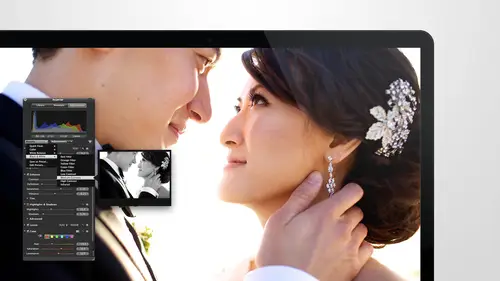
Lessons
Day 1
1Intro to Apple Aperture Part 1
25:50 2Intro to Apple Aperture Part 2
28:39 3Library Setup
23:48 4Single and Multi Library Setups
17:58 5Apple Aperture Layout Part 1
21:04 6Apple Aperture Layout Part 2
23:45 7File Import Setup
16:12Managed and Referenced Files
17:23 9Importing Workflow Part 1
24:29 10Importing Workflow Part 2
19:34 11Organization and Culling
31:01 12File Relocation
25:29Day 2
13Baseline Adjustments Part 1
27:12 14Baseline Adjustments Part 2
32:09 15Baseline Adjustments Part 3
26:05 16Color Monochrome
31:55 17Chromatic Aberration and Color Tools
19:40 18Crop Tool and Curves
20:37 19Additional Add Adjustment Tools
27:45 20Keyboard Shortcuts
19:55 21Lift and Stamp Tool
07:26 22Quick Brushes
31:16 23Presets and Stacks
24:10 24Slideshows
20:28 25Exporting and Sharing Images
25:21Day 3
26Intro to Apple Aperture Book Design
31:00 27Layout Tour
41:51 28Layout Tour Part 2
20:00 29Editing Engagement Album
33:42 30Exporting and Printing Engagement Album
19:30 31Editing Wedding Album
29:38 32Exporting and Printing Wedding Album
17:57 33Overview Q&A
09:44 34Apple Aperture Workflow Start to Finish
25:21 35Start to Finish Q&A Part 1
34:14 36Start to Finish Q&A Part 2
18:07Lesson Info
Slideshows
So I'm gonna go to the top two new and then select slideshow this by the way is coming as a request from our audience at home I asked yesterday if they want to see psychos and they said yes so we're doing it on dh and we're going to create a little sideshow so you can select basically what you want the name to be let's call it david morgan and there's a few different options it's showing you classic right now I'm gonna zoom in for you and it's giving you a little preview of the sideshow watch when we go to holiday whoa hey maybe now we're looking for a very fancy ken burns can burns will do a little a little ken burns his what l d o o r gami origami gives you a few images together and then they start or coming out you may he's made to feel very familiar if you have a photo I'm sorry if you have apple tv apple tv screen savers are there is a lot of different things here so those that's photo edges you can bring him in as photos um cem that's very similar to holiday I don't have places e...
nable but that places could be like different places reflections is kind of nice I like that one I think we'll pry use something a little more classic but you could definitely use reflections scrapbook shadow watch out for this one it's going to happen? You have to wait. Maybe not there it is. Maybe not sliding panels. Some of these I don't use because they crop into the image and strange in strange ways. You can adjust it in the back and the post. But I just I prefer to use something a little bit mark classic. So we're going to go with classic for this one, and I'll go ahead and hit two seam, and then I come into the sideshow options. So we have all this here to see if inspectors going to show me my options. Oh, it's down here. Okay, so there's a few things you can see right away that we have their names here so we can change this, make adjustments and on the right hand side over here are all of your settings. So the first setting the default settings air all of the settings for everything for all of the images. So they're your global settings that go over the whole a slide show. So the first one is you want to decide what your main displays going to me? You can do main display, which is what we're on right now, which is hd tv, basically, you consent to your computer standard tv iphone. Whatever you want, we're going to keep it on main display and then these air just some psycho options you want to repeat the slide show at the end? Do you want to loop the main audio track so that it just keeps going? Andi, you can also show a title so you can see the title right here. You can change the font down here so we can have it go through about two different fonts till we find one that we like. I'm going to take the not feature off, so but you can change the font color, all that kind of stuff, so woman take the show title off, and then you have some capabilities of how long this slides will play. So this is how many sex seconds per slide, three seconds is pretty see entered I kind of like a little bit quicker, like two and a half or so I have a d d everybody has a d d it's, just something that everyone has nowadays if you don't have a tea, please let me know. I want to know what a miracle that you have done so and then your background background standard is black, I've always really been john toe white, so you can change this is, well, you've been changes toe white if you'd like, you can change it to a color oh orange that's that's horrible don't do that don't you you can also pick color in here is well so we'll go with white for this but again you can do anything that you want over here on the side there are a couple of more options so we're background you can put a border but borders on the images he how that goes it's a white borders food can see it but you can always change that to be a different color border if you want tio we're going to leave the border out for now in set you condone inside as well going to leave that out as well and then the crop for the image you khun dio fit to frame still frame or ken burns effect on any of the image if you do a ken burns effect um and you want tio go in and see what it looks like you kind of give it a little you know check it out see if you like how it is see if it's cropping that looks nice ken burns is a bad rule will go ahead and keep that on there and then you have the transition between images and this will show you what transition you're looking at so if you're thinking about cuba it's going to look like that I'm none is going to look like none you've new random but I don't suggest it because there's some crazy ones in here uh stayed through black faith through white my preference is either faith they threw white if you have a white background or faith through black if you have a back black background or dissolve there's always a really nice it's something and people are used to seeing what I wouldn't suggest is is maybe twirl it might be a little crazy why it's not too bad but I just go with some of the more basic standard dissolves and then you have an option for texts and this is really interesting if you want to add a custom texas is going to be on everything so if you put custom text in this is a good place if you want tio you need to brand here psycho so if you want it to have your website you can do that even change the size we go to something smaller so it's you know in there but not in there you can change the font go to something that feels a little more universal you khun and then just move it to wherever you I wanted to be so typically I would say like bottom left is a good spot you can change all of this stuff so if you want it um you know take off the I'm forget we call that the drop shadow you can do that we can change the text color I think this is that so let's go with like a black maybe um and then we can see how that looks kind of blend in with that kind of ok, whatever we're expressed that that you need to kind of put in there feel free and dropping whatever text that you need so that can label it and then the well with the next section. This is where you'll handle individual images so one of the things you have here is custom text you have photo effects, you could turn a selective image back and why even changed how quick the slide transitions you can change the background colors typically just for that one, you can also edit the ken burns effect and this I find let me see if I can find a good example of this as I look through the images I usually kind of scroll through never he wants in a while, especially with verticals like the ken byrnes effects can get kind of crazy it's like whoa! I didn't want to zoom in that much. You can select that image and goto edit and it will show you exactly starting finished and you can control that. So you can say I want to start to be here, I want to show the whole image and then I want to end really zoomed in tight to them and hit done there and then now when you look at that transition, you can see it does exactly what you wanted tio so it's a great way to control those ken burns effects if they get kind of carried away, if you will I don't have any sample audio tracks in here right now, let's see if they gave me anything to play with all they did how nice I don't think you guys have audio so probably doesn't really matter I'll go ahead and play without, but you can add audio and if you wanted to add audio too a slide show, you just drag it overtopped and it'll add audio to the whole thing if you wanted to add it to a specific section, you can do that as well and then you'll have the capabilities to do timing on this too. So a really cool thing you have this is like every two and a half second, so that's kind of nice let's just play it so you can kind of see how it goes. Oh, that was the end, probably on our good so it's going to just play along and then if you see an image in here that doesn't look so good, you can just hop, break it back into adjustments and make an adjustment to that image and then keep rolling so it's really nice that the images actually connect with the slide show is on you haven't exported the side so yet any adjustments you make most of these air still just straight out of camera, but any adjustments that you make will automatically show up in the slide show a songs you haven't exported it yet, which is really cool the connection between the two between everything you do an after and in all of the the tools like the side shows the albums, that kind of stuff is so huge. Oh, this is a little video piece, so I have video in here this is a little section of the video piece that have any ire for joe park did for did before the piece that was shown on creative live. So this is just a little section of the raw footage she can kind of see that if you could hear audio right now, you could actually he hear the audio playing and hear it duck just slightly so that you can hear the audio in here, which, by the way, just sounds like waves but it's a lovely sound. I just want to play it over and over again as I sleep. S so that's, really great. So you can do video and pictures all together in one side shows? Well, so if you have, if you wanted to some pictures and then insert some audio like, in this case, I'd probably we can go over to the video and I show you like what you could do is actually insert some of this video, move it up and then show the resulting photos from it so it could be like, oh, we did this and then this is the shot we got so that would kind of show, you know, beecher, what we're doing we did this and then this is thing goes where before this shot this is the shot we got if the audio isn't maybe it's too short for it and you notice that it's you know, going toe end too soon, then you can go in and select certain images or video that you need a crapper cut out to shorten the slide show so let's, just cut out a couple, I'll just delete this one. I'll delete this one on we can see kind of how that effects so now we wait now are all the way to the video section. Maybe we want to pick something slightly longer so we have a minute and twenty that's shorter a minute and thirty six we can go over top of that. We can add that on hale added on there unless we delete it in the background here and then it gives us a little more space we can get through this whole video and then onto this image so you can see how you can kind of play around with that until you get the settings that you want but there's one more setting that I think it's super super cool it would need to show so with this one I'll show you basically how it works so if you can read this little instruction manual down at the bottom it says when the sideshow is playing press the return key to set the sideshow the slide's duration press the space bar to play and deposit okay, so let me show you um if some beautiful music was playing right now we'd be at the beginning right here and weaken hit play and then we hear a beat of music and then we go oh no, I want that one to go here and then and then again and again, where is the hold on? Why did my return key network press the return? Keita said the slides duration um hello one ticket so typically oh, this is another one I'll show you really quick as well, so this says if it slides fit slides two main audio track if you fit the slides, you'll notice that ah see if working come on thinking about it it'll just each of the images to be shorter because we're trying to fit into the main audio track andi it'll make each of those slides basically a little bit shorter so that we could fit it all within the music which is really great as well while this is processing that do you have any questions yes we do so what is your go to with how long you leave a slide on the screen you like two seconds three seconds or demon can you mix it up yeah I really prefer to do three seconds but I really like mixing it up so I think that's a really great way to go and I I would just want to keep doing that make it to the music of course yeah ana and I think that's really great and do I want to know why would this be difficult to sit up for a wedding reception from the photos taken at the wedding and I know some photographers do you do that? No not at all it's not the preferred way that we do it typically just because we found well first audio isn't really that important but at some cases they have video set up so that you can actually show this saijo when you're going through it s so that is really cool but if you don't have capabilities of audio then you may just want I usually typically used my screen saver and all of the images into there and let them kind of run through but it's a little bit slower so this definitely could be a good option anthony so the you know, you can import audio and video and the aperture there's no editing capabilities for audio or video there is so in preferences you can go out to an external editor and also show you a couple other capabilities since you asked as well. So if we go back into the main project and we go to a video in a couple of things that you can do so you can a set as poster frames. So I think that's just basically where it's going? Toe the image this gun show, but even also trim so you can trim the video. He kind of goes off to the side a little bit just to bring it in, so I maybe want to start here and then I can play it, trim the other section, maybe day where the people come in, okay, and then let's, just play that little section it's nice, and then we can just trim that out, so that would be in the main area. If you want to do more with the audio you can on, there is the export to an external editor so you can export this to an audio or video editor as well, work on it and bring it back in and then you can still use the trimmed piece in your side show, which would be great when you edit the video like that does it stack it like thea when you do the photo shop on a photo so it'll have the original in the extent of her next to each other um that's a question so I think it's actually uh it's keeps them all together yeah so it just keeps it is a full peace if you want them to adjust the trim you just go into reset trim or trim again and you can go in and clip it out so you can adjust the trim if you want tio it won't keep it as a separate one oh you mean when you go to an external editor I haven't actually tried it with audio orbit with video to see if it brings it in as a separate click but I would assume it does the exact same thing as it does with photos so typically what you would do is press the return key to set the sides duration so as you go through you can actually hit return return return as whenever you want that side this transition and enough set those time stamps for you so it might be two and a half seconds of maybe three and a half seconds wherever you hear the beat um but if you want to set it to the beat and you don't want to do your timing yourself, you go down here to this button and you can do a line the slides to beat. So now when you play it, so it does for you even better, you don't even have to do the work. You can see how it's picking different it's trying to transition the slide at the beach and each one is a little bit difference. I two and a half seconds two point nine, two point six two point eight until you get through the images, cool. The only other thing inside so that you need to know is export. So if you hit export and you're ready to send this out to the world, you can always play it right from your actor library. But if you want to save it out somewhere, just make sure you name it and well put it wherever you want that side show to go and then in here are your export options so you can export it for an ipod. Wow video, I thought those aren't around in their work I phone or ipod touch youtube that's why the most common apple tv and ipad that's a really great size so I really I I prefer that size if you're just doing web viewing, apple tv and ipod seven twenty that's great teo on ben h d seven twenty, ten eighty p and then custom you canoe really, whatever custom settings you want, you can set. The kodak union sent the frame rate you're with and high quality, all that good stuff. So really, just pick the one that works best for you. Ipod clearly, is the I mean, go. You two head x for it, and I'll give you the file, and then you just go ahead and uploaded tio, which ever place he'd like it to be.
Class Materials
bonus material with purchase
Ratings and Reviews
cricutDIVA
I have been working through the videos and I am so happy I purchased this course. Sara has taught me sooooo much. I have been using Aperture for some time to organize my photos, but even now, two thirds of the way through the course, I just learned something that is going to make things so much easier. It is actually super obvious, but I never realized it was there!!! (the ability to create a new export preset). Thank you so much for this great course. Thank you so much Sara!!!
Eric Sanchez
THANK YOU SARA FRANCE AND CreativeLive!!!! This course is exactly what I needed to fully understand this program. I have been using it for about a year now with now instruction. Really, I have just been fumbling through it. Now I can set it up to work for me and understand how Aperture works. Sara France has a way of explaining this product that makes everything easy to understand. I am completely happy that I purchased this course. I know I will watch it several times over to make sure I am using Aperture to its fullest potential. CreativeLive, please bring Sara France back often as Aperture grows and gets better. I absolutely loved learning from her and hope she becomes a regular on CL! Thank you so much. Eric Sanchez
a Creativelive Student
Since I first purchased this software in early 2008 I have been seeking a comprehensive look at Aperture. And I have now found it in Sara France's course. She gives us not only a detailed instruction in the finer points of a workflow using Aperture but discusses in detail each of its features. I can't express how much I appreciate this course. I've used Aperture extensively since I first purchased it, but what I suspected before is clear now - I only knew about half of it. In the past 3 days my education has proceeded at a good clip. Thank you, Sara France.