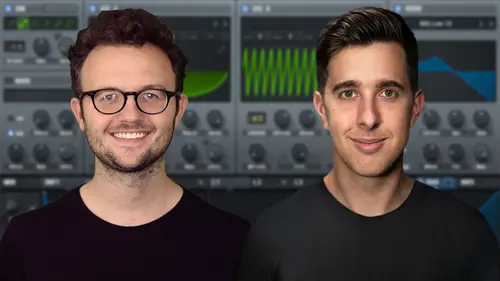
Lesson Info
11. Envelopes
Lessons
Introduction to the Course
00:29 2Serum Introduction
00:55 3Serum Overview
04:00 4Main Oscillators
10:42 5Sub + Noise Oscillators
04:40 6Warp Menu
10:37 7Wavetable Editor
10:35 8FFT Editor
04:46Importing Audio into the Wavetable
10:04 10Filter
06:18 11Envelopes
06:25 12LFOs
08:18 13Voicing Section
04:21 14Getting Started with FX
04:16 15Reverb
14:14 16Compressor
07:48 17Multiband Compressor
04:04 18EQ
07:48 19Delay
08:03 20Chorus
06:11 21Flanger
03:14 22Phaser
03:25 23Filter
03:51 24Hyper-Dimension
03:41 25Distortion
05:03 26Serum as an FX
02:29 27Mod Matrix
04:47 28Global Section
06:59 29Thanks and Bye
00:11Lesson Info
Envelopes
Hello and welcome to this lecture where we're going to be looking at this envelope section down here. So we have three different envelopes and they can be assigned to most of the controls in this main oscillator window in serum. And the way we assign them is actually quite easy, we just find this cross here and then just drag and drop on what we want to actually assign it to. So for example, on the filter cut off, I just dragged and dropped this cross here onto the filter cut off. So below here, we actually have a graph area and this is a visual representation of what's actually happening in this envelope. Envelope. Number one actually controls the AMP but it can be assigned to other parameters as well. So this envelope one right now is controlling the AMP. It's also controlling this filter cut off. We can just right click this and go down to remove all modulators. If we want to actually remove this and the other two envelopes, these will not be controlling the AMP just envelope one. S...
o going down, we have the standard attack decay, sustained release. But we also have this one here called hold. OK. So I've just changed the shape to have no decay. And if we increase hold here, you can see it will hold the envelope at the peak of the attack. And now if we increase decay, so you can see decay has this slope down here. But hold is literally just holding this envelope after this peak or this top part of the attack, you can also click on these points and move it around or we can use the dials down here. So we can really get a bit more control of our envelope with this whole dial as well. Now, let's hear what this sounds like and with no hold with no hold, you can see after the peak of the attack, it will go straight into the decay part of the stage. However, with hold, we will hold this peak attack on the amount of time we slept here in milliseconds or seconds. You can see here if we increase the hold, we can't actually see the rest of the envelopes. And we actually have this zoom button here which will allow us to zoom in or out of this graph. We also have this lock button. So this will adapt the graph to fit the envelopes. I personally like using this lock button just makes it a bit easier to work with. So if we unlock this, we can zoom in or out with this up or down arrow or we can use the magnifying glass. But to be honest, I find it a bit easier just locking this. I also find this blue dot that goes around the envelope in real time, really useful. You can see and hear exactly what's going on. So envelope one right now is working on the AMP. Let's have a look at envelope two. Let's just set envelope one back to having a fast attack. Now let's have a look at envelope two. Let's just click and drag this onto the pan of oscillator A. I'm just going to turn off oscillator B and if you have headphones on or you're using monitors or visually, you can just see here as this blue dot goes through the envelope. It's actually going around the pan dial. So it's going from the left speaker to the right speaker can make this a bit quicker. So the bottom of the envelope is the left channel and the top of the envelope is the right channel and we can right click on this and remove all modulators. And we can add this on to most things here into this main oscillator window. Let's just try the level of the sub, I'm just going to turn off oscillator A and if we move this little blue circle, we can change the distance. So the top of the envelope at the moment is no level and the bottom of the envelope is level and I've just moved the circle round So now the bottom of the envelope has less level and the top of the envelope has more level. A good one to use this on is the filter cut off. So just click and drag this on the filter cut off and let's just turn on oscillator a but it's done even more. So it's more obvious. So you can see now it opens up the filter cut off as it goes up through the envelope into the peak of the attack and hold, we can also use the third envelope if you wish. So for this, I'm actually going to use the wave table position and here it's going to go through the different wave table positions as it goes through the envelope. So you'll be able to see in real time these waves change. So let's just make that a little slower. So right now we're using all three envelopes. Envelope. One is the AMP envelope two is the filter cut off. And envelope three is the wave shapes. So we can if we want and use all three envelopes at the same time. OK. So that's the envelopes. Thank you for watching. And I'll see you in the next lecture where we're going to be looking at these four different LF OS.
Ratings and Reviews
Student Work
Related Classes
Electronic Music Production