Sub + Noise Oscillators
Lesson 5 from: Xfer Serum Synthesizer: Sound Design + Music ProductionTomas George
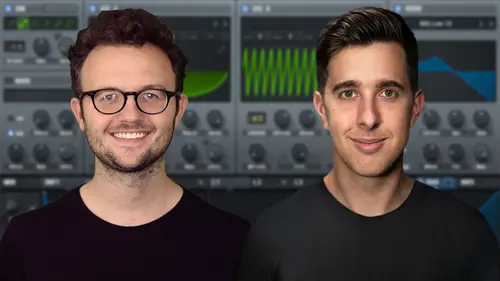
Sub + Noise Oscillators
Lesson 5 from: Xfer Serum Synthesizer: Sound Design + Music ProductionTomas George
Lesson Info
5. Sub + Noise Oscillators
Lessons
Introduction to the Course
00:29 2Serum Introduction
00:55 3Serum Overview
04:00 4Main Oscillators
10:42 5Sub + Noise Oscillators
04:40 6Warp Menu
10:37 7Wavetable Editor
10:35 8FFT Editor
04:46Importing Audio into the Wavetable
10:04 10Filter
06:18 11Envelopes
06:25 12LFOs
08:18 13Voicing Section
04:21 14Getting Started with FX
04:16 15Reverb
14:14 16Compressor
07:48 17Multiband Compressor
04:04 18EQ
07:48 19Delay
08:03 20Chorus
06:11 21Flanger
03:14 22Phaser
03:25 23Filter
03:51 24Hyper-Dimension
03:41 25Distortion
05:03 26Serum as an FX
02:29 27Mod Matrix
04:47 28Global Section
06:59 29Thanks and Bye
00:11Lesson Info
Sub + Noise Oscillators
Hello and welcome to this lecture where we're going to be looking at the sub and also the noise oscillator. So let's first of all have a look at the sub oscillator. We can turn it on with this switch here going down, we have a few different shapes. We have sign, have slightly distorted sign, triangle saw teeth, square and pulse, then going down, we also have octave control. You generally want to set this lower than your main oscillator though. So we can really use this as a sub and get this nice thick sound. There's also a panda. However, generally you will want the sub in the middle, you won't really want to pan this. And then we also have a basic level control. You can also make this sub oscillator, skip the filter and the effects section with this direct out button. So this will not be affected by the filter now and will not also be affected by any effects. So this can be quite handy too if you don't want your sub to be affected by the filter or the effects. However, if you do want ...
your sub to be affected by the filter or the effects. Make sure you deselect this direct out button for the sub to be affected by the filter. We will have to select this S button here in the filter section. However, we could always deselect that and it would still be affected by the effects. We'll look at the filter and effects section later on. However, I just wanted to tell you what this direct out button actually does. OK. Moving down, we have this noise oscillator. So this is a wave table based noise generator. So if we click on this button here, you'll notice we have quite a lot of different noise wave tables. And if we go down to SOR and we go on to ATMOS, we can make this noise generator sound like another oscillator. You'll notice we have this button here of a keyboard which enables pitch tracking. So basically, it will track the pitch with midi notes. So the pictures will track with the notes on the keyboard. We also have another pitch control here, but let's use this more for a noise rather than as another oscillator. So let's go on to analog and let's select white noise. So we can go on a RP white. So here we have typical white noise. So let's have a look at a few of these controls. So this button here, this will actually play the wave table once through. So if I select this and I'll hold a cord, now you'll notice it stopped. I'm still playing the midi notes. I'm still physically playing the notes on the keyboard, but it stopped. So if you want the noise to be constant and to play more than once through de select this, however, this can be useful for one shot sounds something like adding some noise onto a kick drum going along, we can control the phase. So this is similar to the main OSL, so we can set the initial phase. So it determines where in the sample it will actually start playing and going across, we have this randomized control. So this will randomize the phase on every note similar to the main oscillator. So the more randomization you want, the more you increase this dial. OK. And then going down, we have pitch control. Do you want to increase or decrease the pitch? And then we have planning and level control. There are a lot of different noises you can generate here. I do recommend going through and experimenting with them. And these atmos ones in the SOR section can be quite interesting too. OK? So that's the sub and the noise oscillator. Thank you for watching. And I'll see you in the next lecture.
Ratings and Reviews
Student Work
Related Classes
Electronic Music Production