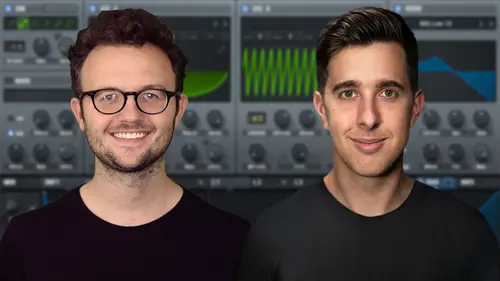
Lesson Info
6. Warp Menu
Lessons
Introduction to the Course
00:29 2Serum Introduction
00:55 3Serum Overview
04:00 4Main Oscillators
10:42 5Sub + Noise Oscillators
04:40 6Warp Menu
10:37 7Wavetable Editor
10:35 8FFT Editor
04:46Importing Audio into the Wavetable
10:04 10Filter
06:18 11Envelopes
06:25 12LFOs
08:18 13Voicing Section
04:21 14Getting Started with FX
04:16 15Reverb
14:14 16Compressor
07:48 17Multiband Compressor
04:04 18EQ
07:48 19Delay
08:03 20Chorus
06:11 21Flanger
03:14 22Phaser
03:25 23Filter
03:51 24Hyper-Dimension
03:41 25Distortion
05:03 26Serum as an FX
02:29 27Mod Matrix
04:47 28Global Section
06:59 29Thanks and Bye
00:11Lesson Info
Warp Menu
Hello and welcome to this lecture where we're going to be looking at the oscillator warp menu. So it's basically this dial here. And this drop down menu, we can scroll between the different warp modes with this left and right arrow here or we can click on this and go down to this list. So I'm just using a sine wave from this basic shape wave table. And let's go through these different settings here. Obviously off will not apply any of this warping to the oscillator. And the first one here is sync no window. So this will basically sync the oscillator to itself. So if we increase this sink dial here, you can see this wave get tighter and tighter like a spring and you can basically hear upper harmonics being generated. OK? The next one is sync window half. So this will sound a little bit cleaner. You can still see here, this fades at the start and the end of the shape just to make it sound a little cleaner. And obviously, the more we increase the style, the more of the warping we're going...
to get going down, we have sink window full. So this has more exaggerated fades and the waveform will be a bit cleaner and softer. Ok. And going down, we have these three different bend modes. We have Ben plus Ben minus and bend plus minus. So the first one bend plus. So when you increase this, this will bend the waveform inwards. So it will add some upper harmonics to this wave. You can see it bend in here. Let's try Ben minus. So this basically works the other way around. So it pulls the wave form outwards and then we have Ben plus minus. So this includes both of these Ben modes. So towards the left, you get Ben plus and towards the right, you get Ben minus. OK. Going down, we have PWM. So this is pulse width modulation. This is often done on square shapes. However, this mode will still work on any wave shape and it will basically put pulse width modulation into it. OK. Going down, we have some aim or asymmetry modes plus minus and plus minus. So in the first one, asymmetry plus, so the first half of this shape will expand and the second half will contract. So asymmetry plus, when we increase this dial, you'll notice the first half will contract and the second half will expand. Let's try asymmetry minus. This will obviously be the opposite. So the first half will expand and the second half will contract and now let's look at asymmetry plus and minus. So centered is the original and to the left, it's the asymmetry plus mode and to the right, it's asymmetry minus mode. Of course, we can use an EFO or low frequency oscillator to actually modulate the style and we'll be looking at the EFO in the EFO lecture in this course. OK. Going down, we have a few more, we have flip when this is in the center, this will flip the original shape and all the way to the right, it will flip it back. So halfway through it will basically phase invert the shape. And in between you get shifts into the shape, OK. Going down, we have mirror. So at halfway you get the exact mirrored shape. So when it's mirrored, you actually get double the wave shape. OK. The next few modes are these remap modes. So with these different modes, you'll notice you get this small little pencil icon here or maybe with other versions of serum, it, it may be a magnifying glass. And when you click on this, it will open up this little editor and you'll notice it links up to this wave in real time. So we can actually click and drag and change the wave shape in this editor here. And when we have this dial all the way down, it will be the original shape. And when we increase the dial, it will change into this new shape that we've just created here. We can also double click to add some more notes on here and you can see it morph into this shape when we increase this Wart Dale. And if you click on here, you'll notice we have a few different presets we can use and we can also save our own in this user folder here. We just click on save shapes to save our shape. OK? Now, let's have a look at remap two. So at remap two, this will actually double the shape. So if we look at the editor here, you can see it's doubled the shape. And if we go on to remap free, this will actually give you three times the shape. And then if we look at remap four, so this will give you four times the shape of this original that we've drawn in here and we can update it and it will change in real time as well. OK? Let's have a look at the other modes as well. Here we have quantize. So this will actually sample, reduce the shape. You can see as you increase the dial, the more steps you actually get in your shape, reducing the sample of the shape. OK. Going down, we have FM throm B. So FM is frequency modulation. So for this to work, you will need oscillator B on. However, you can just have the level all the way down, it just needs to be enabled. So now oscillator B will actually act as a modulator and oscillator A is the carrier. So we can get some interesting warping with this setting. OK. Let's try AM. So this is AM from B or amplitude modulation. So this is similar to the FM one. However, in this mode, it will sound a bit closer to the modulator or oscillator B. In this case, let's just change this to a different shape. So if Oslo to B is a different kind of wave like this, you would get more of that sound when you increase this dial. OK. Let's have a look at the next one which is RM from B or ring modulation. So this is similar to the AM one, the amplitude modulation. The main difference is that you actually lose the sound of the original shape. So this will sound even more like Oslo to be going down, we have FM noise oscillator. So this is basically using the noise oscillator as the modulator. So for this to work, the noise oscillator needs to be turned on. However, we can just turn the level down so we can go through the different noise sounds. Let's just try a classic white noise. So we can get some interesting sounds of this one. OK. And the last one is FM sub oscillator. So for this, we need to turn the sub off later on, but we can also bring down the level and now we have some FM or frequency modulation via this sub oscillator. So we can get some really interesting effects with this. Sure, sure. For example, if you drag an ele O onto here, can we set the right high 0000000? You can get some quite fun. Interesting sounds with this one. OK. So that's the warp modes. This can be useful with the LFO. I recommend checking out the lecture all about the low frequency oscillator or LFO if you want to learn more about that. So, thank you for watching and I'll see you in the next lecture.
Ratings and Reviews
Student Work
Related Classes
Electronic Music Production