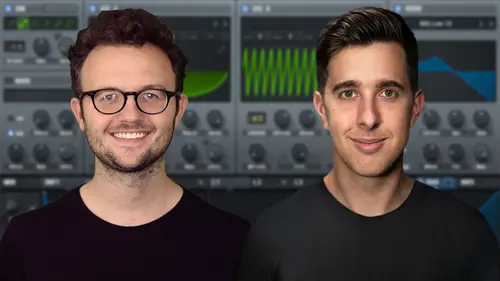
Lesson Info
27. Mod Matrix
Lessons
Introduction to the Course
00:29 2Serum Introduction
00:55 3Serum Overview
04:00 4Main Oscillators
10:42 5Sub + Noise Oscillators
04:40 6Warp Menu
10:37 7Wavetable Editor
10:35 8FFT Editor
04:46Importing Audio into the Wavetable
10:04 10Filter
06:18 11Envelopes
06:25 12LFOs
08:18 13Voicing Section
04:21 14Getting Started with FX
04:16 15Reverb
14:14 16Compressor
07:48 17Multiband Compressor
04:04 18EQ
07:48 19Delay
08:03 20Chorus
06:11 21Flanger
03:14 22Phaser
03:25 23Filter
03:51 24Hyper-Dimension
03:41 25Distortion
05:03 26Serum as an FX
02:29 27Mod Matrix
04:47 28Global Section
06:59 29Thanks and Bye
00:11Lesson Info
Mod Matrix
Hi. In this video, I'm gonna show you how to use the matrix window in serum to set up further modulation in your sound. So right now I've got a very simple sound which also has a reverb effect on it. But what I want to do is modulate that reverb effect with an LFO and I can use the matrix window easily to set that up. So first of all, I'm gonna select the destination. So the destination, which is the thing that I want to modulate is going to be the verb wet. So I went down into effects control here and verb wet. She's gonna turn up the amount and then I'm gonna choose the source. So what's gonna be modulating it? I'm gonna choose LFO one and let's have a listen to that. So you can hear the LFO basically effectively changing the mix control of the reverb effect. It's the equivalent of it just basically just manipulating this dial here just like left and right like that. That's effectively what the LFO is doing because we're saying LFO one, please modulate the verb wet dial from here. Yo...
u can choose whether that effect is unidirectional or bidirectional. So that's what it sounds like in bidirectional. And this is unidirectional. So it totally depends on what you're going for. OK. And we can also set up an auxiliary source for further modulation. So let's choose LFO two, let's have a look at LFO two here and increase the rate of it just so that we can determine the difference. OK. So that's adding further modulation. So that's effectively modulating the modulation and we can have that set to inverse values as well and we can change the output here as well. So basically this is just a final control for how much modulation is actually happening. OK. And finally, we can use the curve tools to adjust how nonlinear or linear these modulation sources are. So we can have LFO one for example, to be very nonlinear so that it's just not a linear modulation, it actually increases in intensity or increases in rate, for example, and decreases as it goes along. Let's have a listen to that. So the amount is basically going up and going down in time with the LFO. Let's do the same with the secondary modulation here. Well, let's do it this way. OK. So there are plenty of options here available to you even just in a single line of modulation and you can pretty much modulate anything to anything you can also use. For example, the macro dials to modulate another source or you could use Macro four for example here, so that when you're using the synth, you can use Macro four to determine the amount of modulation that's happening on this line. So when I turn Macro four all the way up the LFO is at maximum modulating the reverb. But when I turn it down, basically, no modulation is happening. So that's how we use the modulation matrix in serum. Thank you for watching and I'll see you in the next video.
Ratings and Reviews
Student Work
Related Classes
Electronic Music Production