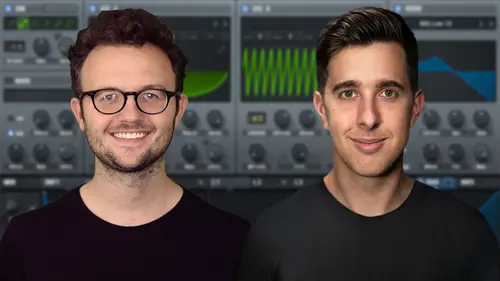
Lesson Info
28. Global Section
Lessons
Introduction to the Course
00:29 2Serum Introduction
00:55 3Serum Overview
04:00 4Main Oscillators
10:42 5Sub + Noise Oscillators
04:40 6Warp Menu
10:37 7Wavetable Editor
10:35 8FFT Editor
04:46Importing Audio into the Wavetable
10:04 10Filter
06:18 11Envelopes
06:25 12LFOs
08:18 13Voicing Section
04:21 14Getting Started with FX
04:16 15Reverb
14:14 16Compressor
07:48 17Multiband Compressor
04:04 18EQ
07:48 19Delay
08:03 20Chorus
06:11 21Flanger
03:14 22Phaser
03:25 23Filter
03:51 24Hyper-Dimension
03:41 25Distortion
05:03 26Serum as an FX
02:29 27Mod Matrix
04:47 28Global Section
06:59 29Thanks and Bye
00:11Lesson Info
Global Section
So let's now have a look at the global tab. So here we have a few different sections. We have the chaos section. We have the unison section, the preferences and the oscillator section. So we looked at the chaos section earlier. Basically, these are two LF OS that have a slightly different sound, we can set them up in the mod matrix and they create kind of a chaotic sounding LFO which is why they're called chaos. OK. Let's go down and have a look at this unison section here. So the left side is for oscillator A and the right side is for oscillator B. So we can change these settings independently or we can use these arrows here to change them both at the same time. So the first one says range. So this is actually for D tuning. So the default is two or two semitones, two semitones is a good one to leave it on because it will make the D tuning sound like a nice chorus effect. If it's any bigger than that, it will just sound a little bit too un tuned. Let's have a listen. Now, I'm just goin...
g to go back to the oscillator. I'm going to choose analog and basic shape, just going to choose the sine wave and let's add a few voices on. Ok. Now, if we go to the global and increase the range to say 12, you can just hear it's a little bit too out of tune. Really could be useful for an effect or if you want to make some more creative sounds, you could really do tune this a lot more if you wanted to. But I'm going to leave this on two. OK. Going down, we have width, so zero will be mono and add more stereo width going down here, we have whoop. So for this to work, we need to have a warp mode actually selected. So let's select one of these warp modes. I'm going to use asymmetric plus. So when we increase warp here, each voice will get a different amount of warp and we also have negative values as well. So the voices, apart from the first one, the main one, we get different values going down, we have wt position or wave table position. So with this, each voice will get a different wave table position. So let's just choose a more complex wave table. Let's try this one here monster. So if we click on the 3D view here, you can see it's a lot more complex than the basic shapes. So going back to global, if we increase this number, the wave table position, each voice will get a different wave table position. OK. Going down, we have stack. So this allows us to choose different pitches for different voices. So let's have a look at some of these. If we have this one here, two times, we will need more than two voices. But you can basically hear how the different voices have different octaves. We have a few more as well. We have three times which will be three octaves up and we have 12 add seven. So this would add 1/5 as well as an octave and we have 12 times two add seven. So two octaves up and we have a few more as well. Center. So this will give us an octave below. So center 12 will give us one octave below and then center 24 2 octaves below. Let's just turn this off for now though. OK, then we have mode. So this is about how the voice is actually detuned. The default is linear, which we've been working with. And so this means the voices are equally detuned. OK? Going down, we have super, this is kind of in between linear and exponential. But basically what it means is the inner voices are more in tune and the outer voices are more out of tune. So let's just have a look at the tune in here. You can tell by the voicing here. The outer voicings have more spaces than the inner voicing let's just change this back to linear. You'll notice they're equally spread apart now. And if we go back to this and change this to exponential, so here the outer voices will be even more out of tune compared to the inner voices. So if you look at this, now you can tell by the gaps. OK. The next one is inverse, this is the opposite of exponential. So basically the inner voices are more out of tune and the outer voices are more in tune. Let's just look at the D tune as well. You can tell the outer voices are closer together and the inner voices are further apart. OK? Then we have random and this will de tune these voices randomly. OK? Going over, we have the preferences here. We can change the default waveform from two D to 3D to this one here. I like to have it two D as a default. But if you find the 3D wand a bit more useful, maybe you can change the default here. So we can hide the piano keyboards at the bottom. There's a few more as well. You can disable the help and you can disable showing the values when they're just in controls. But I like to have these on just in case. OK. Going over, we have the oscillator settings. So here we can enable or disable pitch tracking for the different oscillators. So if you want to create something a bit more progressive and you might don't necessarily want it to follow the pitch of the keyboard. You can disable the pitch tracking here with either oscillator A or B. We also have the tuning here. If you want to change the tuning, also change the over sampling. If we wish you can change it to one, if you want, it will lower the sound quality and four times won't really make that much difference. Maybe for a few of the warp menus in FM mode, but that's about it. So I just leave that on two times. You can also fine tune the noise oscillator pitch here if you want to as well. Because in the noise oscillator, we do have some semi tonal controls, but we can also fine tune it here if we wish. OK. So that's an overview of this last tab, the global settings. I hope you found this useful and I'll talk to you soon.
Ratings and Reviews
Student Work
Related Classes
Electronic Music Production