Printing the Curve
Lesson 17 from: Introduction to Alternative Processing in PhotographyDaniel Gregory
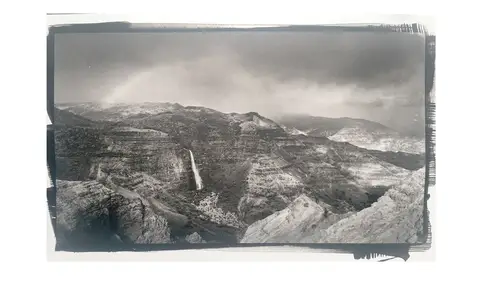
Printing the Curve
Lesson 17 from: Introduction to Alternative Processing in PhotographyDaniel Gregory
Lessons
Class Introduction
03:03 2Overview of the Alternative Process
03:31 3Overview of the Digital Negative Process
10:21 4Working with Black and White Digital: What You Need
09:17 5Working With Black and White Digital Images: Color Settings
08:33 6Working with Black and White Digital Images Lightroom
07:01 7Working With Black and White Digital Images Photoshop
11:57 8Working With Black and White Digital Images 3rd Party Plug-ins
07:29Avoiding Key Artifacts
20:26 10Creating the Step Wedge for Curve Corrections
39:00 11Organizing Your Adobe® Photoshop® Files and Curves
11:20 12Setting Up the Printer
20:24 13Lab Safety and Workspace Set-Up
03:49 14Setting the Maximum Black Time
12:06 15Getting the Initial Curve Test Numbers
20:04 16Correcting the Curve
20:37 17Printing the Curve
06:08 18Sharing Curves
08:50 19Caring for the Digital Negative
12:29 20Intro to Cyanotypes and Safety
07:46 21Paper and Brush Types
05:08 22Coating Process and Cyanotype Chemistry
12:17 23Making the Cyanotype Print
06:41 24Washing the Cyanotype Print
12:29 25Creating Cyanotypes Photograms
14:59 26Toning Cyanotypes and Cleaning Up the Darkroom
18:43 27Introduction to Van Dyke Printing
04:36 28Setting Up the Van Dyke Workstation
05:20 29Van Dyke Paper and Coating
05:10 30Van Dyke Exposure and Developing
32:30 31Van Dyke Troubleshooting and Resources
08:26 32Van Dyke: Split Toning
18:56 33Van Dyke: Wash Cycle and Drying
04:33 34Van Dyke: Clean Up Process
03:51 35Introduction to Platinum / Palladium Printing
14:15 36Platinum/Palladium Coating Chemistry and Safety
09:58 37Platinum/Palladium Paper and Coating Options
22:31 38Platinum/Palladium Exposure and Development
22:31 39Platinum/Palladium: Equipment and Supplies
16:48 40Ink Jet Negative Coating and Exposure
15:25 41Platinum/Palladium Chemistry Options
07:50 42Ink Jet Negative Development
03:45 43Platinum/Palladium Waxing Images
08:40 44Platinum/Palladium Troubleshooting and Resources
27:19 45Sharing Your Work Digitally
14:49 46Archivability
10:39 47Matting and Framing Options
30:22 48Editions and Signing Options
13:54 49Alternative Processes: Further Exploration
07:25Lesson Info
Printing the Curve
Okay so now we've got a Curve. We've Tone mapped it, we think it's accurate, it looks good, we're all excited about actually working with and processing the photograph. So how do we go about doing that? What's what do we need to actually perform doing that? So I'm gonna come back in over here, I'll come back into my Lightroom catalog, we'll go back and let's grab, let's say we're gonna print this one. So I'm gonna open this image up in, Photoshop. In this case it's Profoto 'cause it came in Profoto. So I'm gonna go on ahead at this point, make my conversion to Black & White, I can see what it looks like. So I have my Black & White conversion. I'm gonna edit all that. I make some more adjustments. I make my tweaks. The thing I didn't do in my workflow is I'm then gonna duplicate the image, and I'll call this Cyanotype 'cause I'm gonna print in Cyanotype. I now flatten this image. 'Cause this is my original still over here that has all of the edits. I always wanna be in a nondest...
ructive workflow if all possible. So I'm gonna go back to my edits, I'm gonna come over here, I'm now gonna resize my image. So this image came at 14x9 but I wanna print this 10x6, so I'm gonna do my resizing. If I wanted to print this 30x20, I would need to resample 'cause my resolution is low. So that's why I'm out of that original master file because I'm gonna be, I might be resizing, I'm gonna be making some changes to document space but that's part of the reason for that duplication. So I duplicate that and now I'm gonna go on ahead and I'm gonna convert my profile into Adobe RGB because it was a Profoto document. You can see there's no real shift in color there. The reason for that is I'm in that monochromatic space, everything's good, I've got the original Profoto for the color manipulation. Now I've got my document, I'm ready to print, so I want the Step Wedge in there. So I'm gonna go ahead now, I'm gonna run and I'll go ahead and run an 11 Step Wedge. Close that off. I'm gonna drop in my Step Wedge, I'll leave it sized for there. I'm not worried about those trees 'cause I got the Step Wedge in there but I do see this. A lot of people do this. They will rotate that, and they will bring it down and print it low. Or you can increase your Canvas Size. And let's say like I was gonna print this, 18x13, a Canvas size like that, I can then take and drop that Step Wedge off the image and now print the Step Wedge onto the image and not have it over the photograph. So you have options of just kind of wherever you wanna place it. If I need to transform and wanna resize the image, I could come in and resize my actual photograph in the window if I wanted to. All the edits I wanna make, I make it in this file because it's the duplicate. I now am gonna come in and add a Curves Adjustment layer, but it's gotta be above the Step Wedge. That Curve that does the Tone mapping needs to be above the Step Wedge. The reason for that is, I'm gonna do a Cyanotype. There's what the image looks like once that Curve's applied. So I said it was not a good looking adjustment. To get that, it's gonna print that. That's okay. If the Step Wedge, you can see down here, I got my Tones and my Step Wedge affected by that. But if my Step Wedge is above that, it misses the Tone mapping and my Step Wedge will be off when it prints. So everything has to be below that level. Then I'm gonna apply the Invert. So now I've got the Invert on there which is gonna build the Negative. Step Wedge gets included. And in this case, it's gonna print without that Black background. So having the Black background there allows me to use less ink in the transform. We're gonna talk about why you'd want that Black background when we get into printing the Cynaotypes here in the next segment. But at this point now, I'm ready to actually print this image. I've got my corrected Tone Curve in there, I've got the Invert, I've got the Step Wedge. If I don't want the Step Wedge, this is the other reason I kinda like this format, I printed this and I'm like, "Wow that came out great." Tones look good, Step Wedge looks good. Step Wedge has its own layer, turn it off. Hit the Print button. In this case, I can always just choose Print One Copy. Takes all the settings over there in the printer before, spits it right out of the printer. So I can come through and print that way. The other piece that, once you've gotten to this point, a couple of other things to consider is I had this original master file that I made my edits in and this is now my duplicate. So when I talked about originally I had that workflow where I had final prints and then I had working files, this duplicate would get saved as the final print 'cause this was the thing that got printed. In it holds the actual Curve that was applied so that allows me to make sure that I've got the necessary information, to do when I need to do the correction.
Class Materials
Bonus Materials with Purchase
Ratings and Reviews
Diordna
For a long time, I have read, studied and tried alternative processing, mainly Platinum/Palladium printing. I want to create longest lasting prints and may be share the info at Creative Live. But this presentation saved me many a hours. A few minutes into the lecture, I purchased the class and as the class progressed, I was extremely glad. Thank you Creative Live, thank you Daniel Gregory.
SFX
Excellent class on Alt Process and fantastic bonus materials included with purchase!!! I have extensive digital printing and darkroom experience but haven't done much alt-process to date. This is perfect timing for me as I have several personal projects that I would like to re-visit using some of these techniques. Thank you Daniel!!!
James H Johnson
I have been making platinum/palladium prints for about 1 year. This is the 3rd workshop that I have attended. The first two were one on one. Daniel has done a fantastic job of covering the material and explained the process it detail and easy to understand. This course is fantastic and highly recommend it.