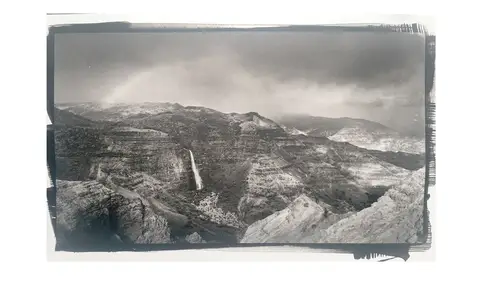
Lessons
Class Introduction
03:03 2Overview of the Alternative Process
03:31 3Overview of the Digital Negative Process
10:21 4Working with Black and White Digital: What You Need
09:17 5Working With Black and White Digital Images: Color Settings
08:33 6Working with Black and White Digital Images Lightroom
07:01 7Working With Black and White Digital Images Photoshop
11:57 8Working With Black and White Digital Images 3rd Party Plug-ins
07:29Avoiding Key Artifacts
20:26 10Creating the Step Wedge for Curve Corrections
39:00 11Organizing Your Adobe® Photoshop® Files and Curves
11:20 12Setting Up the Printer
20:24 13Lab Safety and Workspace Set-Up
03:49 14Setting the Maximum Black Time
12:06 15Getting the Initial Curve Test Numbers
20:04 16Correcting the Curve
20:37 17Printing the Curve
06:08 18Sharing Curves
08:50 19Caring for the Digital Negative
12:29 20Intro to Cyanotypes and Safety
07:46 21Paper and Brush Types
05:08 22Coating Process and Cyanotype Chemistry
12:17 23Making the Cyanotype Print
06:41 24Washing the Cyanotype Print
12:29 25Creating Cyanotypes Photograms
14:59 26Toning Cyanotypes and Cleaning Up the Darkroom
18:43 27Introduction to Van Dyke Printing
04:36 28Setting Up the Van Dyke Workstation
05:20 29Van Dyke Paper and Coating
05:10 30Van Dyke Exposure and Developing
32:30 31Van Dyke Troubleshooting and Resources
08:26 32Van Dyke: Split Toning
18:56 33Van Dyke: Wash Cycle and Drying
04:33 34Van Dyke: Clean Up Process
03:51 35Introduction to Platinum / Palladium Printing
14:15 36Platinum/Palladium Coating Chemistry and Safety
09:58 37Platinum/Palladium Paper and Coating Options
22:31 38Platinum/Palladium Exposure and Development
22:31 39Platinum/Palladium: Equipment and Supplies
16:48 40Ink Jet Negative Coating and Exposure
15:25 41Platinum/Palladium Chemistry Options
07:50 42Ink Jet Negative Development
03:45 43Platinum/Palladium Waxing Images
08:40 44Platinum/Palladium Troubleshooting and Resources
27:19 45Sharing Your Work Digitally
14:49 46Archivability
10:39 47Matting and Framing Options
30:22 48Editions and Signing Options
13:54 49Alternative Processes: Further Exploration
07:25Lesson Info
Sharing Curves
You've got this curve, you got your map, things have worked well and then you wanna share it with somebody else. So that's also the reason that you can basically, in that same process where you did the curve renaming up there, once you've saved that curve, it's one of the reasons that naming becomes important, is you're able to share that curve out with somebody else. So if you're gonna share the curve, all you have to do is, I'll save this to my desktop. When you save that curve out, what you end up with is a file that looks like that. So it's just gonna have in there a little script file that basically tells Photoshop where to put the points on the curve. It doesn't matter if you're on a Mac, it doesn't matter if you're on Windows, it, pretty much, doesn't matter if you're on a newer version or an older version of Photoshop. So if you create this curve preset, you can share it with pretty much anybody else. So one of the things that I like to do is, if I'm working on my process and I...
'm doing cyanotypes and I'm using a certain printer and I can find somebody else that's doing the same thing, we can swap curves and see like how close are the curves, how much of a difference is there in the printers. Also, I have friends who work on different printers than I do. So if I'm sending them work, cause I want them to print it on their printer for whatever reason, or they're printing a project for me and they need to reprint a negative, I can start to see the response that their curve has by sharing it. The one reason I bring it up is a lot of antivirus programs will see it as a script and will actually scrub it out. So you're gonna want to put it into a zip file, an archive file or change the extension and then have it changed back, because several of the virus scanners will go in and actually pull that out. But it's an amazing way. And the community of people who work on alternative processing is a very sharing and open community. So they're really good about working to share that kind of information. So it's not uncommon to find curves to download or somebody asking for a curve like that. It's one of the great elements of the community for that. Okay, we're zoomed in here on this curve. Do you see how 20, 30 and 40 almost appear to be the same? If I bring up the curve adjustment here and if I look at where 20% is and I look at where 30% is, again, that looks like a pretty significant slope in the line. But what you're looking for ... Okay, you can see now that 20 and 30 are, for the most part, identical. This is what you're looking for when you print. So you'll see this in some of the sample step wedges, we'll show you when we get to the cyanotype. When those print the same, they're gonna look the same on the computer as well. And that's the key of what you're looking for in that little extra side step wedge. So if you get somebody else's shared curve, their ink in their printer, may allow the way their curve is set up for their 20 and 30 to actually be separated. But when you print, they'll look the same. So when you do your test, when you get one of these third-party curves or somebody else's curve, when you print them and you look at that step wedge, you're looking for where 20 and 30 look the same. Because if you look at the difference between, say, 50 and 60, that looks like about a 10% change. So those little step wedges can help you come in and figure that out. And I always, always, this is why I always like the 21-step wedge, is when I get a curve that I didn't create. It gives me a chance to come in and look for where those little pieces are compressed and then I can come in and make the change. And you can see, just by that little bit of a drag, I can start to get the separation in there. But now you can see that 20 is lighter than 10. I'll make it even a little bit more. So if I did this it would dark 10, bright 20, dark 30. So as I make that correction, I'm still gonna make sure that I can hold that separation. What I might need to do to get 20 to 30, I got 30 to 40 to match, I now might also need to adjust 10 a little bit to get 10 to 20. So when you're getting somebody else's curve, because like I said when we were talking about printer settings and print pre-settings, those inks, those dyes, all of those little things are different. And just between the K3 ink and the Ultrachrome ink from Epson, there was a little bit of a shift. And I like the shift, I like the change in technology, I like the improvement that we get, but that does require a little bit of a calibration. So you're gonna come in and look for this. And this is why a little bit of visualization might keep you out of having to redo the whole step wedge testing reformulation. Because if you can make that gradation change, you might be able to use somebody else's curve. Or, if you switch papers, is the other place you'll see this a lot. You switch from Arches Platine to Stonehinge, you're like oh, all I need to do is just a little bit of a tweak there. I don't actually need to print, scan, measure, find my 40 and do all that work. I can literally just change a little bit of the slope I have as I'm getting started there. Alright, a couple of other things when you're working with a curve and when you're working with the structure for your file to keep aware of. Keep an eye on that color space, because I wanna change the color space of the file here. We'll convert. And if we zoom back in on that step wedge, look at the 30 and 40 change. So the other thing to keep an eye on is as you're dragging and dropping documents and you're dragging and dropping files back and forth, this file right now is in Pro Photo. If I create a new document in the Adobe RGB space ... I should probably make one a little bigger than that. And I'm gonna drag and drop this, I'll grab this whole piece. And I drag and drop that into my other layers. I gotta find it, where'd it go? Close that. Close that, too small screen. I'll get it, I'll get it, I know exactly what to do. We're gonna move that over there so that I can find it. And I drop it in. When I drag and drop that, I've gotta make sure that it stays in the target profile space. Occasionally you'll get a message for convert to profile. You wanna make sure you converted into the Adobe RGB space. If it stays in the Pro Photo when you drag and drop, you'll have a mismatch. And sometimes you just click by that dialogue box. The other piece, which I should've shown you earlier but I just thought of, that's gonna trip somebody up because it happens all the time when you're creating the curve. I should've shown this to you earlier. When you add a new point in, so the value of this point is 52 and the value of that point is 64. So if I click in there and I want to add a value of 89, it's gonna pop up and give me this message. This message will appear because I'm bounded on that point, between those two of the input has to be between 53 and because that's where those two points are on the curve. Because I put in a value of 89, it says I can't bound that input between there because the input is stuck between those two other points. So you'll see this sometimes, particularly when you're creating the initial curve, because that's what's getting set up for those points to be created. And so, as you're clicking it's best to just go in order, but if you get this, it's because you're trying to input a number outside the bounds of two dots you've already created.
Class Materials
Bonus Materials with Purchase
Ratings and Reviews
Diordna
For a long time, I have read, studied and tried alternative processing, mainly Platinum/Palladium printing. I want to create longest lasting prints and may be share the info at Creative Live. But this presentation saved me many a hours. A few minutes into the lecture, I purchased the class and as the class progressed, I was extremely glad. Thank you Creative Live, thank you Daniel Gregory.
SFX
Excellent class on Alt Process and fantastic bonus materials included with purchase!!! I have extensive digital printing and darkroom experience but haven't done much alt-process to date. This is perfect timing for me as I have several personal projects that I would like to re-visit using some of these techniques. Thank you Daniel!!!
James H Johnson
I have been making platinum/palladium prints for about 1 year. This is the 3rd workshop that I have attended. The first two were one on one. Daniel has done a fantastic job of covering the material and explained the process it detail and easy to understand. This course is fantastic and highly recommend it.