Working With Black and White Digital Images 3rd Party Plug-ins
Lesson 8 from: Introduction to Alternative Processing in PhotographyDaniel Gregory
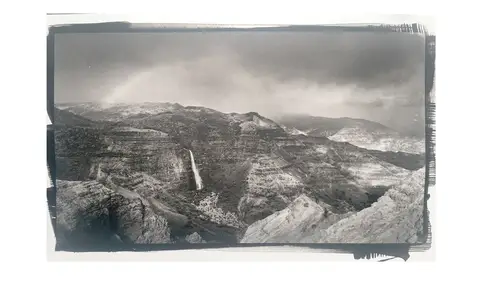
Working With Black and White Digital Images 3rd Party Plug-ins
Lesson 8 from: Introduction to Alternative Processing in PhotographyDaniel Gregory
Lesson Info
8. Working With Black and White Digital Images 3rd Party Plug-ins
Lessons
Class Introduction
03:03 2Overview of the Alternative Process
03:31 3Overview of the Digital Negative Process
10:21 4Working with Black and White Digital: What You Need
09:17 5Working With Black and White Digital Images: Color Settings
08:33 6Working with Black and White Digital Images Lightroom
07:01 7Working With Black and White Digital Images Photoshop
11:57 8Working With Black and White Digital Images 3rd Party Plug-ins
07:29Avoiding Key Artifacts
20:26 10Creating the Step Wedge for Curve Corrections
39:00 11Organizing Your Adobe® Photoshop® Files and Curves
11:20 12Setting Up the Printer
20:24 13Lab Safety and Workspace Set-Up
03:49 14Setting the Maximum Black Time
12:06 15Getting the Initial Curve Test Numbers
20:04 16Correcting the Curve
20:37 17Printing the Curve
06:08 18Sharing Curves
08:50 19Caring for the Digital Negative
12:29 20Intro to Cyanotypes and Safety
07:46 21Paper and Brush Types
05:08 22Coating Process and Cyanotype Chemistry
12:17 23Making the Cyanotype Print
06:41 24Washing the Cyanotype Print
12:29 25Creating Cyanotypes Photograms
14:59 26Toning Cyanotypes and Cleaning Up the Darkroom
18:43 27Introduction to Van Dyke Printing
04:36 28Setting Up the Van Dyke Workstation
05:20 29Van Dyke Paper and Coating
05:10 30Van Dyke Exposure and Developing
32:30 31Van Dyke Troubleshooting and Resources
08:26 32Van Dyke: Split Toning
18:56 33Van Dyke: Wash Cycle and Drying
04:33 34Van Dyke: Clean Up Process
03:51 35Introduction to Platinum / Palladium Printing
14:15 36Platinum/Palladium Coating Chemistry and Safety
09:58 37Platinum/Palladium Paper and Coating Options
22:31 38Platinum/Palladium Exposure and Development
22:31 39Platinum/Palladium: Equipment and Supplies
16:48 40Ink Jet Negative Coating and Exposure
15:25 41Platinum/Palladium Chemistry Options
07:50 42Ink Jet Negative Development
03:45 43Platinum/Palladium Waxing Images
08:40 44Platinum/Palladium Troubleshooting and Resources
27:19 45Sharing Your Work Digitally
14:49 46Archivability
10:39 47Matting and Framing Options
30:22 48Editions and Signing Options
13:54 49Alternative Processes: Further Exploration
07:25Lesson Info
Working With Black and White Digital Images 3rd Party Plug-ins
Okay. There's also a number of third-party plug-ins you can use to make the adjustments. One of which is Silver Effects. Which was a black and white plug-in that was created by Nick. They were bought by Google. It was a lot of people's absolute favorite plug-in for creating black and white images. Then Google kind of let it go to the wayside. Then Google announced they weren't gonna have it. Everybody panicked. Oh my gosh, there's gonna be no more Silver Effects. And DXO just picket it up. So DXO is gonna release a new version of the entire Nick collection suite, which has about six different plug-ins in there here in early 2018, mid 2018. One of those tools is Silver Effects. And this is one of the more popular tools for creating black and whites. And they have a number of really nice presets that you can come in, and you can easily get a change to the black and white image. So you can get a high key, kind of mid-tone area. And then over here are their adjustments. Which work similar ...
to how, what you would have in LightRoom in terms of your options. You've got, you can apply a red, green, blue filter like in the black and white adjustment layer. You can come in and adjust the global brightness or darkness of the image. You could adjust the contrast higher or lower. But one of the really nice parts about this tool is these control points. So when you click on a control point, and then you click on there, on an area of the image, it looks at the tonal values of where the control point is and then will go in and selectively make the adjustment based on the tonal value that's there. So, in this case you can see for the most part the only thing really being impacted by that adjustment is the sky. So even though that circle extends beyond the sky a little bit into the sign, the, that's so small, the adjustment stays to the sky. So if I grab another control point, and say click on the side of the building here, you can see I'm basically impacting just the side of the building. So this was a really powerful way to come in and quickly make edits to a file and not have to worry about building necessarily complex mask or things like that. So again, if you're not liking to work extensively in Photoshop, you have that option. Now the reason I loved this tool, and the reason I was heartbroken when the tool was going away is under film types here they actually went and measured a number of different film. So you've got Kodak panchromatic, Ilford 50, Agfa 100, Acros 100, Tri-x 400. And what they did was they went and measured the sensitivity response of the film so each film is responsive to a different part of the visible spectrum. And it's grain structure is different. So grain is what gives film its unique look. Some films have smaller tighter grains. Some films have larger more chunky grain. But what they did was went in and actually scanned and measured the films response and created and simulated what film would have done if you'd taken that picture using a particular film. Now I wasn't so interested in the actual looks. If I choose say Fuji Acros, you can see here its sliders. And there's its curve response. If I choose a different film, you can see those sliders will have moved and that curve response is a little different. So, the part I was interested in though was the grain. So one of the things when we talk about artifact, and I'll show you this is Photoshop, how we kind of hide this by adding some grain there, one of the things I was interested in was the aesthetic of digital was too pure. It was too clean. What I needed was something to kind of dirty up the digital film for lack of an analogy. But what I needed was some grain to be laid on there. Well what I wanted was grain that actually looked like grain I was used to working with. So a tool like Silver Effects allowed me to come in and choose Acros was one of my more common films. I could come in and apply the Acros film style to the image, and basically end up with the simulation of grain across the film. And that helped the image that I was processing into the historical process feel a lot more like my traditional negatives. So this was one of the things that I realized that having a little bit of grain added to the image from an aesthetic standpoint was important. And we'll talk about it from an artifacting standpoint here in a few minutes. But that was an opportunity for that way to work with that. There's also some pieces down here in this tool that do vignettes and all that. Again, there's a toning area here which we'll start to simulate a historical process. Again, if you're gonna use this tool you wanna stay away from those 'cause we don't want that tint being introduced. So it's really easy to get in there and be like, wow, that looks really cool. I actually have a preset that looks like my cyanotype's, my vandyke's, my platinum's, my salt's in Silver Effects on my main computer that, if I'm trying to decide if it's even worth the effort to print as a platinum print, I'll click on that and it builds some fake borders and kind of makes it sort of look like a platinum print. We're gonna talk about why that doesn't work to make it look like a real platinum print when we actually do some work in the analog darkroom later. But this is a really great easy tool to come in and try to, not try to work, to actually work with to create a really nice black and white. Also, recently, this particular plug-in is called tonality. It's from Macphun, which just changed their name to Skylum. They also just released a project called luminar 2018, which has a very similar tool in it. But this is for creating a black and white conversion as well. They have a number that works very similar to how Silver Effects work or Topaz or some of the other plug-in companies work. Again, you can come in and choose a preset to help you get to a nice black and white. I can come in and under my presets I've got some film types. Film emulation. And then down here is like a, the start of tri-x, t-max. Here's a Fuji film. Here's an FP four plus, which is a beautiful film from Ilford. Again, they've gone in and measured the tonal response and applied the grain as well. So this is another place to pick up some of that artificial grain. The nice part about Tonality's tools is they use a multi-layer approach so I can actually create multiple layers to the image. And then just like in Photoshop I can effect and change the blending modes. So if I wanna come in and add another layer and say, I'm gonna come in and change the contrast on that layer. Let's close these. Let's choose a toning preset so make it easy to see. So you can see that layer now has some toning on it. I could then come in and apply a gradient. And apply that to half. But I've isolated that down to a layer. And then just like, I can come in and, come on, communication problems with my mouse, I can then come in and adjust the blending mode of that layer. Change the contrast. So then I've got each layer as independently controlled and I have blend modes on those normal layers as well. So I can come in and apply and multiply and overlay modes. So similar to what I have in Photoshop. I've got kind of a mix between the tools of LightRoom and the tools of Photoshop blended into the plug-in. Their luminary tool works just about the same way in terms of the layer stack. So that's another way to actually go on ahead and create the black and white image.
Class Materials
Bonus Materials with Purchase
Ratings and Reviews
Diordna
For a long time, I have read, studied and tried alternative processing, mainly Platinum/Palladium printing. I want to create longest lasting prints and may be share the info at Creative Live. But this presentation saved me many a hours. A few minutes into the lecture, I purchased the class and as the class progressed, I was extremely glad. Thank you Creative Live, thank you Daniel Gregory.
SFX
Excellent class on Alt Process and fantastic bonus materials included with purchase!!! I have extensive digital printing and darkroom experience but haven't done much alt-process to date. This is perfect timing for me as I have several personal projects that I would like to re-visit using some of these techniques. Thank you Daniel!!!
James H Johnson
I have been making platinum/palladium prints for about 1 year. This is the 3rd workshop that I have attended. The first two were one on one. Daniel has done a fantastic job of covering the material and explained the process it detail and easy to understand. This course is fantastic and highly recommend it.