Action - Prepare to Send Your Amazon FBA Inventory
Lesson 70 from: How to Sell on Amazon: Step-By-Step to FBAErik Rogne & Eric Campbell
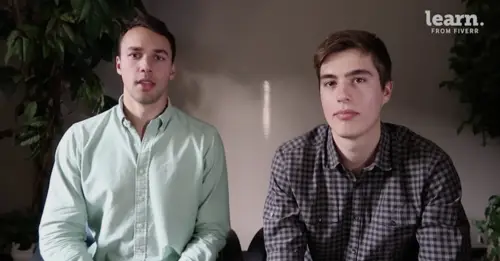
Action - Prepare to Send Your Amazon FBA Inventory
Lesson 70 from: How to Sell on Amazon: Step-By-Step to FBAErik Rogne & Eric Campbell
Lesson Info
70. Action - Prepare to Send Your Amazon FBA Inventory
Lessons
Chapter 1: Part 1 - Introduction
1Quick Overview of the Perfect Product System
06:15 2Course Design & Resources
03:50 3Amazon FBA Monthly Earnings
02:59 4Meet Your Instructors
03:59 5Setting Expectations
04:17 6Key Concepts (Learn What Private Labeling Is And More)
08:16 7Steps To Complete Before We Start
04:15Chapter 1: Quiz
Chapter 2: Part 1 - Mini-Goal 1 | Understand What To Look For In A Product
9Everything You Need To Know About China
09:40 10The Worst Categories (And Why Must Avoid Them!)
08:58 11The Best Categories To Focus Your Product Search On
02:21 12Basic Product Criteria (20 Different Things To Look For In A Product)
08:36 13Advanced Product Criteria (9 Different Things To Look For)
05:40 14Chapter 2: Quiz
Chapter 3: Part 1 - Mini-Goal 2 | Use Our Basic Product Criteria To Find 3 Products
15Action - Choose A Product Category To Start With
02:51 16Action - Install Unicorn Smasher Chrome Extension
02:59 17Action - Find A Product To Run Through Our Choosing A Product Cheat Sheet
16:16 18Action - Find 3 Products That Pass Our Choosing A Product Cheat Sheet
11:11 19Action - Add Chosen Products To Our Product Comparison Sheet
02:13 20Action - Calculate The Basic Criteria Score For Each Product
10:45 21Chapter 3: Quiz
Chapter 4: Part 1 - Mini-Goal 3 | Decide on 1 Product To Import
22Action - Find Out If Our Products Pass The 5X Rule
08:21 23Action - Find Out If Our Products Have A Low MOQ
03:07 24Action - Find Out If Our Products Are Not Patented
04:42 25Action - Find Out If Our Products Have A High RPR
07:24 26Action - Find Out If Our Products Pass The Keyword Test
03:32 27Action - Find Out If We Can Create A Listing That Would Beat Our Competitors
11:54 28Action - Find Out If Our Products Are Trending
02:39 29Action - Determine If We Can Brand And Add Bonuses To Our Products
02:55 30Action - Calculate The Advanced Criteria Score For Each Product
02:29 31Action - Use Our Product Comparison Sheet To Make Our Final Product Decision
03:47Chapter 5: Part 1 - Mini-Goal 4 | Find 2-3 Suppliers To Import A Sample From
32Action - Find 5 Potential Suppliers On Alibaba
06:24 33Action - Send A Message To 5 Suppliers
15:57 34Action - Evaluate Supplier Offers
06:13 35Action - Create Counter Offers
06:01 36Action - Run Suppliers Through The Supplier Scoring Rubric
12:27 37Action - Decide On 2-3 Suppliers To Import A Sample From
04:45Chapter 6: Part 1 - Mini-Goal 5 | Complete Final Research For Your Product
38Action - Calculate Profit Margin Estimate
11:24 39Action - Research Competition For Our Product
05:32 40Action - Find Possible Product Improvements
02:51Chapter 7: Part 1 Conclusion
41Review Of What You Did In This Course
01:56 42Your Next Steps
00:25Chapter 8: Part 2 Introduction
43Welcome to Part 2!
01:33 44Course Design & Class Materials
07:05 45Why Speed Is Critical to Your Success On Amazon
01:58 46How to Communicate & Build a Relationship With Your Supplier
02:00 47Module Review
00:58Chapter 9: Part 2 - Mini-Goal 1 | Order 2-3 Product Samples
48Module Introduction
01:12 49Why You Must Get Product Samples
03:11 50Why You Need to Establish a Relationship With Your Supplier
01:44 51The Importance of Product Quality & Negotiating
01:29 52Action - Place an Order for 2-3 Product Samples
07:22 53Module Review
00:40Chapter 10: Part 2 - Mini-Goal 3 | Create Your Barebones Listing On Amazon
54Module Introduction
01:03 55Action - Evaluate Your Samples Using Our General Criteria
06:42 56Action - Create Your Own Sample Evaluation Criteria
06:33 57Action - Take Product Pictures
07:01 58Action - Use the Quality of Your Product Sample to Negotiate
02:25Chapter 11: Part 2 - Mini-Goal 4 | Place Your Order & Ship It To Amazon
59Module Introduction
00:55 60Action - Create an Amazon Seller Account
01:47 61Action - Choose Your Product Category to List In
01:27 62Action - Buy a UPC Code (Barcode)
03:27 63Action - Create Your Barebones Product Listing
03:44 64Module Review
00:55Chapter 12: Part 2 - Mini-Goal 5 | Complete Your Product Listing
65Module Introduction
01:39 66Erik's Experience With U.S. Customs
02:01 67Action - Complete Supplier Checklist
06:44 68Action - Pay Your Supplier
01:06 69Action - Select a Single FBA Warehouse
02:12 70Action - Prepare to Send Your Amazon FBA Inventory
04:52 71Action - Send Your Supplier Amazon Shipping Labels & FNSKU Barcodes
00:49 72Module Review
00:48Chapter 13: Part 2 Conclusion
73Module Introduction
00:41 74Action - Add Vital Product Information
03:01 75Action - Add Product Variations (Optional)
00:45 76Action - Update Product Offer
01:02 77Action - Add In Compliance Information (Optional)
00:44 78Action - Upload Product Images
00:49 79Action - Update Product Description
03:34 80Action - Add In Product Keywords
02:42 81Action - Fill Out 'More Details' For Your Product
02:40 82Module Conclusion
01:14Chapter 14: Part 3 - Mini-Goal 1 | Find Product Keywords For Optimization
83Module Introduction
00:43 84How to Contact Amazon Seller Support
01:31 85Action - Upgrade Your Amazon Seller Account
01:36 86Review Of What You Did In This Course
01:55 87Module Review
00:39Chapter 15: Part 3 - Mini-Goal 2 | List Your Product On Jumpsend
88Quick Overview of Part 3 Structure
02:44 89Viral Launch Fundamentals
03:54 90Understand Amazon Seller Central
05:03 91Search For Product Keywords For Future Optimization
07:11Chapter 16: Part 3 - Mini-Goal 3 | Setup An Amazon PPC Campaign
92Action - Create a Coupon For Your Product
06:54 93Action - Share Product On 3+ FB Groups
03:36 94Action - List Product On Jumpsend
07:11 95Action - Setup JumpSend Email Campaign
03:39Chapter 17: Part 3 - Mini-Goal 4 | Create An Autoresponder For Your Listing
96Introduction to Amazon PPC
02:48 97Campaigns, Adgroups, & Keywords Overview
04:21 98Amazon PPC Key Metrics & Terminology
05:58 99What the Bid Price Does
02:59 100Ideal ACoS Calculator
04:06 101Action - Export Keyword Report & Put in Google Sheets
03:25 102Action - Add in Negative Keywords
01:45 103Action - Set Your Listing Autoresponder Up For Maximum Reviews
02:35 104Choosing the Right Fiverr Seller for Amazon FBA
04:26 105Next Steps On Where to Go From Here
01:42Final Quiz
106Final Quiz
Lesson Info
Action - Prepare to Send Your Amazon FBA Inventory
in this video, you're going to prepare to send your inventory to amazon FB A and we have a great resource for this in your resource packet and it's called number 10, send replenish inventory guide and this walks you through every step of the process. But I'm also going to show you right now. So first you're gonna log into your amazon seller central account from here. You want to hover over inventory and click on manage inventory and we can exit out of this. And right now we have that bare bones listing we created earlier and I'm going to click on this up down arrow here and change to fulfilled by amazon. And what we're doing is are converting our listing to a fulfilled by amazon product. So what we want to do now is with that double dog leash. We're going to select amazon barcode as the barcode type. And now I'm gonna click convert and send inventory. Amazon wants to know if there's any dangerous or hazardous material here and I'm going to click on this box and here. Battery informatio...
n. Is this product, a battery doesn't utilize batteries, definitely not. Is this product considered dangerous, good or hazardous material and no, not for a double dog leash. If you think your products might be dangerous in any form, then you can read any of these pieces of information to find out more, but odds are you're not gonna have to worry about this. So I'm gonna click on submit and save and continue. You want to create a new shipping plan and what we want to do first is add our supplier shipping address as the ship from address. So we want to make sure that amazon knows it's coming from our supplier in china and where they're located you're not gonna see your suppliers address listed here. So you're gonna want to click on ship from another address and then enter your suppliers address. You can always find your suppliers address on your pro form a invoice or just send them a message asking them. Next up is packing tight and in your case you're going to be doing most likely case packed products. And if you followed along with our course this is what you've set up so far. So now I'm going to click on continue to shipping plan I've put in the units per case and the number of cases so I'm gonna click on, continue to move forward. And when it says Hugh preps we select merchants because our supplier is putting on amazon's barcodes or F. N. S. K. U. Numbers on for us. And I'm gonna click continue. And now what we wanna do is print these labels and send them to our supplier. So I'm gonna click on print labels and it automatically saves those labels as a pdf document. And this is a pdf that I'm going to send over to my supplier so they can put them on my product just like they told me they would earlier and after you've done that click on continue and here you can name your shipment whatever you like. I'm just gonna leave it how it is. And it's asking the ship to Dallas texas. So what I'm going to do now is click on approve shipment. Once we've done that, click on work on shipment and here you have the location you're going to be shipping to and we're going to scroll down and we want to select small parcel delivery and for the carrier you want to select other. I'd like to use my own and use the one that our supplier told us they're going to be using earlier in our case. That was Fedex and now how will the shipment be packed in this case we're selecting multiple boxes because we're shipping two different boxes and the number is two. So we'll set a number of boxes and now we get to put in that information that we got from our supplier earlier. So we go to the supplier audit checklist and the box weight is £48.5. And the dimensions were 16 x 16 x 16. So we're going to scroll down and print our box labels and these are the labels that we're going to send our supplier. And that's it. All we have to do is click complete shipment. And once our supplier sends us a tracking number, we can come back and enter those tracking numbers here, pause this video now and prepare to send your inventory to amazon FB A In this video, you prepare to send your inventory to amazon FB A. In the next video, you're gonna send your supplier, those amazon labels and the f n s k u numbers that you downloaded as pdF.
Class Materials
Free Download
Bonus Materials with Purchase
Ratings and Reviews
Faisal Sajjad
Amazing way of teaching.
Faisal Sajjad
Excellent Intructors. I learnt from them a lot of productive and valuable skills regarding Amazon FBA.
Saima Shakir
A Complete and essential guide for every fba seller or service provider.