Adding Audio Effects to Audio Clips in Premiere Pro
Lesson 34 from: Audio Recording 101: Record Voice Audio for Video ProductionTomas George
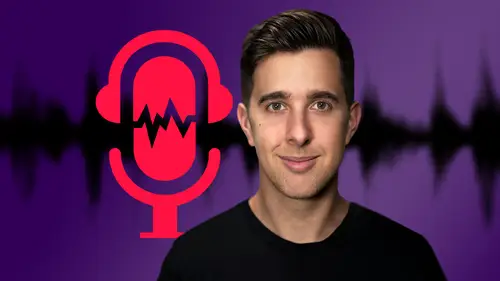
Adding Audio Effects to Audio Clips in Premiere Pro
Lesson 34 from: Audio Recording 101: Record Voice Audio for Video ProductionTomas George
Lesson Info
34. Adding Audio Effects to Audio Clips in Premiere Pro
Lessons
Introduction and Welcome to this Course
00:50 2Listen to your Recording Environment
03:43 3Room Treatment Tips
03:07 4Dynamic vs Condenser Microphones
02:35 5Recommended Pro-Level Microphones
02:55 6Recommended Budget Level Mics
02:35 7Microphone Audio Comparisons
05:53 8What is an Audio Interface and How is it Useful
01:48Recommended Pro-Level Audio Interfaces
01:35 10Recommended Budget-Level Audio Interfaces
01:46 11My Thoughts on USB Microphones
00:45 12Microphone Positioning and Accessories
04:09 13Essential Microphone Polar Patterns
03:17 14Recommended Monitors and Headphones
03:55 15Other Audio Monitoring Tips
02:41 16Introduction to Capturing Audio
00:18 17Recommend Audio Recording Software and DAWs
06:28 18A Quick Look at Some Handy Recorders
02:39 19Audacity Introduction
00:45 20Setting up to Record Audio in Audacity
03:49 21How to Record Audio into Audacity
02:54 22Other Features of Audacity - Playback, Zoom, Undo + Save
04:15 23How to Export Audio out of Audacity
03:37 24Essential Audio Editing Tools in Audacity
08:07 25Removing Silence, Splitting + Joining Clips
03:17 26Essential Key Command or Keyboard Shortcuts in Audacity
03:06 27Removing Background Noise Introduction
02:48 28How to use the Noise Gate Effect in Audacity
12:54 29How to use the Noise Reduction Effect in Audacity
11:15 30Mixing and Processing your Audio Introduction
02:32 31A Quick Look at the Filter Curve or EQ Effect
10:35 32A Quick Look at Compression and the Normalize Effect
11:21 33How to set up an Effects Macro in Audacity
03:23 34Adding Audio Effects to Audio Clips in Premiere Pro
06:06 35Gain/Volume in Premiere Pro
03:36 36Parametric EQ - Part 1 : An Overview of EQ and the Plugin
11:08 37Parametric EQ - Part 2A : Mixing Examples
15:56 38Parametric EQ - Part 2B : Mixing Examples - Example 2
11:31 39Parametric EQ - Part 3 - More Settings + Features
05:14 40Noise Reduction in Premiere Pro - Part 1: DeNoise
09:24 41Noise Reduction in Premiere Pro - Part 2: DeReverb
06:25 42Audio Compression in Premiere Pro - Part 1: Introduction
02:47 43Audio Compression in Premiere Pro - Part 2: Threshold + Ratio
04:16 44Audio Compression in Premiere Pro - Part 3: Make up Gain
03:15 45Audio Compression in Premiere Pro - Part 4: Attack and Release + 2nd Example
06:30 46How to use a DeEsser Audio Effect in Premiere Pro
12:00 47How to use the Hard Limiter Audio Effect in Premiere Pro
06:48 48How to use an Audio Meter in Premiere Pro - Loudness Radar
08:28 49Behind the Scenes of my Audio Recording Equipment
07:16 50Thanks and Bye
00:12Lesson Info
Adding Audio Effects to Audio Clips in Premiere Pro
Hi there and welcome to this video. And in this video, I just want to tell you a few things you need to consider before you start mixing your audio in Premiere Pro. So there's actually two different ways you can apply audio effects to your audio and Premiere Pro. So the first way is actually by dragging and dropping your audio effects onto an audio track that you want to add audio effects to. So right now on this audio track here, we can just go under effects and then go to audio effects and here we can select the audio effect that we wish and just drag and drop it onto this audio track. So just for this example, let's go on to filter and EQ and now let's select parametric EQ and here we can just drag and drop it onto this audio track. And now you'll notice under the effects control tab here. If we scroll down, you can see parametric EQ. If I hit edit, you can see this EQ will appear we're going to look at parametric EQ in more detail. Later on, I just wanted to quickly show you how yo...
u can add audio effects. And the other method is to actually apply the audio effects overall to the whole track. So it doesn't matter how many tracks you put there, the effect will be applied across every clip you insert and we can do this with the audio track mixer. So to access the audio track mixer, go to window, then go down to audio track mixer. And here it will display our audio track and the audio on this track is this one here audio one. So if I just play this track back now you'll be able to see signal coming through audio one, got logic sampler. So in the logic 10.5 update and now to access the slots for our audio effects, we need to hit this disclosure triangle here and here we can add up to five different audio effects. So I can hit this small disclosure triangle here and here you'll notice we have parametric equalizer as well. So we can just click on parametric equalizer and it will bring up this plug in. So no matter what clips we have on this audio track, it will apply this parametric eq you might be thinking that this second method could be more useful. However, unfortunately, in premiere pro, you can only add up to five audio effects to the mixer. And really we want to add seven audio effects and in my opinion, five audio effects just isn't really enough to mix your audio professionally. However, if you just want to add up to five audio effects, then you can use this mixer to apply these audio effects. I'm just going to click on the disclosure triangle again and select none to remove this parametric equalizer. Alternatively, you can right click or control, click on your audio and then go to edit clip in Adobe audition and Adobe audition allows you to add more than five audio effects in the mixer. But we're not going to cover this in this section. I'm just going to show you how you can mix your audio in Premiere Pro not in Adobe audition. However, this is another possibility for editing your audio if you do have Adobe audition. But for this entire section, the method I'm going to use is the first method where we're actually going to apply the audio effects onto each clip. So we need to go to the effects control here and then select the audio and then you can see we have the audio X here and of course, we can go to the effects tab, then go to audio effects and then find the type of audio effects we want to add here. So when I import my video, the first thing I do is actually apply the audio effects because of course, you can edit the video and then apply the audio effects afterwards. But if you apply the audio effects to the audio clip before you edit it, then if you cut it up and move it around, the audio effects will still be applied. Let's just go over to the razor tool and I'm just going to cut this up for this example. And now if we select each of these clips, you can see the parametric EQ is on each of these. Let me just undo this with command Z or control Z on windows. And now if I use the blade tool again, and then I'm just going to apply a parametric EQ onto the first clip and not on the second clip. So under audio effects filter and EQ parametric EQ and you can see there we have two parametric EQS for the first clip and the second clip doesn't have that new parametric EQ. So just bear that in mind. I do recommend applying all of your audio effects before you edit your video. That way once you've finished editing, you don't have to go back and apply all of the audio effects that are already going to be there, we can of course, however, create presets. So for example, if I right click on this parametric EQ here I can go down to save presets, we can save this or we can actually copy and paste different audio effects by just going down to copy and then pasting the audio effects onto other clips. So there are pros and cons for these three different methods for adding audio clips also attached to this lecture is the different video and audio files that we're going to be using in this section. So if you'd like to follow along, please feel free to download this resource and import it into your own premiere pro project. Or alternatively, you can use your own audio. Each voice is different. So you may not want to use the exact same settings as me. However, you can use the principles and theory that I teach you and apply this to your own audio. OK. So in the next video we're going to look at gain. And in this video, I've just showed you the basics of adding audio effects to your audio in Premiere pro.
Class Materials
Bonus Materials
Ratings and Reviews
Aduloju Cassandra
Student Work
Related Classes
Audio Engineering