Recommend Audio Recording Software and DAWs
Lesson 17 from: Audio Recording 101: Record Voice Audio for Video ProductionTomas George
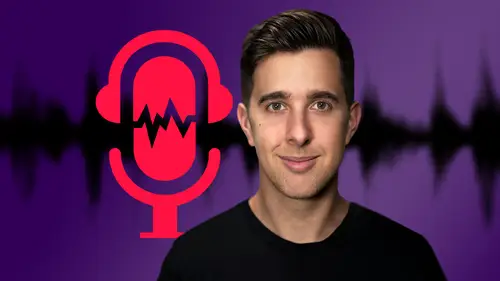
Recommend Audio Recording Software and DAWs
Lesson 17 from: Audio Recording 101: Record Voice Audio for Video ProductionTomas George
Lesson Info
17. Recommend Audio Recording Software and DAWs
Lessons
Introduction and Welcome to this Course
00:50 2Listen to your Recording Environment
03:43 3Room Treatment Tips
03:07 4Dynamic vs Condenser Microphones
02:35 5Recommended Pro-Level Microphones
02:55 6Recommended Budget Level Mics
02:35 7Microphone Audio Comparisons
05:53 8What is an Audio Interface and How is it Useful
01:48Recommended Pro-Level Audio Interfaces
01:35 10Recommended Budget-Level Audio Interfaces
01:46 11My Thoughts on USB Microphones
00:45 12Microphone Positioning and Accessories
04:09 13Essential Microphone Polar Patterns
03:17 14Recommended Monitors and Headphones
03:55 15Other Audio Monitoring Tips
02:41 16Introduction to Capturing Audio
00:18 17Recommend Audio Recording Software and DAWs
06:28 18A Quick Look at Some Handy Recorders
02:39 19Audacity Introduction
00:45 20Setting up to Record Audio in Audacity
03:49 21How to Record Audio into Audacity
02:54 22Other Features of Audacity - Playback, Zoom, Undo + Save
04:15 23How to Export Audio out of Audacity
03:37 24Essential Audio Editing Tools in Audacity
08:07 25Removing Silence, Splitting + Joining Clips
03:17 26Essential Key Command or Keyboard Shortcuts in Audacity
03:06 27Removing Background Noise Introduction
02:48 28How to use the Noise Gate Effect in Audacity
12:54 29How to use the Noise Reduction Effect in Audacity
11:15 30Mixing and Processing your Audio Introduction
02:32 31A Quick Look at the Filter Curve or EQ Effect
10:35 32A Quick Look at Compression and the Normalize Effect
11:21 33How to set up an Effects Macro in Audacity
03:23 34Adding Audio Effects to Audio Clips in Premiere Pro
06:06 35Gain/Volume in Premiere Pro
03:36 36Parametric EQ - Part 1 : An Overview of EQ and the Plugin
11:08 37Parametric EQ - Part 2A : Mixing Examples
15:56 38Parametric EQ - Part 2B : Mixing Examples - Example 2
11:31 39Parametric EQ - Part 3 - More Settings + Features
05:14 40Noise Reduction in Premiere Pro - Part 1: DeNoise
09:24 41Noise Reduction in Premiere Pro - Part 2: DeReverb
06:25 42Audio Compression in Premiere Pro - Part 1: Introduction
02:47 43Audio Compression in Premiere Pro - Part 2: Threshold + Ratio
04:16 44Audio Compression in Premiere Pro - Part 3: Make up Gain
03:15 45Audio Compression in Premiere Pro - Part 4: Attack and Release + 2nd Example
06:30 46How to use a DeEsser Audio Effect in Premiere Pro
12:00 47How to use the Hard Limiter Audio Effect in Premiere Pro
06:48 48How to use an Audio Meter in Premiere Pro - Loudness Radar
08:28 49Behind the Scenes of my Audio Recording Equipment
07:16 50Thanks and Bye
00:12Lesson Info
Recommend Audio Recording Software and DAWs
Hi there and welcome to this video where I'm going to talk about audio recording software or digital audio workstations that I've used. So here is a list of the recommended ones. I'm going to go over the pros and cons of each of these coming up soon. So firstly, we have screen flow. This is a really versatile piece of audio recording and video recording software. I actually use this the most out of all of the pieces of software we're going to be talking about. So screen flow is really great for any tutorials. So if you make any tutorials about software or where you want to capture the screen of your computer, screen flow is absolutely awesome. It isn't free, but it is good value for the price. It's around about $100 and it can actually record your microphone, the screen, the computer audio and a USB webcam all at the same time. And you can actually edit this in screen flow as well. So you can record it all in screen flow and edit in screen flow. Screen flow also allows you to capture a...
n I OS device. So you can capture an iphone or an ipad as well if you wish. OK. So that is the pros now let's have a look at some of the con of screen flow. Firstly, it is quite limited for audio processing and mixing. So I personally mix my audio in another piece of software and then I import it into screen flow because the audio processing in there is quite limited. So if you're an advanced audio engineer, audio mixer, you may not wish to use screen flow for mixing audio. The next con is it is Mac only. So if you are a Windows user, you won't be able to use screen flow. Also, there is no free version of screen flow. There is only the paid version. OK? Now let's look at Camtasia which is quite similar to screen flow. So the pros of Camtasia is again similar to screen flow. This is really great for recording screencast tutorials. And again, you can record your microphone, the screen, the computer audio and a USB camera all at the same time. And Camtasia is for Mac and Windows, which is great as well. The conso is again, you have some limited audio processing and mixing similar to screen flow. And the other con is it is more expensive than screen flow. OK. So screen flow and Camtasia, we're really for creating screencast tutorials. Now let's have a look at some audio recording software specific to recording audio. Firstly, let's look at Adobe audition which is a pro level audio recorder and editor. So Adobe audition is great if you use Premiere pro to edit your videos as you can quickly link Premie Pro and Adobe audition together. So you can swap between the two to edit your audio and then edit your videos. Next pro is Adobe audition. It's part of the all apps bundle. So if you're already paying for the all apps bundle audition will be included in this. Ok. Now let's look at some of the cons. Firstly, is it will require monthly payments to actually use Adobe audition. And nextly, there is no free version of Adobe audition. This is paid software but it is pro level. So it really depends on how much you want to spend. But Adobe audition is pro level and in my experience it is really good. OK? Next is Logic Pro 10 which is great for recording audio and mixing audio. This is a digital audio work station and it was really designed to create music but you can record and, and mix audio in here as well. This is actually my preferred way to mix audio is in Logic Pro 10. But for recording audio, it's fantastic as well. And it is a pro level daw or digital audio X station. The other great thing about Logic Pro 10 is it comes with a load of stock plugins. So things like EQ compression, DS, a limiter meter, all the stuff really need to mix high quality audio Logic Pro is a one off price isn't free unfortunately, but for the price, I believe it's great value for Money Logic Pro also comes with the Apple loop library which has thousands of audio clips, these or all royalty free as well, which you can use in your music, but you can also use it in your videos as well. So a lot of these are musical loops, but it also includes a lot of sound effects as well you can use for your videos if you wish. And again, as Logic Pro 10 is a digital audio X station, you can make music with the software. OK? So the main cons of Logic Pro 10, in my opinion is it's Mac only and there is no free version. OK? Now let's look at audacity. So this is a free recorder and editor and it is available for Mac and Windows. The cons of it though is it is quite limited and pros wouldn't mix in here, but it's OK if you just want to capture or record audio. OK? Now let's look at pro tools. And the main pro of pro tools is this is a pro level daw. If you ever go to any recording studios, they'll mostly be using pro tools. So pro tools is for Mac and Windows and it has a lot of great stock audio plugins included and it allows you to do some really advanced audio editing, pro tools does offer a free version called Pro tools first. And again, you can make music with this software. OK? So the cons of pro tools is it can be quite expensive to buy outright. Pro tools does offer much subscription. But I know a lot of people don't want their monthly subscription, they do want to buy the software outright. Like I said, pro tools does have a free version called Pro tools first, but it is quite limited compared to the full version. So the full version of pro tools is very powerful is what the pros use, but it is quite expensive. OK? Next is studio one. This is a very powerful dow and again, this is for Mac and Windows. So this does include loads of great pro level audio plugins. So if you want to record your audio and mix your audio studio, one is one to consider as well. Studio, one does have a free version of the software and you can make music in studio one as well. But the cons however, is the free version is quite limited for mixing audio. OK? Now let's look at able to live, which is a pro level daw. This again is for Mac and Windows and the full version of able to live includes loads of great plugins for mixing audio. So you do have different versions of able to live at different price points. And again, you can make music in the software. OK? Now let's look at the cons. So the intro or light version of this software is quite limited in terms of audio plugins for mixing audio. The full version, it is much more powerful and it has loads of different plugins. But this is a lot more expensive than an intro or light version of this software. OK. Now, let's look at garageband. This is free, it's perfectly fine for recording audio. And again, you can make music in the software if you wish the cons are, it's Mac only. And again, it is quite limited in terms of mixing audio in the software, but for recording audio, it's fine. OK. So that was some pros and cons of some different audio recording software or digital audio workstations. It really depends on if you want to mix your audio as well or you just want this software to record your audio. Also depends on your budget and how serious you want to take this. It also depends on what software you already use and what type of videos or recordings you want to make. So for example, if you want to make screencast tutorials, so you want to record your screen, I recommend either screen flow or Camtasia. If you're a Mac user, I recommend screen flow because it is a bit more inexpensive. But if you're a Windows user, I recommend Camtasia, it also depends on if you want to mix audio in the software or just record audio. If you just want to record audio. I recommend one of the free pieces of software so it could be garageband or Dusty Studio on Prime or Pro first. However, if you want to record and mix audio, I recommend having a look at one of the pro level pieces of software as they have more functions and features for mixing audio. So this could be the full version of PRO tools studio, one logic Pro 10 Adobe Audition or Ableton Live. Also, if you're a video maker and you're already using Premiere Pro, I recommend considering Adobe Audition as this works really well with Premiere Pro. OK. So that's my opinion of some different audio recording software or digital audio workstations that I've used. I hope you find this video useful and I'll see you in the next one.
Class Materials
Bonus Materials
Ratings and Reviews
Aduloju Cassandra
Student Work
Related Classes
Audio Engineering