How to Record Audio into Audacity
Lesson 21 from: Audio Recording 101: Record Voice Audio for Video ProductionTomas George
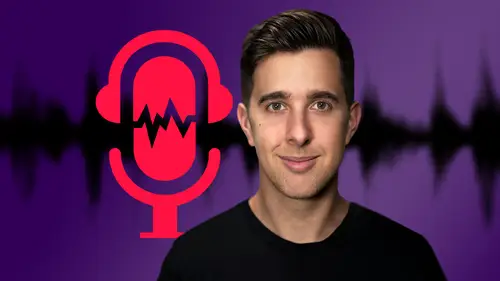
How to Record Audio into Audacity
Lesson 21 from: Audio Recording 101: Record Voice Audio for Video ProductionTomas George
Lesson Info
21. How to Record Audio into Audacity
Lessons
Introduction and Welcome to this Course
00:50 2Listen to your Recording Environment
03:43 3Room Treatment Tips
03:07 4Dynamic vs Condenser Microphones
02:35 5Recommended Pro-Level Microphones
02:55 6Recommended Budget Level Mics
02:35 7Microphone Audio Comparisons
05:53 8What is an Audio Interface and How is it Useful
01:48Recommended Pro-Level Audio Interfaces
01:35 10Recommended Budget-Level Audio Interfaces
01:46 11My Thoughts on USB Microphones
00:45 12Microphone Positioning and Accessories
04:09 13Essential Microphone Polar Patterns
03:17 14Recommended Monitors and Headphones
03:55 15Other Audio Monitoring Tips
02:41 16Introduction to Capturing Audio
00:18 17Recommend Audio Recording Software and DAWs
06:28 18A Quick Look at Some Handy Recorders
02:39 19Audacity Introduction
00:45 20Setting up to Record Audio in Audacity
03:49 21How to Record Audio into Audacity
02:54 22Other Features of Audacity - Playback, Zoom, Undo + Save
04:15 23How to Export Audio out of Audacity
03:37 24Essential Audio Editing Tools in Audacity
08:07 25Removing Silence, Splitting + Joining Clips
03:17 26Essential Key Command or Keyboard Shortcuts in Audacity
03:06 27Removing Background Noise Introduction
02:48 28How to use the Noise Gate Effect in Audacity
12:54 29How to use the Noise Reduction Effect in Audacity
11:15 30Mixing and Processing your Audio Introduction
02:32 31A Quick Look at the Filter Curve or EQ Effect
10:35 32A Quick Look at Compression and the Normalize Effect
11:21 33How to set up an Effects Macro in Audacity
03:23 34Adding Audio Effects to Audio Clips in Premiere Pro
06:06 35Gain/Volume in Premiere Pro
03:36 36Parametric EQ - Part 1 : An Overview of EQ and the Plugin
11:08 37Parametric EQ - Part 2A : Mixing Examples
15:56 38Parametric EQ - Part 2B : Mixing Examples - Example 2
11:31 39Parametric EQ - Part 3 - More Settings + Features
05:14 40Noise Reduction in Premiere Pro - Part 1: DeNoise
09:24 41Noise Reduction in Premiere Pro - Part 2: DeReverb
06:25 42Audio Compression in Premiere Pro - Part 1: Introduction
02:47 43Audio Compression in Premiere Pro - Part 2: Threshold + Ratio
04:16 44Audio Compression in Premiere Pro - Part 3: Make up Gain
03:15 45Audio Compression in Premiere Pro - Part 4: Attack and Release + 2nd Example
06:30 46How to use a DeEsser Audio Effect in Premiere Pro
12:00 47How to use the Hard Limiter Audio Effect in Premiere Pro
06:48 48How to use an Audio Meter in Premiere Pro - Loudness Radar
08:28 49Behind the Scenes of my Audio Recording Equipment
07:16 50Thanks and Bye
00:12Lesson Info
How to Record Audio into Audacity
OK. So now let's record audio into audacity before we record. Let's make sure our microphone is in the correct position and let's also make sure our notifications and emails are turned off and also recommend putting your phone on airplane mode when you record audio. I also recommend doing a test recording. So, you know, everything is working fine before we do our proper recording. Ok. So I'm going to press record now and do a test recording. OK? So this is a test recording. This is an example of the audio and then I press space bar to stop the recording and let's play this back by hitting the play button here. OK? So this is a test recording. This is an example of the audio, ok? That sounds fine. I'm just going to undo that recording by pressing command Z on Mac or control Z on windows. Ok? I also recommend recording some room sound as well. So I'd normally record around 5 to 10 seconds of the room. So I hit record and then I'll be silent and that way I record the ambience of the room ...
and this can be useful for any noise removal plugins or effects when mixing audio. OK. So let's record the actual recording now. So we can go up to the transport controls here and hit the record button or use the key command. R. Remember I'm also going to record around 5 to seconds of silence and then I'll start speaking. OK. So let's do this now. So the microphone I'm speaking into right now is the electro voice re 20. This microphone is very popular for podcasts, radio shows and voiceover work. And then I stop the recording by pressing the space bar. And if you wish we can record onto another track by pressing shift and record. OK? So now I am recording onto another track and there again, I stop the recording by pressing the space bar and we can select either track by hitting the select button here. So say, for example, now we want to record again at the end, we can just go up to the record button again and it will record at the end of this track. If I stop the recording and then record again, it will again record at the end of this track. OK? Again, I am recording, but if we have the other track selected, it will then record at the end of this track. OK. So, but for now, I'm just going to delete this track by hitting this X button here and we can make this bigger by clicking and dragging at the bottom of the wave. So the larger parts of the wave are the louder parts and the smaller parts of the wave are the quieter parts. OK? So that is how you can record into audacity. In the next video we're going to be looking at some more features of this software. I'll see you there.
Class Materials
Bonus Materials
Ratings and Reviews
Aduloju Cassandra
Student Work
Related Classes
Audio Engineering