Noise Reduction in Premiere Pro - Part 2: DeReverb
Lesson 41 from: Audio Recording 101: Record Voice Audio for Video ProductionTomas George
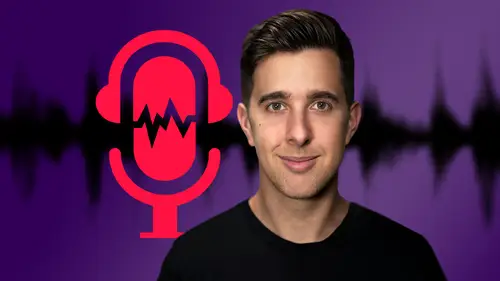
Noise Reduction in Premiere Pro - Part 2: DeReverb
Lesson 41 from: Audio Recording 101: Record Voice Audio for Video ProductionTomas George
Lesson Info
41. Noise Reduction in Premiere Pro - Part 2: DeReverb
Lessons
Introduction and Welcome to this Course
00:50 2Listen to your Recording Environment
03:43 3Room Treatment Tips
03:07 4Dynamic vs Condenser Microphones
02:35 5Recommended Pro-Level Microphones
02:55 6Recommended Budget Level Mics
02:35 7Microphone Audio Comparisons
05:53 8What is an Audio Interface and How is it Useful
01:48Recommended Pro-Level Audio Interfaces
01:35 10Recommended Budget-Level Audio Interfaces
01:46 11My Thoughts on USB Microphones
00:45 12Microphone Positioning and Accessories
04:09 13Essential Microphone Polar Patterns
03:17 14Recommended Monitors and Headphones
03:55 15Other Audio Monitoring Tips
02:41 16Introduction to Capturing Audio
00:18 17Recommend Audio Recording Software and DAWs
06:28 18A Quick Look at Some Handy Recorders
02:39 19Audacity Introduction
00:45 20Setting up to Record Audio in Audacity
03:49 21How to Record Audio into Audacity
02:54 22Other Features of Audacity - Playback, Zoom, Undo + Save
04:15 23How to Export Audio out of Audacity
03:37 24Essential Audio Editing Tools in Audacity
08:07 25Removing Silence, Splitting + Joining Clips
03:17 26Essential Key Command or Keyboard Shortcuts in Audacity
03:06 27Removing Background Noise Introduction
02:48 28How to use the Noise Gate Effect in Audacity
12:54 29How to use the Noise Reduction Effect in Audacity
11:15 30Mixing and Processing your Audio Introduction
02:32 31A Quick Look at the Filter Curve or EQ Effect
10:35 32A Quick Look at Compression and the Normalize Effect
11:21 33How to set up an Effects Macro in Audacity
03:23 34Adding Audio Effects to Audio Clips in Premiere Pro
06:06 35Gain/Volume in Premiere Pro
03:36 36Parametric EQ - Part 1 : An Overview of EQ and the Plugin
11:08 37Parametric EQ - Part 2A : Mixing Examples
15:56 38Parametric EQ - Part 2B : Mixing Examples - Example 2
11:31 39Parametric EQ - Part 3 - More Settings + Features
05:14 40Noise Reduction in Premiere Pro - Part 1: DeNoise
09:24 41Noise Reduction in Premiere Pro - Part 2: DeReverb
06:25 42Audio Compression in Premiere Pro - Part 1: Introduction
02:47 43Audio Compression in Premiere Pro - Part 2: Threshold + Ratio
04:16 44Audio Compression in Premiere Pro - Part 3: Make up Gain
03:15 45Audio Compression in Premiere Pro - Part 4: Attack and Release + 2nd Example
06:30 46How to use a DeEsser Audio Effect in Premiere Pro
12:00 47How to use the Hard Limiter Audio Effect in Premiere Pro
06:48 48How to use an Audio Meter in Premiere Pro - Loudness Radar
08:28 49Behind the Scenes of my Audio Recording Equipment
07:16 50Thanks and Bye
00:12Lesson Info
Noise Reduction in Premiere Pro - Part 2: DeReverb
OK. So now let's have a look at the D reverb plug it. So I'm also going to show you on these two audio examples because on the previous audio clips we looked at for gain. And also eq one of them was recorded in a treated room and the other one was recorded outside. I would normally use the D reverb plug in if I'm in a reverberated room, not really if I'm in a treated room with minimal reverb or outside. And with these two audio clips, one of them has a small amount of reverb and the other one has quite a lot. Let's first have a look at the clip that has a lot of reverb. So this plug in is under noise reduction restoration, de Reverb. Let's click and drag this onto our audio clip and then under de Reverb hit edit. This is a very similar looking plug in to de noise and it just has a few settings. I'm actually just going to bypass the noise for now and let's play back this audio clip. So I'm talking into the microphone right now in this quite large reverberated room, there is some backgro...
und sound. So you can hear there, there is a lot of reverb and there's also a fan sound. And same again, we can choose the amount and we also have the processing focus on all frequencies, lower frequencies, mid frequencies, lower and higher frequencies and also higher frequencies. So it is a good idea really to try and eliminate these background sounds before you record. Sometimes this is not always possible. So same as the de noise plug in, you don't really want to apply too much of this effect. It can ruin the quality of your audio. Possible. There is certain tools and techniques we can do in post though to help reduce someone. I'm talking into the microphone right now. In this quite large reverberated room, we also have auto gain checked over here. So if you are removing reverb from the recording, then you may be bringing down the overall level of the recording. So you can add more gain here manually or you can have auto gain checked which will add gain to your recording automatically. If this plug in is reducing the level of your audio, there is some background sound. Let's also turn on the de noise plug in and have a listen to these together and there's also a fan sound. So it is a good idea really to try and eliminate these background sounds before you record. I'm just going to bypass both of these plugins and then turn them on again. So you can hear the difference. Sometimes this is not always possible. There is certain tools and techniques we can do in post though to help reduce. So I'm talking into the microphone right now in this quite large reverberated room. This is quite an extreme example. I don't recommend that you record in a room that's as noisy as this or has as much reverb. Let's now apply the de reverb effect onto this first less extreme clip I'm recording now in a room. This room has not been treated. And to be honest, it isn't the best location for recording. It's quite a large room. This one sounds a bit more usable. We are getting some reverberated sound in this room. There's no treatment. So this is with the effects bypass m but sometimes you can't always control the environment that you record in. OK. So I'm rec uh let's turn these effects on recording. Now, in a room, this room has not been treated. And to be honest, it isn't the best location for recording. It's quite a large room. We are getting some reverberated sound in this room. OK. That sounds usable to me now. And compared to before, it is a lot better. So we have the previous clips that we looked at before one where I'm outside I put online were all about a piece of software called Logic Pro 10. I've been using this software many years prior to making any videos on youtube. So you may notice that this audio clip has a lot of bird sounds. So if there's any sounds that change in frequency, they're not constant, then you may not be able to remove these with the de noise plug in. So if I go over to D noise and dragged us over to this clip and I thought it might be interesting to put a few videos online and let's just output the noise. Only passion when I'm using the software, it's really fun to make music on there. And I think that comes across in my videos because you can hear there, we are removing some of the bird sounds and as there are multiple birds uh making noises at different frequencies, it can be quite difficult to remove these. So just be aware if there are any sounds of people talking traffic bird sounds, you may not be able to remove this with the de noise plug in. And the first clip here ler it's got an updated user interface and it's much easier to use. I may just add a small amount of de noise here in case there's any hiss sound or any computer fan sound. But to be honest, this was recorded well, but I may add maybe 5% or so of this de noise plug in one thing to note, if you have used the EXS 24 in the past, this actually uses the same file type. So just in case there's any room sound there. But like I said, this isn't the most obvious example, which is why I showed you with these more extreme examples. So I only really recommend using the D noise plug in. If you have to, ideally, you don't want to use too much of this plug in or you can ruin your audio, but small amount can just get rid of some of that background sound, background hiss or computer fan sound. And for the de Reverb, if you are recording in a large reverberated room, I do recommend trying to treat your room and make it sound less reverberated. However, if you can't do that or if you're recording on location, you can use this De Reverb plug in. But again, I recommend using this sparingly and don't use too much or you will ruin the quality of your audio. So, thanks for watching this video. I hope you found it useful and I'll see you in the next one.
Class Materials
Bonus Materials
Ratings and Reviews
Aduloju Cassandra
Student Work
Related Classes
Audio Engineering