Removing Background Noise Introduction
Lesson 27 from: Audio Recording 101: Record Voice Audio for Video ProductionTomas George
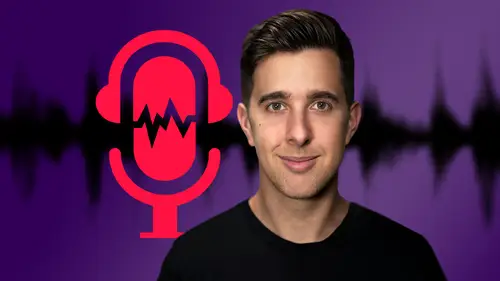
Removing Background Noise Introduction
Lesson 27 from: Audio Recording 101: Record Voice Audio for Video ProductionTomas George
Lesson Info
27. Removing Background Noise Introduction
Lessons
Introduction and Welcome to this Course
00:50 2Listen to your Recording Environment
03:43 3Room Treatment Tips
03:07 4Dynamic vs Condenser Microphones
02:35 5Recommended Pro-Level Microphones
02:55 6Recommended Budget Level Mics
02:35 7Microphone Audio Comparisons
05:53 8What is an Audio Interface and How is it Useful
01:48Recommended Pro-Level Audio Interfaces
01:35 10Recommended Budget-Level Audio Interfaces
01:46 11My Thoughts on USB Microphones
00:45 12Microphone Positioning and Accessories
04:09 13Essential Microphone Polar Patterns
03:17 14Recommended Monitors and Headphones
03:55 15Other Audio Monitoring Tips
02:41 16Introduction to Capturing Audio
00:18 17Recommend Audio Recording Software and DAWs
06:28 18A Quick Look at Some Handy Recorders
02:39 19Audacity Introduction
00:45 20Setting up to Record Audio in Audacity
03:49 21How to Record Audio into Audacity
02:54 22Other Features of Audacity - Playback, Zoom, Undo + Save
04:15 23How to Export Audio out of Audacity
03:37 24Essential Audio Editing Tools in Audacity
08:07 25Removing Silence, Splitting + Joining Clips
03:17 26Essential Key Command or Keyboard Shortcuts in Audacity
03:06 27Removing Background Noise Introduction
02:48 28How to use the Noise Gate Effect in Audacity
12:54 29How to use the Noise Reduction Effect in Audacity
11:15 30Mixing and Processing your Audio Introduction
02:32 31A Quick Look at the Filter Curve or EQ Effect
10:35 32A Quick Look at Compression and the Normalize Effect
11:21 33How to set up an Effects Macro in Audacity
03:23 34Adding Audio Effects to Audio Clips in Premiere Pro
06:06 35Gain/Volume in Premiere Pro
03:36 36Parametric EQ - Part 1 : An Overview of EQ and the Plugin
11:08 37Parametric EQ - Part 2A : Mixing Examples
15:56 38Parametric EQ - Part 2B : Mixing Examples - Example 2
11:31 39Parametric EQ - Part 3 - More Settings + Features
05:14 40Noise Reduction in Premiere Pro - Part 1: DeNoise
09:24 41Noise Reduction in Premiere Pro - Part 2: DeReverb
06:25 42Audio Compression in Premiere Pro - Part 1: Introduction
02:47 43Audio Compression in Premiere Pro - Part 2: Threshold + Ratio
04:16 44Audio Compression in Premiere Pro - Part 3: Make up Gain
03:15 45Audio Compression in Premiere Pro - Part 4: Attack and Release + 2nd Example
06:30 46How to use a DeEsser Audio Effect in Premiere Pro
12:00 47How to use the Hard Limiter Audio Effect in Premiere Pro
06:48 48How to use an Audio Meter in Premiere Pro - Loudness Radar
08:28 49Behind the Scenes of my Audio Recording Equipment
07:16 50Thanks and Bye
00:12Lesson Info
Removing Background Noise Introduction
OK. So previously, we looked at recording and editing audio in audacity. And now in the next few videos, we're going to look at processing the audio by looking at removing the background noise. So ideally, you don't want to have any background noise in your audio. So really you want to record in a place that's quiet, however, that's not always possible. So in the next few videos, I'm going to show you how you can remove background noise in audacity. So I'll be showing you the noise gate and also the noise reduction effect. So these are two different types of noise removal plugins. And like I said, ideally, you don't want to have any background noise, but again, it's not always possible. So here I have an audio recording that recorded for this example. And when I play this back, you may notice that there is background noise. In this case, a fan sound. OK? So this is me talking into the microphone, this room is quite noisy, you may be able to hear that there is a fan sound. So a fan soun...
d like this is a very common noise that I hear on recordings. All of the time, other common sounds that you may hear on audio recordings could be an air conditioner sound, a radiator or even traffic sounds from outside the room. So for the next few videos, I do recommend wearing headphones or using good quality monitors or speakers. That way you can clearly hear what I'm doing. Ok. So now let's actually make a copy of this audio track, so we can refer back to it once we've processed the audio. Also, when you add an effect to your audio in audacity, this change will be permanent. So we can't just turn on and turn off the effect like in other digital audio workstations or software. So the effects you applied to your audio will be permanent in audacity. So I do recommend having a copy of your audio track that is unprocessed. So you can always go back to this if you ever make a mistake. So let's now select this track by double clicking on it and then duplicate by pressing command D on Mac or control D on windows. So I'm just going to select the first track again. So let's click somewhere that isn't on the track and then double click on the first track to select it again. Let's now duplicate this top track again by pressing command D on Mac or control D on Windows. So now we have free copies of this audio on separate tracks. One will be unprocessed. So it will have no effects. The next one will have the noise gate and the third one will have the noise removal plug in that way we can solo each track to hear the changes that we've made. Ok. So in the next video, we're going to be looking at using the noise gate effect. And in the video after this, I'll show you how to use the noise removal effect. Thanks for watching and I'll see you in the next one.
Class Materials
Bonus Materials
Ratings and Reviews
Aduloju Cassandra
Student Work
Related Classes
Audio Engineering