Audio Compression in Premiere Pro - Part 3: Make up Gain
Lesson 44 from: Audio Recording 101: Record Voice Audio for Video ProductionTomas George
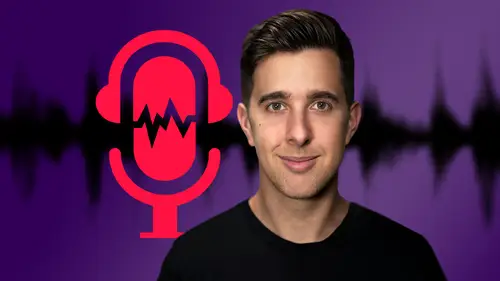
Audio Compression in Premiere Pro - Part 3: Make up Gain
Lesson 44 from: Audio Recording 101: Record Voice Audio for Video ProductionTomas George
Lesson Info
44. Audio Compression in Premiere Pro - Part 3: Make up Gain
Lessons
Introduction and Welcome to this Course
00:50 2Listen to your Recording Environment
03:43 3Room Treatment Tips
03:07 4Dynamic vs Condenser Microphones
02:35 5Recommended Pro-Level Microphones
02:55 6Recommended Budget Level Mics
02:35 7Microphone Audio Comparisons
05:53 8What is an Audio Interface and How is it Useful
01:48Recommended Pro-Level Audio Interfaces
01:35 10Recommended Budget-Level Audio Interfaces
01:46 11My Thoughts on USB Microphones
00:45 12Microphone Positioning and Accessories
04:09 13Essential Microphone Polar Patterns
03:17 14Recommended Monitors and Headphones
03:55 15Other Audio Monitoring Tips
02:41 16Introduction to Capturing Audio
00:18 17Recommend Audio Recording Software and DAWs
06:28 18A Quick Look at Some Handy Recorders
02:39 19Audacity Introduction
00:45 20Setting up to Record Audio in Audacity
03:49 21How to Record Audio into Audacity
02:54 22Other Features of Audacity - Playback, Zoom, Undo + Save
04:15 23How to Export Audio out of Audacity
03:37 24Essential Audio Editing Tools in Audacity
08:07 25Removing Silence, Splitting + Joining Clips
03:17 26Essential Key Command or Keyboard Shortcuts in Audacity
03:06 27Removing Background Noise Introduction
02:48 28How to use the Noise Gate Effect in Audacity
12:54 29How to use the Noise Reduction Effect in Audacity
11:15 30Mixing and Processing your Audio Introduction
02:32 31A Quick Look at the Filter Curve or EQ Effect
10:35 32A Quick Look at Compression and the Normalize Effect
11:21 33How to set up an Effects Macro in Audacity
03:23 34Adding Audio Effects to Audio Clips in Premiere Pro
06:06 35Gain/Volume in Premiere Pro
03:36 36Parametric EQ - Part 1 : An Overview of EQ and the Plugin
11:08 37Parametric EQ - Part 2A : Mixing Examples
15:56 38Parametric EQ - Part 2B : Mixing Examples - Example 2
11:31 39Parametric EQ - Part 3 - More Settings + Features
05:14 40Noise Reduction in Premiere Pro - Part 1: DeNoise
09:24 41Noise Reduction in Premiere Pro - Part 2: DeReverb
06:25 42Audio Compression in Premiere Pro - Part 1: Introduction
02:47 43Audio Compression in Premiere Pro - Part 2: Threshold + Ratio
04:16 44Audio Compression in Premiere Pro - Part 3: Make up Gain
03:15 45Audio Compression in Premiere Pro - Part 4: Attack and Release + 2nd Example
06:30 46How to use a DeEsser Audio Effect in Premiere Pro
12:00 47How to use the Hard Limiter Audio Effect in Premiere Pro
06:48 48How to use an Audio Meter in Premiere Pro - Loudness Radar
08:28 49Behind the Scenes of my Audio Recording Equipment
07:16 50Thanks and Bye
00:12Lesson Info
Audio Compression in Premiere Pro - Part 3: Make up Gain
OK. So previously, we looked at threshold and ratio, which are the two most important controls for compression. And now in this video, we're going to have a look at makeup gain. So makeup gain or makeup as it's called in this compressor allows you to add gain to the compressed signal. So when you're actually reducing the gain or compressing the loudest parts of the signal, you're going to be turning down the overall level of the signal. So if makeup gain, you can turn up the level of the signal. So it's similar to the uncompressed signal, obviously, the dynamics will sound different. But when you're working with audio plugins, I recommend having the signal bypassed and un bypassed the same level. That way you can A B the plug in and it will be the same level because if one of them is louder, your brain may think it sounds better just because it's louder. Some compressors have an auto makeup game function. But for this compressor, we have to do it manually. So if we play this back now a...
nd we have a look at how much gain reduction we're getting, this is approximately how much gain, we want to add with this makeup gain dial. It's got an updated user interface and it's much easier to use one thing to note if you have used the EXS 24 in the past, this actually uses the same file type. So you can see there we're getting around 3 to 4 DB of compression. I also recommend you bypass the effect and then turn it on again and then try and level out the signal with the makeup gain type. So you'll be able to open up your old instruments in this new. So you can hear that it is louder. When we turn off this plug in sampler, you can find this instrument, they got rid of the EXS 24 and replaced it with this sampler. It's got an updated user interface and it's much easier to use one thing to note if you have used the EXS 24. In the past, this actually uses the same file. You can also have a look at this level meter on the side file type and try and make sure the level bypassed and un bypassed is about the same level. So you'll be able to open up your old instruments in this new sampler. You can find this instrument, they got rid of the EXS 24 and replaced it with this sampler. It's got an updated user interface and it's much easier to use. So about there 3.2 DB of makeup gain. Now, the bypassed and unbypassed signals are more at a similar level. Ok. So that is makeup gain. And just remember, you will have to manually do this for this compressor. So I recommend having a look at how much game reduction you're getting with this meter then turning on and off the effect. You can also turn the compressor on and off here with this plug in one thing to note if you have used it and then adjusting the makeup gain. So it's about the same level with the compressor enabled or disabled. You can also have a look at this level meter over here and try and get a level about the same. So when you're mixing, it allows you to turn on and turn off these plugins and it will still be at the same level. So in the next video, we're going to continue looking at this compressor and we're going to look at the attack and release styles. See you there.
Class Materials
Bonus Materials
Ratings and Reviews
Aduloju Cassandra
Student Work
Related Classes
Audio Engineering