Mixing and Processing your Audio Introduction
Lesson 30 from: Audio Recording 101: Record Voice Audio for Video ProductionTomas George
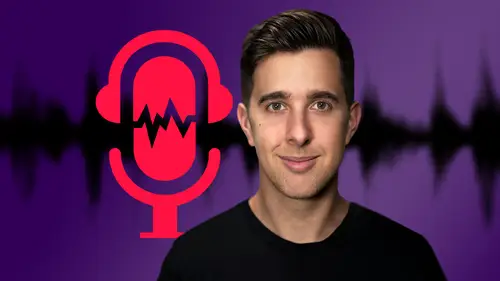
Mixing and Processing your Audio Introduction
Lesson 30 from: Audio Recording 101: Record Voice Audio for Video ProductionTomas George
Lesson Info
30. Mixing and Processing your Audio Introduction
Lessons
Introduction and Welcome to this Course
00:50 2Listen to your Recording Environment
03:43 3Room Treatment Tips
03:07 4Dynamic vs Condenser Microphones
02:35 5Recommended Pro-Level Microphones
02:55 6Recommended Budget Level Mics
02:35 7Microphone Audio Comparisons
05:53 8What is an Audio Interface and How is it Useful
01:48Recommended Pro-Level Audio Interfaces
01:35 10Recommended Budget-Level Audio Interfaces
01:46 11My Thoughts on USB Microphones
00:45 12Microphone Positioning and Accessories
04:09 13Essential Microphone Polar Patterns
03:17 14Recommended Monitors and Headphones
03:55 15Other Audio Monitoring Tips
02:41 16Introduction to Capturing Audio
00:18 17Recommend Audio Recording Software and DAWs
06:28 18A Quick Look at Some Handy Recorders
02:39 19Audacity Introduction
00:45 20Setting up to Record Audio in Audacity
03:49 21How to Record Audio into Audacity
02:54 22Other Features of Audacity - Playback, Zoom, Undo + Save
04:15 23How to Export Audio out of Audacity
03:37 24Essential Audio Editing Tools in Audacity
08:07 25Removing Silence, Splitting + Joining Clips
03:17 26Essential Key Command or Keyboard Shortcuts in Audacity
03:06 27Removing Background Noise Introduction
02:48 28How to use the Noise Gate Effect in Audacity
12:54 29How to use the Noise Reduction Effect in Audacity
11:15 30Mixing and Processing your Audio Introduction
02:32 31A Quick Look at the Filter Curve or EQ Effect
10:35 32A Quick Look at Compression and the Normalize Effect
11:21 33How to set up an Effects Macro in Audacity
03:23 34Adding Audio Effects to Audio Clips in Premiere Pro
06:06 35Gain/Volume in Premiere Pro
03:36 36Parametric EQ - Part 1 : An Overview of EQ and the Plugin
11:08 37Parametric EQ - Part 2A : Mixing Examples
15:56 38Parametric EQ - Part 2B : Mixing Examples - Example 2
11:31 39Parametric EQ - Part 3 - More Settings + Features
05:14 40Noise Reduction in Premiere Pro - Part 1: DeNoise
09:24 41Noise Reduction in Premiere Pro - Part 2: DeReverb
06:25 42Audio Compression in Premiere Pro - Part 1: Introduction
02:47 43Audio Compression in Premiere Pro - Part 2: Threshold + Ratio
04:16 44Audio Compression in Premiere Pro - Part 3: Make up Gain
03:15 45Audio Compression in Premiere Pro - Part 4: Attack and Release + 2nd Example
06:30 46How to use a DeEsser Audio Effect in Premiere Pro
12:00 47How to use the Hard Limiter Audio Effect in Premiere Pro
06:48 48How to use an Audio Meter in Premiere Pro - Loudness Radar
08:28 49Behind the Scenes of my Audio Recording Equipment
07:16 50Thanks and Bye
00:12Lesson Info
Mixing and Processing your Audio Introduction
In this next section, we're going to be talking about applying audio effects and processing audio in audacity to help improve how the voice sounds. So if you want to follow along with me in this video, feel free to download the audio track attached to this video as a resource where this audio here is attached. This is also the same audio file that we were looking at in the editing section of this course. But you can actually apply the techniques. I'm going to teach you in the section to your own audio clips or you can follow along with me with the exact audio clip before we get started. Let's duplicate this audio track so we can quickly A B or compare the two pieces of audio while we're mixing. OK? So I'm just going to double click on the track header here to select the track. And then I'm going to press command D on Mac or control D on windows to duplicate. You can see here. It's duplicated this track. We also have this empty track in the middle here. I'm just going to delete this by ...
pressing the X button on the track header. Just to keep things organized, I'm going to name both of these tracks. So on the track header here, the small arrow button, I'm going to click on that and then press name. So for track two, this will be the original audio. So the unprocessed audio. So I'm going to call that unprocessed and track one will be the track that has the effects. So let's click on this arrow button on the track header, then go to name and for this, I'm going to call this processed, but you can call this whatever you like. Now, I'm just going to double click on the top tracks header here just so I select only this track as we don't want track two selected because I'm not going to add any effects to that track. Also, when we add effects to audacity, these changes are destructive. So that means when we add an effect is actually going to burn the settings into the audio, we can press undo but we can't simply turn the effects on and off like we can in other pieces of software or digital audio workstations. So that's another reason why we want to keep the original audio track just in case we make a mistake, we can always go back because we have the original track here. I also recommend using high quality monitors or headphones to monitor your audio for mixing. So mixing changes can be quite subtle. So you really want to be able to hear the audio clearly, like I've said throughout this course, if you have really bad quality audio, then applying effects and processing the audio won't really fix this. You want to make sure your audio is recorded well to start with, then we can improve this by adding effects. So in the next few videos, we're going to be looking at EQ and compression which are really the main effects for mixing. Thanks for watching and I'll see you in the next one.
Class Materials
Bonus Materials
Ratings and Reviews
Aduloju Cassandra
Student Work
Related Classes
Audio Engineering