Noise Reduction in Premiere Pro - Part 1: DeNoise
Lesson 40 from: Audio Recording 101: Record Voice Audio for Video ProductionTomas George
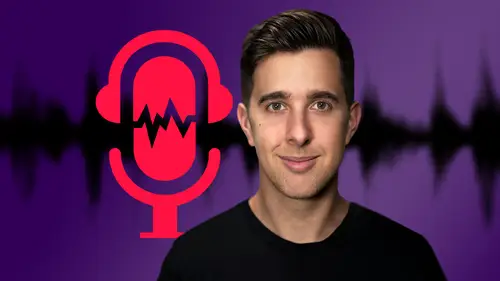
Noise Reduction in Premiere Pro - Part 1: DeNoise
Lesson 40 from: Audio Recording 101: Record Voice Audio for Video ProductionTomas George
Lesson Info
40. Noise Reduction in Premiere Pro - Part 1: DeNoise
Lessons
Introduction and Welcome to this Course
00:50 2Listen to your Recording Environment
03:43 3Room Treatment Tips
03:07 4Dynamic vs Condenser Microphones
02:35 5Recommended Pro-Level Microphones
02:55 6Recommended Budget Level Mics
02:35 7Microphone Audio Comparisons
05:53 8What is an Audio Interface and How is it Useful
01:48Recommended Pro-Level Audio Interfaces
01:35 10Recommended Budget-Level Audio Interfaces
01:46 11My Thoughts on USB Microphones
00:45 12Microphone Positioning and Accessories
04:09 13Essential Microphone Polar Patterns
03:17 14Recommended Monitors and Headphones
03:55 15Other Audio Monitoring Tips
02:41 16Introduction to Capturing Audio
00:18 17Recommend Audio Recording Software and DAWs
06:28 18A Quick Look at Some Handy Recorders
02:39 19Audacity Introduction
00:45 20Setting up to Record Audio in Audacity
03:49 21How to Record Audio into Audacity
02:54 22Other Features of Audacity - Playback, Zoom, Undo + Save
04:15 23How to Export Audio out of Audacity
03:37 24Essential Audio Editing Tools in Audacity
08:07 25Removing Silence, Splitting + Joining Clips
03:17 26Essential Key Command or Keyboard Shortcuts in Audacity
03:06 27Removing Background Noise Introduction
02:48 28How to use the Noise Gate Effect in Audacity
12:54 29How to use the Noise Reduction Effect in Audacity
11:15 30Mixing and Processing your Audio Introduction
02:32 31A Quick Look at the Filter Curve or EQ Effect
10:35 32A Quick Look at Compression and the Normalize Effect
11:21 33How to set up an Effects Macro in Audacity
03:23 34Adding Audio Effects to Audio Clips in Premiere Pro
06:06 35Gain/Volume in Premiere Pro
03:36 36Parametric EQ - Part 1 : An Overview of EQ and the Plugin
11:08 37Parametric EQ - Part 2A : Mixing Examples
15:56 38Parametric EQ - Part 2B : Mixing Examples - Example 2
11:31 39Parametric EQ - Part 3 - More Settings + Features
05:14 40Noise Reduction in Premiere Pro - Part 1: DeNoise
09:24 41Noise Reduction in Premiere Pro - Part 2: DeReverb
06:25 42Audio Compression in Premiere Pro - Part 1: Introduction
02:47 43Audio Compression in Premiere Pro - Part 2: Threshold + Ratio
04:16 44Audio Compression in Premiere Pro - Part 3: Make up Gain
03:15 45Audio Compression in Premiere Pro - Part 4: Attack and Release + 2nd Example
06:30 46How to use a DeEsser Audio Effect in Premiere Pro
12:00 47How to use the Hard Limiter Audio Effect in Premiere Pro
06:48 48How to use an Audio Meter in Premiere Pro - Loudness Radar
08:28 49Behind the Scenes of my Audio Recording Equipment
07:16 50Thanks and Bye
00:12Lesson Info
Noise Reduction in Premiere Pro - Part 1: DeNoise
Hi there and welcome to this video where I'm going to talk about the D noise and also the D reverb audio effect in Premiere Pro. So these audio effects are only available in Premiere Pro CC 2019 and above. So if you have a version of Premiere Pro before CC 2019, then these plugins may not be there. OK. So let's first talk about the noise. So I will be putting the D noise plug in after the parametric EQ as we might as well filter out the sounds that we don't need with the EQ before we apply some more processing such as removing background noise because some of the cuts we did with the EQ will remove some of the background noise. So the D noise tool can help you remove some background noise. However, this will only really work with constant noise that doesn't change in frequency throughout time such as fan sound or hiss. If you want to remove say traffic sound or people talking, then you won't really be able to do this with this audio effect. So if your audio was recorded outside, for ex...
ample, then you can't make it sound like it was recorded in a treated room with this plug in. So just be aware of that. So in the previous video, we looked at gain and EQ and now let's add this de noise plug in after the parametric EQ. So I'm going to show you the D noise and the de reverb plug in on two new audio clips. And by the way, you can download these audio files in the resources attached to this lecture. So if you want to follow along with what I'm doing, please feel free to download those audio files. So I have one audio file that has some background noise recorded in quite a reverberated room and another audio file that has more background sound that's recorded in an even more reverberated room. So let's have a listen back to this first audio clip. OK. So I'm recording now in a room, this room has not been treated. And to be honest, it isn't the best location for recording. It's quite a large room. We are getting some reverberated sound in this room. There's no treatments, but sometimes you can't always control the environment that you record in. So as you can hear there, it's quite a noisy recording. And the second audio clip which we're going to look at a bit later on is even more extreme. So let's go ahead and go over to the effects tab and then go to audio effects and now we're going to go to noise reduction restoration. Let's first have a look at de noise. So let's click and drag this over to our audio clip and then hit the disclosure triangle and select edit. OK. So this is actually quite a simple plug in to use. First of all, down here, we have the amount slider and this controls how much of the de noise effect we want to add all the way from 0% to 100%. And above this, we have processing focus and this allows us to choose in the frequency spectrum where we want the d noise effect to focus on. So by default, it will be on all frequencies. However, if the noise is a lower rumble sound, for example, you could select focus on lower frequencies, there's also focus on mid frequencies and focus on lower and higher frequencies and also focus on higher frequencies. So maybe if it's a high pitched noise in the recording, he may want to choose this option. So it really depends on the noise as not all noises take up the same frequency. But by default, the process and focus will be on all frequencies. So right now I'm just going to play the audio clip back and I'm going to adjust the amount. So you will be able to hear the background noise being reduced. OK. So I'm recording now in a room, this room has not been treated and to be honest, it isn't the best location for recording. It's quite a large room. We are getting some reverberated sound in this room. However, I recommend using this effect sparingly as if you add too much of this effect, it can ruin your audio. So I wouldn't really have the amount slide set too high. So for this, I'm going to select focus on all frequencies, but on the audio that you're mixing, just have a listen back to the noise and try and work out where in the frequency spectrum this noise is happening if you do have noise that covers a lot of different frequencies. And I recommend using the default focus on all frequencies. OK. So I'm recording now in a room this so you can hear that when I have the amount down to 0% all that background hiss sound room has not been treated. And when I increase this, you can hear it slowly disappear. We can't completely get rid of it unfortunately, but we can remove quite a lot of this background noise. And to be honest, it isn't the best location for recording. It's quite a large room. We are getting some OK. Going across, we have a check box here that says output noise only. So this allows us to just hear the noise that the de noise plugging will be removing, being in this room. That's no, sometimes you can't always control the environment that you called in. So you notice when I increase the amount, you will hear more of the voice because as we increase, this amount is going to be taking out some of the voice as well to it, but it isn't watch me and it's been experience in this room. That's what I would forget 10 times. Ok. So I'm recording now in a room and going across, we have this game dial. So if you're removing a lot of background noise, then you may be bringing down the overall level of the recording. And if you are doing that, you can add some more gain here. This room has not been treated. And to be honest, it isn't the best location for recording. It's quite a large room. We are getting some reverberated sound in this room. There's no treatments, but sometimes you can't always control the environment that you record in. So I'd probably have this reduced a fair amount maybe to about 10%. OK. So I'm recording now in a room, obviously, we can't reduce all of that noise, but it does make a big difference compared to before. I'm just going to turn on this effect and bypass it. So you can hear before and after we applied this de noise effect, this room has not been treated. And to be honest, it isn't the best location for recording. It's quite OK. Great. Let me show you the more extreme example now. So I'm just going to move over this loop. Let's have a listen back to this more extreme example, I'm talking into the microphone right now. In this quite large reverberated room, there is some back so you can hear there, there's actually a fan sound. This is quite a common problem because a lot of people who record videos next to a computer may actually pick up the computer fan sound and we can remove some of the fan sound with this D noise plug in. So same again, under noise reduction restoration, I'm just going to drag over D noise onto this audio clip. Let's hit edit and play this back background sound and there's also a fan sound sometimes this is not always possible. So let's bypass this plug in. There is certain tools and techniques we can do in post though to help reduce some talking into the microphone right now in this quite large reverberated room, there is some background sound. So you can hear there, this does make a big difference. I'd probably have this around about 10% as well because if we increase it any more than this, we are going to be ruining the quality of the audio. However, even at 10% we are dramatically reducing a lot of this background noise and there's also a fan sound. So it is a good idea really to try and eliminate these background sounds. I would also increase the gain here slightly just so the level is the same with the effect bypassed and enabled before you record. Sometimes this is not always possible. There are certain tools and techniques we can do in post though to help reduce.
Class Materials
Bonus Materials
Ratings and Reviews
Aduloju Cassandra
Student Work
Related Classes
Audio Engineering