Recommended Monitors and Headphones
Lesson 14 from: Audio Recording 101: Record Voice Audio for Video ProductionTomas George
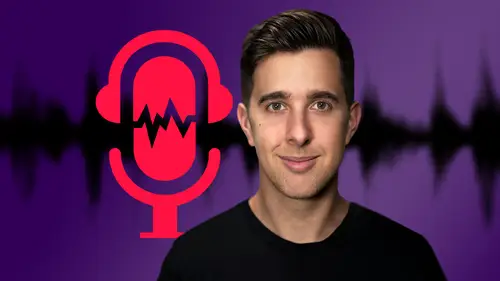
Recommended Monitors and Headphones
Lesson 14 from: Audio Recording 101: Record Voice Audio for Video ProductionTomas George
Lesson Info
14. Recommended Monitors and Headphones
Lessons
Introduction and Welcome to this Course
00:50 2Listen to your Recording Environment
03:43 3Room Treatment Tips
03:07 4Dynamic vs Condenser Microphones
02:35 5Recommended Pro-Level Microphones
02:55 6Recommended Budget Level Mics
02:35 7Microphone Audio Comparisons
05:53 8What is an Audio Interface and How is it Useful
01:48Recommended Pro-Level Audio Interfaces
01:35 10Recommended Budget-Level Audio Interfaces
01:46 11My Thoughts on USB Microphones
00:45 12Microphone Positioning and Accessories
04:09 13Essential Microphone Polar Patterns
03:17 14Recommended Monitors and Headphones
03:55 15Other Audio Monitoring Tips
02:41 16Introduction to Capturing Audio
00:18 17Recommend Audio Recording Software and DAWs
06:28 18A Quick Look at Some Handy Recorders
02:39 19Audacity Introduction
00:45 20Setting up to Record Audio in Audacity
03:49 21How to Record Audio into Audacity
02:54 22Other Features of Audacity - Playback, Zoom, Undo + Save
04:15 23How to Export Audio out of Audacity
03:37 24Essential Audio Editing Tools in Audacity
08:07 25Removing Silence, Splitting + Joining Clips
03:17 26Essential Key Command or Keyboard Shortcuts in Audacity
03:06 27Removing Background Noise Introduction
02:48 28How to use the Noise Gate Effect in Audacity
12:54 29How to use the Noise Reduction Effect in Audacity
11:15 30Mixing and Processing your Audio Introduction
02:32 31A Quick Look at the Filter Curve or EQ Effect
10:35 32A Quick Look at Compression and the Normalize Effect
11:21 33How to set up an Effects Macro in Audacity
03:23 34Adding Audio Effects to Audio Clips in Premiere Pro
06:06 35Gain/Volume in Premiere Pro
03:36 36Parametric EQ - Part 1 : An Overview of EQ and the Plugin
11:08 37Parametric EQ - Part 2A : Mixing Examples
15:56 38Parametric EQ - Part 2B : Mixing Examples - Example 2
11:31 39Parametric EQ - Part 3 - More Settings + Features
05:14 40Noise Reduction in Premiere Pro - Part 1: DeNoise
09:24 41Noise Reduction in Premiere Pro - Part 2: DeReverb
06:25 42Audio Compression in Premiere Pro - Part 1: Introduction
02:47 43Audio Compression in Premiere Pro - Part 2: Threshold + Ratio
04:16 44Audio Compression in Premiere Pro - Part 3: Make up Gain
03:15 45Audio Compression in Premiere Pro - Part 4: Attack and Release + 2nd Example
06:30 46How to use a DeEsser Audio Effect in Premiere Pro
12:00 47How to use the Hard Limiter Audio Effect in Premiere Pro
06:48 48How to use an Audio Meter in Premiere Pro - Loudness Radar
08:28 49Behind the Scenes of my Audio Recording Equipment
07:16 50Thanks and Bye
00:12Lesson Info
Recommended Monitors and Headphones
OK. So now let's have a look at the recommended monitors and headphones that I use. So firstly, let's look at monitors. So when I say monitors, I mean, speakers really in um the audio world in the music room, we call them monitors. It can get a bit confusing with kind of computer monitors like the the screens, but the speakers, the first one is the GEN X. So these are the ones that I use the small desktop ones. And the reason I use them is because I actually have free screens. So there isn't that much space for any speakers or monitors. So normally I would have larger monitors above, but as I don't have that much space because I record a lot of videos, screen videos. I have all these computer screens around me. I like these ones cos they're still high quality and they can fit on my desk underneath my um my screens. Next is the focal solo six. These are really high quality monitors. They are a bit more expensive, but these are the ones I used to use that. Um uh When I study music produc...
tion at university, we used to use vocal monitors and vocals are great. They are expensive but they're really high quality monitors. And next one is a Yamaha Hs Five. These um I'm sure you've probably seen many times, especially if you're into music production. These are the kind of standard kind of second pair of monitors that people will have. So you have your main monitors, then you have the Yamaha HS fives. So the reason you have a second pair of monitors is so you can check your audio on another pair of monitors because people listening to your music or listening to your audio aren't necessarily gonna have studio monitors. A lot of people are gonna be listening on hi fi speakers, bluetooth speakers, phones and Yamaha HS fives. They're, they're kind of famous for, for not being that good, but that's the reason why they're good because you, you're emulating kind of lower quality uh Hi Fi speakers with this which uh you really want your audio to sound good on all devices. So you wanna check your audio on different devices. So if you do want a second pair of monitors, the Yamaha Hs Fives are kind of the standard budget monitors, the Presonus Eris. So Presonus make the software studio one, but they also make some hardware gear. They make some great monitors actually. And their Eris range are good ones to choose next one's the N audio A V 42. These are more consumer level ones. So more for kind of listening to music or connecting to your xbox or playstation, but they can be used for four monitoring, audio as well. Headphones. So the beer dynamic DT seven seventies, I've got some here. These are the 250 ohms. So the, the 250 ohms really need a headphone amplifier. So I only really recommend getting this if you have an audio interface. If you just plug in directly into your laptop or computer, you probably want the 80 ohms. These have these red on the side, which means I have a limiter as well. So these are uh a 99 DB limiter because I'm always messing around with audio, messing with a mixer, turn the audio up really loud by accident. Um I was damaging my ears slightly. So this will limit the audio. So if I accidentally put the audio too loud, it'll limit it or stop it getting above 99 DB, which is useful if you do a lot of audio work or live live audio work and you're messing around with audio all the time. These can be useful. The next one is the bay dynamic DT nine nineties, these are open back. So if you're going to be recording audio and monitoring audio at the same time, you don't want open back headphones, you will want closed back headphones, going back to the 770 these are closed, but the nine nineties audio or sound will come out of them when you when you listen to audio, so not good for monitoring or recording audio, but good for mixing audio. The next one is the Sennheiser uh HD two fives. These ones here, um these are kind of the standard live sound ones for, especially for audio engineers because they're super close back so you can wear these and um you're not gonna get much bleed, you're not gonna get much sound out of there so good for kind of uh live sound or live recording uh scenarios. However, the beer dynamic ones are really comfortable if you wear glasses. Cos I do uh wear glasses on the computer a lot, so these are really comfortable. These ones are not comfortable if you wear glasses. So just bear that in mind.
Class Materials
Bonus Materials
Ratings and Reviews
Aduloju Cassandra
Student Work
Related Classes
Audio Engineering