Parametric EQ - Part 2A : Mixing Examples
Lesson 37 from: Audio Recording 101: Record Voice Audio for Video ProductionTomas George
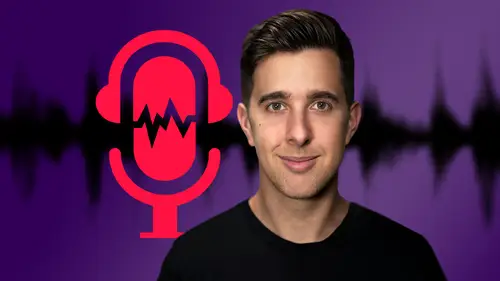
Parametric EQ - Part 2A : Mixing Examples
Lesson 37 from: Audio Recording 101: Record Voice Audio for Video ProductionTomas George
Lesson Info
37. Parametric EQ - Part 2A : Mixing Examples
Lessons
Introduction and Welcome to this Course
00:50 2Listen to your Recording Environment
03:43 3Room Treatment Tips
03:07 4Dynamic vs Condenser Microphones
02:35 5Recommended Pro-Level Microphones
02:55 6Recommended Budget Level Mics
02:35 7Microphone Audio Comparisons
05:53 8What is an Audio Interface and How is it Useful
01:48Recommended Pro-Level Audio Interfaces
01:35 10Recommended Budget-Level Audio Interfaces
01:46 11My Thoughts on USB Microphones
00:45 12Microphone Positioning and Accessories
04:09 13Essential Microphone Polar Patterns
03:17 14Recommended Monitors and Headphones
03:55 15Other Audio Monitoring Tips
02:41 16Introduction to Capturing Audio
00:18 17Recommend Audio Recording Software and DAWs
06:28 18A Quick Look at Some Handy Recorders
02:39 19Audacity Introduction
00:45 20Setting up to Record Audio in Audacity
03:49 21How to Record Audio into Audacity
02:54 22Other Features of Audacity - Playback, Zoom, Undo + Save
04:15 23How to Export Audio out of Audacity
03:37 24Essential Audio Editing Tools in Audacity
08:07 25Removing Silence, Splitting + Joining Clips
03:17 26Essential Key Command or Keyboard Shortcuts in Audacity
03:06 27Removing Background Noise Introduction
02:48 28How to use the Noise Gate Effect in Audacity
12:54 29How to use the Noise Reduction Effect in Audacity
11:15 30Mixing and Processing your Audio Introduction
02:32 31A Quick Look at the Filter Curve or EQ Effect
10:35 32A Quick Look at Compression and the Normalize Effect
11:21 33How to set up an Effects Macro in Audacity
03:23 34Adding Audio Effects to Audio Clips in Premiere Pro
06:06 35Gain/Volume in Premiere Pro
03:36 36Parametric EQ - Part 1 : An Overview of EQ and the Plugin
11:08 37Parametric EQ - Part 2A : Mixing Examples
15:56 38Parametric EQ - Part 2B : Mixing Examples - Example 2
11:31 39Parametric EQ - Part 3 - More Settings + Features
05:14 40Noise Reduction in Premiere Pro - Part 1: DeNoise
09:24 41Noise Reduction in Premiere Pro - Part 2: DeReverb
06:25 42Audio Compression in Premiere Pro - Part 1: Introduction
02:47 43Audio Compression in Premiere Pro - Part 2: Threshold + Ratio
04:16 44Audio Compression in Premiere Pro - Part 3: Make up Gain
03:15 45Audio Compression in Premiere Pro - Part 4: Attack and Release + 2nd Example
06:30 46How to use a DeEsser Audio Effect in Premiere Pro
12:00 47How to use the Hard Limiter Audio Effect in Premiere Pro
06:48 48How to use an Audio Meter in Premiere Pro - Loudness Radar
08:28 49Behind the Scenes of my Audio Recording Equipment
07:16 50Thanks and Bye
00:12Lesson Info
Parametric EQ - Part 2A : Mixing Examples
Hi there. Welcome to this video where we're going to continue looking at the parametric EQ in Premiere Pro. So in this video, we're going to be looking at some mixing examples. So I'm going to show you two examples in this video. One has been recorded with a podcast microphone in a treated room and the other has been recorded with a LAV mic outside. So I'm gonna start off with the first example, which is the example that has been recorded with a podcast microphone in a treated room, the same piece of audio we looked at in the last video. So the first thing you should ask yourself when e queuing is what in the frequency spectrum needs adjusting? And is there anything that I don't like in this sound? So I'm just going to turn off this low pass filter and listen back to this audio. Now you can find this instrument. They got rid of the EXS 24 and replaced it with this sampler. It's got an updated user interface and it's much easier to use. One thing to note if you have used the EXS 24 in t...
he past, this actually uses the same file type. So you'll be able to open up your old instruments in this. To be honest, this has been recorded well, and there isn't really too many problems. However, there's still a few things we can do when E Qing this audio. So the first thing I would do is actually roll off any frequencies below about 100 Hertz because for this audio, the voice doesn't really go below 100 Hertz. So anything below that will just be unwanted sound such as noise. So we can just roll this off with the high pass filter. So I'm going to go over and turn on the high pass filter here. Then I'm going to set the frequency for this high pass filter to be 80 Hertz. And I want this a lot steeper. Let's try 30 DB per octave. And now let's listen to this back, this new sampler. You can find this instrument. They got rid of the EXS 24 and replaced it with this sampler as you can hear there. This isn't actually ruining any of the audio. We're just filtering out any unwanted sound. It is quite subtle but it can make a difference to your mix. Uh It's got an updated user interface and it's much easier to use one thing to note if you have used the EXS 24 in the past, I was just A B the effect with this on off button for the effect here. Just to listen to this audio with the EQ. And without the EQ, this actually uses the same file type. So you'll be able to open up your old instruments in this new sampler using this high pass filter is very subtle, but like I said, it doesn't ruin the audio and just gets rid of some noise that we don't need in this audio recording. And I'd also do the same with the low pass filter. So let's just turn this on. So let's try this at 18,500 Hertz and let's try the slope at 30 DB per octave as well. Same again, I'm just rolling out some of the highs because for this audio recording, the voice isn't going above here. So this again is just unwanted noise that we don't need. You can find this instrument. They got rid of the EXS 24 and replaced it with this sampler. It's got an updated user interface and it's much easier to use. One thing to note if you have used the EXS 24 in the past, this actually uses the same file type. So you'll be able to open up your old instrument. OK. So what we need to do now is just listen back to this audio and just think is there anything that we don't like or how could we improve the frequencies? OK. One thing I want to do is actually change the range. So down here, we have range 30 DB and 96 DB. So you can use the 96 DB range for more extreme adjustments. However, for this, I want to make some more precise adjustments. So I'm actually going to change this range to 30 DB. OK. So let's have a listen back to this audio again. Instruments in this new sampler, you can find this instrument, they got rid of the EXS 24 and replaced it with this sampler. It's got an updated user interface and it's much easier to use. OK. So the first thing I'll notice is the audio is a little harsh in the high end, I'd say around about 7000 Hertz and a lot of this is to do with the harsh S sound. So the sibilant sound that you get from audio recordings later on, we will be using a plug in called A DS A to reduce some of these harsh sibilant sounds, but we can also reduce it here in the EQ. So let's use this band here, band five and we're going to change this to 7000 Hertz. So if you do want to attenuate certain frequencies, I recommend first boosting and then sweeping to find the harsh area and then attenuate. So on band five here, let's add some gain and listen to this back and then sweep the frequency. So just move this frequency around to find that harsh sibilant sound thing. To note if you have used the EXS 24 in the past, this actually uses the same file type. So you'll be able to open up your old instruments in this new sampler. You can find this instrument, they got rid of the EXS 24 and replaced it with this sampler. It's got an updated user interface and it's much easier to use one thing to note. If you have used the EXS 24 in the past, this actually uses the same file type. So you'll be able to open up your old instruments in this new song. So I'd say around about here, Hertz is quite harsh, is quite essay. Let's just listen to this back again, sampler. You can find this instrument, they got rid of the EXS 24. So I'm just going to change the cube. Let's put this a little bit wider and replaced it with this sampler. It's got an updated user because the frequency isn't just at 7500 Hertz. It's around this area, which is why I've made the queue a bit wider. And now let's attenuate this. So we're going to reduce the gain just slightly though because like I said, we will be using a DS L later on interface and it's much easier to use one thing to note if you have used the EXS 24 in. That's a bit nicer. It's less harsh now. So we can always turn this band on or off to A B the changes that we made in the past. This actually uses the same file type. So you'll be able to open up your old instruments in this new sampler. You can find this instrument, they got rid of the EXS 24 and replaced it with this sampler. It's got an updated, it's very subtle but it does get rid of some of that harshness. OK. Another thing I'd like to do is make the low end sound a bit fuller. So let's use band number one for this example. And I'd say around about 100 Hertz. But same again, let's make a boost and then sweep so about 100 Hertz, then let's make a boost user interface and it's much easier to use one thing to note if you have used the EX SS 24 in the past, this actually uses the same file type. So you'll be able to open up your old instruments in this new sampler. You can find this instrument, they got rid of the EXS 24. And remember you can click and drag to move these numbers or you can click and type in the exact amount that you wish and replaced it with this sampler. It's got an updated user interface. So around about 110 Hertz is nice. This is a bit too extreme though. So I will be lowering this gain in a moment and it's much easier to use. You can hear there the low end just sounds a bit fuller. Now, one thing to note if you have used the EXS in the past, this actually uses the same file type. So you'll be able to open up your old instrument. That's nice, but it's a bit too much. So let's move this down to about two DB in this new sampler. Maybe slightly more. You can find this instrument. They got rid of the EXS 24 and replaced it with this sampler. It's got an updated user interface and it's much easier to use. And let's just make this queue a bit narrower. Yes. One thing to note if you have used the EX. So we're boosting around a tighter area access 24 in the past, this actually uses the same file type. So you'll be able to open up your old instruments in this new sampler. You can find this instrument, they got rid of the EXS 24 and replaced it with this sampler. I do recommend wearing headphones or using studio monitors for this because these changes are quite subtle. But you notice when we add all of these different changes together, it will make a big difference to your audio. So a lot of this is really training your ear and listening to the different frequencies. OK. So now I think it's a bit too resonant and it's ringing out a bit too much around about 100 and 50 Hertz. So after the boost do you think it rings out a little bit? So let's choose band number two and let's put this at 150 Hertz and let's just make a boost. So you can hear this ringing sound. It's got an updated user interface and it's much easier to use one thing to note. If you have used the EXS 24 in the past, this actually uses the same file type. So you'll be able to open up your old instruments in this new sampler. You can find this instrument, they got rid of the EXS 24 and replaced it with this sampler. It's got an updated user interface and it's much easier to use one thing to note if you have used the EXS 24 in the past, this actually uses the same file type. So you'll be able to open up your old. So I found the area that was ringing out and then brought down the gain and then just adjusted the queue around this area. And remember you can A B these different bands instruments in this new sampler, you can find this instrument, they got rid of the EXS 24 and replaced. And of course, you can A B the whole plug in up here with this bypass button, pasted it with this sampler. It's got an updated user interface and it's much easier to use. The next example, I'm going to show you will be more obvious. I just want to show you this one first because ideally you want to be recording your audio in a treated room with a good microphone. So really this should be more similar to what you're going to be editing. OK. It's starting to sound good now, however, I do want to reduce some of the mid frequency as it just seems a little bit too full in that area. So same again, let's boost to find the area where it sounds a bit too full. I'd say around about 400 Hertz. So about this area here. So let's use band four, move this over to about and then boost here. One thing to note if you have used the EXS 24 in the past, this actually uses the same file type. So you'll be able to open up your old instruments in this new sampler. You can find this instrument, they got rid of the EXS 24 and replaced it with this sampler. It's got an updated user interface and it's much easier to use one thing to note if you have used the EXS 24 in the past, this actually uses the same file type. So OK, so I'm starting to like this. Now, there is a few more subtle changes that I'm going to make to this audio. For example, I think I've attenuated a bit too much here. So I'm going to use band three now, just a boost here as well. So let's have this around about 100 and 80 Hertz. And then I am just going to uh boost some gain here just to bring it up a bit. Let's have a wide A Q. So if I bypass number three, you can see there, everything's just pulled down a little bit too much. I'm just going to boost it up with band number three. So you'll be able to open up your old instruments in this new sampler. You can find this instrument, they got rid of the EXS 24 and replaced it with this sampler. It's got an updated user interface and I do think I've boosted the base a little bit too much. So I'm just going to bring this down and we can actually do this with the shelf. So I'm going to put the low shelf on and 10 again and I'm just going to use this ready just to bring it down. Of course, you can do this with band number one. I just want to show you how you can use the low shelf as well. Let's try minus 1.5 DB and let's make this a bit steeper with the width button here. So if I turn the shelf on and off, you can see, I'm just bringing down this boosted area. Let's listen back now and it's much easier to use one thing to note if you have used the EXS 24 in the past, this actually uses the same file type. So you'll be able to open up your old instruments in this new sampler. Ok. I'm actually going to just make the high end a little bit brighter and we can do this with the high shelf as well. So round about 15,000 Hertz just going to boost just a small amount. Let's try half a DB. You can see that I've just boosted this high end slightly. If I bypass this, you can see. So this is very subtle as well, but you can use these shelves just to make some subtle adjustments to your audio. Let's listen to this back now. I'm going to bypass this plug in with the bypass button up here. You can find this instrument. They got rid of the EXS 24 and replaced it with this sampler. It's got an updated user interface and it's much easier to use one thing to note. If you have used the EXS 24 in the past, this actually uses the same file type. So you'll be able to open up your old instruments in this new sampler. You can find this instrument, they got rid of the EXS 24 and replaced it with this sampler. It's got an updated user interface and it's much easier to, you can hear that it's very subtle, but we've boosted the base, we've taken out some of the resonance and we've also reduced some of the low muddiness and we've also boosted the high ends and also taken out some of the sibilant sounds, like I said, this is very subtle, but when it's combined altogether, it can improve the quality of your audio.
Class Materials
Bonus Materials
Ratings and Reviews
Aduloju Cassandra
Student Work
Related Classes
Audio Engineering