Other Audio Monitoring Tips
Lesson 15 from: Audio Recording 101: Record Voice Audio for Video ProductionTomas George
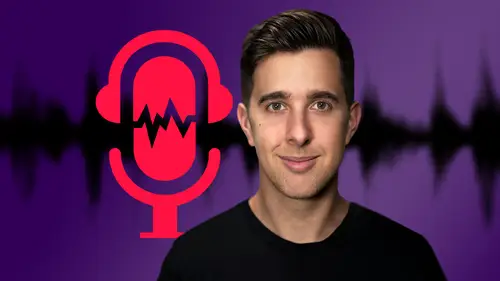
Other Audio Monitoring Tips
Lesson 15 from: Audio Recording 101: Record Voice Audio for Video ProductionTomas George
Lesson Info
15. Other Audio Monitoring Tips
Lessons
Introduction and Welcome to this Course
00:50 2Listen to your Recording Environment
03:43 3Room Treatment Tips
03:07 4Dynamic vs Condenser Microphones
02:35 5Recommended Pro-Level Microphones
02:55 6Recommended Budget Level Mics
02:35 7Microphone Audio Comparisons
05:53 8What is an Audio Interface and How is it Useful
01:48Recommended Pro-Level Audio Interfaces
01:35 10Recommended Budget-Level Audio Interfaces
01:46 11My Thoughts on USB Microphones
00:45 12Microphone Positioning and Accessories
04:09 13Essential Microphone Polar Patterns
03:17 14Recommended Monitors and Headphones
03:55 15Other Audio Monitoring Tips
02:41 16Introduction to Capturing Audio
00:18 17Recommend Audio Recording Software and DAWs
06:28 18A Quick Look at Some Handy Recorders
02:39 19Audacity Introduction
00:45 20Setting up to Record Audio in Audacity
03:49 21How to Record Audio into Audacity
02:54 22Other Features of Audacity - Playback, Zoom, Undo + Save
04:15 23How to Export Audio out of Audacity
03:37 24Essential Audio Editing Tools in Audacity
08:07 25Removing Silence, Splitting + Joining Clips
03:17 26Essential Key Command or Keyboard Shortcuts in Audacity
03:06 27Removing Background Noise Introduction
02:48 28How to use the Noise Gate Effect in Audacity
12:54 29How to use the Noise Reduction Effect in Audacity
11:15 30Mixing and Processing your Audio Introduction
02:32 31A Quick Look at the Filter Curve or EQ Effect
10:35 32A Quick Look at Compression and the Normalize Effect
11:21 33How to set up an Effects Macro in Audacity
03:23 34Adding Audio Effects to Audio Clips in Premiere Pro
06:06 35Gain/Volume in Premiere Pro
03:36 36Parametric EQ - Part 1 : An Overview of EQ and the Plugin
11:08 37Parametric EQ - Part 2A : Mixing Examples
15:56 38Parametric EQ - Part 2B : Mixing Examples - Example 2
11:31 39Parametric EQ - Part 3 - More Settings + Features
05:14 40Noise Reduction in Premiere Pro - Part 1: DeNoise
09:24 41Noise Reduction in Premiere Pro - Part 2: DeReverb
06:25 42Audio Compression in Premiere Pro - Part 1: Introduction
02:47 43Audio Compression in Premiere Pro - Part 2: Threshold + Ratio
04:16 44Audio Compression in Premiere Pro - Part 3: Make up Gain
03:15 45Audio Compression in Premiere Pro - Part 4: Attack and Release + 2nd Example
06:30 46How to use a DeEsser Audio Effect in Premiere Pro
12:00 47How to use the Hard Limiter Audio Effect in Premiere Pro
06:48 48How to use an Audio Meter in Premiere Pro - Loudness Radar
08:28 49Behind the Scenes of my Audio Recording Equipment
07:16 50Thanks and Bye
00:12Lesson Info
Other Audio Monitoring Tips
OK. So now let's have a look at some other audio monitoring tips. The first one is to listen on different speakers. So if you're mixing music or you're mixing audio, you definitely want to listen and test your audio or music on different speakers. But even if you're recording audio, you still want to listen and test your audio on different speakers because like I said before, you wanna get the highest quality audio possible before you mix it. So people listening to your videos or listening to your audio aren't gonna have the same speakers or same monitors as you, they're not gonna be in the same environment, they're not gonna be in the same room. So you really wanna test your audio on as many different speakers as possible. So if your audio sounds good on all these speakers, you know, it's gonna sound good. Not everyone's gonna have studio monitors. People may be listening on the phone on an ipad, on a Bluetooth speaker. So you wanna test your audio on those different devices as well a...
nd make sure it sounds good. The next one is you can use something called Sonar works reference. So what this does, is this actually kind of measures your room and uh with a microphone. So you play a tone out of your speaker or many different tones out of your speaker and then you record this with a microphone, the software tells you exactly how to do it. But what it does is it calibrates your speakers to match your room and listening environment because your speakers or your monitors aren't always correct. They do add coloration that can change the sound of your audio and where you're sitting in your room, in a listening environment, how you've treated your, treated your room, all affects how your audio sounds. So Sonos reference allows you to kind of calibrate and measure your room, measure your speakers and get sounding as correct as possible. So that is a little tip. That's what I use to make sure my uh audio sounds as correct as it can. Next thing is um compare your audio to uh pro audio recordings or use a reference track. So you can use my audio recordings if you want or anyone online that you think has good quality audio, you will listen to the audio and compare yours to them. Why does the audio sound so good? What can you do to make your audio better? So if that audio sounds dramatically better, you kind of want the backwards engineering work out. Why does that audio sound so much better? A lot of these youtubers have a list of the different equipment they use. You can have a look at that. You can look at their studio tours. A lot of them have studio tours. So what room treatment have they got? What microphones have they got where they're place in their microphone? But for recording audio, monitoring, audio, you wanna work out those basic things, room treatment, what gear they've got? And also a how are they speaking into the microphone or where's the microphone placed? But yeah, compare it to someone that sounds great in uh music terms. We call that a reference track, but you use a reference track so you can uh get your audio sounding really good, but make sure you use a reference track or make sure you reference someone that has high quality audio.
Class Materials
Bonus Materials
Ratings and Reviews
Aduloju Cassandra
Student Work
Related Classes
Audio Engineering