Audio Compression in Premiere Pro - Part 2: Threshold + Ratio
Lesson 43 from: Audio Recording 101: Record Voice Audio for Video ProductionTomas George
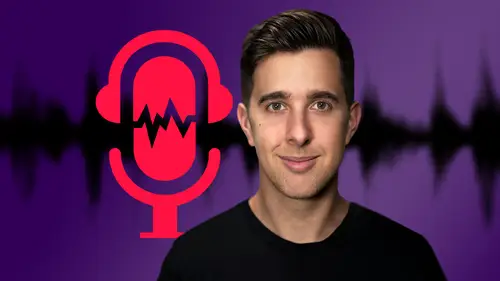
Audio Compression in Premiere Pro - Part 2: Threshold + Ratio
Lesson 43 from: Audio Recording 101: Record Voice Audio for Video ProductionTomas George
Lesson Info
43. Audio Compression in Premiere Pro - Part 2: Threshold + Ratio
Lessons
Introduction and Welcome to this Course
00:50 2Listen to your Recording Environment
03:43 3Room Treatment Tips
03:07 4Dynamic vs Condenser Microphones
02:35 5Recommended Pro-Level Microphones
02:55 6Recommended Budget Level Mics
02:35 7Microphone Audio Comparisons
05:53 8What is an Audio Interface and How is it Useful
01:48Recommended Pro-Level Audio Interfaces
01:35 10Recommended Budget-Level Audio Interfaces
01:46 11My Thoughts on USB Microphones
00:45 12Microphone Positioning and Accessories
04:09 13Essential Microphone Polar Patterns
03:17 14Recommended Monitors and Headphones
03:55 15Other Audio Monitoring Tips
02:41 16Introduction to Capturing Audio
00:18 17Recommend Audio Recording Software and DAWs
06:28 18A Quick Look at Some Handy Recorders
02:39 19Audacity Introduction
00:45 20Setting up to Record Audio in Audacity
03:49 21How to Record Audio into Audacity
02:54 22Other Features of Audacity - Playback, Zoom, Undo + Save
04:15 23How to Export Audio out of Audacity
03:37 24Essential Audio Editing Tools in Audacity
08:07 25Removing Silence, Splitting + Joining Clips
03:17 26Essential Key Command or Keyboard Shortcuts in Audacity
03:06 27Removing Background Noise Introduction
02:48 28How to use the Noise Gate Effect in Audacity
12:54 29How to use the Noise Reduction Effect in Audacity
11:15 30Mixing and Processing your Audio Introduction
02:32 31A Quick Look at the Filter Curve or EQ Effect
10:35 32A Quick Look at Compression and the Normalize Effect
11:21 33How to set up an Effects Macro in Audacity
03:23 34Adding Audio Effects to Audio Clips in Premiere Pro
06:06 35Gain/Volume in Premiere Pro
03:36 36Parametric EQ - Part 1 : An Overview of EQ and the Plugin
11:08 37Parametric EQ - Part 2A : Mixing Examples
15:56 38Parametric EQ - Part 2B : Mixing Examples - Example 2
11:31 39Parametric EQ - Part 3 - More Settings + Features
05:14 40Noise Reduction in Premiere Pro - Part 1: DeNoise
09:24 41Noise Reduction in Premiere Pro - Part 2: DeReverb
06:25 42Audio Compression in Premiere Pro - Part 1: Introduction
02:47 43Audio Compression in Premiere Pro - Part 2: Threshold + Ratio
04:16 44Audio Compression in Premiere Pro - Part 3: Make up Gain
03:15 45Audio Compression in Premiere Pro - Part 4: Attack and Release + 2nd Example
06:30 46How to use a DeEsser Audio Effect in Premiere Pro
12:00 47How to use the Hard Limiter Audio Effect in Premiere Pro
06:48 48How to use an Audio Meter in Premiere Pro - Loudness Radar
08:28 49Behind the Scenes of my Audio Recording Equipment
07:16 50Thanks and Bye
00:12Lesson Info
Audio Compression in Premiere Pro - Part 2: Threshold + Ratio
So the most important controls for any compressor are the threshold and ratio. So the ratio is how much compression you are applying. And it's actually a factor of how much you are applying. So lower ratios means there will be less compression and higher ratios means there will be more compression. However, the ratio isn't enough. You will also need to adjust the threshold and the threshold determines when the compression is actually happening. So the threshold allows you to select the specific level where the audio will be reduced or compressed. So if we increase the threshold all the way up to zero DB, then there won't actually be any compression because the signal cannot go above zero DB because it will clip and replaced it with this sampler. It's got an updated user interface and it's much easier to use. So you could hear there the compressor was doing nothing because we had the threshold set too high. But now if we pull the threshold down, this will allow signals to go past the th...
reshold. So here for example, minus 25.3 DB, any signal that's above this number will be compressed at a ratio of 3.6 to 1. So only signals that are above this threshold will be compressed and the amount of compression is to do with the ratio. So if we increase the threshold even more, say to minus 8.5 DB, this may only be the louder parts of the audio that will be compressed. So let's just play this back. Now. One thing to note if you have used the EXS 24 in the past, this actually uses the same file type. So you'll be able to open up your old instruments in this new sampler. You can find this instrument, they got rid of the EXS 24 and replaced it with this sampler. So you can see that at minus 13.7 DB only the louder parts were compressed. If you remember previously in the gain video, we have given ourselves a around about minus 60 B of headroom. So the audio isn't really going to go above 60 B and the amount of compression is to do with this ratio that we set. So just for this example, I'm going to put the threshold all the way down and increase the ratio. And you'll notice we will have some very extreme compression. It's got an updated user interface and it's much easier to use. One thing to note if you have used the EX SS 24 in the past, this actually use when mixing vocals, I will normally have the ratio around 3 to 1. And I wouldn't really have it any higher than 5 to 1 because I still want the vocals to sound natural and not too compressed. Also, I wouldn't normally have more than 60 b of game reduction at the loudest parts when compressing a vocal. So just have a look at this meter as well. And I don't recommend this meter going above 60 B which is around about here uses the same file type. So you'll be able to open up your old instruments in this new sampler. You can find this instrument, they got rid of the exs 24 and replaced it with this sampler. So this sounds like a suitable setting for the threshold and ratio here. I have minus 16.7 DB A ratio of 3. to 1. So remember the ratio is what's actually being compressed. So only audio signals above minus 16. DB will be compressed and then the ratio is how much it is compressed. So if your signal is not very loud, remember you do want to add some gain before this compressor which we did in one of the previous videos with this volume audio effect here. Ok. So that's threshold and ratio. Just remember when you're compressing a vocal, you don't want to compress it too much. You still want to preserve some of the dynamics, but some compression can help you level out your dynamics and tame some of those louder parts. Ok? So in this video, we've looked at threshold and ratio in the next video we're going to look at makeup gain.
Class Materials
Bonus Materials
Ratings and Reviews
Aduloju Cassandra
Student Work
Related Classes
Audio Engineering