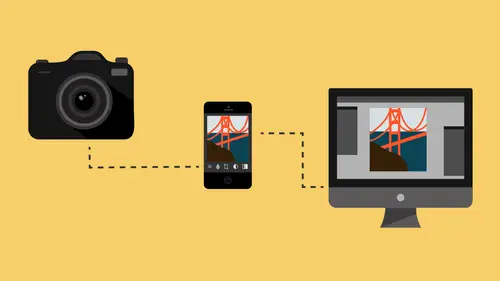
Lessons
Class Introduction
08:53 2Camera Settings on Location
06:08 3Take Notes & Edit in Camera
05:58 4Mobile Gear Review
18:42 5Location Shooting Guidelines
03:51 6Adobe Creative Cloud® Mobile Framework Overview
24:46 7Adobe Creative Cloud® Tools
09:50 8Lightroom Mobile® Settings
16:26Use Collections for Your Photos
23:58 10Select & Organize in Lightroom Mobile®
15:23 11Edit in Lightroom Mobile®
23:30 12Dehaze Filters & HDR in Lightroom Mobile®
40:44 13Edit Images in Lightroom® on the Desktop
23:51 14Edit Images & Basic Searches in Lightroom® Web
13:14 15Create Panoramas in Lightroom®
07:01 16Edit Video in Lightroom®
12:00 17Questions on Lightroom® & Lightroom® Web
14:54 18Workflow: Working with Clients on Location
12:48 19The Mobile Master Workflow Part 1
23:08 20Workflow: Outsource for Professional Photographers
20:36 21The Mobile Master Workflow: Part 2
32:35 22Questions on Mobile Master Workflow
16:29 23Use Feedback & Share Collections in Lightroom Mobile®
03:39 24Comment & Favorite Images
14:18 25Share in Portfolio & BeHance
11:46 26Editing Tips In Lightroom®
18:08 27Workflow: Traveling Photographer Using Geotags
19:38 28Use Easy Trails For Non-Geo Locations
15:03 29Clean up, Organize & Archive your Mobile Photos
38:45 30Collect Images for Sharing
04:45 31Tell Stories with Animoto®
08:17 32Working With Adobe Sparks Post®
10:07 33Using Adobe Sparks Page®
15:38 34Create a Slideshow with Adobe Premiere Clip®
34:27Lesson Info
Adobe Creative Cloud® Tools
So once you have your photos and you're working on them, there's a lot of different places that you can work on them. So this is just a list of some of the places that you can work on them, and all of these are interconnected. So you've got Lightroom right at the head, these are all Adobe products. So Lightroom is where I'm gonna do everything. I'm gonna select my images, I'm gonna adjust my images, all of that stuff's gonna happen inside of Lightroom. And we're gonna delve heavily into that as we go further in our lessons today. But we work on them in light room, and then once we're done with them in Lightroom, we can share them through what's called Adobe Post, it's called Spark Post, Adobe Spark Post. It's an application that you can put on your mobile devices, and it is brilliant, because it sees all the stuff that's up there in the Cloud. So it's a little application on your phone, and when you open it up and say, "I wanna start something," it can see all of the mobile photos that...
you have. All of these apps can actually look into Lightroom Mobile on the web. So even if you were out and you didn't even have Lightroom on your phone here, you could go to your mobile applications like Spark Post, Spark Page, and even Clip, where we design videos and slideshows, and you can actually say, "I want to see "my photos that are on the web," 'cause they're available everywhere. And then it can steal those from the web and create all sorts of things for you, like posts. So if I want to send out a Facebook announcement but I wanna have, like, text on it and stuff, I can use Post and it'll make it and sent it for me. I don't even have to go to my social media to do it. So all of those are options available. Plus, Lightroom has the ability to send directly to Facebook, Twitter, Behance, wherever you're sending your stuff, it can send it there. So, Lightroom is the digital hub for all of your imagery, everywhere, anytime. Instead of, it used to be, before Lightroom mobile came around, and before all this kind of came together, it used to be that you would work on your photos in Lightroom here, and then you would export them to a folder and then you would synchronize that folder to your iPhone, so that later on you could then post them. And I don't understand, this is a weird thing about the way culture is right now, but I don't understand why someone doesn't make really good software for sharing on social media on a computer. They just don't. Like, all the cool applications for sharing photos and posting and stuff, they're all on your mobile devices and they're not on your computer. It's like nobody shares from their computer, they all share from iPads and iPhones, right? Well it used to be that you had to do this, you had to export and then import and do all this stuff to get that available to you to then use all the cool tricky stuff that Apple's done to help you share stuff here. But now, it's just an automatic thing. You say, "These photos need to be available "to me anywhere," and Adobe will make sure that happens. And it actually does just work, as opposed to some things in Apple that don't, right? So this really does just work, it delivers it everywhere. Okay, so any questions about this schematic, or about the Cloud or how we interface? Give me those questions. Yeah, we have a couple that came in here. Here's a basic question from HLJ who posted this. Just to clarify, some people are still a little confused, they think of the concept of the Cloud, it's a new idea to a lot of people. But the question is, "If I'm in the field, "and I upload raw images but my laptop is at home "and it's turned off, will the Cloud hold "the raw files until I get home and I turn the laptop on?" So they're in the Cloud until that's turned on. Those full raws sit there until they're delivered. Once they're confirmed as delivered, then it gets rid of the full raw, and just keeps that little secondary smart preview. Good question. Great question. Yeah. Question here. I'll grab the mic and pass it down for you. Is there a file size limit to what you can keep in the Cloud? No. Okay, you have to pay attention to this, though. There are two clouds. There's the Cloud that you put stuff in, so everybody has, if you go to your desktop, so if I hide all of this and I go to my desktop, in my desktop here I have a folder called Creative Cloud Files. So anybody that has a subscription to Creative Cloud has a dropbox disk, and you have 20 gigabytes of space, or something. But everything in the mobile, Lightroom Mobile, doesn't use that space, so that's not allocated for that. So, 20 gigabytes is for things that you just wanna store there. I store, like, logos there, and curves there, and backups of my presets there, and stuff like that. That's what I store there, small stuff. Lightroom Mobile is completely on some other cloud that has no specific amount of space for you. It's just space for the world. A quick clarification for people. You're referring to the Adobe Cloud versus the Apple Cloud, right? There are many different clouds out there. Yes, anytime I say, "The Cloud," I'm talking about Adobe's cloud. Regarding your catalog, is that only a mobile-working catalog? I'm kind of tying into your other course, when you talk about working catalogs, so is it one and the same or is it specifically-- Yeah, the working catalog is the catalog that allows me to also be connected. And this is an important point, I'm glad you brought that up. Lightroom can only connect one catalog to the Cloud at a time. So if I unconnect this catalog then I can reconnect another one. But as long as this one's connected, none of the other ones will connect, which is why I have always said that you should only have a working catalog, and then all other catalogs should be, by the way, you're referencing my ultimate Lightroom workflow workshops, which are here on CreativeLive, which you can get so we might wanna put a link to those. Because this, by the way, is not a Lightroom class, it's not that class. This is about the mobile workflow. But I've always said, "One catalog is your working catalog. "Everything comes in, you work on it, and then it goes out to be archived," right? So the reason I've always done that is because catalogs learn, they become valuable over time. And if you kill the catalog to start a new catalog, you gotta re-teach that new catalog all the things that you taught the old catalog. It makes no sense to make a new one. Just keep the same catalog over and over. And now, with Lightroom Mobile, that's even more important. So I was prescient in the way that I designed my workflow because, in the end, Adobe wants you to keep one catalog, really, because then you can connect everything to that. So, one catalog gets connected to the Cloud, that's why if I have everything in that one catalog then everything can go up and I can share from that one catalog. So, as I'm working I can share as well. So all of these are in sharing-mode with the working catalog. Okay, any other questions? A question here on where the location is of that Creative Cloud folder in the finder. So that just pops up when you have it installed and you can see it on your finder? Right, on an Apple, I don't know about on the PCs. So here's a question from Dana, and I'm sure other people have similar questions here but, when talking about the Cloud, she says, "I've resisted it because of the persistent worry "that my creative property is not secure "or it's at risk of a loss. "Although I'm sure Adobe has redundant backup, "drives fail, data gets corrupted, "but what about security breaches? "There is a direct connection to my home computer, "iPad, et cetera, are they at risk?" Well, I'm not a professional in that arena, but here's my initial thought to that question. I don't know that I've ever taken a photo that is so important that someone wants to breach my Adobe Cloud to get it, because, quite frankly, I've shared it on Facebook, so they could get it there. So I don't see any reason to worry about your photos being breached. I don't think that there's much of a way someone could come through the Adobe Cloud and then reach into your phone and then grab your passwords from a different, I think that's not even possible. Because Adobe's just allowing it to send little raw bits of information back and forth to the Cloud, that's the only thing it's doing. And all of it is being instigated by the actual host. So my iPad and my iPhone and my computer are doing the instigation saying, "Is there anything new up there? "I'll grab it and pull it down." So I don't think you're ever gonna see a point at which Adobe Creative Cloud is the instigator for some kind of a major attack.
Class Materials
Free Download
Bonus Materials with Purchase
Ratings and Reviews
JIll C.
I was able to participate in the live taping of this course in the CL San Francisco studios, and it was a great experience. Jared is an enthusiastic, entertaining and very knowledgeable trainer as well as an accomplished photographer. He not only understood every aspect of the Lightroom mobile technology, but was able to advise us on how to adapt it to our needs and develop an efficient workflow to leverage the capabilities of this emerging technology. There are complexities of the interface between your mobile devices, the LR Mobile Cloud, and your primary computer that would be challenging to figure out on your own, and I highly recommend this course as a way to provide a clear picture and help you develop a path to adopt this very useful technology. Whether you're a high volume professional photographer or an avid hobbyist, you will find ways to incorporate LR mobile into your workflow as a result of this very informative course.
Tracey Lee
Great course for those who are new to Adobe mobile products or for those who want to understand how to implement an organised and efficient Adobe Mobile Lightroom Workflow. I was in the live audience and over two days Jared covers everything from beginner to advanced in a logical sequence with clear demonstrations, excellent supporting visual materials, detailed Q and A and a fun and engaging delivery. I'm really excited about what is possible! Definitely worth buying and watching from start to finish.
Rick
This class is ESSENTIAL for anyone in photography. Jared's teaching style, humor and sheer knowledge have me so excited about everything I can do with Lightroom Mobile and all the FREE Adobe CC for products that go along with it. I am currently reorganizing my entire LR catalog in order to utilize these tools for my past, current and future work. I cannot emphasize enough the amazing value of this class. I was lucky enough to be in the audience for this class and had such a fun time. So many aha moments. He really knows how to make a seemingly complex subject simple and easy to use.
Student Work
Related Classes
Fundamentals