Edit Images & Basic Searches in Lightroom® Web
Lesson 14 from: Mobile Workflow with Adobe Creative CloudJared Platt
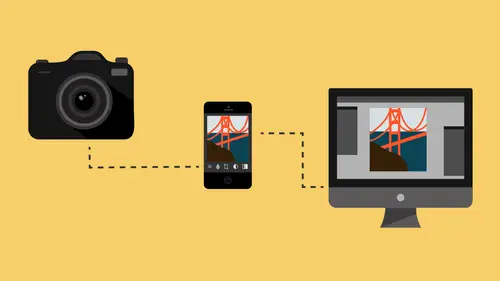
Edit Images & Basic Searches in Lightroom® Web
Lesson 14 from: Mobile Workflow with Adobe Creative CloudJared Platt
Lesson Info
14. Edit Images & Basic Searches in Lightroom® Web
Lessons
Class Introduction
08:53 2Camera Settings on Location
06:08 3Take Notes & Edit in Camera
05:58 4Mobile Gear Review
18:42 5Location Shooting Guidelines
03:51 6Adobe Creative Cloud® Mobile Framework Overview
24:46 7Adobe Creative Cloud® Tools
09:50 8Lightroom Mobile® Settings
16:26Use Collections for Your Photos
23:58 10Select & Organize in Lightroom Mobile®
15:23 11Edit in Lightroom Mobile®
23:30 12Dehaze Filters & HDR in Lightroom Mobile®
40:44 13Edit Images in Lightroom® on the Desktop
23:51 14Edit Images & Basic Searches in Lightroom® Web
13:14 15Create Panoramas in Lightroom®
07:01 16Edit Video in Lightroom®
12:00 17Questions on Lightroom® & Lightroom® Web
14:54 18Workflow: Working with Clients on Location
12:48 19The Mobile Master Workflow Part 1
23:08 20Workflow: Outsource for Professional Photographers
20:36 21The Mobile Master Workflow: Part 2
32:35 22Questions on Mobile Master Workflow
16:29 23Use Feedback & Share Collections in Lightroom Mobile®
03:39 24Comment & Favorite Images
14:18 25Share in Portfolio & BeHance
11:46 26Editing Tips In Lightroom®
18:08 27Workflow: Traveling Photographer Using Geotags
19:38 28Use Easy Trails For Non-Geo Locations
15:03 29Clean up, Organize & Archive your Mobile Photos
38:45 30Collect Images for Sharing
04:45 31Tell Stories with Animoto®
08:17 32Working With Adobe Sparks Post®
10:07 33Using Adobe Sparks Page®
15:38 34Create a Slideshow with Adobe Premiere Clip®
34:27Lesson Info
Edit Images & Basic Searches in Lightroom® Web
What I wanted to do now is I wanted to go back to the web to our version of the photographs, to our collections, and we're gonna go to that Mobile Photography and we're gonna run down and find that photo that we've been working on which is right here I believe. Okay, nope, that's not it. That's another one just like it. Well, we'll work on this one. This one has added benefit of having the little barns and house in it and some little people way back there. It's amazing how far things look away when you have a wide lens, you know? 'Cause that's not all that far, but it looks a long way. So, if I wanna edit this now and there's some comments, what are the comments? Looks good, oh these are all my comments. (audience laughing) I thought it was great. Thomas says it's absolutely stunning picture, so. So other people besides me think it's okay. Okay, so I'm gonna go to the Edit button and inside the edit you have Crop, so you can work on the crop, you have Presets again, same presets that y...
ou had before. See that? Actually there is a couple, I think, extras like soft or whatever. But you can see that they're not using your photograph, they're using some random photograph that they've put in there, which I always, that's always bizarre to me when you have the ability. But, anyway, so those are presets that you can use, but they are just standard presets. You can't add to them. And then there's the Adjust, and inside the adjust you have your Histogram, you have treatment to Black and White, you have your White Balance tool, you even have a color dropper just like you do in Lightroom so you can click on that and then go choose your white balance. So, we're gonna go back to, not as shot, custom. Okay, so there's the white balance available to you. There's Exposure and Contrast and Highlight, all the normal tools, but notice that they're all exactly the same as what I have inside of Lightroom. And if I adjust this it's going to send it out to all of the other ones while I'm on the web. Then also you have presence. So you have Clarity, Vibrance, Saturation. You have your black and white and your HSLs, just right there. You also have Split Toning and you have Effects, which is Grain, Dehaze and Post Crop Vignette. And that's everything that you have inside of the web to edit your images. Once you've edited 'em you can save and exit and then all of this stuff is available to you on other applications. So if I go to my, to my Adobe, if I go here, this is the front page that you come into when you hit Adobe Lightroom.adobe.com. So in there you have recent photos. You also have various collections, how many videos you have in there, and all that kind of stuff. You can share collections. Ooh, you have got to see this. Okay, this is one of the most powerful things inside of, this is something, no seriously, okay, most people would look at this and be like Jared, you just showed me that I would go to a website and I would adjust only about an eighth of the things that I could adjust in Lightroom, but I would have to be a computer that has Lightroom on it, so why are you showing me this? The point behind this is this, if you were somewhere where you didn't an iPad, you didn't have your phone, you didn't have a computer, and you just wanted to grab a picture because a client wanted it, you could just grab any dummy computer, login, find the photo, adjust it, do whatever, and then send it, 'cause it's here. That's it, that's the only, that's it, okay? But there's two other things that you can do. The thing that I really wanna show you is-- I have a question. Yes? Before you move on, so you're gonna have to remember what that website is right, that url? No, it's Lightroom.adobe.com and then sign in. Oh, once you sign it takes you there? It takes you right there. Thank you. So Lightroom.adobe.com and then you just sign in. And it will, that's basically where all of your stuff lives. Okay, that's the portal to get to it. So the other thing is that if I'm in my actual catalog, and this is something that you can't do in Lightroom on your computer. It doesn't exist, but it does exist on the website. Now, those of you out there on the internet, this is crazy. So I'm just preparing you, I don't know, maybe. You guys are all gonna be let down. As soon as I tell you about this you're gonna be like so what? But I like it, I think it's the coolest thing they've ever done. Really, it's amazing. So, all of you know, anybody whose heard me speak before know how much I like to keyword. I like to have keywords in things because I can find them. But what I really like is being able to find images that I haven't keyworded. For instance, castle. Yeah, that's a little freaky. And I'm telling you and was this, yes it was a very helpful search, thank you very much. (audience laughing) Look at that, I've got castles. Castles, right? Okay so let's just try something else. Church. Well, that's not a church, but this is the inside of a church. This is a church, that's a church, here's a church. There's a church, there's a church, there's a church. Was this search helpful? Why, yes it was. Let's try something else. How about flowers. It's having a harder time on this. And by the way some of these have the, oh, there we go. See, flowers, flowers, flowers, flowers. Most of these do not have the keyword flowers in them. Now sometimes I put flowers, sometimes I put castles, sometimes, but I miss things. But I guarantee you that I've never put smile. Smile, ah that's not quite a smile. Smile, a little bit of a smile. But, it's trying. It's trying really hard. Smile. Or how about this one? I've never put this one in. Hat. What in the. Wow. So, what I'm telling you then is that you could take these images, select them here, go over and make a collection. So let's just make a collection called hats, right? So I've got a collection of hats and let's just take, oops, hold on. Let's just go in and select these hat photos, right? And then just drag them into hats and now we have our hats. So if I want to keyword for across everything I have on the web, everything that I've uploaded to, like I could just throw in like you know, 1,000, 2,000, 5,000 photos and then I could search for things and say I wonder if I have any necklaces? And then I could take all of those search elements that it came up with, put 'em into a collection because now if I go back to Lightroom and I go to the collections, and I don't even know where it put that, well I know where it put it. It put it where in that area it says from Lightroom Mobile. Where is. Oh wait, hold on I've got a search open. Okay. Mobile. So inside of my Mobile, from Lightroom Mobile there's going to be hats. There's all of my hats. So what it did is it found 'em up there in the web where it had whatever supercomputer or voodoo thing it was using and it found the hats and then I took the hats and I put them in a collection and now it just went in and grabbed everything in my collections in my computer and threw them into a thing called hats. Now I could highlight all of these and just type, and I want to, oh wait that one does have hat in it. Aw, shoot. (audience laughing) Well let's see, does this one have a hat? Nope, that one doesn't have a hat. So, I'm just sayin' some of 'em have hats but that one doesn't have a hat, and I'm just sayin' that it nailed it. She's wearing a hat, right? So, oh and it's really freaky when you tell it to like find a girl versus a boy and it finds, like if you say girl it'll find all girls except for the guy that's really pretty. (audience laughing) It'll find, and you'll be like I can see that. He's a beautiful man, you know what I mean? So it's like judging people's, you know I wonder if you could put in something like malicious, you know, and see if like you could determine like who you should be friends with. Ugly. This is what you do, is just get all your friends that you have Facebook friends and get all their pictures and throw 'em in there and then just say nice and see which one comes up and only be friends with those people. (audience laughing) That's what I would do. Yeah? Adobe. We got a mic here. Finding friends for you. Does it only do that for the web app? Not the desktop app? That's what I'm telling you. You cannot do this in Lightroom. You can only do this in Lightroom Web. So, that cloud is really powerful. Now, it's actually a beta thing. They're just playing with it and that's why it keeps asking you every time you do a search it says was this helpful? 'Cause they're trying to figure out how to make this work. And I'm tellin' ya, it's gonna work. That's the coolest thing ever. I love it. (groans) It just gets me all excited. (audience laughing) I know it's a dumb thing but it's really cool. All right, that's enough about that. So, the Lightroom Web is a little bit laughable when it comes to adjusting your images, but the idea behind Lightroom Web being able to cart your photos from France to America while you're still, you know, on vacation, is great. And also the ability for it to find things that you currently don't know where they exist. If you're really searching for something, that search is very powerful. Especially if you start combining searches and say hat, girl, with a tree, 'cause you know in your head what you're looking for. Like for instance I have typed in, this is the one I really wanna type in is, I go to All Photos, and I've done this to every photo, France, dancing, and it had the river. Can't find it. I've searched. I was hoping that somehow the Adobe search feature would reach into the film that got stolen from me in Italy. I was hoping that somehow it could find that piece of film, but I didn't, so. The only place that Adobe can't reach to find your photos is in a trashcan in Italy in Florence somewhere. It's the only dead hole there is. Just sayin'.
Class Materials
Free Download
Bonus Materials with Purchase
Ratings and Reviews
JIll C.
I was able to participate in the live taping of this course in the CL San Francisco studios, and it was a great experience. Jared is an enthusiastic, entertaining and very knowledgeable trainer as well as an accomplished photographer. He not only understood every aspect of the Lightroom mobile technology, but was able to advise us on how to adapt it to our needs and develop an efficient workflow to leverage the capabilities of this emerging technology. There are complexities of the interface between your mobile devices, the LR Mobile Cloud, and your primary computer that would be challenging to figure out on your own, and I highly recommend this course as a way to provide a clear picture and help you develop a path to adopt this very useful technology. Whether you're a high volume professional photographer or an avid hobbyist, you will find ways to incorporate LR mobile into your workflow as a result of this very informative course.
Tracey Lee
Great course for those who are new to Adobe mobile products or for those who want to understand how to implement an organised and efficient Adobe Mobile Lightroom Workflow. I was in the live audience and over two days Jared covers everything from beginner to advanced in a logical sequence with clear demonstrations, excellent supporting visual materials, detailed Q and A and a fun and engaging delivery. I'm really excited about what is possible! Definitely worth buying and watching from start to finish.
Rick
This class is ESSENTIAL for anyone in photography. Jared's teaching style, humor and sheer knowledge have me so excited about everything I can do with Lightroom Mobile and all the FREE Adobe CC for products that go along with it. I am currently reorganizing my entire LR catalog in order to utilize these tools for my past, current and future work. I cannot emphasize enough the amazing value of this class. I was lucky enough to be in the audience for this class and had such a fun time. So many aha moments. He really knows how to make a seemingly complex subject simple and easy to use.
Student Work
Related Classes
Fundamentals