Questions on Mobile Master Workflow
Lesson 22 from: Mobile Workflow with Adobe Creative CloudJared Platt
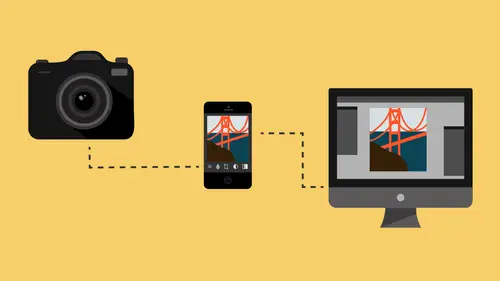
Questions on Mobile Master Workflow
Lesson 22 from: Mobile Workflow with Adobe Creative CloudJared Platt
Lesson Info
22. Questions on Mobile Master Workflow
Lessons
Class Introduction
08:53 2Camera Settings on Location
06:08 3Take Notes & Edit in Camera
05:58 4Mobile Gear Review
18:42 5Location Shooting Guidelines
03:51 6Adobe Creative Cloud® Mobile Framework Overview
24:46 7Adobe Creative Cloud® Tools
09:50 8Lightroom Mobile® Settings
16:26Use Collections for Your Photos
23:58 10Select & Organize in Lightroom Mobile®
15:23 11Edit in Lightroom Mobile®
23:30 12Dehaze Filters & HDR in Lightroom Mobile®
40:44 13Edit Images in Lightroom® on the Desktop
23:51 14Edit Images & Basic Searches in Lightroom® Web
13:14 15Create Panoramas in Lightroom®
07:01 16Edit Video in Lightroom®
12:00 17Questions on Lightroom® & Lightroom® Web
14:54 18Workflow: Working with Clients on Location
12:48 19The Mobile Master Workflow Part 1
23:08 20Workflow: Outsource for Professional Photographers
20:36 21The Mobile Master Workflow: Part 2
32:35 22Questions on Mobile Master Workflow
16:29 23Use Feedback & Share Collections in Lightroom Mobile®
03:39 24Comment & Favorite Images
14:18 25Share in Portfolio & BeHance
11:46 26Editing Tips In Lightroom®
18:08 27Workflow: Traveling Photographer Using Geotags
19:38 28Use Easy Trails For Non-Geo Locations
15:03 29Clean up, Organize & Archive your Mobile Photos
38:45 30Collect Images for Sharing
04:45 31Tell Stories with Animoto®
08:17 32Working With Adobe Sparks Post®
10:07 33Using Adobe Sparks Page®
15:38 34Create a Slideshow with Adobe Premiere Clip®
34:27Lesson Info
Questions on Mobile Master Workflow
I understand we have a question. Jill, you have a question for us. Yeah Jared. I've had a lingering concern about my devices and how they'll work in this new world of Lightroom mobile, cause I have the cheap A phone and the low-end iPad that has limited amount of memory. So, I could easily fill up or consume all the memory with the contents of one card from one shoot. So is that a concern? Or how do you... Maybe I'm misunderstanding. Okay. So I think that's a great question. And I'm glad you asked it because I want to clear that up for people. So, let's go to the schemat... well, we'll go to the schematic in a minute. Let's go to the iPad first. When you put your images... say, let's say we take our images and we put in a card, and we put them in a reader, and then we put them onto the iPad or the aPad or the uPad or whatever. So if you put the images directly onto your device, you're going to be putting the full resolution images onto the device. The device is then sending them up...
to the Cloud, and then the Cloud is delivering them to the computer. If, at that point, once you have delivered them to the computer, you tell the collection to go offline... So if I click on that little sideways lightening bolt, that tells the collection you are on, or off, line. What happens then is that the computer still has the original file. Right? The one that you transferred. But when you tell it to go offline, it will tell Lightroom mobile in the Cloud to suck it off Lightroom mobile, and therefore, it will drop off your phone. That will free up all the space that this 16 gigabytes was using. Then all you have to do is push the button again to tell the collection to go back online. At that point, the computer will send up a smart preview to the Cloud, and that smart preview is very small. Now the beauty of what happens in the Cloud, is the Cloud only maintains the smart preview. It never maintains a big version. And if you're using Lightroom mobile, and you're doing it on WiFi, or even using your cellular network to look at the images, the images that you are looking at, and if we go into the iPad itself right now... Like let's go look at our photo shoot. If these images, well actually this image, I'm sorry. The photo shoot actually has our original images on it so that's a bad example. But let's just go to this collection here. The wedding we were looking at earlier. So, in this collection, these images are not actually on this iPad. Little tiny references are on this iPad. And so if all you're doing is reviewing your images, and flagging and adjusting your images, and you're doing it via WiFi, or you're doing it via cellular network, it's not loading the full... I'm not even looking at the full, small preview. I'm not even looking at the smart preview. The smart preview is in the Cloud. And what I'm looking at is a little tiny JPEG of that. Now when I click on it, then as soon as that, see that histogram popped up. Now, I'm looking at the full smart preview. And the only time that I am actually accessing the smart preview is when I'm adjusting it. And even at that, when I adjust it, it's sending a message to the Cloud and saying, "Hey, what happens if I do this?" And it sends a message back and says, "This is what it looks like." So you're really not taking up a lot of space. Now, let me show you how you can take up a lot of space if you would like to. So, when you're looking at a particular collection... So I'm going to look at this "kiss my lips you fool" collection. And there's the dot dot dots over here. The three dots. If you click on the three dots, you get a list of options. Now, one of the options is to enable auto add. And we've talked about that option. But another one is to enable or disable offline editing. So if you disable offline... Right now this one is enabled, apparently. But if you enable offline editing, then it takes the full smart preview from the Cloud and puts it onto your device. So right now, apparently, this "Kiss my lips you fool", this collection right here is completely offline editable. Which means that the actual smart preview is on my iPad. However, if I go out and I click on those three dots, and I say disable offline editing, it just got rid of those. So now, they're only in the Cloud, and I'm just referencing them. But you notice that it's the same. I have the same abilities to look through the images. I have the abilities to adjust the images and change their exposure. I can do all that still because of the connection to the Cloud. Does that make sense? So, you have the ability inside of the Lightroom mobile environment to decide how much information needs to be stored on your device, and how much is going to stay in the Cloud. So let's go to the schematic over here on the computer and just kind of recap then what I've told you. So, if you take your images from the SD card here, and you put them into your device, your device is going to have the full picture in the device for a while. And it's going to send it up through the Cloud. But notice the Cloud is only going to retain a smart preview. A small version of that. But it's going to deliver the original one to your computer. If then, you go to the collection itself, and you take that little lightening bolt, and turn it off, it will then remove all the copies on the Cloud and on your device, but it will keep the copy on the computer. Because the computer is the final say-so. Like the computer is... All truth rests in the computer when it comes to Lightroom mobile. And so it'll keep the copy here, but it'll remove it from everywhere else. Which means that you'll have more space on your iPad and then... There we go. And then, once you've done that, you can re-institute it, turn that thing back on, turn the collection back on and re-sync it with Lightroom mobile. And then, instead of having the full file there, what it does, is it sends up this smart preview, puts the smart preview back on, and the smart preview is then referenced by your device. And the only way then that that smart preview fills up major space on your device is if you go to the collection on the device, click on the three buttons, and tell it to enable offline editing. Then, it takes the actual, real smart preview and puts it in your device. But it doesn't put the original file on your device. The only way for original file to be on a device is to come through a card reader, onto your device. That's the only way it gets there. Otherwise, it's a smart preview. Yeah. Sorry, Bob first. You had... Yeah, excellent answer brings up another question. Is that a difference between a dongal and a regular card reader? Because it seems to me, when you're using that, you're actually loading the full image onto the laptop or iPad or whatever it is. So then, to free up that space, you're saying just by taking it offline, it does that. But wouldn't you have to delete those images from the iPad? No, because what happens is if I... Here, let me just illustrate it. So if I have a collection, so let me just go to, say this collection, it's a little tiny portfolio weddings collection. Okay? So I'm going to go to my iPad and look for that same collection. So portfolio, there you are right there. So you see this portfolio "wedding collections" right there? Okay. So now let's go back to the computer. And on the computer, I'm going to turn that off. So now, see how there's a box there? So now it's offline. So what just happened is it synchronized it and said, "Okay, that's no longer a collection online." So now, when we go back, once it's synchronized over, then that portfolio "Weddings collection" is going to disappear here in a minute. Sometimes you just have to go on... See it's gone. So now those photos were removed. Now if I go and turn it back on, they're going to be put back up there. And the collection is going to be put back up there. And so what you essentially did, if those were full files from a photo shoot, what happened is they got transferred over from the iPad to the computer, through the Cloud. Once they're in the computer, they're going to stay in the computer. And if I go offline on it, it just says Cloud. Delete those. And once the Cloud deletes them, the iPad deletes because the iPad is just a parrot of the Cloud. Does that make sense? All things that happen in the Cloud, that's where the truth is for all these devices. The devices look to the Cloud and decide what's there. The only part of that that doesn't make sense to me is that you actually loaded the images directly from the card to the iPad. Right, so. Let's go to the schematic. Look at the schematic and see. I have a card. I put that card into my iPad or iPhone. And that delivered it to the Cloud. But it sent it through the Cloud to the computer. Now this, there's a copy here, and there's a copy here, because it sent it there. That's its purpose. It sends the original file to my computer. Which is what we saw yesterday. That the photos we took of our model ended up on my laptop by the time we got from the location to the studio, they were already there. So now I have two copies. One on the iPad, one on the computer. And in this case, right now, we still have those portraits on my iPad, the original full files are on my iPad. They're also on my computer. But the phone, because it was never involved in the shoot, only has references to the smart previews that are in the Cloud. Right. Now, if I were to go to my laptop and I were go up to that particular shoot, so if I were to go to the DSLR imports, if I turned this off right now, it would remove all references from my phone, from the Cloud, and from here. But the original files would still be here because they got delivered here yesterday. They stayed here. Then if I turned it back on, it would redeliver smart previews. Look at the, look at our schematic. The computer then, would deliver smart previews up to the Cloud. And that would then reinvigorate the collection on the iPad. But now instead of it being the original files, would be just a reference to those smart previews. Because the Cloud would have told it, "Hey, he just terked us offline. "Delete all references to it." And the iPad would just lose them. They're gone. Okay, so that process is what actually deletes it from the iPad. Right. You have complete control of all devices from Lightroom, on your computer. Okay. Thank you. Now, there is one note. Because when you put photos into your phone, or especially iPads and iPhones, I don't know about other devices, but iPads and iPhones, when you're bringing them in, they put the original file in the photos application and then Lightroom steals a copy. And so, if Lightroom deletes its' copy, because the Cloud tells it to, you still might have your photos on your photo application. And that's where you would need to delete them. And we're going to talk about, in the next lesson, we're going to talk about the concept of getting rid of photos on your phone. Because it's really troublesome. Especially with Apple. It's the worst process possible to get rid of photos on your phone. They make it as hard as possible. Which I'm sure is intentional so that you don't accidentally do it. But I'll show you how to clean out your phone every once in a while and just get rid of everything. Because, quite frankly, everything should be in Lightroom. Anything that's important will end up in Lightroom. And then you just periodically clean out the photos application on your phone. Yeah. You may have answered this, but I don't remember it. If your computer isn't on at home, and you transfer your original files onto your iPad, and they're sitting there. Lightroom sucks them up, go into the Cloud. If you delete them off of your iPad before the computer is turned on, are they still floating up there in the Cloud or do they have to have the original files as reference? Right. So if you delete them off your iPad, it will delete them off the Cloud, so they never get to the computer. Yeah, so if you want all those at your computer, then you need to leave them here until the computer gets a chance to synchronize with it. But, if you're deleting them off here, perhaps you actually don't want them to end up the computer. So it'll deliver whatever's on the Cloud, when the computer opens and syncs. Which means your computer has to be on, and Lightroom has to be on, for that to happen. I was just thinking, like in her only having 16 gigabytes, and if she's really pretty much limited to eight gigabytes, if it's also copying to your photos, then if she's out and does more, and wants to be able to... If she forgot to put her computer on, she's pretty much out of luck, right? Right. But keep in mind that you can also, when you plug in your camera card, if that's what you're doing, which in most cases it's not. I don't see Jill as running around with a camera card and like, putting in 35 gigabytes worth of stuff into an iPad. I see Jill as like, "Hey, I want to look at these files." Plug it in and review them. Choose like five images. Bring them in. And then have them delivered to the Cloud and to home and whatever. But in most cases, what's going to happen is the use case number two that we talked about. Use case number two was bring it to your computer. Put it into the computer. And give it Lightroom mobile so that it's everywhere you want to be. Lightroom. It's everywhere you want to be.
Class Materials
Free Download
Bonus Materials with Purchase
Ratings and Reviews
JIll C.
I was able to participate in the live taping of this course in the CL San Francisco studios, and it was a great experience. Jared is an enthusiastic, entertaining and very knowledgeable trainer as well as an accomplished photographer. He not only understood every aspect of the Lightroom mobile technology, but was able to advise us on how to adapt it to our needs and develop an efficient workflow to leverage the capabilities of this emerging technology. There are complexities of the interface between your mobile devices, the LR Mobile Cloud, and your primary computer that would be challenging to figure out on your own, and I highly recommend this course as a way to provide a clear picture and help you develop a path to adopt this very useful technology. Whether you're a high volume professional photographer or an avid hobbyist, you will find ways to incorporate LR mobile into your workflow as a result of this very informative course.
Tracey Lee
Great course for those who are new to Adobe mobile products or for those who want to understand how to implement an organised and efficient Adobe Mobile Lightroom Workflow. I was in the live audience and over two days Jared covers everything from beginner to advanced in a logical sequence with clear demonstrations, excellent supporting visual materials, detailed Q and A and a fun and engaging delivery. I'm really excited about what is possible! Definitely worth buying and watching from start to finish.
Rick
This class is ESSENTIAL for anyone in photography. Jared's teaching style, humor and sheer knowledge have me so excited about everything I can do with Lightroom Mobile and all the FREE Adobe CC for products that go along with it. I am currently reorganizing my entire LR catalog in order to utilize these tools for my past, current and future work. I cannot emphasize enough the amazing value of this class. I was lucky enough to be in the audience for this class and had such a fun time. So many aha moments. He really knows how to make a seemingly complex subject simple and easy to use.
Student Work
Related Classes
Fundamentals