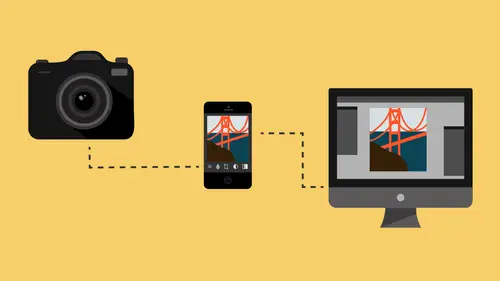
Lessons
Class Introduction
08:53 2Camera Settings on Location
06:08 3Take Notes & Edit in Camera
05:58 4Mobile Gear Review
18:42 5Location Shooting Guidelines
03:51 6Adobe Creative Cloud® Mobile Framework Overview
24:46 7Adobe Creative Cloud® Tools
09:50 8Lightroom Mobile® Settings
16:26Use Collections for Your Photos
23:58 10Select & Organize in Lightroom Mobile®
15:23 11Edit in Lightroom Mobile®
23:30 12Dehaze Filters & HDR in Lightroom Mobile®
40:44 13Edit Images in Lightroom® on the Desktop
23:51 14Edit Images & Basic Searches in Lightroom® Web
13:14 15Create Panoramas in Lightroom®
07:01 16Edit Video in Lightroom®
12:00 17Questions on Lightroom® & Lightroom® Web
14:54 18Workflow: Working with Clients on Location
12:48 19The Mobile Master Workflow Part 1
23:08 20Workflow: Outsource for Professional Photographers
20:36 21The Mobile Master Workflow: Part 2
32:35 22Questions on Mobile Master Workflow
16:29 23Use Feedback & Share Collections in Lightroom Mobile®
03:39 24Comment & Favorite Images
14:18 25Share in Portfolio & BeHance
11:46 26Editing Tips In Lightroom®
18:08 27Workflow: Traveling Photographer Using Geotags
19:38 28Use Easy Trails For Non-Geo Locations
15:03 29Clean up, Organize & Archive your Mobile Photos
38:45 30Collect Images for Sharing
04:45 31Tell Stories with Animoto®
08:17 32Working With Adobe Sparks Post®
10:07 33Using Adobe Sparks Page®
15:38 34Create a Slideshow with Adobe Premiere Clip®
34:27Lesson Info
Tell Stories with Animoto®
And then by the way, there are other things that also attach in. So there are third party type systems and products that actually look into Lightroom Mobile as well. For instance, does anyone use Animoto here? You use Animoto? Perfect, so watch this. If I go to my Animoto site and I create, so I'm in Animoto right now and those of you who don't know what Animoto is, it's an online slideshow making program that allows you to actually choose, they must have 100 or 70 different types of slideshows you can make. You can make crazy, fast ones, you can make basic, slow ones, you can make some really chic, all sorts of different kinds. So if I want to change what kind I'm doing, I just change the style and notice all sorts of different styles of products that I can do. A soft focus one, a classic one, so there's all sorts of different styles. So go check them out. It's called Animoto, A-N-I-M-O-T-O. Animoto.com, but they actually can reach into your Lightroom account. So, all I have to do is,...
in order to choose my images, I just click on Add Images, I go to add my images and there's Lightroom right there and when I click on Lightroom, it's gonna open up my Lightroom account and there are all the photos that I could choose from. I just go down and choose, say, let's see... How about this one. So if I want to make a slideshow of all of my images, my HDR images, there we go. That would be a very boring slideshow to show every iteration coming from, anyway, then I can draw those into an Animoto slideshow directly from Lightroom. So as long as I have them in the Cloud, there are even third party programs, like Animoto that will draw those things in. So if you're an Animoto user or if you want to be, it's already connected. So keep in mind that it's not just Adobe apps that can reach in, it's anybody who's smart enough to want to partner with Adobe, those can reach in as well. Okay, so I'm gonna go back to Lightroom then because what we need to do first is, we need to plan. So our plan has to make sense. We need to know, okay, when I'm working on images that I think I might want to post, because remember, posting images on your computer is hard because there aren't very many apps that do it very well. It's not like you can just take, even Lightroom on your computer, doesn't allow you to just quickly make a really cool design image for Instagram and send it out. So it's not simple. Now, there is a way to use what's called a publish service. And a publish service will allow you to publish to Facebook, it'll allow you to publish to some of the other photo-sharing, at Flickr, things like that. So there are social media sharing. So I can share through publish services with no problem. And I have a whole lesson on publish services here on Creative Live so if you're curious about publish services, there's a whole hour and a half on publish services. So go ahead and find that. But there are some of those. Like I can send to SmugMug, I can send to Facebook, I can send to places like that but inside of your phone and inside of your tablet is where the real magic happens because people expect people to share from there. And most of the time we share in times where we're doing something else anyway. So usually we share from the doctor's office or we share from our couch or whatever. And so, we want to make sure that the things that we're interested in sharing are available to us as kind of like a possibilities list. So what I'm going to do, and this would be a good image to use for this. So let's just say that say that I'm editing this image, I'm working on it and by the way, there's a really cool, new feature inside of the newest version of Lightroom. And this is why being a Creative Cloud subscriber is awesome, because every time they have a new feature, it just comes out. You don't have to wait to buy the next version, it just comes out. And so, they have created a new feature called Transform. It used to actually be in the Lens Correction area and it was called Upright. Now, Upright is in the Transform, it's in it's own little panel. And you have, not only Upright with Auto and Level and Vertical and Full, you also have one called Guided. So the Guided Upright, if you click on Guided, it gives you an opportunity to drag a, so I could just grab this and go like that. And I tell it, that's straight and then I grab over here and I tell it that that's straight. And then I can grab over here and tell it that that is straight and then I can grab over here and tell it that this is straight. You see how it straightened the whole thing up? That's awesome. Man, I love that. So anyway, so let's just say that we're working on this photograph, I'm gonna go into the Crop now and I'm just gonna bring that Crop down just a hair and I'm gonna bring this Crop in like that and grab this Crop and bring it in like that. And now it really will look like a phone. So, now I've got this all set up. I need to adjust it a little bit so I'm gonna brighten this up just a bit. I'm gonna add some contrast to it. I'm gonna really give it a lot of clarity so I can see the stuff inside the glass there and then bring the black down a bit. Then I'm gonna take the color dropper and try and get some kind of a neutral tone out of this. It's got a lot of weird colors in it because there's all sorts of glowy lights and stuff. So I'm just gonna choose here. That's pretty good but I think I'm just gonna turn it to black and white instead. No, I don't like it in black and white. So instead of black and white, I'm gonna go over to a pre-set and we'll just do a, let's do, here, do some kind of a funky, there we go. There, interesting. Okay, so we'll go with that. And then with a little extra warmth to it too. Okay, so now that we've got that, we want to share it with the world, but not right now cause I don't really want, know what I want to say about it but it's something I could share, right? So, what I'm gonna do is, I'm gonna go back to the grid, I'm gonna find my list of possible things that I could share. So I have one here and it's called Images For Posting, you see that? So I grab this and I drag it into Images For Posting and now that one's ready to go. By the way, I really love this photo. I forgot how much I love it, it's just a random wedding photo from the past and so, I really love that photo and so I'm going to grab this and drag it into Images For Posting cause it's something that might be fun. And this is also a cool one for posting so I'm gonna grab that one, put it in there for posting. So as you're just scrolling through images, you find things and you're like, oh that'd be cool. Throw it in. Just an idea list, that's it.
Class Materials
Free Download
Bonus Materials with Purchase
Ratings and Reviews
JIll C.
I was able to participate in the live taping of this course in the CL San Francisco studios, and it was a great experience. Jared is an enthusiastic, entertaining and very knowledgeable trainer as well as an accomplished photographer. He not only understood every aspect of the Lightroom mobile technology, but was able to advise us on how to adapt it to our needs and develop an efficient workflow to leverage the capabilities of this emerging technology. There are complexities of the interface between your mobile devices, the LR Mobile Cloud, and your primary computer that would be challenging to figure out on your own, and I highly recommend this course as a way to provide a clear picture and help you develop a path to adopt this very useful technology. Whether you're a high volume professional photographer or an avid hobbyist, you will find ways to incorporate LR mobile into your workflow as a result of this very informative course.
Tracey Lee
Great course for those who are new to Adobe mobile products or for those who want to understand how to implement an organised and efficient Adobe Mobile Lightroom Workflow. I was in the live audience and over two days Jared covers everything from beginner to advanced in a logical sequence with clear demonstrations, excellent supporting visual materials, detailed Q and A and a fun and engaging delivery. I'm really excited about what is possible! Definitely worth buying and watching from start to finish.
Rick
This class is ESSENTIAL for anyone in photography. Jared's teaching style, humor and sheer knowledge have me so excited about everything I can do with Lightroom Mobile and all the FREE Adobe CC for products that go along with it. I am currently reorganizing my entire LR catalog in order to utilize these tools for my past, current and future work. I cannot emphasize enough the amazing value of this class. I was lucky enough to be in the audience for this class and had such a fun time. So many aha moments. He really knows how to make a seemingly complex subject simple and easy to use.
Student Work
Related Classes
Fundamentals