Workflow: Traveling Photographer Using Geotags
Lesson 27 from: Mobile Workflow with Adobe Creative CloudJared Platt
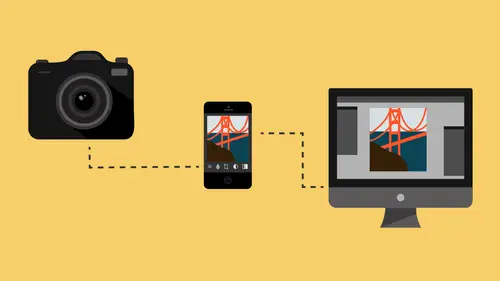
Workflow: Traveling Photographer Using Geotags
Lesson 27 from: Mobile Workflow with Adobe Creative CloudJared Platt
Lesson Info
27. Workflow: Traveling Photographer Using Geotags
Lessons
Class Introduction
08:53 2Camera Settings on Location
06:08 3Take Notes & Edit in Camera
05:58 4Mobile Gear Review
18:42 5Location Shooting Guidelines
03:51 6Adobe Creative Cloud® Mobile Framework Overview
24:46 7Adobe Creative Cloud® Tools
09:50 8Lightroom Mobile® Settings
16:26Use Collections for Your Photos
23:58 10Select & Organize in Lightroom Mobile®
15:23 11Edit in Lightroom Mobile®
23:30 12Dehaze Filters & HDR in Lightroom Mobile®
40:44 13Edit Images in Lightroom® on the Desktop
23:51 14Edit Images & Basic Searches in Lightroom® Web
13:14 15Create Panoramas in Lightroom®
07:01 16Edit Video in Lightroom®
12:00 17Questions on Lightroom® & Lightroom® Web
14:54 18Workflow: Working with Clients on Location
12:48 19The Mobile Master Workflow Part 1
23:08 20Workflow: Outsource for Professional Photographers
20:36 21The Mobile Master Workflow: Part 2
32:35 22Questions on Mobile Master Workflow
16:29 23Use Feedback & Share Collections in Lightroom Mobile®
03:39 24Comment & Favorite Images
14:18 25Share in Portfolio & BeHance
11:46 26Editing Tips In Lightroom®
18:08 27Workflow: Traveling Photographer Using Geotags
19:38 28Use Easy Trails For Non-Geo Locations
15:03 29Clean up, Organize & Archive your Mobile Photos
38:45 30Collect Images for Sharing
04:45 31Tell Stories with Animoto®
08:17 32Working With Adobe Sparks Post®
10:07 33Using Adobe Sparks Page®
15:38 34Create a Slideshow with Adobe Premiere Clip®
34:27Lesson Info
Workflow: Traveling Photographer Using Geotags
So we have transported ourself to Budapest. No. We're in Prague. We're in Prague at a little coffee shop or something. And we're going to pretend to be mobile photographers. Now remember, and let's go to the slide here, we have case studies that we've been doing all morning. We've been talking about those in our past earlier sessions. We talked about working with clients on location. We are not with a client now. We talked about that master mobile work flow, which is basically everybody's work flow, from like that's the general work flow. And all of these other work flows kind of fit in to that work flow. So the master mobile work flow is assuming that you want to get your images, put them into the computer and share them out to all of your mobile devices and then work from there. Working with clients on location, we showed you how to use those mobile devices to kind of interact with your clients but still get the information back to the original files. Outsourcing for professionals, w...
e talked about an interruption in that normal work flow to send it out to somebody else to do the work and then we also are going to be talking now about a traveling photographer. Let's just say that you are a super traveler. You go all over the world and you like to take pictures but you don't want to take this with you. You just want to be out shooting, enjoying life, not carrying a bunch of bags. Now I showed you at the very beginning of this entire workshop when we were on the roof and we were doing a location shoot with our model, I showed you the bag that I have. It's just one backpack. And it can carry three lenses. So a 50, a 70 to 200, and a 24 to 70. All in that bag with two cameras, a little camera, that 70 D, that Canon 70 D. And then my Mark III, 5 D Mark III, with an optional AA battery source so that if I run out of batteries and I don't have anywhere to charge, I can charge there. So I've got all of that in that bag plus one flash can fit in there well. I have a speed light in there and then all of the various little things you need like for instance a card reader. Things like that. But if I'm not bringing a laptop, I don't even need the card reader. All I need is this and this. I don't even necessarily need to bring my ipad with me. I can just bring this phone and as long as I know that I have access to Wifi somewhere on the road either at a hotel or an internet cafe or a university, this is gonna do everything I need it to do. All right? Let's talk about being that mobile photographer. Right now, we are in a cafe and we have our camera with us and we have our phone with us. These are the things that you generally would have as you're traveling around taking pictures. Keep in mind that this is not necessarily just a work flow for someone in Prague. This is a work flow if you happen to just be enjoying taking pictures downtown in your local community. I can't tell you how many times I would have loved this technology. Two years ago, I was at an event and there was a very prominent TV personality that was at this event, and I was taking pictures and this prominent TV personality was a total jerk. And she didn't ask. She demanded that I send a photo that was on my camera to her right now so she could tweet it out. And I was like I didn't bring my computer. I don't know how I'm gonna do that. Because I didn't have, all of this technology wasn't available at the time. I wasn't able to just do that for her immediately. So what I ended up doing was showing the picture on my camera and taking a picture of the camera. And that's what I ended up doing cause that was the only thing I had available to me at the time. But now, with the technology that's available, it was probably more than two years ago. It was probably four years ago, but anyway. With the technology available now, I could have very easily serviced that request. Very easily. And so let's just talk about this as you need pictures. You want to work on them. You want to look at them. You need them now. So this is what we're gonna do. I have this and I have this and I'm gonna take some pictures. The first thing I want to talk to you about, though, is the concept of Geo Tagging cause when I'm traveling around, anything that I find on my travels, I want to be able to know where to find that again. For instance, if I'm in this room and I see these cool things. I see art on the wall. I see interesting textures. I want to know where that is so that later on, if I really wanted to use that for a professional shoot, I would know where to find it. But in this case, we've got some really pretty little vignettes. Someone's doing some art work over here. I enjoy the space. I want to take some pictures in it. And I want to know where it was when I took it. I have several different options. The first option would be if I take pictures with just this camera, I have no way of knowing where I am at any one point. I've already taken a couple of pictures here but I like this coffee area here. I'm gonna play around with the coffee and notice that I'm doing everything available light. I don't have any flashes. I found this little metal mirror so I'm using that. I gaff taped it, and by the way, one of the things I carry with me in my bag is a tiny roll. They make little rolls of gaff tape that big. Take a roll of gaff tape because it's gaff taped on there. Onto this. It's actually a sign that tells you what the Wifi code is here and I taped it onto there. This allows me to get a little extra light from that window in here. If you look at the coffee vibe, if I go like this, See how I can light it up? I can really change a lot of lighting. I don't necessarily need to have a flash with me in order to get some really good lighting. Just simply use some mirrors and someone else had a compact. I'm using that to add like kind of a little extra light on there. Now I want to take the picture, I'm gonna move some stuff a little. Get closer together so that I can get it a little bit more compressed. I'm actually gonna move this right there. And now, I'm gonna take a picture of the coffee vibes. Coffee vibes, coffee vibes. Here we go. (camera clicking) Okay. So now I have a picture on my camera but I have no idea where I took the picture. It could be here in San Francisco for all I know but it could be in Prague, where I actually am right now. We transported to Prague. Again, it's really expensive flying all of you guys around. I don't know where this location is but I want a geo location. I have another option. That option is this. It's a little hard to get out of this case. Looks like a flash communicator. It sticks on the top of the camera. This is called the Cannon GPE2. It is a GPS device that when you turn it on, it's going to start logging the location into your camera. Once it's on and actually shows me that I have GPS, I gotta wait for a little while while these things blink and get ready, but once it has GPS, then I can take pictures anywhere and it's just gonna log that location. If you're someone who's doing a lot of location scouting, you would want to get one of these. I think they run in the $300 range, I guess. About that price. You get one of these and just put it on. Now the problem is that it takes up your flash. That was not really the brightest idea. Because now I need to, I don't know where I'm gonna put my flash communicator. If you are shooting with flash, you're gonna have to find another solution. But let's take a picture. Let's go over and let's look at this one here cause I like this. Let's just take a cool picture of this whole area here. It's great because it's got me in it. I see this big lense in the middle of that. There. But right now, it's tagging the location. It's actually tagging my location in my camera so that I can utilize it later. Now, I have GPS information in my camera. Okay, so that's an option is a GPS locator and that just fits on the top. It records your location. Also, if you needed to use your flash, you can also turn it on to log. You can see right here that it's got off, on, and then log. If you turn it on log, it starts recording a track. It's called a GPX track. It's just recording it and then there is a digital output here for a USB plug that then you could plug it into your computer and you can extract that file. That file is just a tracking device and it just shows where you went. All of your GPS data over a period of time is all on that. That's an option as well if you need access to this. But you're gonna then have to associate it and I'm gonna show you how to associate that. But we're gonna turn this off now. If you don't want to buy something like this, you also have this. And it has GPS on it. Now if I want to know where I am at any point, and then I do this all the time, take a picture. Go ahead and take as many pictures as I want, shoot the entire scene, take pictures all around. Anytime I move locations, before I move locations, I simply turn on my phone. I go to the photo application. So I'm here and I'm now just gonna go and take a picture of that. It doesn't have to be anything amazing. It's just a picture. But the picture has Geo Tags on it. And because I have the auto import on on light room, if I go to my Iphone captures. Let's look at this now. Inside of light room, because I've turned on the auto import into lightroom, when I click on Iphone captures, that's a collection. When I click on it, you can see the photos I just took over there are inside of lightroom. With the knowledge that you have over the last 2 days, where is it also? It's also right here in this computer cause it went up to the cloud and then it came down to here. Now I have those photos available inside of my computer. If you take a look at the computer, the photos I just took on this phone are now in that computer and if I want to know where they were, I just simply click on that little tag like we showed you in the last lesson, that little tag right there, if I click on it, there we are in San Francisco. You can see exactly where we are. See how that works? Now, lets figure out what to do with the rest of the puzzle. We have our geo location here and we have photos in here that don't have a geo location on them. Some of them do because we used this but most of them don't. Now let me take a ... I like this art set up here so I'm gonna take a couple more pictures of the art set up. (camera clicking) Now I've got some pictures of art and I'm going to turn the camera off. Let me show you what I do when I'm on location when I'm finished with my photos. Pop the cards out, both of them. See I've got one card. That's the CF card and then I've got an SD card here as well. Both of them are shooting the same picture to the same, the same images to both cards. That's why I have 16 and 16. When this one fills up, this one also fills up. I take these and I separate them out. One of them is gonna go back in to the case. See there's a space for it right there. I'm gonna put it back in there. Now this particular case also allows for a card to be here like this and a card to be on top of it like that. These two cards go in here. Then I go to these two cards and they go in here. When I'm shooting, there's always an empty space. There's a lot of ... Here's my general rule on card management. It's very important that you don't lose a card cause you can. You know, you can put it in your pocket or whatever. If I have four spaces in a cardholder, I have four cards and I don't have any cards in here. Don't ever have cards in here if you don't have spaces for it here. Cause that way, at the end of a day, all you have to do is open up this card holder and go, "I'm missing two cards. Where are they? Where are they? Oh, they're in the camera." Okay, now I need to put them in there and once this is filled, I know I have all my cards because I only have four spaces for cards. Got that? Okay, all right. I have two cards. I'm gonna actually take this one and I'm gonna turn it upside down and I'm gonna put it back in here as shot. There's my shot card. Tells me it's shot because it's upside down. I'm gonna close this up. Now remember, these, if I'm gonna keep shooting, these are gonna go in. And by the way, that one right there that's missing, I'm missing a card, it's the one from earlier today. I always know where my cards are, right? Since we're done with that one, we can stick it in there and these, these are ready to be shot. This one is shot. But I'm not gonna put this one with that. The reason for that is that this is going to go in a bag and this one is going to go into this little pouch so that I separate them. This one'll go maybe in my wife's bag. And this one will go in mine. Or this will go with me in my pocket, wherever. But the reason I choose this SD card is because it fits into this little slot right here and that fits into here like that. Now, I'm on my phone and we're going to transfer these photos into the photo application. So let me just plug that in. Okay so you can see the import dialog box comes up. Now I can actually scan through these and see okay, which one do I really like? I did some test shots to see and so none of that's ... That one's good right there so I'll select that one. This one should be interesting there. This one should be interesting there. Now, keep in mind that I don't have to send all of these home. I only need to send the ones I'm interested in home because I can separate these out and keep them, you know, separated and safe enough that I probably won't lose it before I get back. But I could send the whole lot of them if I want to. And if I have acceptably fast Wifi. But if I have a really slow Wifi, maybe all I want to do is just get like two or three of them into the cloud so I can work on them. I'm just gonna scan through and let's say, I'll click on that one and I'll do the one that I'm really close there and these two right there. There. Those are what we're gonna do. And then, once I've got those checked, I'm gonna hit import. Import the selected images and it's gonna go to town churning through and you can see the green little check boxes tell you that it's imported it. It doesn't take very long to import these photos. It's importing the full raw files. Once we're done importing the files, it asks me if I want to keep them. And the answer to that is hell yeah. I definitely want to keep those. Once I'm done, then I just exit out of there and pull out the card. Now, while that is, see, that's importing now into light room. The auto import's gonna start bringing those in. See that? They're starting to appear in there. Now that they're appearing in there, we'll set down the phone for a second and we'll take care of house management which is we need to make sure that we put this into its holster right here cause you're gonna put it away so that it's safe. Then this is gonna go into our pocket. There. So if someone steals this, they would have to also steal me in order to take all of my photos. Now I have them all in my phone and those are going to be transferred up to the cloud and then they're going to go over to the computer. That's happening currently. Let's go see how many images we're getting in here. We're gonna go to the grid. You can see that this one's already in but you can notice that there is no tag on it. There's a tag here but there's no tag on these two here. There is a tag on this one because that's the Iphone photo. But there's no tag here. I know that these are in the same place so all I have to do is find this location and I suppose maybe I'll wait until all of these come in.
Class Materials
Free Download
Bonus Materials with Purchase
Ratings and Reviews
JIll C.
I was able to participate in the live taping of this course in the CL San Francisco studios, and it was a great experience. Jared is an enthusiastic, entertaining and very knowledgeable trainer as well as an accomplished photographer. He not only understood every aspect of the Lightroom mobile technology, but was able to advise us on how to adapt it to our needs and develop an efficient workflow to leverage the capabilities of this emerging technology. There are complexities of the interface between your mobile devices, the LR Mobile Cloud, and your primary computer that would be challenging to figure out on your own, and I highly recommend this course as a way to provide a clear picture and help you develop a path to adopt this very useful technology. Whether you're a high volume professional photographer or an avid hobbyist, you will find ways to incorporate LR mobile into your workflow as a result of this very informative course.
Tracey Lee
Great course for those who are new to Adobe mobile products or for those who want to understand how to implement an organised and efficient Adobe Mobile Lightroom Workflow. I was in the live audience and over two days Jared covers everything from beginner to advanced in a logical sequence with clear demonstrations, excellent supporting visual materials, detailed Q and A and a fun and engaging delivery. I'm really excited about what is possible! Definitely worth buying and watching from start to finish.
Rick
This class is ESSENTIAL for anyone in photography. Jared's teaching style, humor and sheer knowledge have me so excited about everything I can do with Lightroom Mobile and all the FREE Adobe CC for products that go along with it. I am currently reorganizing my entire LR catalog in order to utilize these tools for my past, current and future work. I cannot emphasize enough the amazing value of this class. I was lucky enough to be in the audience for this class and had such a fun time. So many aha moments. He really knows how to make a seemingly complex subject simple and easy to use.
Student Work
Related Classes
Fundamentals