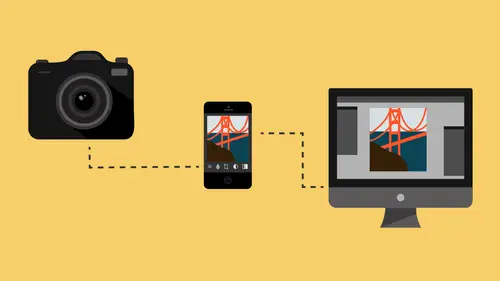
Lessons
Class Introduction
08:53 2Camera Settings on Location
06:08 3Take Notes & Edit in Camera
05:58 4Mobile Gear Review
18:42 5Location Shooting Guidelines
03:51 6Adobe Creative Cloud® Mobile Framework Overview
24:46 7Adobe Creative Cloud® Tools
09:50 8Lightroom Mobile® Settings
16:26Use Collections for Your Photos
23:58 10Select & Organize in Lightroom Mobile®
15:23 11Edit in Lightroom Mobile®
23:30 12Dehaze Filters & HDR in Lightroom Mobile®
40:44 13Edit Images in Lightroom® on the Desktop
23:51 14Edit Images & Basic Searches in Lightroom® Web
13:14 15Create Panoramas in Lightroom®
07:01 16Edit Video in Lightroom®
12:00 17Questions on Lightroom® & Lightroom® Web
14:54 18Workflow: Working with Clients on Location
12:48 19The Mobile Master Workflow Part 1
23:08 20Workflow: Outsource for Professional Photographers
20:36 21The Mobile Master Workflow: Part 2
32:35 22Questions on Mobile Master Workflow
16:29 23Use Feedback & Share Collections in Lightroom Mobile®
03:39 24Comment & Favorite Images
14:18 25Share in Portfolio & BeHance
11:46 26Editing Tips In Lightroom®
18:08 27Workflow: Traveling Photographer Using Geotags
19:38 28Use Easy Trails For Non-Geo Locations
15:03 29Clean up, Organize & Archive your Mobile Photos
38:45 30Collect Images for Sharing
04:45 31Tell Stories with Animoto®
08:17 32Working With Adobe Sparks Post®
10:07 33Using Adobe Sparks Page®
15:38 34Create a Slideshow with Adobe Premiere Clip®
34:27Lesson Info
Share in Portfolio & BeHance
So now, let's talk about the concept of adding images to a portfolio site. Now, when I say a portfolio site, I actually mean the portfolio product from Adobe. So Adobe has a portfolio site that you can actually create, and it's part of your services when you are on the creative cloud. So here is, where, there it is, portfolio, right there. So it is a editable website that you can create a portfolio, and it won't cost you anything extra to have your own website. And it's very easy, it's all drop, drag and drop. I mean, you can edit anything, and I'm not gonna go into the details on how to edit a site here because it's fairly simple. But it's just a matter of adding projects to it. Right now, I'm in the edit area on the website so I can edit this area. I can change what my logo's gonna be, I can add content to it. I can manage the content itself, I can edit the full settings of the site. It's very, very simple, just go in and play with it. And it's called myportfolio.com. So if you're in...
a position where you don't wanna spend money on a website yet because you're just starting, you already have one. All you have to do is turn it on, and it's literally if you go up to your Adobe area here in your creative cloud, this is where you'lllearn about that, see? You go to community and add portfolio. You click on it, and it will take you a couple minutes to set it up, and you give it a name. So mine is jaredplatt.myportfolio.com. So if you go to jaredplatt.myportfolio.com, you will see a portfolio site for me. Now, I don't use it because I have my own website, and so I add images to my website. So I don't necessarily need one, but this is a great place for someone who's starting because it still seems very professional. Jaredplatt.myportfolio.com sounds much more professional than flickr.com/568321, right? So it's a very professional way to show your work to someone, and if you buy a URL, which usually cost between nine and 12 bucks for a year, all you have to do is tell a Adobe what that URL is, and then you have to tell your URL what the correct settings are for the DNS settings, which if you don't know what that is, search DNS. Actually, they tell you how to do it inside of your MyPortfolio, but if you tell Adobe where that URL is and tell your URL that you're gonna be associating with Adobe, it can have its own custom URL and so then I could have assigned it to jaredplatt.com. So the MyPortfolio in Adobe Portfolio here is amazing. Great opportunity for anybody who either is just starting and doesn't even have the nine dollars a year to buy a website because they're spending nine dollars a month on their Photoshop and Lightroom, or if it's someone who is professional, but just wants a really handy website that connects into the Adobe cloud, here's your option. Now, with that being said, let me show you how it operates, okay? So if I wanted to add something to this portfolio, I can add it just by going in and saying, "I wanna add some content, I wanna add a project." So that once you've set the construct of your website, you wanna add a project, let's name the project. Hold on, let's go back to Lightroom and decide what we're gonna name this project here. Oh, here, mobile photography workflow, that will be the project. So I got all of these images that I wanna put as a project into my portfolio so I'm gonna go in, and I'm gonna call it Mobile Workflow Class. And I'm gonna hit create. And now, it's asking me where I wanna get the images from. I just say Lightroom, now, remember Lightroom's connected to the cloud, so is the portfolio. So now, I just go find that portfolio so it is under M. So mobile, there it is. Okay, now, the portfolio is going to force you to choose 20 for each project. You can't go over 20 because if you do, you are way too interested in what you do. (audience laughing) Like you are self-absorbed so they're trying to help you with your narcissistic tendencies, and they want you to understand that nobody wants to look at more than 20 pictures, 'kay? So what we're gonna do is we're gonna through and just choose. See how I'm check boxing, we're gonna skip those. We're gonna do that one, we'll do that one. We'll do this one, we'll do this. We'll do this one, that one. This one, this one, and at one point, it's gonna say, "Sorry, you can't do anymore." Let's see, I think, how many do I have? 13 selected, that's fine, so I'm gonna hit import. And so now, all of those images, they're already on the cloud so they just move over, which is great. You don't have to upload anything, it's just already there. So now, we have all of our images. See how they're bringing some of these over? And I just kinda go through 'em, and they're all there. So then, once that's done, it'll give me the option to continue and save and all that kind of stuff, but it's just gotta keep importing it. But that's as hard as it is to import images into your portfolio. So you set up the construct of your site, and then from then on out, whatever you synchronized up to Lightroom Mobile is available for you to add to your portfolio. And you just go in and say, "I wanna make a project, "here's a 20 images from a wedding I did. "And here's 20 images from a job I did, "and here's 20 images of my kid or whatever." So those of you who are just in it for fun, and you're not making money off of photography, you just wanna show pictures to grandma of your kid, but grandma's not gonna be able to like type in that little bit link that Adobe, you know the crazy link that we sent you to log into our Adobe site, she can log into jardplatt.myportfolio.com. That's easy enough for her to type in, and she'll be able to look at all the pictures that you have decided to put on this cute website for her. Okay, so now all I have to do is hit continue, and then it's asking me for a cover image. We'll use this image as the cover image. There we go, and we're gonna crop and continue. And then, we're gonna say, "These are images "from my class "on creativeLIVE. "Enjoy." And then, I could put a project date, I can also select fields, so this is photography, and it is keywords, we'll say, "creativeLIVE comma, "photography comma, travel." There, so there's some keywords, so if you want some search engine optimization, hit next. And then, if you need to share credit with someone, you can put it there, and then hit next. And then, I'm gonna say, "No license." So I'm not giving anybody a permission to use these. They have to contact me if they wanted permission, and then if you're putting up nasty stuff, you gotta click that. And then hit publish project, and now it's saving your project. So now, if those people on the web go to jaredplatt.myportfolio.com, this is what they'll see. They'll see a cool photo here, and it's just basic information. And then, if they go to projects, it'll open up a page full of projects. These are always better seen if they're like this, and of course, what we're looking at is a very scaled down because we have to meet. Our resolution is weird so you're not getting the full resolution here, but see how it floats over that? So there's my portraits in Stockholm. There's some other portraits, and then, oh, that other one's, oh you know why? Haha, I totally forgot, do you see that update live site? So it's called sandboxing, so you build your site and you play with it, and you make your changes, and you can see what your changes are by previewing it, but you have to click update in order for it to allow other people to see it. I just forgot about that so you just have to allow other people to see it. So view my portfolio, and here we go, there's the portfolio. If I click on projects, now I've got my projects coming up, and there is the top project, is Mobile Workflow Class. And then, other projects. So if you don't have a website or this one looks better than yours, and I spent no time on it, then maybe you might wanna think about utilizing the tools you already have as part of your creative cloud. You can have a really, quite a good website for no difficulty whatsoever. Plus, interestingly enough, I don't know how many people know about Behance, but Behance is like LinkedIn for creative people. And so, you can like search for jobs on there. People are searching for people for jobs. It's just kind of a creative area for people to show their work and projects, and then other people can look for designers if they're looking for a designer in New York and they like this person's style, they can contact 'em and give 'em a job or whatever. But anything that you add to your portfolio is also added to your Behance. See how that just got added? So any project that you add into your portfolio automatically gets added into your Behance profile so that anybody who's looking at work from photographers will see then that come up in your Behance, okay? And Behance is just another opt. It's social media for complete creative types, alright? Okay, alright, so those are two options for you that I think are worth your investigation, but they connect specifically through the creative cloud and through your collections, so as you need images up in your, if you put images in your collection, they're available to you for making even a website.
Class Materials
Free Download
Bonus Materials with Purchase
Ratings and Reviews
JIll C.
I was able to participate in the live taping of this course in the CL San Francisco studios, and it was a great experience. Jared is an enthusiastic, entertaining and very knowledgeable trainer as well as an accomplished photographer. He not only understood every aspect of the Lightroom mobile technology, but was able to advise us on how to adapt it to our needs and develop an efficient workflow to leverage the capabilities of this emerging technology. There are complexities of the interface between your mobile devices, the LR Mobile Cloud, and your primary computer that would be challenging to figure out on your own, and I highly recommend this course as a way to provide a clear picture and help you develop a path to adopt this very useful technology. Whether you're a high volume professional photographer or an avid hobbyist, you will find ways to incorporate LR mobile into your workflow as a result of this very informative course.
Tracey Lee
Great course for those who are new to Adobe mobile products or for those who want to understand how to implement an organised and efficient Adobe Mobile Lightroom Workflow. I was in the live audience and over two days Jared covers everything from beginner to advanced in a logical sequence with clear demonstrations, excellent supporting visual materials, detailed Q and A and a fun and engaging delivery. I'm really excited about what is possible! Definitely worth buying and watching from start to finish.
Rick
This class is ESSENTIAL for anyone in photography. Jared's teaching style, humor and sheer knowledge have me so excited about everything I can do with Lightroom Mobile and all the FREE Adobe CC for products that go along with it. I am currently reorganizing my entire LR catalog in order to utilize these tools for my past, current and future work. I cannot emphasize enough the amazing value of this class. I was lucky enough to be in the audience for this class and had such a fun time. So many aha moments. He really knows how to make a seemingly complex subject simple and easy to use.
Student Work
Related Classes
Fundamentals