Working With Adobe Sparks Post®
Lesson 32 from: Mobile Workflow with Adobe Creative CloudJared Platt
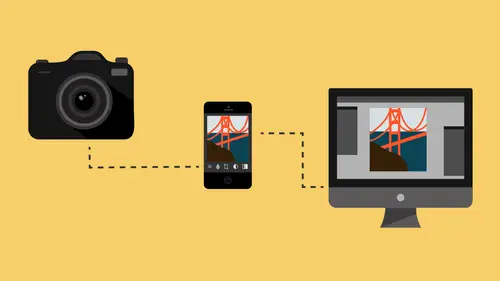
Working With Adobe Sparks Post®
Lesson 32 from: Mobile Workflow with Adobe Creative CloudJared Platt
Lessons
Class Introduction
08:53 2Camera Settings on Location
06:08 3Take Notes & Edit in Camera
05:58 4Mobile Gear Review
18:42 5Location Shooting Guidelines
03:51 6Adobe Creative Cloud® Mobile Framework Overview
24:46 7Adobe Creative Cloud® Tools
09:50 8Lightroom Mobile® Settings
16:26Use Collections for Your Photos
23:58 10Select & Organize in Lightroom Mobile®
15:23 11Edit in Lightroom Mobile®
23:30 12Dehaze Filters & HDR in Lightroom Mobile®
40:44 13Edit Images in Lightroom® on the Desktop
23:51 14Edit Images & Basic Searches in Lightroom® Web
13:14 15Create Panoramas in Lightroom®
07:01 16Edit Video in Lightroom®
12:00 17Questions on Lightroom® & Lightroom® Web
14:54 18Workflow: Working with Clients on Location
12:48 19The Mobile Master Workflow Part 1
23:08 20Workflow: Outsource for Professional Photographers
20:36 21The Mobile Master Workflow: Part 2
32:35 22Questions on Mobile Master Workflow
16:29 23Use Feedback & Share Collections in Lightroom Mobile®
03:39 24Comment & Favorite Images
14:18 25Share in Portfolio & BeHance
11:46 26Editing Tips In Lightroom®
18:08 27Workflow: Traveling Photographer Using Geotags
19:38 28Use Easy Trails For Non-Geo Locations
15:03 29Clean up, Organize & Archive your Mobile Photos
38:45 30Collect Images for Sharing
04:45 31Tell Stories with Animoto®
08:17 32Working With Adobe Sparks Post®
10:07 33Using Adobe Sparks Page®
15:38 34Create a Slideshow with Adobe Premiere Clip®
34:27Lesson Info
Working With Adobe Sparks Post®
So now that we have our idea list, that idea list is being synchronized to the Web right there. It's already gonna be available to me wherever I am. So now, let's go over to the iPad. Keep in mind, we've gone to the iPad a lot because it's bigger and I like working on it better, but all of this is available on the phone, too. Just be aware of that. We're gonna go to the iPad and we're gonna go to Adobe Spark Post. It's right here. I'm gonna click on it. There we are inside of Post. I can click on my posts and you can see a lot of posts. Some of these, I haven't even posted yet. Not only can I have a set of ideas, but I can also have a set of finished ideas that haven't been posted. I'm gonna go in and create a new one by hitting this plus button and I can go to Lightroom. It's going to show me my Lightroom catalogs. I'm gonna look for images for posting, and I'm just gonna look around, say, "What should I share?" I like this one. This is a concert with a musical artist named Mindy Gled...
hill. She is a huge part of the music on Triple Scoop Music, which is where I get all of my music for sharing. This is a concert, and so I was taking pictures of her at the concert, but I thought, "This is really cool the way the shadows disjointed her." I like that as a post. It's great for an Instagram post. Or if I wanna do a Facebook post, I just click on here and it resizes it to the correct size for Facebook. If I use two fingers, I can change the size of it, then I just drag it. That's cool to see that other shadow coming out. I can twist it around if I want to. There we go. I like that. So let's put it on Facebook. I'm gonna choose Next because that's gonna put it on Facebook. Now it's gonna say, "Do you wanna put some kind of text on it?" I don't have to, but if I wanna have some kind of a message to my foe, I can just click on ... I like the text that it put on there, so let me just shrink that text down and let me move it right there. That's pretty cool. Now I double-click this text and I can put in whatever I want. So I'm going to say, "I love CreativeLive." Done. See that? I love CreativeLive. I can change the spacing on it. I can just mess around with the ... I like that. Center it a little better. I can also change the opacity so it's not so in-your-face. I can change the alignment, I can change the shape of the space that it's in. I can choose some kind of a ... I could put a banner on it if I wanted to. Now it's got a little banner on it, which I don't like, so let's not do that. Now, if I'm done with that text, let's just check box Yes. Then I can go to the photo itself and I can either keep the same look that the photo has, or I can use some kind of different filter to it. It'll come up with a bunch of different filters that you can play around with. See how I'm cycling through options on the same filter? It's like I'm giving it different options. I'm gonna hit None and then I'm gonna hit OK. The other thing I can do, which is interesting ... I'm not sure how I feel about it just yet, but this is a new thing on there. If I hit Animation, I can actually tell it to blur in. You know how when you scroll in Facebook and there's movies playing? When you pass it, it'll blur in to the photograph, so you'll see movement as you're passing through on Facebook. You can also have it do color so that it ... See how it drops out? Or you could have it fill, so it starts as a blank space and then it fills. You can start as a blank space and fill, or you can go from fill to blank space. You can also zoom. That's a possibility. You can grow it. See how that's just growing? There's a lot of things that you can do. Click None. I like that growing thing of just that growing. That's not bad. So it can do all that, but I really wanna do None because I'm a little bit too basic. I think there's a little value to that because a still photograph on Facebook's agenda is very low on the totem pole, but a video to them is really great. And because this is creating a video to put on their page, it will push it to the top even though it's a photo, but it's a video. You might play around with that. I've got it all done, so now all I do is just go back to my posts. Now I've got an idea. I can leave it there. I don't have to post it. But if I wanna post it, I just simply click on that and then I say Share, and then I choose how I wanna share it. Let's just share it to Facebook. Any questions while I (speaker drowns out speech) How's everybody doing? Any questions on anything we're doing in this segment yet? Did I see that you could use that to post to Instagram also? Yes. You can post to pretty much any social media. So now I'm back here. Is there another question? You have one, Rick. Pass Rick that microphone. (laughter) More of a statement. I wanted to say that there is a desktop application for Windows for Spark Post. That's true. And video and all that. Yes. And also, all Spark applications are available on the Web. You can also just go to Adobe Spark Post's webpage, log in, and you can do all the same things on any computer, doesn't even have to be yours, and then you can grab your stuff from Lightroom because they connect into Lightroom as well, just like Animoto did. You can do this online. We don't even need to go there, just tell you that it's available. Go to the Adobe Creative Cloud, click on Spark Post, and it'll open up your Spark applications. Everything that I do here on my iPad, all of these designs that I'm making are available up there right now. So if I went there and wanted to work on my computer, it would just be there inside of that Web application, then I can share it from there if I wanted to. So everything's connected, we're all connected. I'm gonna share now. Let's go back to Facebook. It's posting this, and it's asking me what I wanna say. I'm just gonna say, "I am on CreativeLive." I need to put a little hashtag there. Somehow I just pushed that off. Facebook. We'll try this again. I am on, and then we'll go to our hashtag, CreativeLive now. Probably should get back to teaching. (laughter) Then I hit Post. It's posted. So now if you go to my website, jaredplatt.com/creativelive, there's a link there. Go ahead and go to Facebook and you'll be able to see that post. That's how easy that is to post from Adobe Post. Notice how it's all interconnected into the things. So you made a list of possible photos that could be useful in a post. The thing is that if you have a master catalog like this ... This is why I've always been telling people, "Use a master catalog." If you have a master catalog, then it's really easy for you as you're working on whatever you're working on. You might be working with family photos, you might be looking at a trip you just took, you might be looking at photos from a wedding and you're like, "Hey, I might be able to say something on a post with that." Just throw it in the ideas bin. Then you've got this big ideas bin, and then when you feel like making up some ideas to post, you just go to the ideas bin and pull in a photo and play with it. You don't even have to post it right now. You can just leave it for later and say, "That's a cool idea. Maybe I'll come back to that." This is like your idea factory. Then you'll come back to it and say, "I think it's now time to post this for rules for selection." Then I'll do it and put a link to a PDF that we're working on for four rules of selection. It's just an idea area.
Class Materials
Free Download
Bonus Materials with Purchase
Ratings and Reviews
JIll C.
I was able to participate in the live taping of this course in the CL San Francisco studios, and it was a great experience. Jared is an enthusiastic, entertaining and very knowledgeable trainer as well as an accomplished photographer. He not only understood every aspect of the Lightroom mobile technology, but was able to advise us on how to adapt it to our needs and develop an efficient workflow to leverage the capabilities of this emerging technology. There are complexities of the interface between your mobile devices, the LR Mobile Cloud, and your primary computer that would be challenging to figure out on your own, and I highly recommend this course as a way to provide a clear picture and help you develop a path to adopt this very useful technology. Whether you're a high volume professional photographer or an avid hobbyist, you will find ways to incorporate LR mobile into your workflow as a result of this very informative course.
Tracey Lee
Great course for those who are new to Adobe mobile products or for those who want to understand how to implement an organised and efficient Adobe Mobile Lightroom Workflow. I was in the live audience and over two days Jared covers everything from beginner to advanced in a logical sequence with clear demonstrations, excellent supporting visual materials, detailed Q and A and a fun and engaging delivery. I'm really excited about what is possible! Definitely worth buying and watching from start to finish.
Rick
This class is ESSENTIAL for anyone in photography. Jared's teaching style, humor and sheer knowledge have me so excited about everything I can do with Lightroom Mobile and all the FREE Adobe CC for products that go along with it. I am currently reorganizing my entire LR catalog in order to utilize these tools for my past, current and future work. I cannot emphasize enough the amazing value of this class. I was lucky enough to be in the audience for this class and had such a fun time. So many aha moments. He really knows how to make a seemingly complex subject simple and easy to use.
Student Work
Related Classes
Fundamentals