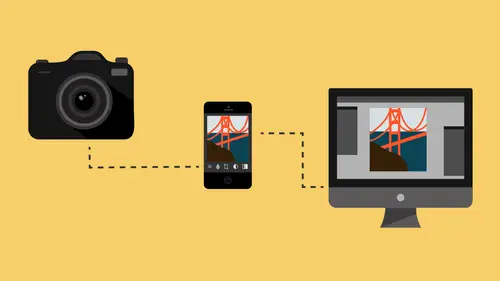
Lessons
Class Introduction
08:53 2Camera Settings on Location
06:08 3Take Notes & Edit in Camera
05:58 4Mobile Gear Review
18:42 5Location Shooting Guidelines
03:51 6Adobe Creative Cloud® Mobile Framework Overview
24:46 7Adobe Creative Cloud® Tools
09:50 8Lightroom Mobile® Settings
16:26Use Collections for Your Photos
23:58 10Select & Organize in Lightroom Mobile®
15:23 11Edit in Lightroom Mobile®
23:30 12Dehaze Filters & HDR in Lightroom Mobile®
40:44 13Edit Images in Lightroom® on the Desktop
23:51 14Edit Images & Basic Searches in Lightroom® Web
13:14 15Create Panoramas in Lightroom®
07:01 16Edit Video in Lightroom®
12:00 17Questions on Lightroom® & Lightroom® Web
14:54 18Workflow: Working with Clients on Location
12:48 19The Mobile Master Workflow Part 1
23:08 20Workflow: Outsource for Professional Photographers
20:36 21The Mobile Master Workflow: Part 2
32:35 22Questions on Mobile Master Workflow
16:29 23Use Feedback & Share Collections in Lightroom Mobile®
03:39 24Comment & Favorite Images
14:18 25Share in Portfolio & BeHance
11:46 26Editing Tips In Lightroom®
18:08 27Workflow: Traveling Photographer Using Geotags
19:38 28Use Easy Trails For Non-Geo Locations
15:03 29Clean up, Organize & Archive your Mobile Photos
38:45 30Collect Images for Sharing
04:45 31Tell Stories with Animoto®
08:17 32Working With Adobe Sparks Post®
10:07 33Using Adobe Sparks Page®
15:38 34Create a Slideshow with Adobe Premiere Clip®
34:27Lesson Info
Comment & Favorite Images
What we're going to be talking about right now is the process of working with that feedback with clients. So if I have a client, and the client is away from me for any reason. So they could be in New York right now, or they could be in Sydney right now, and we could be working on some kind of a project together or it could just be family on the other side of the planet. It doesn't matter what it is, but I could have people that I want to communicate photos to and they want to communicate their thoughts on those photos back to me. This is a perfect use for Lightroom mobile. Not only does it allow you or someone with you to be looking at your iPad, at the same time that you're shooting or putting images in you could be working, and your wife can be over on the couch watching what you're working on through Lightroom mobile on your device. But also someone across the planet could be looking at that website that you've created from Lightroom mobile, and so again just to reiterate the way yo...
u make it is you right click the collection that's already in the Cloud, and you go and say make it public. Right now it says make it private because it is public. And so people are viewing this on the web right now. So for those of you who are viewing it on the web right now, get active and start making comments, I don't care what you make even if you just like them or say hi or whatever just start making some comments. And I'm gonna show you how to start throwing stuff on there. Now the first thing that I'm going to do to start throwing images onto a particular collection that I'm working with is I'm going to right click it, and I'm going to set it as the target collection. So now anytime I hit the B key, people are going to start seeing images there. Now remember when I instituted this particular site, I set up a rule that tells what these people can and can't see. So if I were to go to these Altman wedding shots, and I wanted to include this shot because I think it's a cute hanger for jewelry. I like it, so all I have to do is hit this little circular button right up here, or hit the B key either one will do it. I'm gonna just click the circular button, and now that's added. The rule for the website that they're looking at says that it has to be a picked photo in order for them to be able to see it. So right now it is uploading to the Creative Cloud, and someone will be able to see that momentarily if they refresh their browser. So go ahead and refresh your browser and you'll see that image has popped up. And then go ahead and start commenting on it. And at one point we're gonna see a little tag that drops in right here that says someone's commenting on this photograph And so I can just scan through and find my favorite images let's say that one. And I just added that one and because it's picked, they can now see it. I really like this one so I'm gonna show that one to them, and this is all in real time so we can work and collaborate together and have fun talking about images. So now you see that they're in the collection, and people can comment on them. So we just kind of have to wait for the synchronization to occur for people to be commenting on them. Now, did you see what just happened? It was down at the bottom and then as soon as someone commented on it it went right up there we go, see? But someone just commented on this one last. And so now someone commented on that one Go race race do it faster hurry hurry hurry! (audience laughter) So we're going to see which one gets the most everybody find the one you like the most and do it right now Watch this it's just gonna keep Now someone likes the sailboat. Do you see what's going on? So in real time people are liking things and commenting, and it's moving to the top of the stack let me show you why. So I can go down to the sort which is down at the bottom it's right here in the tool bar. And the sort allows me to choose capture time and now watch. I'm back to the normal so now it's based on capture time, so the latest image that I shot was this one. But if I go back here and say I want to do it by last comment time, now the last comment that I got was from this one. Now why is that important other than it's fun to watch it happen right? And someone just commented on that one. See how they're moving around? So the reason it's important is this. If for some reason you have a collection, Let's see if there's one that is no one's favorite. It's that one no one's commented on that poor photograph that I really like. Don't do it don't comment on it. So no one's commented on this one. So if I find that that one's not interesting to people, then I can go like this. There you go if you don't like it, I took it away from you. Because I removed it from the collection, now they don't get to see it it drops off the collection. So they no longer get to see it too bad, you snooze you don't get to see it anymore, I'm punishing you. But the purpose of being able to do that is that I can then sort by last comment time, and that allows me to see what has been commented and what hasn't. The reason I would do this is that at one point you're going to send a collection to Tracy, what do you photograph? Portraits? Okay, so let's say you do a portrait of a mother and her daughter. So you do these portraits and you send a collection just like this. And I can't tell you how cool it is that Adobe has created a system that is so good on its own, and it's $9.99 a month to own the Creative Cloud for photographers. It's nothing. Someone who doesn't even have a website, who doesn't have any kind of proofing capabilities or whatever for $9.99 a month they have everything they need to be professional in their dealings with other people. Because I can send this to anybody and it will be professional enough for them to enjoy it, and I can get the feedback I need and deliver files the way I need to deliver them. Because there's also a download option. So I can deliver raw files up to the web, and I can then turn on the option to let them download a JPEG version of that file. So I can deliver on the web too. So there's a lot of options available to you because of this situation. So if you're brand new and staring photography, start here and wait to invest in all of the extra systems, wait until you're making money. For $9.99 a month that's your total investment on your website your photo editing tools and all that. That's it that's all you'll need. And then beyond that wait until you're making money before you start investing in huge websites because you can do most of it from here. So I've got all of these clients that are feedbacking this so it's crazy. But I still have images that no one has cared about. So those images I need to be able to sort between, and most of the time you don't have to get feedback from the client. You don't need instructions from them or anything, you just need a like. So if you go to the web site that everybody else is looking at, so in the website this is what they're looking at. On that website they have the option to click on an image, and they can either push a little heart, or they can add a comment. So most of the time your client is just gonna look and click a heart and say I like that image so they'll just click the heart and they'll be done with it. But sometimes they'll also click this. So see that tells my client you like this image. But then I could also click this one and I could say print a 16 by 20 in a matted frame for me and I will pay you one million pesos. So that's the message from the client, and so now I can see that inside of Lightroom and you see the comment came up but also the like. So either a like or a comment's going to show up as a little yellow comment field if I haven't looked at it, but if I click on it and look at it, it's going to go gray. See it's gray now and as soon as someone comments on it, it'll go yellow again to tell me that I need to look at it because I haven't looked at it. So you can see I've got all these comments now from the clients. So what I want to do then is I want to say okay, I have sent my images out to the client, the client has commented to me, and now I have to sort by last comment. And that allows me to highlight everything that has a comment. So I"m just gonna go down until I see, okay everybody stop for a second. So I'm gonna go through and look for the last comment made which is this one, and then I'm gonna go up to the top and highlight to this one, and now I've got all the comments that were made, which means those are all the favorites all the comments, those are the things that I have to print for the client because that's the only thing that they favorited. So then what I'll do is I've got those highlighted now, and now I'll go up to the collections and hit plus, create a new collection, and this collection I'm gonna say prints for client X. And then I'm going to include the selected photos, I don't need to synchronize it to Lightroom mobile, this is just a collection for me so that I know what I need to print. So now I'm gonna take that and hit create. And so now I have a collection called prints for client X. Now what I can do is I'm just going by capture time, and as I go through and I'm like okay what do I need to do to this print? Then I can go down and look at the settings like what are the comments being made? And those are the ones I'll use that make sense? Okay so now I know which images the client wants to use. Those are the ones they want to use. Now if I need to see what comments they're making, notice that this is not giving me any information. And the reason it's not giving me any information is because I don't have it synced. But I do have this one synced so if I hit command and click on here I see both of them together and now I can grab this one I know this is a synced one, so then if I now just click this one, there it is and there's the comment. Now I would just go straight here if it weren't freaking out Because so many people are commenting on it, it's hard to keep it straight. I guess I could always go like this and say capture time, and now it won't freak out on me. But at least now I can go in and say okay, what do they want me to do? So they want a square crop? The client wants a square crop, fine I'll crop it square. So I'm gonna go to the develop module, and I'm going to choose a square crop. And then I'm gonna renegotiate that there and close that, and now I'll go back to the grid, and I can go to the top of the comments section and say how is that? You like the square crop on this one now? You buy it. K so now who wanted that square crop? It was Kelly so now Kelly, because I did all of that work for her, needs to buy that photo alright? And I want her to buy a 30 inch print. Okay so do you see how this interaction can happen? I needed you to see that process happen, so you can see how useful this process can be. And this is a commercial environment, it's a wedding environment, it's a portrait environment, it's children's it's working with your editorial board back at the magazine while you're in Timbuktu. Wherever you are and whatever you're doing, this can be useful even if you're just taking pictures of your daughter and sending it to grandma. It's all useful.
Class Materials
Free Download
Bonus Materials with Purchase
Ratings and Reviews
JIll C.
I was able to participate in the live taping of this course in the CL San Francisco studios, and it was a great experience. Jared is an enthusiastic, entertaining and very knowledgeable trainer as well as an accomplished photographer. He not only understood every aspect of the Lightroom mobile technology, but was able to advise us on how to adapt it to our needs and develop an efficient workflow to leverage the capabilities of this emerging technology. There are complexities of the interface between your mobile devices, the LR Mobile Cloud, and your primary computer that would be challenging to figure out on your own, and I highly recommend this course as a way to provide a clear picture and help you develop a path to adopt this very useful technology. Whether you're a high volume professional photographer or an avid hobbyist, you will find ways to incorporate LR mobile into your workflow as a result of this very informative course.
Tracey Lee
Great course for those who are new to Adobe mobile products or for those who want to understand how to implement an organised and efficient Adobe Mobile Lightroom Workflow. I was in the live audience and over two days Jared covers everything from beginner to advanced in a logical sequence with clear demonstrations, excellent supporting visual materials, detailed Q and A and a fun and engaging delivery. I'm really excited about what is possible! Definitely worth buying and watching from start to finish.
Rick
This class is ESSENTIAL for anyone in photography. Jared's teaching style, humor and sheer knowledge have me so excited about everything I can do with Lightroom Mobile and all the FREE Adobe CC for products that go along with it. I am currently reorganizing my entire LR catalog in order to utilize these tools for my past, current and future work. I cannot emphasize enough the amazing value of this class. I was lucky enough to be in the audience for this class and had such a fun time. So many aha moments. He really knows how to make a seemingly complex subject simple and easy to use.
Student Work
Related Classes
Fundamentals